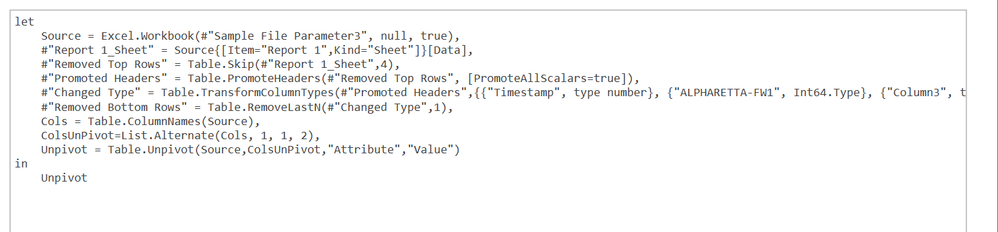FabCon is coming to Atlanta
Join us at FabCon Atlanta from March 16 - 20, 2026, for the ultimate Fabric, Power BI, AI and SQL community-led event. Save $200 with code FABCOMM.
Register now!- Power BI forums
- Get Help with Power BI
- Desktop
- Service
- Report Server
- Power Query
- Mobile Apps
- Developer
- DAX Commands and Tips
- Custom Visuals Development Discussion
- Health and Life Sciences
- Power BI Spanish forums
- Translated Spanish Desktop
- Training and Consulting
- Instructor Led Training
- Dashboard in a Day for Women, by Women
- Galleries
- Data Stories Gallery
- Themes Gallery
- Contests Gallery
- QuickViz Gallery
- Quick Measures Gallery
- Visual Calculations Gallery
- Notebook Gallery
- Translytical Task Flow Gallery
- TMDL Gallery
- R Script Showcase
- Webinars and Video Gallery
- Ideas
- Custom Visuals Ideas (read-only)
- Issues
- Issues
- Events
- Upcoming Events
The Power BI Data Visualization World Championships is back! Get ahead of the game and start preparing now! Learn more
- Power BI forums
- Forums
- Get Help with Power BI
- Desktop
- Re: Unpivot and append dynamically multiple column...
- Subscribe to RSS Feed
- Mark Topic as New
- Mark Topic as Read
- Float this Topic for Current User
- Bookmark
- Subscribe
- Printer Friendly Page
- Mark as New
- Bookmark
- Subscribe
- Mute
- Subscribe to RSS Feed
- Permalink
- Report Inappropriate Content
Unpivot and append dynamically multiple columns
Hi guys,
I need a bit of Power Query magic. I have data from Excel files that has data for around many devices with time stamp. It looks something like this:
Timestamp DeviceName EmptyColumn Timestamp1 ....
Unix time Numbers Nulll Unix time
When I convert the Timestamp to Date/Time it works perfectly. And every Timestamp column has exactly the same value. So I need only 1 Timestamp column. What I need to do next is to unpivot the Device Name column so I would have it as a value next to the Timestamp and the numbers next to it. Essentially I need to have only 3 Columns: Timestamp with the time, Device Name with the list of the device names and the numbers collerating to the device on the 3rd column. Now I know that this can be done with unpivoting the columns. But I have 456 columns with every 3rd being empty. I also need to append the values after unpivoting them and this should be done dinamically (I really don't want to do this manually).
So far I have found that you can make something with List.Alternate, but I don't know how to append them, and how exactly it works. Any thoughts?
Thanks!
Jimmy
- Mark as New
- Bookmark
- Subscribe
- Mute
- Subscribe to RSS Feed
- Permalink
- Report Inappropriate Content
Hi @jimmybi
You may try to do it in Advanced Editor. Here are some references for you.
https://www.oraylis.de/blog/power-query-how-to-unpivot-a-dynamic-number-of-columns
https://wessexbi.wordpress.com/2014/02/27/unpivot-nested-headings-with-power-query/
Regards,
Cherie
If this post helps, then please consider Accept it as the solution to help the other members find it more quickly.
- Mark as New
- Bookmark
- Subscribe
- Mute
- Subscribe to RSS Feed
- Permalink
- Report Inappropriate Content
Hi Cherie,
I saw those links and they are useful. That is where I got the List.Alternate idea from. However since I am using a folder as a source it gives me the folder column names. I tried to use them in the Advanced editor for the sample file and this is what I get:
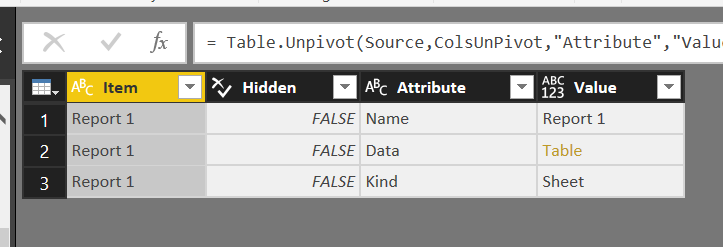
And this is my M code:
So my problem is where to get the list from at the moment. Any ideas?
Helpful resources

Power BI Monthly Update - November 2025
Check out the November 2025 Power BI update to learn about new features.

Fabric Data Days
Advance your Data & AI career with 50 days of live learning, contests, hands-on challenges, study groups & certifications and more!