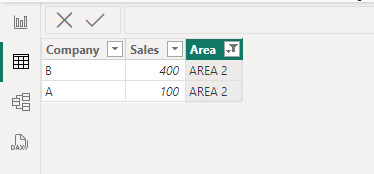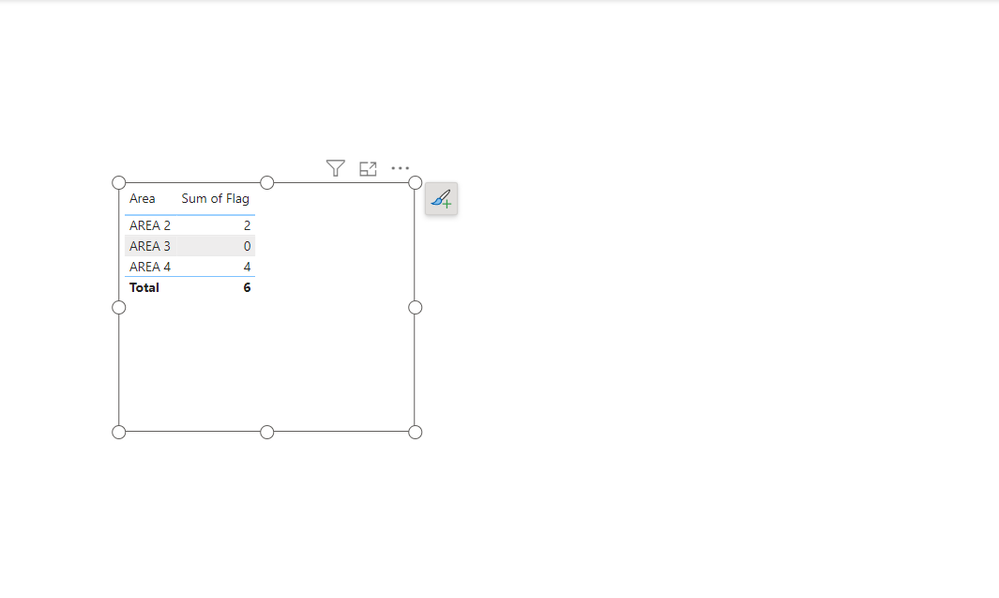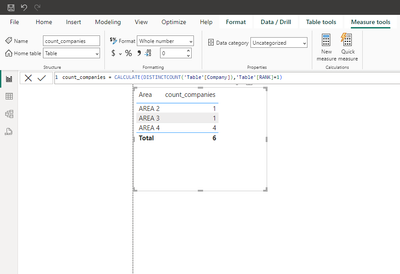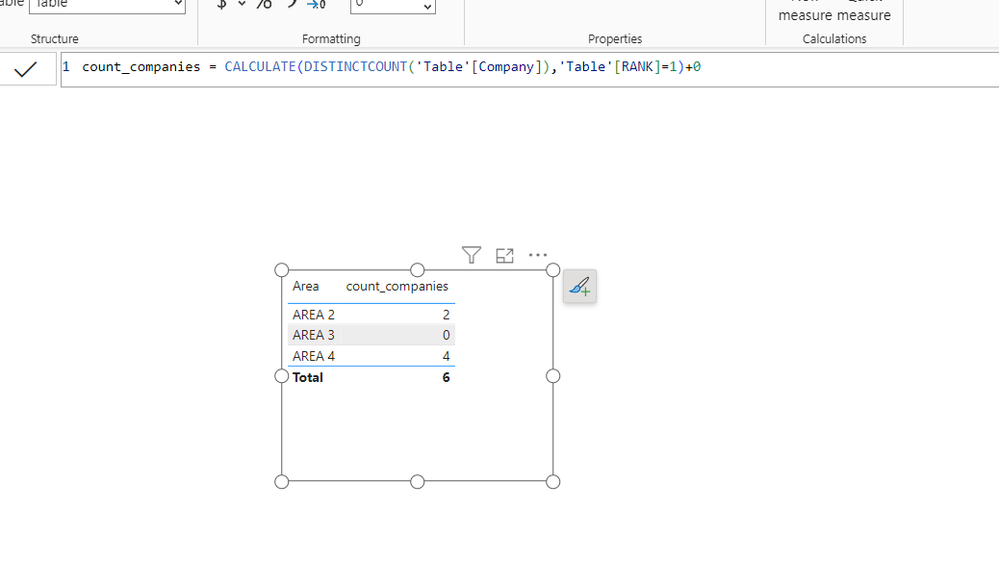Fabric Data Days starts November 4th!
Advance your Data & AI career with 50 days of live learning, dataviz contests, hands-on challenges, study groups & certifications and more!
Get registered- Power BI forums
- Get Help with Power BI
- Desktop
- Service
- Report Server
- Power Query
- Mobile Apps
- Developer
- DAX Commands and Tips
- Custom Visuals Development Discussion
- Health and Life Sciences
- Power BI Spanish forums
- Translated Spanish Desktop
- Training and Consulting
- Instructor Led Training
- Dashboard in a Day for Women, by Women
- Galleries
- Data Stories Gallery
- Themes Gallery
- Contests Gallery
- QuickViz Gallery
- Quick Measures Gallery
- Visual Calculations Gallery
- Notebook Gallery
- Translytical Task Flow Gallery
- TMDL Gallery
- R Script Showcase
- Webinars and Video Gallery
- Ideas
- Custom Visuals Ideas (read-only)
- Issues
- Issues
- Events
- Upcoming Events
Get Fabric Certified for FREE during Fabric Data Days. Don't miss your chance! Request now
- Power BI forums
- Forums
- Get Help with Power BI
- Desktop
- Re: Total of Distinct is correct but the displayed...
- Subscribe to RSS Feed
- Mark Topic as New
- Mark Topic as Read
- Float this Topic for Current User
- Bookmark
- Subscribe
- Printer Friendly Page
- Mark as New
- Bookmark
- Subscribe
- Mute
- Subscribe to RSS Feed
- Permalink
- Report Inappropriate Content
Total of Distinct is correct but the displayed values of column is wrong
i have problem in my 2 columns an [area] and [count of companies] in that area.. I put them together in a table, then I added distinct to [count of companies]. Then this happened. the total of the column is correct but the displayed contents of each row of [company] when added manually it doesn't match with the total .. it is usually higher.
I would like to get the distinct values of each row when added up that matches with the total of distinct count and would like to make clear the total is correct but the total of each row values when added up will not match the total. I would like to match the row values to the total of distinct [count of company]
Can I ask for your kind guidance about this. Thank you.
my columns are
[company] [sales] [area]
Solved! Go to Solution.
- Mark as New
- Bookmark
- Subscribe
- Mute
- Subscribe to RSS Feed
- Permalink
- Report Inappropriate Content
Create a measure with dax :
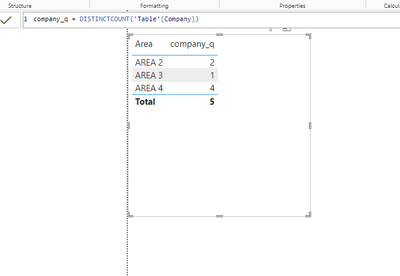
If this post helps, then please consider Accepting it as the solution to help the other
members find it more quickly
Rita Fainshtein | Microsoft MVP
https://www.linkedin.com/in/rita-fainshtein/
Blog : https://www.madeiradata.com/profile/ritaf/profile
- Mark as New
- Bookmark
- Subscribe
- Mute
- Subscribe to RSS Feed
- Permalink
- Report Inappropriate Content
Row calculates distinct values that are filtered by the specific area...
If you want something else please explain what logic you need.
Because your data has the same company in more than 1 area...
Rita Fainshtein | Microsoft MVP
https://www.linkedin.com/in/rita-fainshtein/
Blog : https://www.madeiradata.com/profile/ritaf/profile
- Mark as New
- Bookmark
- Subscribe
- Mute
- Subscribe to RSS Feed
- Permalink
- Report Inappropriate Content
@Zael-Leonhart Again how do you want area 2 to be 1, if there are 2 companies in this area?
A and B
Rita Fainshtein | Microsoft MVP
https://www.linkedin.com/in/rita-fainshtein/
Blog : https://www.madeiradata.com/profile/ritaf/profile
- Mark as New
- Bookmark
- Subscribe
- Mute
- Subscribe to RSS Feed
- Permalink
- Report Inappropriate Content
- Mark as New
- Bookmark
- Subscribe
- Mute
- Subscribe to RSS Feed
- Permalink
- Report Inappropriate Content
- Mark as New
- Bookmark
- Subscribe
- Mute
- Subscribe to RSS Feed
- Permalink
- Report Inappropriate Content
Hi @Zael-Leonhart
You can rank the company by area and count the first appearances of every company.
Pbix is attached
If this post helps, then please consider Accepting it as the solution to help the other
members find it more quickly
Rita Fainshtein | Microsoft MVP
https://www.linkedin.com/in/rita-fainshtein/
Blog : https://www.madeiradata.com/profile/ritaf/profile
- Mark as New
- Bookmark
- Subscribe
- Mute
- Subscribe to RSS Feed
- Permalink
- Report Inappropriate Content
If you change the logic of ranking to asc instead the desc you get:
the formula for ranking column :
all the companies are unique...
Rita Fainshtein | Microsoft MVP
https://www.linkedin.com/in/rita-fainshtein/
Blog : https://www.madeiradata.com/profile/ritaf/profile
- Mark as New
- Bookmark
- Subscribe
- Mute
- Subscribe to RSS Feed
- Permalink
- Report Inappropriate Content
- Mark as New
- Bookmark
- Subscribe
- Mute
- Subscribe to RSS Feed
- Permalink
- Report Inappropriate Content
Hi @Zael-Leonhart you can achieve the same result of rankx with power query.
https://www.youtube.com/watch?v=ej60Wxaum_E
Rita Fainshtein | Microsoft MVP
https://www.linkedin.com/in/rita-fainshtein/
Blog : https://www.madeiradata.com/profile/ritaf/profile
- Mark as New
- Bookmark
- Subscribe
- Mute
- Subscribe to RSS Feed
- Permalink
- Report Inappropriate Content
@Zael-Leonhart
You don't need Excel.
You have power query in power bi
Rita Fainshtein | Microsoft MVP
https://www.linkedin.com/in/rita-fainshtein/
Blog : https://www.madeiradata.com/profile/ritaf/profile
- Mark as New
- Bookmark
- Subscribe
- Mute
- Subscribe to RSS Feed
- Permalink
- Report Inappropriate Content
- Mark as New
- Bookmark
- Subscribe
- Mute
- Subscribe to RSS Feed
- Permalink
- Report Inappropriate Content
I don’t understand what you did?
- Mark as New
- Bookmark
- Subscribe
- Mute
- Subscribe to RSS Feed
- Permalink
- Report Inappropriate Content
- Mark as New
- Bookmark
- Subscribe
- Mute
- Subscribe to RSS Feed
- Permalink
- Report Inappropriate Content
you want to create a measure, but it me it’s not a measure, but a calculated column
- Mark as New
- Bookmark
- Subscribe
- Mute
- Subscribe to RSS Feed
- Permalink
- Report Inappropriate Content
@Ahmedx reviewing some other post looks like the rankx can be used only as a measure.
- Mark as New
- Bookmark
- Subscribe
- Mute
- Subscribe to RSS Feed
- Permalink
- Report Inappropriate Content
- Mark as New
- Bookmark
- Subscribe
- Mute
- Subscribe to RSS Feed
- Permalink
- Report Inappropriate Content
Thanks for the time spent. Well appreciated.
- Mark as New
- Bookmark
- Subscribe
- Mute
- Subscribe to RSS Feed
- Permalink
- Report Inappropriate Content
- Mark as New
- Bookmark
- Subscribe
- Mute
- Subscribe to RSS Feed
- Permalink
- Report Inappropriate Content
If you change the logic of ranking to asc instead the desc you get:
the formula for ranking column :
all the companies are unique...
Rita Fainshtein | Microsoft MVP
https://www.linkedin.com/in/rita-fainshtein/
Blog : https://www.madeiradata.com/profile/ritaf/profile
- Mark as New
- Bookmark
- Subscribe
- Mute
- Subscribe to RSS Feed
- Permalink
- Report Inappropriate Content
- Mark as New
- Bookmark
- Subscribe
- Mute
- Subscribe to RSS Feed
- Permalink
- Report Inappropriate Content
Hi @Zael-Leonhart you can achieve the same result of rankx with power query.
https://www.youtube.com/watch?v=ej60Wxaum_E
Rita Fainshtein | Microsoft MVP
https://www.linkedin.com/in/rita-fainshtein/
Blog : https://www.madeiradata.com/profile/ritaf/profile
- Mark as New
- Bookmark
- Subscribe
- Mute
- Subscribe to RSS Feed
- Permalink
- Report Inappropriate Content
@Ritaf1983 I think excel power query is not applicable with me.. my data is coming from dynamics 365 field service and need the auto update shared dashboard and must use direct query. Please correct me if I'm wrong. Thanks.
- Mark as New
- Bookmark
- Subscribe
- Mute
- Subscribe to RSS Feed
- Permalink
- Report Inappropriate Content
@Zael-Leonhart
You don't need Excel.
You have power query in power bi
Rita Fainshtein | Microsoft MVP
https://www.linkedin.com/in/rita-fainshtein/
Blog : https://www.madeiradata.com/profile/ritaf/profile
- Mark as New
- Bookmark
- Subscribe
- Mute
- Subscribe to RSS Feed
- Permalink
- Report Inappropriate Content
hmm.. it looks like it can't be applied in my case.
take a look
that's my only options
- Mark as New
- Bookmark
- Subscribe
- Mute
- Subscribe to RSS Feed
- Permalink
- Report Inappropriate Content
Hi @Zael-Leonhart ,
It is a common scneario with using distinct. Is it evaluated on a per row level in your visual but overall in the total.
In the example table below, Hello will have to distnct values while Hi has one. The overall total will have only 2 as that is distinct count over all.
| Category | To Count |
| Hello | A |
| Hi | A |
| Hello | A |
| Hi | B |
The sample measure below will create a virtual table of distinct count by company and area and will add up the value for each company and area combination.
=
SUMX (
ADDCOLUMNS (
SUMMARIZE ( data, data[company], data[sales] ),
"@count", [distinct count measure]
),
[@count]
)
Dane Belarmino | Microsoft MVP | Proud to be a Super User!
Did I answer your question? Mark my post as a solution!
"Tell me and I’ll forget; show me and I may remember; involve me and I’ll understand."
Need Power BI consultation, get in touch with me on LinkedIn or hire me on UpWork.
Learn with me on YouTube @DAXJutsu or follow my page on Facebook @DAXJutsuPBI.
- Mark as New
- Bookmark
- Subscribe
- Mute
- Subscribe to RSS Feed
- Permalink
- Report Inappropriate Content
Hello @danextian,
Thanks for the reply. Sorry I'm just starting in Power BI..
=
SUMX (
ADDCOLUMNS (
SUMMARIZE ( data, data[company], data[sales] ),
"@count", [distinct count measure]
),
[@count]
)sorry for the noob question.. the [distinct count measure].. what measure is involved here?
- Mark as New
- Bookmark
- Subscribe
- Mute
- Subscribe to RSS Feed
- Permalink
- Report Inappropriate Content
Replace that with the measure you initially used, the one which the sum of rows does not match the total.
Dane Belarmino | Microsoft MVP | Proud to be a Super User!
Did I answer your question? Mark my post as a solution!
"Tell me and I’ll forget; show me and I may remember; involve me and I’ll understand."
Need Power BI consultation, get in touch with me on LinkedIn or hire me on UpWork.
Learn with me on YouTube @DAXJutsu or follow my page on Facebook @DAXJutsuPBI.
- Mark as New
- Bookmark
- Subscribe
- Mute
- Subscribe to RSS Feed
- Permalink
- Report Inappropriate Content
@danextian I tried your suggestion bro. but the output is no good. Sorry
here is my expected output..
- Mark as New
- Bookmark
- Subscribe
- Mute
- Subscribe to RSS Feed
- Permalink
- Report Inappropriate Content
Hi @Zael-Leonhart ,
Your expected result based on your sample data doesn't make sense to me. How did you come up with 2 for Area 2 when the distinct company count is 3? The same case with other areas. Distinct company count for each should be: Area 2 = 3, Area 3 = 1 and Area 4 = 6 which totals 8.
and to achieve 8, the formula is as below:
count =
SUMX (
ADDCOLUMNS (
SUMMARIZE ( 'Table', 'Table'[Area] ),
"@count", CALCULATE ( DISTINCTCOUNT ( 'Table'[Company] ) )
),
[@count]
)
Dane Belarmino | Microsoft MVP | Proud to be a Super User!
Did I answer your question? Mark my post as a solution!
"Tell me and I’ll forget; show me and I may remember; involve me and I’ll understand."
Need Power BI consultation, get in touch with me on LinkedIn or hire me on UpWork.
Learn with me on YouTube @DAXJutsu or follow my page on Facebook @DAXJutsuPBI.
- Mark as New
- Bookmark
- Subscribe
- Mute
- Subscribe to RSS Feed
- Permalink
- Report Inappropriate Content
Many are requesting the output 8.. Thanks for the reply bro. But, my case is unique. I'm requesting the total output 6 with per row sum equals to 6 too. The distinct output of power bi for me is correct and I want to the per row output to match the distinct displayed by power bi. Thanks
- Mark as New
- Bookmark
- Subscribe
- Mute
- Subscribe to RSS Feed
- Permalink
- Report Inappropriate Content
If so, please give the logic how to get 2, 0 and 4 and not 3, 1 and 4 respectively for each area.
Dane Belarmino | Microsoft MVP | Proud to be a Super User!
Did I answer your question? Mark my post as a solution!
"Tell me and I’ll forget; show me and I may remember; involve me and I’ll understand."
Need Power BI consultation, get in touch with me on LinkedIn or hire me on UpWork.
Learn with me on YouTube @DAXJutsu or follow my page on Facebook @DAXJutsuPBI.
- Mark as New
- Bookmark
- Subscribe
- Mute
- Subscribe to RSS Feed
- Permalink
- Report Inappropriate Content
@danextian Thanks for the reply, hmm the logic.. distinct vs unique.. the logic I want to point is the unique.. I hope you understand what I mean..
Company Sales Area
A 100 AREA 2 - counted
A 200 AREA 3 - not counted A is already at Area 2
C 400 AREA 4 - counted
B 100 AREA 4 - counted
B 200 AREA 4 - not counted B duplicate
B 400 AREA 2 - not counted have already B
H 100 AREA 4 - counted unique
I 200 AREA 4 - counted unique
J 400 AREA 2 - counted unique
I don't know if this will help.. if you are familiar with Qlik... i used the expression
sum(aggr(count(distinct [Company]),[Company])). I hope this helps. Thanks
Helpful resources

Power BI Monthly Update - November 2025
Check out the November 2025 Power BI update to learn about new features.

Fabric Data Days
Advance your Data & AI career with 50 days of live learning, contests, hands-on challenges, study groups & certifications and more!

| User | Count |
|---|---|
| 97 | |
| 70 | |
| 50 | |
| 42 | |
| 40 |