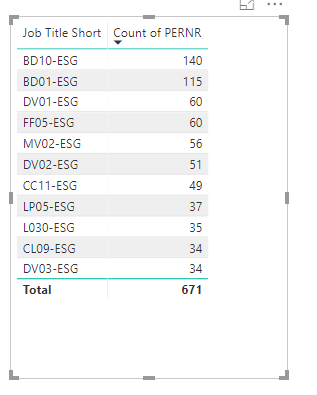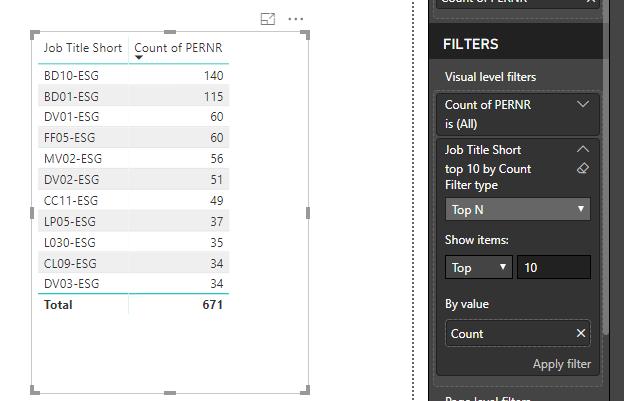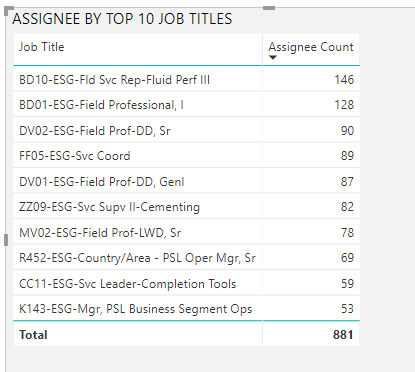Join us at the 2025 Microsoft Fabric Community Conference
Microsoft Fabric Community Conference 2025, March 31 - April 2, Las Vegas, Nevada. Use code MSCUST for a $150 discount.
Register now- Power BI forums
- Get Help with Power BI
- Desktop
- Service
- Report Server
- Power Query
- Mobile Apps
- Developer
- DAX Commands and Tips
- Custom Visuals Development Discussion
- Health and Life Sciences
- Power BI Spanish forums
- Translated Spanish Desktop
- Training and Consulting
- Instructor Led Training
- Dashboard in a Day for Women, by Women
- Galleries
- Webinars and Video Gallery
- Data Stories Gallery
- Themes Gallery
- Contests Gallery
- Quick Measures Gallery
- R Script Showcase
- COVID-19 Data Stories Gallery
- Community Connections & How-To Videos
- 2021 MSBizAppsSummit Gallery
- 2020 MSBizAppsSummit Gallery
- 2019 MSBizAppsSummit Gallery
- Events
- Ideas
- Custom Visuals Ideas
- Issues
- Issues
- Events
- Upcoming Events
The Power BI DataViz World Championships are on! With four chances to enter, you could win a spot in the LIVE Grand Finale in Las Vegas. Show off your skills.
- Power BI forums
- Forums
- Get Help with Power BI
- Desktop
- Re: Top N
- Subscribe to RSS Feed
- Mark Topic as New
- Mark Topic as Read
- Float this Topic for Current User
- Bookmark
- Subscribe
- Printer Friendly Page
- Mark as New
- Bookmark
- Subscribe
- Mute
- Subscribe to RSS Feed
- Permalink
- Report Inappropriate Content
Top N
I have the following view in Power BI:
The above visual contains TOP 10 job titles by the count of PERNR. This is a visual level filter on the table as follows:
But as shown in the pic, there are 2 counts that are 34, and TOP 10 accounts for both. But overall now there are 11 shown. Is there any way that I can show only the Top 10?
I do not want the 11th one though they are both 34. Thank You!
Solved! Go to Solution.
- Mark as New
- Bookmark
- Subscribe
- Mute
- Subscribe to RSS Feed
- Permalink
- Report Inappropriate Content
@Anonymous ,
Sorry for the mistake I have made, please change the formula with dax below:
Row Number =
COUNTROWS (
FILTER (
IHR,
IHR[Column Count of Assignee] <= EARLIER ( IHR[Column Count of Assignee] )
&& IHR[Index] <= EARLIER ( IHR[Index] )
)
)
Community Support Team _ Jimmy Tao
If this post helps, then please consider Accept it as the solution to help the other members find it more quickly.
- Mark as New
- Bookmark
- Subscribe
- Mute
- Subscribe to RSS Feed
- Permalink
- Report Inappropriate Content
Hi there, if you want to make a dynamic Top N in slicer check this out 🙂
https://www.youtube.com/watch?v=A2K-leEcgY8
- Mark as New
- Bookmark
- Subscribe
- Mute
- Subscribe to RSS Feed
- Permalink
- Report Inappropriate Content
@Anonymous ,
The built-in visual level filter doesn't have such feature. Suppose [Count of PERNR] is a calculate column(if it's a measure, please convert it to calculate column), you need to create an additional index and then create a calculate column using DAX below:
Row Number =
COUNTROWS (
FILTER (
Table,
Table[Count of PERNR] <= EARLIER ( Employee[Count of PERNR] )
&& Table[Index] >= EARLIER ( Table[Index] )
)
)
Then use TOPN filter on the [Row Number] column you will achieve what you want.Community Support Team _ Jimmy Tao
If this post helps, then please consider Accept it as the solution to help the other members find it more quickly.
- Mark as New
- Bookmark
- Subscribe
- Mute
- Subscribe to RSS Feed
- Permalink
- Report Inappropriate Content
- Mark as New
- Bookmark
- Subscribe
- Mute
- Subscribe to RSS Feed
- Permalink
- Report Inappropriate Content
@Anonymous ,
You need to build an index column in your table so that you can compare the sequence between rows. Click query editor-> add columns-> index.
Regards,
Jimmy Tao
- Mark as New
- Bookmark
- Subscribe
- Mute
- Subscribe to RSS Feed
- Permalink
- Report Inappropriate Content
@v-yuta-msft Hey, I tried that..
My calculated column is as follows:
The result i get is as follows:
But a normal table of job titles and count of pernr sorted in descending order shows the top 10 as follows

As shows, the 2 highlighted columns are eliminated in the 2nd visual... Not sure where I am going wrong..
- Mark as New
- Bookmark
- Subscribe
- Mute
- Subscribe to RSS Feed
- Permalink
- Report Inappropriate Content
@Anonymous ,
Sorry for the mistake I have made, please change the formula with dax below:
Row Number =
COUNTROWS (
FILTER (
IHR,
IHR[Column Count of Assignee] <= EARLIER ( IHR[Column Count of Assignee] )
&& IHR[Index] <= EARLIER ( IHR[Index] )
)
)
Community Support Team _ Jimmy Tao
If this post helps, then please consider Accept it as the solution to help the other members find it more quickly.
Helpful resources

Join us at the Microsoft Fabric Community Conference
March 31 - April 2, 2025, in Las Vegas, Nevada. Use code MSCUST for a $150 discount!

Join our Community Sticker Challenge 2025
If you love stickers, then you will definitely want to check out our Community Sticker Challenge!

| User | Count |
|---|---|
| 126 | |
| 78 | |
| 78 | |
| 59 | |
| 51 |
| User | Count |
|---|---|
| 165 | |
| 83 | |
| 68 | |
| 68 | |
| 59 |