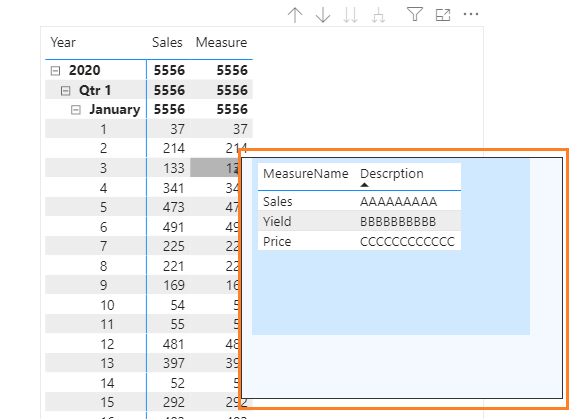FabCon is coming to Atlanta
Join us at FabCon Atlanta from March 16 - 20, 2026, for the ultimate Fabric, Power BI, AI and SQL community-led event. Save $200 with code FABCOMM.
Register now!- Power BI forums
- Get Help with Power BI
- Desktop
- Service
- Report Server
- Power Query
- Mobile Apps
- Developer
- DAX Commands and Tips
- Custom Visuals Development Discussion
- Health and Life Sciences
- Power BI Spanish forums
- Translated Spanish Desktop
- Training and Consulting
- Instructor Led Training
- Dashboard in a Day for Women, by Women
- Galleries
- Data Stories Gallery
- Themes Gallery
- Contests Gallery
- QuickViz Gallery
- Quick Measures Gallery
- Visual Calculations Gallery
- Notebook Gallery
- Translytical Task Flow Gallery
- TMDL Gallery
- R Script Showcase
- Webinars and Video Gallery
- Ideas
- Custom Visuals Ideas (read-only)
- Issues
- Issues
- Events
- Upcoming Events
Get Fabric Certified for FREE during Fabric Data Days. Don't miss your chance! Request now
- Power BI forums
- Forums
- Get Help with Power BI
- Desktop
- Re: Tooltip per Column/ Measure
- Subscribe to RSS Feed
- Mark Topic as New
- Mark Topic as Read
- Float this Topic for Current User
- Bookmark
- Subscribe
- Printer Friendly Page
- Mark as New
- Bookmark
- Subscribe
- Mute
- Subscribe to RSS Feed
- Permalink
- Report Inappropriate Content
Tooltip per Column/ Measure
Hello everyone!
I have a matrix with severall columns/ measures.
I also have a dictionary for most of the measures.
Is there any chance to display the description as a tooltip fo every column in the matrix?
The dictionary is developed as a hudge excel spreadsheet.
Solved! Go to Solution.
- Mark as New
- Bookmark
- Subscribe
- Mute
- Subscribe to RSS Feed
- Permalink
- Report Inappropriate Content
Hi @joshua1990 ,
You may create a Tooltip page for the Matrix visual, put [Description] and the specific measures ore columns into a visual of Tooltip page , then go to main report page, select the Format section and choose the Tooltip card you created , for reference: Create tooltips based on report pages in Power BI Desktop. Based on your data, I have created a tooltip for the Matrix visual. You may download the pbix file from here.
When you hover the fields of the Matrix , the Tooltip will appear.
Best Regards,
Amy
Community Support Team _ Amy
If this post helps, then please consider Accept it as the solution to help the other members find it more quickly.
- Mark as New
- Bookmark
- Subscribe
- Mute
- Subscribe to RSS Feed
- Permalink
- Report Inappropriate Content
What I'm looking for is a column format option that lets you display a Tip for the column. For example, the column name is "Profit", Column Tip is "Sales - Costs = Profit". When I hover over an "i" in the corner of the column name box, the Column Tip would display. Or, could we have the Description of the field show like it does when you hover over it in the Data Visual Tool?
- Mark as New
- Bookmark
- Subscribe
- Mute
- Subscribe to RSS Feed
- Permalink
- Report Inappropriate Content
Hi @joshua1990 ,
You may create a Tooltip page for the Matrix visual, put [Description] and the specific measures ore columns into a visual of Tooltip page , then go to main report page, select the Format section and choose the Tooltip card you created , for reference: Create tooltips based on report pages in Power BI Desktop. Based on your data, I have created a tooltip for the Matrix visual. You may download the pbix file from here.
When you hover the fields of the Matrix , the Tooltip will appear.
Best Regards,
Amy
Community Support Team _ Amy
If this post helps, then please consider Accept it as the solution to help the other members find it more quickly.
- Mark as New
- Bookmark
- Subscribe
- Mute
- Subscribe to RSS Feed
- Permalink
- Report Inappropriate Content
@joshua1990 Hi,
Were you able to find the solution for your requirement.
Even I have the same requirement from client and looking for the solution.
Thanks,
AA
- Mark as New
- Bookmark
- Subscribe
- Mute
- Subscribe to RSS Feed
- Permalink
- Report Inappropriate Content
@v-xicai Thank you so much! This is what I am looking for!
But I need a filter in the tooltip.
For now I get the same tooltip regardless of Sales or Measure.
But since Sales and Measure are representing different data there is for each a different Description.
Is there any chance to get just the corresponding description for the "selected" measure?
So if I go over Sales I just get the Description for Sales.
- Mark as New
- Bookmark
- Subscribe
- Mute
- Subscribe to RSS Feed
- Permalink
- Report Inappropriate Content
Hi @joshua1990 ,
Generally, the filter interaction will work when there are linked relationships between these tables and fields. While there is no and unsupported to create linked relationship between the selected measure and the [Measure Name] in Tooltip. So your demand may not be achieved currently. The Tooltip which shows all of the measure name is a kind of alternative method for you now.
Best Regards,
Amy
Community Support Team _ Amy
If this post helps, then please consider Accept it as the solution to help the other members find it more quickly.
- Mark as New
- Bookmark
- Subscribe
- Mute
- Subscribe to RSS Feed
- Permalink
- Report Inappropriate Content
Hi @joshua1990 ,
You will need to create a page tooltip.
Chekc the below detailed video.
https://www.youtube.com/watch?v=URTA7JZsAtw
This will serve the exact purpose you are looking for.
- Mark as New
- Bookmark
- Subscribe
- Mute
- Subscribe to RSS Feed
- Permalink
- Report Inappropriate Content
- Mark as New
- Bookmark
- Subscribe
- Mute
- Subscribe to RSS Feed
- Permalink
- Report Inappropriate Content
- Mark as New
- Bookmark
- Subscribe
- Mute
- Subscribe to RSS Feed
- Permalink
- Report Inappropriate Content
Hi @joshua1990
As long as you have your data available in your data model, it is possible. Provide more details to solve your issue.
____________________________________
How to paste sample data with your question?
How to get your questions answered quickly?
_____________________________________
Did I answer your question? Mark this post as a solution, this will help others!.
Click on the Thumbs-Up icon if you like this reply 🙂
⭕ Subscribe and learn Power BI from these videos
⚪ Website ⚪ LinkedIn ⚪ PBI User Group
- Mark as New
- Bookmark
- Subscribe
- Mute
- Subscribe to RSS Feed
- Permalink
- Report Inappropriate Content
@Fowmy Thank you for your support!
Basicly it is pretty simple.
For instance, I have the measure [Sales] and then I have an Excel spreadsheet in the Data Model that shows/ contains per Measure a description.
It is a table with MeasuresName - Description.
now I would like to add this description to the matrix and the column [Sales]. In the next column I have the next measure.
So, I want to display in the tooltip for every measure in my Matrix the corresponding description of the Excel Sheet.
Do you need further information?
Helpful resources

Power BI Monthly Update - November 2025
Check out the November 2025 Power BI update to learn about new features.

Fabric Data Days
Advance your Data & AI career with 50 days of live learning, contests, hands-on challenges, study groups & certifications and more!