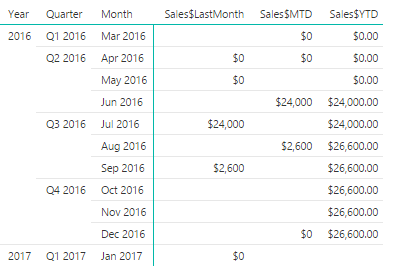FabCon is coming to Atlanta
Join us at FabCon Atlanta from March 16 - 20, 2026, for the ultimate Fabric, Power BI, AI and SQL community-led event. Save $200 with code FABCOMM.
Register now!- Power BI forums
- Get Help with Power BI
- Desktop
- Service
- Report Server
- Power Query
- Mobile Apps
- Developer
- DAX Commands and Tips
- Custom Visuals Development Discussion
- Health and Life Sciences
- Power BI Spanish forums
- Translated Spanish Desktop
- Training and Consulting
- Instructor Led Training
- Dashboard in a Day for Women, by Women
- Galleries
- Data Stories Gallery
- Themes Gallery
- Contests Gallery
- QuickViz Gallery
- Quick Measures Gallery
- Visual Calculations Gallery
- Notebook Gallery
- Translytical Task Flow Gallery
- TMDL Gallery
- R Script Showcase
- Webinars and Video Gallery
- Ideas
- Custom Visuals Ideas (read-only)
- Issues
- Issues
- Events
- Upcoming Events
The Power BI Data Visualization World Championships is back! Get ahead of the game and start preparing now! Learn more
- Power BI forums
- Forums
- Get Help with Power BI
- Desktop
- Re: Time Intelligence
- Subscribe to RSS Feed
- Mark Topic as New
- Mark Topic as Read
- Float this Topic for Current User
- Bookmark
- Subscribe
- Printer Friendly Page
- Mark as New
- Bookmark
- Subscribe
- Mute
- Subscribe to RSS Feed
- Permalink
- Report Inappropriate Content
Time Intelligence
Having an issue with my time intelligence calculations. I calculated "SalesYTD," "SalesMTD," and "LastMonthSales."
For some reason it's including December 2016 in the YTD sales and doesn't appear to be accurately calculating "LastMonthSales"
I used:
LastMonthSales$ = CALCULATE([TotalServices$], PARALLELPERIOD('Calendar'[Date], -1, MONTH))
MTDSales$ = TOTALMTD([TotalServices$], 'Calendar'[Date])
YTDSales$ = TOTALYTD([TotalServices$], 'Calendar'[Date])

Solved! Go to Solution.
- Mark as New
- Bookmark
- Subscribe
- Mute
- Subscribe to RSS Feed
- Permalink
- Report Inappropriate Content
You are probably closer than you realize, so I will just throw this out there.
Thinking about the dates as numbers it might help...
If you have a value of '1 January 2017' in the DimDate table, it is represented as the number 42736. But if you have a value of '1 January 2017, 13:46' in the CloseDate field, it is represented as 42736.57 (you can check this in Excel by entering these values, then formatting the cell as a number).
If you have a relationship between these two fields, Power BI thinks that the values above do not match. That makes sense to a computer, because they are different numbers. That's why one column is blank while the other isn't when you add them to a table. But you want Power BI to assume that everything that happened on 1 January 2017 should be linked (regardless of the time it happened on that day).
So you can try this:
1. click on edit queries
2. expand and click on the CloseDate column
3. click the Add column tab
4. Click the Date button and select 'Date Only'
This will add a new column that contains only dates (no times). Use that new date-only field in your measures, etc. and see if that helps.
- Mark as New
- Bookmark
- Subscribe
- Mute
- Subscribe to RSS Feed
- Permalink
- Report Inappropriate Content
- Mark as New
- Bookmark
- Subscribe
- Mute
- Subscribe to RSS Feed
- Permalink
- Report Inappropriate Content
@MalS except that LastMonth Sales should be for December 2016, why would it be including December 2016 in YTD Sales for 2017? Is there a step I'm missing?
- Mark as New
- Bookmark
- Subscribe
- Mute
- Subscribe to RSS Feed
- Permalink
- Report Inappropriate Content
Can you post a picture of the Visual that includes the December 2016 data in the 2017 YTD?
Please include a Date field in this Visual so we can see it says the Sales$YTD amount is specifically for 2017
- Mark as New
- Bookmark
- Subscribe
- Mute
- Subscribe to RSS Feed
- Permalink
- Report Inappropriate Content
I think the trouble I'm having may be due to how my company's sales data works.
Each opportunity has a "Close Date" but it's projected or actual. So an opportunity can have a future close date with a status indicating it is "Pending" or it can have a past close date with a status of "closed" or "pending."
Does anyone think this could be messing things up?
- Mark as New
- Bookmark
- Subscribe
- Mute
- Subscribe to RSS Feed
- Permalink
- Report Inappropriate Content
Your data model is quite complex, so I haven't attempted to trace the calculations through...but if you filter your sales measures on "closed" opportunities, then that should work ok.
There is some mismatch between your date field in the DimDate table and CloseDate field in the "dpmgr..." table though - even though there is an active relationship between them. And since your sales measures (Sales$MTD, Sales$YTD, etc.) use the DimDate[Date] field, that may be causing some of the issues.
Perhaps try parsing out the date from the date/time CloseDate field and using just the date in your relationship?
- Mark as New
- Bookmark
- Subscribe
- Mute
- Subscribe to RSS Feed
- Permalink
- Report Inappropriate Content
Could you possibly elaborate on the mismatch in dates?
- Mark as New
- Bookmark
- Subscribe
- Mute
- Subscribe to RSS Feed
- Permalink
- Report Inappropriate Content
Look at my response here and the pictures...
http://community.powerbi.com/t5/Desktop/Count-by-Category/m-p/83368#U83368
The example is different but you'll see what happens when you use different dates!
hope this helps.
Good Luck!![]()
- Mark as New
- Bookmark
- Subscribe
- Mute
- Subscribe to RSS Feed
- Permalink
- Report Inappropriate Content
@Sean ah I see. I made a table including the datekey (dimdate) column and the close date column and one is completely blank where the other isn't.
I'm just not getting it at all, can't seem to figure this stuff out. Thanks for you help, I'm just going to throw in the towel!
- Mark as New
- Bookmark
- Subscribe
- Mute
- Subscribe to RSS Feed
- Permalink
- Report Inappropriate Content
You are probably closer than you realize, so I will just throw this out there.
Thinking about the dates as numbers it might help...
If you have a value of '1 January 2017' in the DimDate table, it is represented as the number 42736. But if you have a value of '1 January 2017, 13:46' in the CloseDate field, it is represented as 42736.57 (you can check this in Excel by entering these values, then formatting the cell as a number).
If you have a relationship between these two fields, Power BI thinks that the values above do not match. That makes sense to a computer, because they are different numbers. That's why one column is blank while the other isn't when you add them to a table. But you want Power BI to assume that everything that happened on 1 January 2017 should be linked (regardless of the time it happened on that day).
So you can try this:
1. click on edit queries
2. expand and click on the CloseDate column
3. click the Add column tab
4. Click the Date button and select 'Date Only'
This will add a new column that contains only dates (no times). Use that new date-only field in your measures, etc. and see if that helps.
- Mark as New
- Bookmark
- Subscribe
- Mute
- Subscribe to RSS Feed
- Permalink
- Report Inappropriate Content
Okay I understand!
If you decide to revist this at a later time check out this post by @MattAllington
http://exceleratorbi.com.au/multiple-relationships-between-tables-in-dax/
He uses an example with Ship Date and Order Date
Good Luck! ![]()
- Mark as New
- Bookmark
- Subscribe
- Mute
- Subscribe to RSS Feed
- Permalink
- Report Inappropriate Content
Not to hijack this post but I was having the same problem. with my MTD and YTD calculations using the same formula.
Initially, I was using my closed sale date as date reference however if a sales associate didn't have a sale this month or year, it would display the last period data in which they did.
I then made a Date Table using the following formula
DateTable = ADDCOLUMNS(CALENDAR(DATE(2012,1,1), DATE(2020,12,31)),"DateAsInteger", FORMAT([date],"YYYYMMDD"),"Year",YEAR([Date]),"Monthnumber", FORMAT ( [Date], "MM" ),
"YearMonthnumber", FORMAT ( [Date], "YYYY/MM" ),
Then I discovered that my max date in my date table was set 2020 (as I naively thought I wouldn't have to update it anytime soon) so I was showing blanks in my data as it was trying to use 2020 and december 2020 for YTD and MTD (I think).
Once I set my date table to this year and month, everything worked fine but that brings up my main question......
How to I set my max date for my calendar to use the max date of closing date so I never have to update the dates in the datetable?
- Mark as New
- Bookmark
- Subscribe
- Mute
- Subscribe to RSS Feed
- Permalink
- Report Inappropriate Content
NewCalendar=Calendar(Date(Year(Min(Table1[Date])),1,1),Date(Year(Max(table1[Date])),12,31))
or
NewCalendar=Calendar(Date(Year(Min(Table1[Date])),1,1),Max(Table1[ClosingDate]))
Lima - Peru
- Mark as New
- Bookmark
- Subscribe
- Mute
- Subscribe to RSS Feed
- Permalink
- Report Inappropriate Content
I believe you have date column in the table, as @Baskar mentioned, seems like there is no full image of your table.
Subscribe to the @PowerBIHowTo YT channel for an upcoming video on List and Record functions in Power Query!!
Learn Power BI and Fabric - subscribe to our YT channel - Click here: @PowerBIHowTo
If my solution proved useful, I'd be delighted to receive Kudos. When you put effort into asking a question, it's equally thoughtful to acknowledge and give Kudos to the individual who helped you solve the problem. It's a small gesture that shows appreciation and encouragement! ❤
Did I answer your question? Mark my post as a solution. Proud to be a Super User! Appreciate your Kudos 🙂
Feel free to email me with any of your BI needs.
- Mark as New
- Bookmark
- Subscribe
- Mute
- Subscribe to RSS Feed
- Permalink
- Report Inappropriate Content
- Mark as New
- Bookmark
- Subscribe
- Mute
- Subscribe to RSS Feed
- Permalink
- Report Inappropriate Content
Cool,
Can u please share some sample data and Share the whole table image in Power BI. Ex: First column missing in your post right ?
Helpful resources

Power BI Dataviz World Championships
The Power BI Data Visualization World Championships is back! Get ahead of the game and start preparing now!

| User | Count |
|---|---|
| 42 | |
| 41 | |
| 33 | |
| 30 | |
| 27 |
| User | Count |
|---|---|
| 134 | |
| 114 | |
| 59 | |
| 57 | |
| 57 |