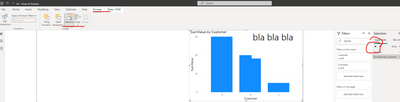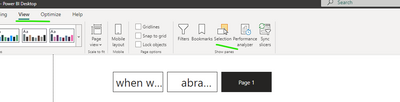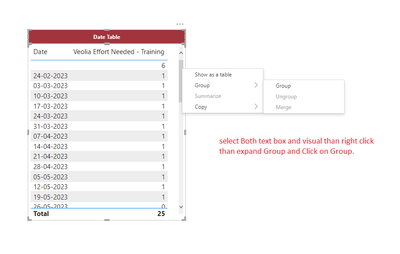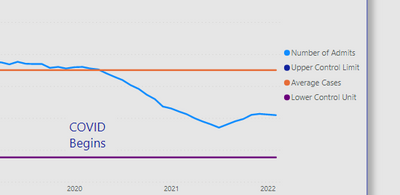- Power BI forums
- Get Help with Power BI
- Desktop
- Service
- Report Server
- Power Query
- Mobile Apps
- Developer
- DAX Commands and Tips
- Custom Visuals Development Discussion
- Health and Life Sciences
- Power BI Spanish forums
- Translated Spanish Desktop
- Training and Consulting
- Instructor Led Training
- Dashboard in a Day for Women, by Women
- Galleries
- Data Stories Gallery
- Themes Gallery
- Contests Gallery
- Quick Measures Gallery
- Notebook Gallery
- Translytical Task Flow Gallery
- TMDL Gallery
- R Script Showcase
- Webinars and Video Gallery
- Ideas
- Custom Visuals Ideas (read-only)
- Issues
- Issues
- Events
- Upcoming Events
To celebrate FabCon Vienna, we are offering 50% off select exams. Ends October 3rd. Request your discount now.
- Power BI forums
- Forums
- Get Help with Power BI
- Desktop
- Re: Text Boxes on Visuals
- Subscribe to RSS Feed
- Mark Topic as New
- Mark Topic as Read
- Float this Topic for Current User
- Bookmark
- Subscribe
- Printer Friendly Page
- Mark as New
- Bookmark
- Subscribe
- Mute
- Subscribe to RSS Feed
- Permalink
- Report Inappropriate Content
Text Boxes on Visuals
I have text boxes on visuals. How can I lock or fix or anchor them so they stay where I put them rather than moving as the graph datapoints are built and then they do not stay aligned with the pertinent datapoint. Does anyone know how to do this?
Also, when clicking out of the visual and clicking in the visual, I only see the text box when I click out of the visual. I have tried moving to front or forward.
Thank you.
Solved! Go to Solution.
- Mark as New
- Bookmark
- Subscribe
- Mute
- Subscribe to RSS Feed
- Permalink
- Report Inappropriate Content
Hi @Anonymous
Text boxes are static objects and don't know how to move based on the points on your graph, so you can't adjust their position. Just find a corner where it doesn't collide even at maximum values.
You can only do it with Group.
In this case, the box will be "glued" to the graph
Regarding not seeing the box
In case you don't succeed with send backward / forward.
The Selection tab lets you set the order of appearance manually.
If this post helps, then please consider Accept it as the solution to help the other members find it more quickly
Rita Fainshtein | Microsoft MVP
https://www.linkedin.com/in/rita-fainshtein/
Blog : https://www.madeiradata.com/profile/ritaf/profile
- Mark as New
- Bookmark
- Subscribe
- Mute
- Subscribe to RSS Feed
- Permalink
- Report Inappropriate Content
Hi @Anonymous
I'll answer here to both your questions:
1. "Selection" tab is in "Veiew" menu
2. You group your textbox with a graph.
I recorded screens while creating an example.
I hope this is helpful.
Link to recorded string mp4 file
If this post helps, then please consider Accept it as the solution to help the other members find it more quickly
Rita Fainshtein | Microsoft MVP
https://www.linkedin.com/in/rita-fainshtein/
Blog : https://www.madeiradata.com/profile/ritaf/profile
- Mark as New
- Bookmark
- Subscribe
- Mute
- Subscribe to RSS Feed
- Permalink
- Report Inappropriate Content
- Mark as New
- Bookmark
- Subscribe
- Mute
- Subscribe to RSS Feed
- Permalink
- Report Inappropriate Content
@Anonymous
@Anonymous I hope this Helps You !! Happy To Helps You!!
- Mark as New
- Bookmark
- Subscribe
- Mute
- Subscribe to RSS Feed
- Permalink
- Report Inappropriate Content
Hi @Anonymous
Text boxes are static objects and don't know how to move based on the points on your graph, so you can't adjust their position. Just find a corner where it doesn't collide even at maximum values.
You can only do it with Group.
In this case, the box will be "glued" to the graph
Regarding not seeing the box
In case you don't succeed with send backward / forward.
The Selection tab lets you set the order of appearance manually.
If this post helps, then please consider Accept it as the solution to help the other members find it more quickly
Rita Fainshtein | Microsoft MVP
https://www.linkedin.com/in/rita-fainshtein/
Blog : https://www.madeiradata.com/profile/ritaf/profile
- Mark as New
- Bookmark
- Subscribe
- Mute
- Subscribe to RSS Feed
- Permalink
- Report Inappropriate Content
This is a control chart. The text box is "COVID Begins". What other item do I select with it to be able to group it?
- Mark as New
- Bookmark
- Subscribe
- Mute
- Subscribe to RSS Feed
- Permalink
- Report Inappropriate Content
i want the COVID Begins to stay in line with the 2020. I have been manually moving the box each month as new data comes in.
- Mark as New
- Bookmark
- Subscribe
- Mute
- Subscribe to RSS Feed
- Permalink
- Report Inappropriate Content
Hi @Anonymous
I'll answer here to both your questions:
1. "Selection" tab is in "Veiew" menu
2. You group your textbox with a graph.
I recorded screens while creating an example.
I hope this is helpful.
Link to recorded string mp4 file
If this post helps, then please consider Accept it as the solution to help the other members find it more quickly
Rita Fainshtein | Microsoft MVP
https://www.linkedin.com/in/rita-fainshtein/
Blog : https://www.madeiradata.com/profile/ritaf/profile
- Mark as New
- Bookmark
- Subscribe
- Mute
- Subscribe to RSS Feed
- Permalink
- Report Inappropriate Content
Thank you. I found the selection in the view menu. So does that control the order of when the text boxes will appear on the graph as I have more than one box...or does it only allow one to appear; the one that is ordered first? I'm not able to open the google due to work security limitations.
- Mark as New
- Bookmark
- Subscribe
- Mute
- Subscribe to RSS Feed
- Permalink
- Report Inappropriate Content
Where will I find the selection tab? I am using PowerBi Desktop.