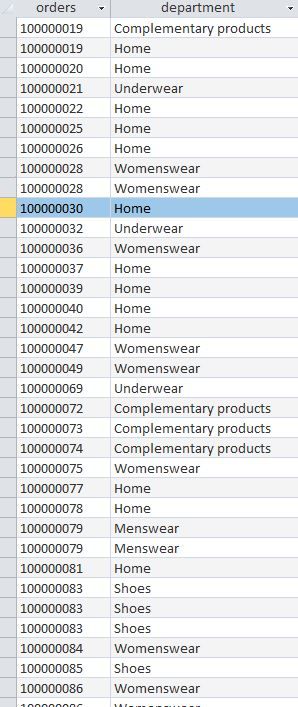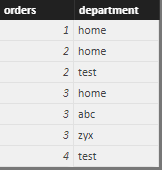FabCon is coming to Atlanta
Join us at FabCon Atlanta from March 16 - 20, 2026, for the ultimate Fabric, Power BI, AI and SQL community-led event. Save $200 with code FABCOMM.
Register now!- Power BI forums
- Get Help with Power BI
- Desktop
- Service
- Report Server
- Power Query
- Mobile Apps
- Developer
- DAX Commands and Tips
- Custom Visuals Development Discussion
- Health and Life Sciences
- Power BI Spanish forums
- Translated Spanish Desktop
- Training and Consulting
- Instructor Led Training
- Dashboard in a Day for Women, by Women
- Galleries
- Data Stories Gallery
- Themes Gallery
- Contests Gallery
- QuickViz Gallery
- Quick Measures Gallery
- Visual Calculations Gallery
- Notebook Gallery
- Translytical Task Flow Gallery
- TMDL Gallery
- R Script Showcase
- Webinars and Video Gallery
- Ideas
- Custom Visuals Ideas (read-only)
- Issues
- Issues
- Events
- Upcoming Events
The Power BI Data Visualization World Championships is back! Get ahead of the game and start preparing now! Learn more
- Power BI forums
- Forums
- Get Help with Power BI
- Desktop
- Re: Summarising table based on multiple values
- Subscribe to RSS Feed
- Mark Topic as New
- Mark Topic as Read
- Float this Topic for Current User
- Bookmark
- Subscribe
- Printer Friendly Page
- Mark as New
- Bookmark
- Subscribe
- Mute
- Subscribe to RSS Feed
- Permalink
- Report Inappropriate Content
Summarising table based on multiple values
Hello,
I am looking for something that can be either quite easy or extremely difficult.
I have a table like the following one where different lines may have the same ID and same or different values in a second column. I need to create a new table (by summarising the original one) like this:
- 100000019 "Home & Complementary"
- 100000020 "Home"
- 100000021 "Underwear"
- 100000028 "Womenswear"
- etc
I hope that my question is quite clear.
Thanks,
Solved! Go to Solution.
- Mark as New
- Bookmark
- Subscribe
- Mute
- Subscribe to RSS Feed
- Permalink
- Report Inappropriate Content
Hi there.
In the example below I'm using your original data table layout (as in your picture) but named as "Data" in my model:
To create a summarized table using DAX, just go to "Modeling > New Table" and type:
New Table = values(Data[orders])
This creates a new table with the unique values of orders. You can change "New Table" above to whatever name you like for the table, of course.
Now you can go to "Modeling > New Column" and add a DAX expression to concatenate the different values in different rows for each order, which is:
ConcatenatedValues = CONCATENATEX(FILTER(Data,Data[orders]='New Table'[orders]),Data[department]," | ")
In the expression above, the last parameter is the separator you want. I've used "|", but it could be you "&" or anything else.
Final result:
Hope it helps.
- Mark as New
- Bookmark
- Subscribe
- Mute
- Subscribe to RSS Feed
- Permalink
- Report Inappropriate Content
Hi @Tasos
Correct me If I am wrong but it appears to me that you simply want all Home and Complementary products columns to be treated as one. If so, you may try creating a calculated column in DAX using this formula
Department2 =
IF (
'TableName'[Department] = "Home"
|| 'TableName'[Department] = "Complementary products",
"Home and Complementary",
'TableName'[Department]
)
Then use this newly calculated column in the table visual instead of the old one.
Dane Belarmino | Microsoft MVP | Proud to be a Super User!
Did I answer your question? Mark my post as a solution!
"Tell me and I’ll forget; show me and I may remember; involve me and I’ll understand."
Need Power BI consultation, get in touch with me on LinkedIn or hire me on UpWork.
Learn with me on YouTube @DAXJutsu or follow my page on Facebook @DAXJutsuPBI.
- Mark as New
- Bookmark
- Subscribe
- Mute
- Subscribe to RSS Feed
- Permalink
- Report Inappropriate Content
Hello both,
Thank you for the replies and apologies for my late reply.
@danextian, what you proposed could work, however, I have had multiple combinations and therefore your approach wasn't easy to be applied. What @MarcoRotta had proposed worked for me.
Once again, thank you for your time and the support.
- Mark as New
- Bookmark
- Subscribe
- Mute
- Subscribe to RSS Feed
- Permalink
- Report Inappropriate Content
Hi there.
In the example below I'm using your original data table layout (as in your picture) but named as "Data" in my model:
To create a summarized table using DAX, just go to "Modeling > New Table" and type:
New Table = values(Data[orders])
This creates a new table with the unique values of orders. You can change "New Table" above to whatever name you like for the table, of course.
Now you can go to "Modeling > New Column" and add a DAX expression to concatenate the different values in different rows for each order, which is:
ConcatenatedValues = CONCATENATEX(FILTER(Data,Data[orders]='New Table'[orders]),Data[department]," | ")
In the expression above, the last parameter is the separator you want. I've used "|", but it could be you "&" or anything else.
Final result:
Hope it helps.
Helpful resources

Power BI Dataviz World Championships
The Power BI Data Visualization World Championships is back! Get ahead of the game and start preparing now!

| User | Count |
|---|---|
| 61 | |
| 46 | |
| 40 | |
| 38 | |
| 22 |
| User | Count |
|---|---|
| 178 | |
| 133 | |
| 118 | |
| 82 | |
| 56 |