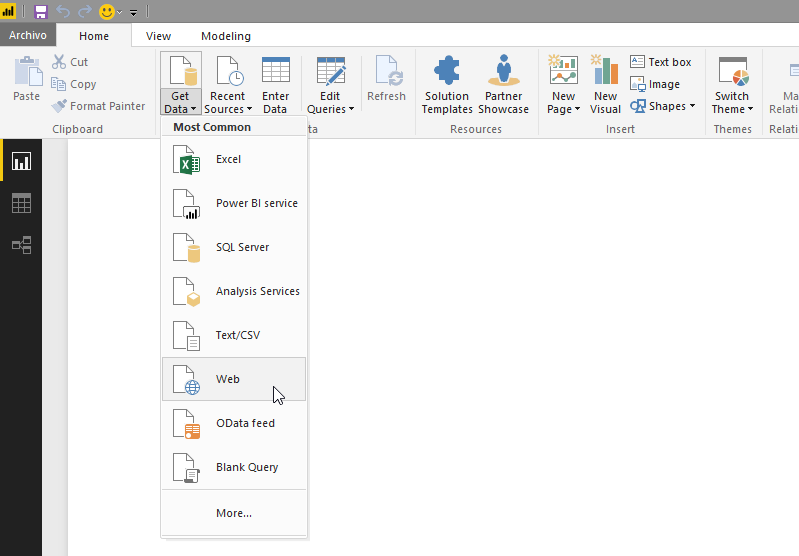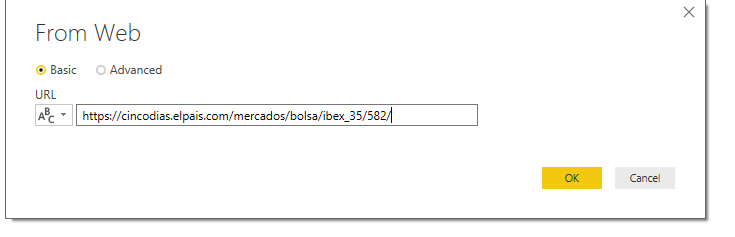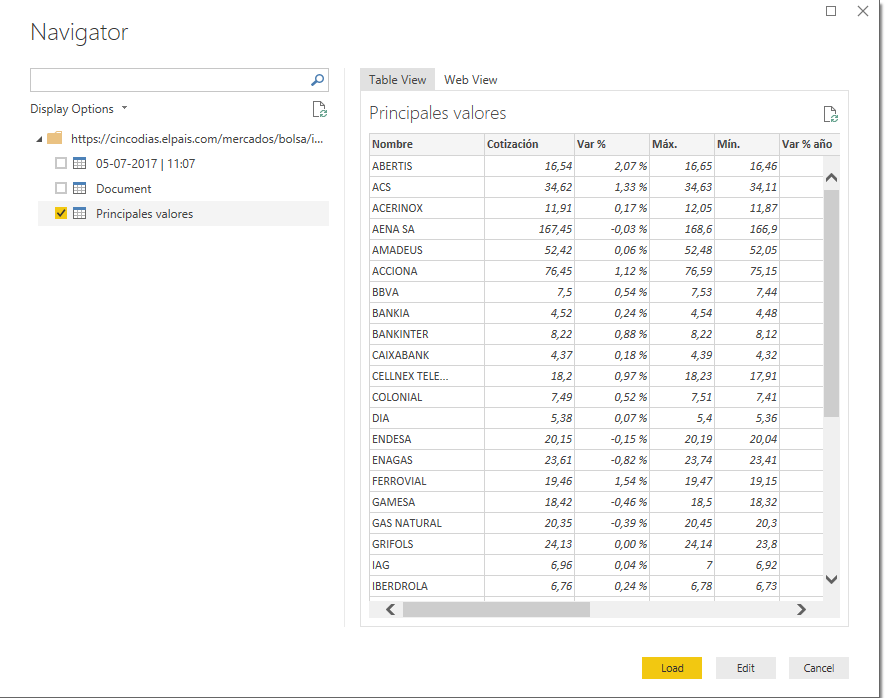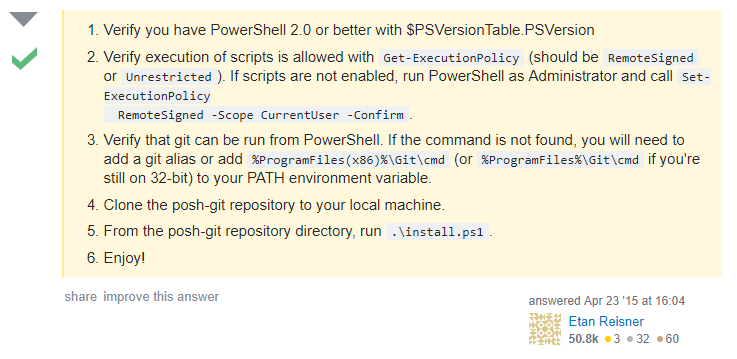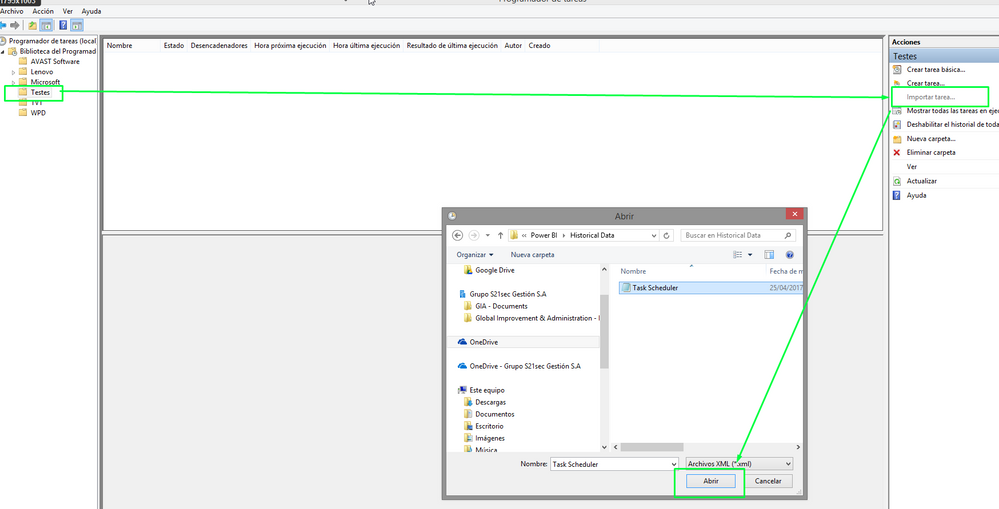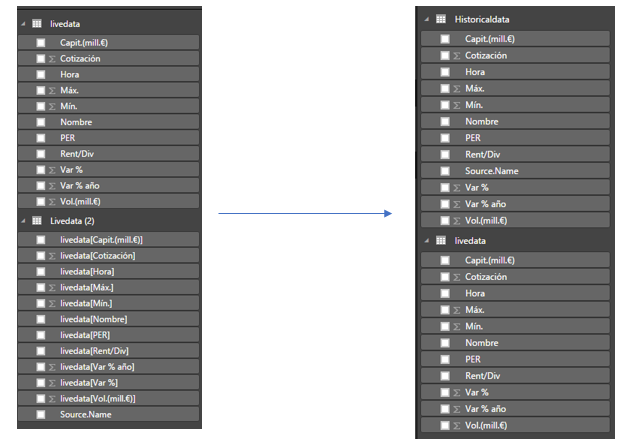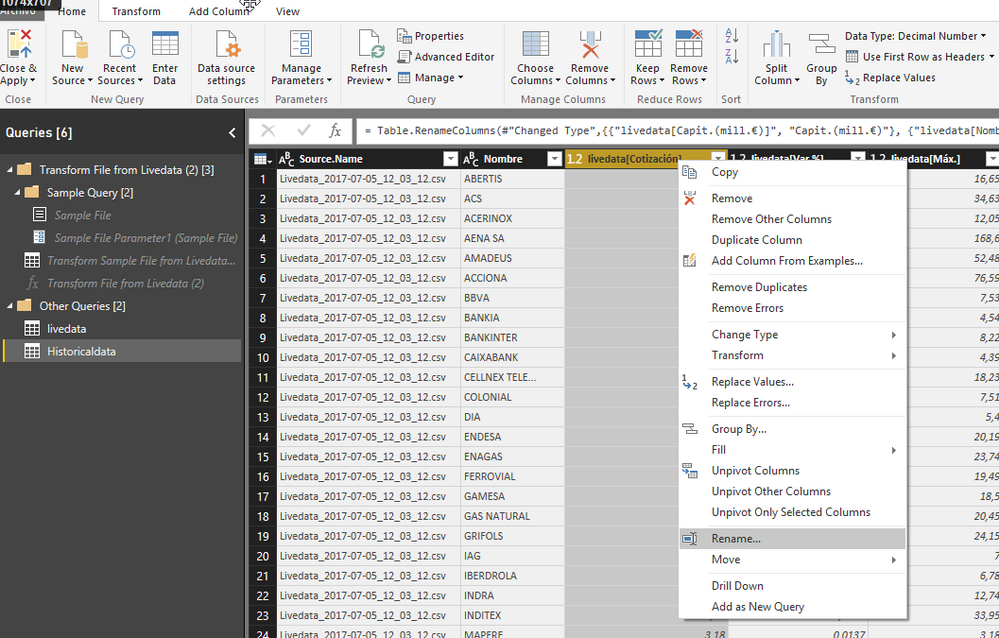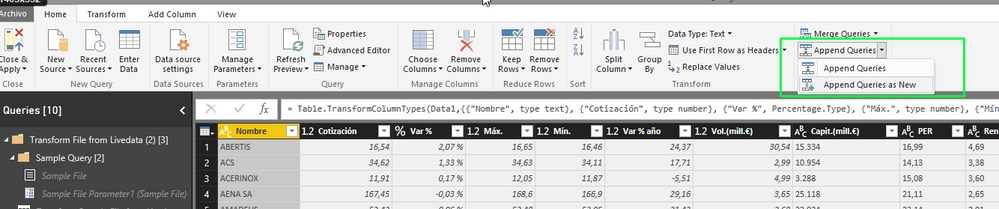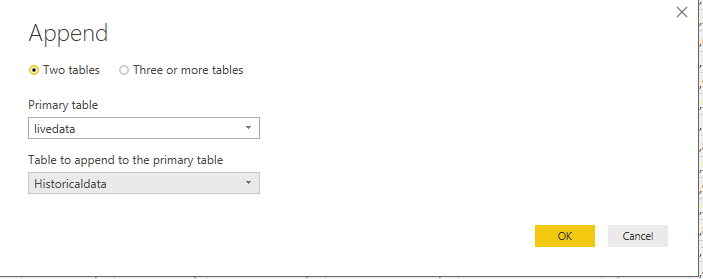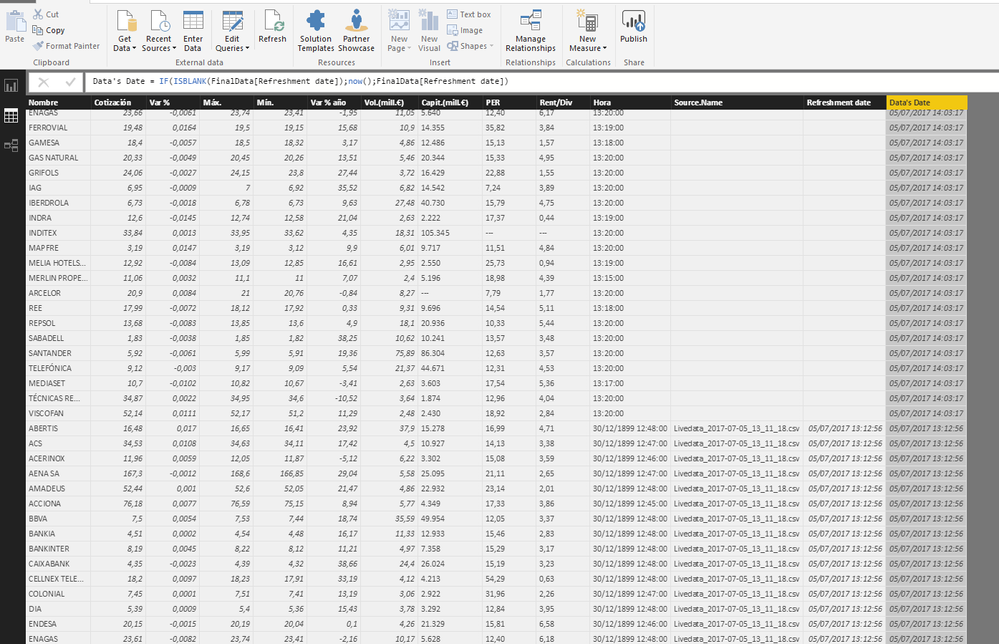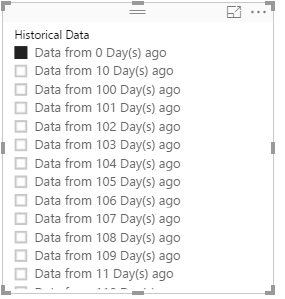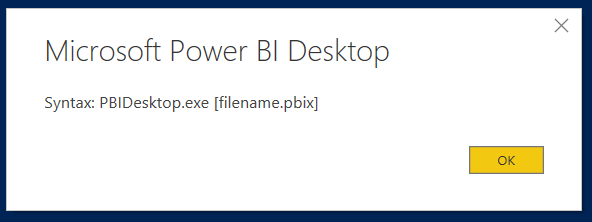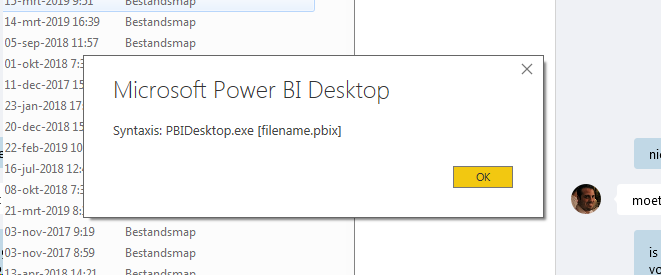FabCon is coming to Atlanta
Join us at FabCon Atlanta from March 16 - 20, 2026, for the ultimate Fabric, Power BI, AI and SQL community-led event. Save $200 with code FABCOMM.
Register now!- Power BI forums
- Get Help with Power BI
- Desktop
- Service
- Report Server
- Power Query
- Mobile Apps
- Developer
- DAX Commands and Tips
- Custom Visuals Development Discussion
- Health and Life Sciences
- Power BI Spanish forums
- Translated Spanish Desktop
- Training and Consulting
- Instructor Led Training
- Dashboard in a Day for Women, by Women
- Galleries
- Data Stories Gallery
- Themes Gallery
- Contests Gallery
- QuickViz Gallery
- Quick Measures Gallery
- Visual Calculations Gallery
- Notebook Gallery
- Translytical Task Flow Gallery
- TMDL Gallery
- R Script Showcase
- Webinars and Video Gallery
- Ideas
- Custom Visuals Ideas (read-only)
- Issues
- Issues
- Events
- Upcoming Events
The Power BI Data Visualization World Championships is back! Get ahead of the game and start preparing now! Learn more
- Power BI forums
- Forums
- Get Help with Power BI
- Desktop
- Re: Storing and using information from a dynamic d...
- Subscribe to RSS Feed
- Mark Topic as New
- Mark Topic as Read
- Float this Topic for Current User
- Bookmark
- Subscribe
- Printer Friendly Page
- Mark as New
- Bookmark
- Subscribe
- Mute
- Subscribe to RSS Feed
- Permalink
- Report Inappropriate Content
Storing and using information from a dynamic data source using PBI desktop.
Hello,
This is something that I've worked in for a couple of months, and have been successfully using it for 3 months, and now would like to share with the community. If you want to know where this comes from, please visit this post.
Now I'm going to explain the whole process, as detailed as possible.
1) Connect Power BI to a data source.
For this example, I’m going to connect to a web page that publishes information regarding IBEX 35
After that, we will create a column: Refreshment date = now ()
*For users that use regional settings different to English ones, I recommend to disable time intelligence, under Options, Data Load.
2) Prepare the system to use the script.
I use a Virtual Machine for this, but it can be done from any pc that meets the requirements.
First, you will need to install Power Shell’s Package Manager. https://www.microsoft.com/en-us/download/details.aspx?id=51451
*Edited: It seems this is not necessary in windows 10.
Second, run PowerShell as an admin, and follow these steps. (from https://stackoverflow.com/questions/29828756/the-term-install-module-is-not-recognized-as-the-name-o...)
Third, download and install SQL_AS_AMO.msi and SQL_AS_ADOMD.msi from https://www.microsoft.com/download/details.aspx?id=52676
Now, you are ready to edit the script.
3) Edit the script.
You can download it from my onedrive. Instructions are placed inside the script.
4) Use the task scheduler.
Since we don’t want to run the script manually every day (weekends included), let´s program that task!
Download this file first, then open the task scheduler.
Then, select where you want to store the task, and import it.
I have it set to 10 PM every day, you can change it. Then go to actions, and update the file path to the PowerShell script.
After that, just to check everything is working fine, I’d run the task, just in case…
5) Add the stored information to the data model.
Now we can go back to power bi. At this point, I prefer to make a copy of the pbix file, with a different name, so that the one that is being used for the script is as simple as it can be.
First, get data from a folder, should be the folder with your table(s) name, inside the “daily” folder created on your desktop.
Then, click on Edit, Combine & Edit.
We check that everything is in order…
Now we have two tables, one with the information from the dynamic feed, and one from the info that we have stored. Now we need to rename the (2) table, and the columns.
I recommend doing it from the Query Editor.
6) Appending Queries
Now is time to put all the info together, and for that we will “Append Queries as new”.
From the query editor, Append queries as new.
Now we have everything in one table, I recommend changing the appends name, and hiding the other two tables in the report view.
After that, we will create a column: Data's Date = IF (ISBLANK (FinalData [Refreshment date]); now (); FinalData [Refreshment date])
That way, we will be able to know when that data was stored.
In my case, since I need to use the “live” data and the historical one, I use another column to separate it:
Historical Data = "Data from " & DATEDIFF (FinalData [Data's Date (Text)]; NOW (); DAY) & " Day(s) ago"
In case you need to establish relationships between tables, by using this script to store historical data, you will no longer have unique ids to stablish relationships in some cases, what I do to solve that issue, is to add the date to the ids.
xxxID = table1[_xxxid_value] & FORMAT(Table1[Data's Date];"MM/DD/YYYY")
If you are using power bi desktop, you don’t need to do anything else, but if you want to publish it to pbi online, you will need to set up a data gateway.
I hope you’ve enjoyed this long guide, in case you have any doubts, questions, or would like to add something, please feel free to send me an email to salva.gm@outlook.es
I would also like to give my special thanks to Jorge Diaz, for his guidance and support whilst developing this, without him, this would have probably ended as a “happy idea”, and to Imke, from thebiccountant.com, for pointing us the right direction.
- Mark as New
- Bookmark
- Subscribe
- Mute
- Subscribe to RSS Feed
- Permalink
- Report Inappropriate Content
Can you please name the script file for step 3 in your onedrive. I could not find it.
Also, can you explain step 2 in more detailed steps?
- Mark as New
- Bookmark
- Subscribe
- Mute
- Subscribe to RSS Feed
- Permalink
- Report Inappropriate Content
Hi @Salvador Probably this is an old post ...
If you could make a youtube vidoe guide on it , would really help those struggling to implement the same case.
Cheers.🙏
- Mark as New
- Bookmark
- Subscribe
- Mute
- Subscribe to RSS Feed
- Permalink
- Report Inappropriate Content
Hello @schoden , apologies for the late response, I'm recording it, will post it here and update the post as soon as it's finished 😁
Regards,
Salva.
- Mark as New
- Bookmark
- Subscribe
- Mute
- Subscribe to RSS Feed
- Permalink
- Report Inappropriate Content
Excelente Salvador! Se puder compartilhar o link, ajudará muito!
Em tempo, gostaria de versionar um Conjunto de Dados (na verdade seria um Fluxo de Dados), exportando para Excel a ser armazenado no próprio Sharepoint.
- Mark as New
- Bookmark
- Subscribe
- Mute
- Subscribe to RSS Feed
- Permalink
- Report Inappropriate Content
Hi Salavador,
I'm stuck with the PowerShell script. It executes up to this line:
$model.RequestRefresh("Full")
And then it shows me this error:
Trying to refresh Power BI now
You cannot call a method on a null-valued expression.
Script finished with errors at 09-09-2020_07_14_25
Closing the connection
You cannot call a method on a null-valued expression.
Can you point me to the right direction?
- Mark as New
- Bookmark
- Subscribe
- Mute
- Subscribe to RSS Feed
- Permalink
- Report Inappropriate Content
I am getting the exact same error...... Anybody a solution to this?
- Mark as New
- Bookmark
- Subscribe
- Mute
- Subscribe to RSS Feed
- Permalink
- Report Inappropriate Content
Hello @Salvador
I'm getting stuck in running PBI_Exporter with PowerShell. When I run the PBI_Exporter, below notification would always shows up.
Does anyone here have the same question?
Best,
Syrus
- Mark as New
- Bookmark
- Subscribe
- Mute
- Subscribe to RSS Feed
- Permalink
- Report Inappropriate Content
Hello @Anonymous,
Could you send me the powershell file saved as a .txt to check it please?
My email is salva.gm@outlook.es
Regards,
Salva.
- Mark as New
- Bookmark
- Subscribe
- Mute
- Subscribe to RSS Feed
- Permalink
- Report Inappropriate Content
I can't seem to download the Task Scheduler.xml from your OneDrive. I press the button to download and nothing happens.
- Mark as New
- Bookmark
- Subscribe
- Mute
- Subscribe to RSS Feed
- Permalink
- Report Inappropriate Content
Hello @ninos-shiba ,
I've just tried it, and downloaded without any issues. If you still cant download it, please send me an email to salva.gm@outlook.es and I'll email you the file.
Regards,
Salva.
- Mark as New
- Bookmark
- Subscribe
- Mute
- Subscribe to RSS Feed
- Permalink
- Report Inappropriate Content
Hello @Salvador ,
Thanks for your solution, I am half way through to setup this, but not able to access the links provided by you.
gives me below error.
This site can’t be reached
The webpage at <<URL>>might be temporarily down or it may have moved permanently to a new web address.
- Mark as New
- Bookmark
- Subscribe
- Mute
- Subscribe to RSS Feed
- Permalink
- Report Inappropriate Content
Hello @Anonymous,
I'll refresh the links as soon as I can, thanks for letting me know.
Regards,
Salva.
- Mark as New
- Bookmark
- Subscribe
- Mute
- Subscribe to RSS Feed
- Permalink
- Report Inappropriate Content
- Mark as New
- Bookmark
- Subscribe
- Mute
- Subscribe to RSS Feed
- Permalink
- Report Inappropriate Content
Hi Salvador...this is a great idea but the data i have is over 10000 rows and the file gets updated everyday with new info and the old file gets deleted..I'm thinking the size of the file would be a bit impracticle if i keep a record of all the data..all i need is the summary of various status for the previous day as a count that then goes into my final table is it possible to achieve this using this technique?
- Mark as New
- Bookmark
- Subscribe
- Mute
- Subscribe to RSS Feed
- Permalink
- Report Inappropriate Content
Hello,
If you create the a table in your model with the summarized info that you need, you could use this method. You can also use dax studio to export info to csv, but havent found a way to automatize it.
- Mark as New
- Bookmark
- Subscribe
- Mute
- Subscribe to RSS Feed
- Permalink
- Report Inappropriate Content
Hello,
could you please be so kind to re-publish the script? it is no longer available
thanks a lot
- Mark as New
- Bookmark
- Subscribe
- Mute
- Subscribe to RSS Feed
- Permalink
- Report Inappropriate Content
You find the code on message 14 (page 2) of this thread.
Imke Feldmann (The BIccountant)
If you liked my solution, please give it a thumbs up. And if I did answer your question, please mark this post as a solution. Thanks!
How to integrate M-code into your solution -- How to get your questions answered quickly -- How to provide sample data -- Check out more PBI- learning resources here -- Performance Tipps for M-queries
- Mark as New
- Bookmark
- Subscribe
- Mute
- Subscribe to RSS Feed
- Permalink
- Report Inappropriate Content
I'm having trouble with the script/ I get the error
'Log_message' is not recognised as the name of a cmdlet, function etc. but only in line 254 and 304 of the script. It is used multiple times above these lines. Could anybody help?
- Mark as New
- Bookmark
- Subscribe
- Mute
- Subscribe to RSS Feed
- Permalink
- Report Inappropriate Content
@Anonymous wrote:I'm having trouble with the script/ I get the error
'Log_message' is not recognised as the name of a cmdlet, function etc. but only in line 254 and 304 of the script. It is used multiple times above these lines. Could anybody help?
Fixed this isue... now when opening power bi i get a syntax error
- Mark as New
- Bookmark
- Subscribe
- Mute
- Subscribe to RSS Feed
- Permalink
- Report Inappropriate Content
Hi,
Could you check the script to check if the .pbix that has to be used matches the name of the pbix that should be used?
Helpful resources

Power BI Dataviz World Championships
The Power BI Data Visualization World Championships is back! Get ahead of the game and start preparing now!

| User | Count |
|---|---|
| 143 | |
| 123 | |
| 102 | |
| 79 | |
| 54 |