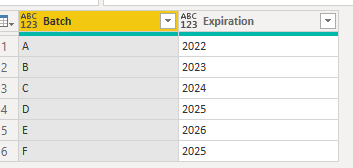Join us at FabCon Vienna from September 15-18, 2025
The ultimate Fabric, Power BI, SQL, and AI community-led learning event. Save €200 with code FABCOMM.
Get registered- Power BI forums
- Get Help with Power BI
- Desktop
- Service
- Report Server
- Power Query
- Mobile Apps
- Developer
- DAX Commands and Tips
- Custom Visuals Development Discussion
- Health and Life Sciences
- Power BI Spanish forums
- Translated Spanish Desktop
- Training and Consulting
- Instructor Led Training
- Dashboard in a Day for Women, by Women
- Galleries
- Data Stories Gallery
- Themes Gallery
- Contests Gallery
- Quick Measures Gallery
- Notebook Gallery
- Translytical Task Flow Gallery
- TMDL Gallery
- R Script Showcase
- Webinars and Video Gallery
- Ideas
- Custom Visuals Ideas (read-only)
- Issues
- Issues
- Events
- Upcoming Events
Compete to become Power BI Data Viz World Champion! First round ends August 18th. Get started.
- Power BI forums
- Forums
- Get Help with Power BI
- Desktop
- Split by delimiter into rows while changing order
- Subscribe to RSS Feed
- Mark Topic as New
- Mark Topic as Read
- Float this Topic for Current User
- Bookmark
- Subscribe
- Printer Friendly Page
- Mark as New
- Bookmark
- Subscribe
- Mute
- Subscribe to RSS Feed
- Permalink
- Report Inappropriate Content
Split by delimiter into rows while changing order
Hi everyone! I'm looking for a way to split two columns into rows but inverse the order in the second one.
I have one column with a batch number separated by commas, however there can be any number of commas in it. Then I have a different column with their respective expiration date separated by commas, but in inverse order.
Batch A expires in 2022, Batch B in 2023, Batch C in 2024 and Batch D in 2025, my columns would look something like this:
| Batch | Expiration |
| A,B,C,D | 2025,2024,2023,2022 |
| E,F | 2025,2026 |
I will need it to look like this:
| Batch | Expiration |
A | 2022 |
B | 2023 |
C | 2024 |
D | 2025 |
E | 2026 |
F | 2025 |
Spliting column by delimiter into rows will do half of the job, since the Expiration and the batch would not match because of the inverse order. Also, the number of commas (or batches or dates) can be any from 0 to 1,000 in any given row.
Anyone knows a way how to solve this?
Solved! Go to Solution.
- Mark as New
- Bookmark
- Subscribe
- Mute
- Subscribe to RSS Feed
- Permalink
- Report Inappropriate Content
Hi, @pcda ;
You could try it in power query.
Open a blank query - Home - Advanced Editor - Remove everything from there and paste the below code to test
let
Source = Table.FromRows(Json.Document(Binary.Decompress(Binary.FromText("i45WctRx0nHWcVHSUTIyMDLVARImIMIYRBgpxepEK7nquCHJminFxgIA", BinaryEncoding.Base64), Compression.Deflate)), let _t = ((type nullable text) meta [Serialized.Text = true]) in type table [Batch = _t, Expiration = _t]),
#"Added Custom" = Table.AddColumn(Source, "Custom", each Text.Split([Batch],",")),
#"Added Custom1" = Table.AddColumn(#"Added Custom", "Custom.1", each List.Reverse(Text.Split([Expiration],","))),
#"Added Custom2" = Table.AddColumn(#"Added Custom1", "Custom.2", each List.Zip({[Custom],[Custom.1]})),
#"Expanded Custom.2" = Table.ExpandListColumn(#"Added Custom2", "Custom.2"),
#"Added Custom3" = Table.AddColumn(#"Expanded Custom.2", "Custom.3", each [Custom.2]{0}),
#"Added Custom4" = Table.AddColumn(#"Added Custom3", "Custom.4", each [Custom.2]{1}),
#"Removed Columns" = Table.RemoveColumns(#"Added Custom4",{"Batch", "Expiration", "Custom", "Custom.1", "Custom.2"}),
#"Renamed Columns" = Table.RenameColumns(#"Removed Columns",{{"Custom.3", "Batch"}, {"Custom.4", "Expiration"}})
in
#"Renamed Columns"The final show:
Best Regards,
Community Support Team _ Yalan Wu
If this post helps, then please consider Accept it as the solution to help the other members find it more quickly.
- Mark as New
- Bookmark
- Subscribe
- Mute
- Subscribe to RSS Feed
- Permalink
- Report Inappropriate Content
Hi, @pcda ;
You could try it in power query.
Open a blank query - Home - Advanced Editor - Remove everything from there and paste the below code to test
let
Source = Table.FromRows(Json.Document(Binary.Decompress(Binary.FromText("i45WctRx0nHWcVHSUTIyMDLVARImIMIYRBgpxepEK7nquCHJminFxgIA", BinaryEncoding.Base64), Compression.Deflate)), let _t = ((type nullable text) meta [Serialized.Text = true]) in type table [Batch = _t, Expiration = _t]),
#"Added Custom" = Table.AddColumn(Source, "Custom", each Text.Split([Batch],",")),
#"Added Custom1" = Table.AddColumn(#"Added Custom", "Custom.1", each List.Reverse(Text.Split([Expiration],","))),
#"Added Custom2" = Table.AddColumn(#"Added Custom1", "Custom.2", each List.Zip({[Custom],[Custom.1]})),
#"Expanded Custom.2" = Table.ExpandListColumn(#"Added Custom2", "Custom.2"),
#"Added Custom3" = Table.AddColumn(#"Expanded Custom.2", "Custom.3", each [Custom.2]{0}),
#"Added Custom4" = Table.AddColumn(#"Added Custom3", "Custom.4", each [Custom.2]{1}),
#"Removed Columns" = Table.RemoveColumns(#"Added Custom4",{"Batch", "Expiration", "Custom", "Custom.1", "Custom.2"}),
#"Renamed Columns" = Table.RenameColumns(#"Removed Columns",{{"Custom.3", "Batch"}, {"Custom.4", "Expiration"}})
in
#"Renamed Columns"The final show:
Best Regards,
Community Support Team _ Yalan Wu
If this post helps, then please consider Accept it as the solution to help the other members find it more quickly.
- Mark as New
- Bookmark
- Subscribe
- Mute
- Subscribe to RSS Feed
- Permalink
- Report Inappropriate Content
Thank you so much! You are a genious 🙂
This is my "final" version with more detailed names (literally tomato, tomato) just in case it works for someone else:
Source = Table.FromRows(Json.Document(Binary.Decompress(Binary.FromText("i45WctRx0nHWcVHSUTIyMDLVARImIMIYRBgpxepEK7nquCHJminFxgIA", BinaryEncoding.Base64), Compression.Deflate)), let _t = ((type nullable text) meta [Serialized.Text = true]) in type table [Batch = _t, Expiration = _t]),let
Source = Table.FromRows(Json.Document(Binary.Decompress(Binary.FromText("i45WctRx0nHWcVHSUTIyMDLVARImIMIYRBgpxepEK7nquCHJminFxgIA", BinaryEncoding.Base64), Compression.Deflate)), let _t = ((type nullable text) meta [Serialized.Text = true]) in type table [Batch = _t, Expiration = _t]),
#"Promoted Headers" = Table.PromoteHeaders(Sheet1_Sheet, [PromoteAllScalars=true]),
#"ListBatch" = Table.AddColumn(#"Promoted Headers","ListBatch", each Text.Split([Batch],",")),
#"ReverseExpiration" = Table.AddColumn(ListBatch, "ReverseExpiration", each List.Reverse(Text.Split([Expiration],","))),
#"ZipList" = Table.AddColumn(ReverseExpiration, "ListOfLists", each List.Zip({[ListBatch],[ReverseExpiration]})),
#"ExpandLOL" = Table.ExpandListColumn(#"ZipList","ListOfLists"),
#"Final Batch" = Table.AddColumn(#"ExpandLOL", "FinalBatch", each [ListOfLists]{0}),
#"Final Expiration" = Table.AddColumn(#"Final Batch", "FinalExpiration", each [ListOfLists]{1}),
#"Removed Columns" = Table.RemoveColumns(#"Final Expiration",{"Batch", "Expiration", "ListBatch", "ReverseExpiration", "ListOfLists"}),
#"Renamed Columns" = Table.RenameColumns(#"Removed Columns", {{"FinalBatch", "Batch"}, {"FinalExpiration", "Expiration"}})
in
#"Renamed Columns"