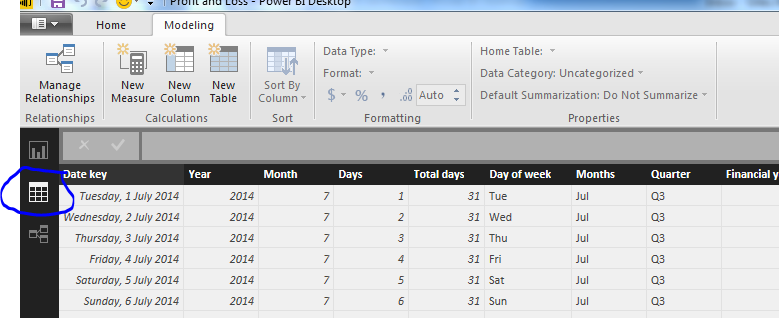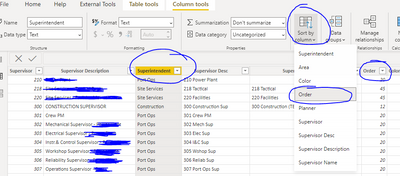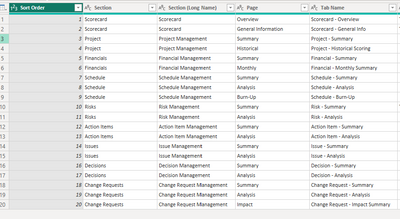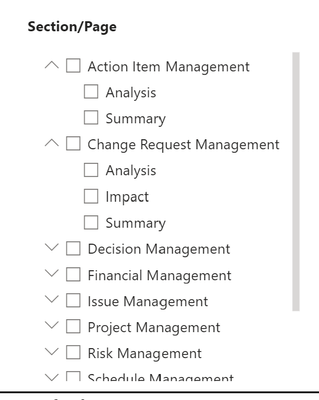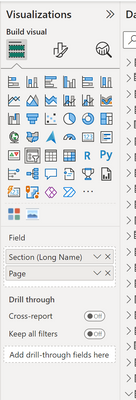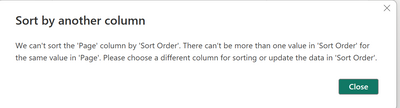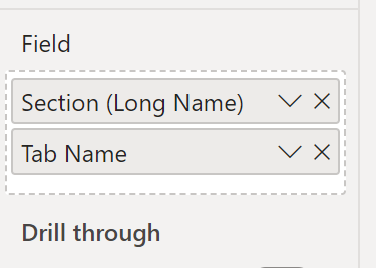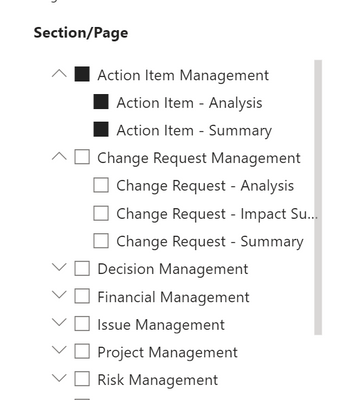FabCon is coming to Atlanta
Join us at FabCon Atlanta from March 16 - 20, 2026, for the ultimate Fabric, Power BI, AI and SQL community-led event. Save $200 with code FABCOMM.
Register now!- Power BI forums
- Get Help with Power BI
- Desktop
- Service
- Report Server
- Power Query
- Mobile Apps
- Developer
- DAX Commands and Tips
- Custom Visuals Development Discussion
- Health and Life Sciences
- Power BI Spanish forums
- Translated Spanish Desktop
- Training and Consulting
- Instructor Led Training
- Dashboard in a Day for Women, by Women
- Galleries
- Data Stories Gallery
- Themes Gallery
- Contests Gallery
- Quick Measures Gallery
- Notebook Gallery
- Translytical Task Flow Gallery
- TMDL Gallery
- R Script Showcase
- Webinars and Video Gallery
- Ideas
- Custom Visuals Ideas (read-only)
- Issues
- Issues
- Events
- Upcoming Events
Calling all Data Engineers! Fabric Data Engineer (Exam DP-700) live sessions are back! Starting October 16th. Sign up.
- Power BI forums
- Forums
- Get Help with Power BI
- Desktop
- Re: Sorting the Slicer
- Subscribe to RSS Feed
- Mark Topic as New
- Mark Topic as Read
- Float this Topic for Current User
- Bookmark
- Subscribe
- Printer Friendly Page
- Mark as New
- Bookmark
- Subscribe
- Mute
- Subscribe to RSS Feed
- Permalink
- Report Inappropriate Content
Sorting the Slicer
Hi,
I am struggling with how to sort the slilcer the way I need:
I have a table like this:
Number Month
1 Jan
2 Feb.
3 March
etc...
The slicer only allows sorting alphabetically, but I want the months in the Slicere to be sorted by their Number. I know now the Slicer suprisingly doesn't allow to sort by another column in the table. So what are my options?
I followed this recommerndation https://powerbi.microsoft.com/en-us/documentation/powerbi-desktop-sort-by-column/ and sorted by the Number in the QueryEditor, but it has no effect on how the Months are displayed. Am I doing somehtign wrong, or is it Slicer's specific?
Thanks a lot!
Solved! Go to Solution.
- Mark as New
- Bookmark
- Subscribe
- Mute
- Subscribe to RSS Feed
- Permalink
- Report Inappropriate Content
@sanoraya - To order your months by a number range I go to the data tab in Power BI desktop:
In the ribbon you will see the Sort By Column button. Select the column you are interested in first (in my picture it would be Months), then click the Sort By Columns button.
Now you need to have a column which lists the months in the numeric order you want. For example, January will always show up as 1. In the sort by column button you will then need to click the appropriate column containing the month numbers.
This will then sort your slicer the way you want.
Thanks,
Giles
- Mark as New
- Bookmark
- Subscribe
- Mute
- Subscribe to RSS Feed
- Permalink
- Report Inappropriate Content
- Mark as New
- Bookmark
- Subscribe
- Mute
- Subscribe to RSS Feed
- Permalink
- Report Inappropriate Content
The suggested solution is the ideal one. However, you might get caught by circular dependency errors too if it's a more complex measure rather than something simple like the static list of months as suggested.
Another workaround would be to list your options in excel (column 1), create the corresponding order in the next column and paste this as a new table into Power Bi. In the data relationships tab, create a relationship between the real field and the list of options you just created as column 1. Then use Column 1 in the slicer and order by column 2 in the same manner as the suggested solution in this thread.
- Mark as New
- Bookmark
- Subscribe
- Mute
- Subscribe to RSS Feed
- Permalink
- Report Inappropriate Content
Aren't helped of suggested solution due to I have my data on months level and then want to use a calendar table on month level instead of date level.
There are another Slicer called "HierarchySlicer" that solves it by having a non visible Value field that are possible to sort on. Another good future with that are that you can use multible columns in an Hierarchy of what you want to filter. Something that should be included by the standard microsoft slicer!!
- Mark as New
- Bookmark
- Subscribe
- Mute
- Subscribe to RSS Feed
- Permalink
- Report Inappropriate Content
bjorba, you made my day, thanks
- Mark as New
- Bookmark
- Subscribe
- Mute
- Subscribe to RSS Feed
- Permalink
- Report Inappropriate Content
The solution is far easier than I thought.
Steps
- In the "Fields" pane, click on the field that is being dispalyed.
- On the "Modeling" tab, click "Sort By Column".
- Chose the column that you want to sort the displayed field by.
- Viola
- Mark as New
- Bookmark
- Subscribe
- Mute
- Subscribe to RSS Feed
- Permalink
- Report Inappropriate Content
This option no longer exists on my Modeling tab. Has it been moved?
- Mark as New
- Bookmark
- Subscribe
- Mute
- Subscribe to RSS Feed
- Permalink
- Report Inappropriate Content
The option is right there as usual:
In this example, I sorted my reports for the Superintendent Column, which is sorted by the Order Column so, is not get sorted alphabetically but by the numbers set in the Order Column
- Mark as New
- Bookmark
- Subscribe
- Mute
- Subscribe to RSS Feed
- Permalink
- Report Inappropriate Content
Ahh I see what I did wrong. I was clicking on the field within the hierarchy, instead of the calculated column itself. I found it, thanks!
- Mark as New
- Bookmark
- Subscribe
- Mute
- Subscribe to RSS Feed
- Permalink
- Report Inappropriate Content
Thanks Tcook !!! From all posts I've read, this is the only way it's working. And yes it is so simple...
- Mark as New
- Bookmark
- Subscribe
- Mute
- Subscribe to RSS Feed
- Permalink
- Report Inappropriate Content
Vola! Esta es la solucion, muchas gracias
- Mark as New
- Bookmark
- Subscribe
- Mute
- Subscribe to RSS Feed
- Permalink
- Report Inappropriate Content
- Mark as New
- Bookmark
- Subscribe
- Mute
- Subscribe to RSS Feed
- Permalink
- Report Inappropriate Content
Thank you very much!
- Mark as New
- Bookmark
- Subscribe
- Mute
- Subscribe to RSS Feed
- Permalink
- Report Inappropriate Content
@sanoraya - To order your months by a number range I go to the data tab in Power BI desktop:
In the ribbon you will see the Sort By Column button. Select the column you are interested in first (in my picture it would be Months), then click the Sort By Columns button.
Now you need to have a column which lists the months in the numeric order you want. For example, January will always show up as 1. In the sort by column button you will then need to click the appropriate column containing the month numbers.
This will then sort your slicer the way you want.
Thanks,
Giles
- Mark as New
- Bookmark
- Subscribe
- Mute
- Subscribe to RSS Feed
- Permalink
- Report Inappropriate Content
@GilesWalker - Thanks for the above referenced solution... I'm able to make that work for a single data field slicer, but do you (or anyone) have recommendations for a two-field slicer?
I have the following underlying datatable (used for page navigation). NOTE: I'm using the Table (Rather than Button Bookmark/Page Navigator to make this more dynamic and because I'm using the slicer selection to display page description and other information in a separate dialog box)
And that table is used for the following slicer
As noted above, I am using Section (Long Name) and Page as the slicer options. For this arrangement, I get the following error message when trying to "Sort by Column" with Page selected and the sort order option of "Sort Order" column.
Having received that error, I tried to do the "Sort By Column" option on "Tab Name" column. The "Sort By Column" function works (no error) but when I adjust the Slicer as follows..
The Slicer sort sequence is not updated and remains as shown below
I would prefer not to have to create 2 separate slicers (one for section and a dependent one for Page)... so I'm seeking advice from this community.
- Mark as New
- Bookmark
- Subscribe
- Mute
- Subscribe to RSS Feed
- Permalink
- Report Inappropriate Content
Ah, so you select the column that you want to show on your slicer (e.g. Month name), then you click on 'Sort By Column' and sort by the month number column.
Thank you!
- Mark as New
- Bookmark
- Subscribe
- Mute
- Subscribe to RSS Feed
- Permalink
- Report Inappropriate Content
I cannot see this working.
My report seems completely agnostic to sort order in the tables view. The control only gives me option of sorting in the order of the field itself 😞
EDIT: Hey Presto! I got it to work. It is crucial to understand that sort order is specified separately on each column, and not on the table as a whole. In the typical scenario, where one wants the slicer sorted according to values in another column, the relevant sort order must be specified on the column holding the display values of the slicer.
- Mark as New
- Bookmark
- Subscribe
- Mute
- Subscribe to RSS Feed
- Permalink
- Report Inappropriate Content
Thank you!! I wasn't getting it to work until I saw your edit!
- Mark as New
- Bookmark
- Subscribe
- Mute
- Subscribe to RSS Feed
- Permalink
- Report Inappropriate Content
- Mark as New
- Bookmark
- Subscribe
- Mute
- Subscribe to RSS Feed
- Permalink
- Report Inappropriate Content
Is there a way to sort in descending order? I have 3 columns and ID, Name, and Count. I want to sort by the largest count first.
- Mark as New
- Bookmark
- Subscribe
- Mute
- Subscribe to RSS Feed
- Permalink
- Report Inappropriate Content
Hi, I did that but didn't work for me 😞
I have a weekdays slicer and tried the same..I created a column of week days numbers and sorted by it ....it did sort the table but nothing changed on the report page the slicer is sorted alphabetically
Help Please !!!!!
- Mark as New
- Bookmark
- Subscribe
- Mute
- Subscribe to RSS Feed
- Permalink
- Report Inappropriate Content
Me too.
want calendar sorted by fin year.
Slicer is randomly sorted, and does not respond to sorting the source data table
Helpful resources

FabCon Global Hackathon
Join the Fabric FabCon Global Hackathon—running virtually through Nov 3. Open to all skill levels. $10,000 in prizes!

Power BI Monthly Update - September 2025
Check out the September 2025 Power BI update to learn about new features.