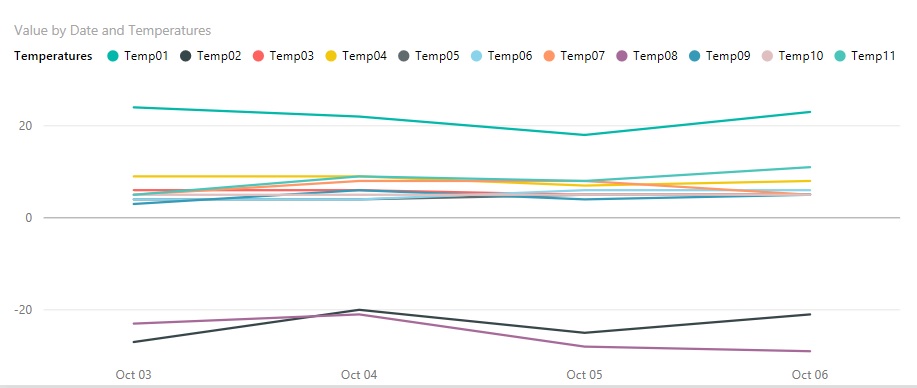FabCon is coming to Atlanta
Join us at FabCon Atlanta from March 16 - 20, 2026, for the ultimate Fabric, Power BI, AI and SQL community-led event. Save $200 with code FABCOMM.
Register now!- Power BI forums
- Get Help with Power BI
- Desktop
- Service
- Report Server
- Power Query
- Mobile Apps
- Developer
- DAX Commands and Tips
- Custom Visuals Development Discussion
- Health and Life Sciences
- Power BI Spanish forums
- Translated Spanish Desktop
- Training and Consulting
- Instructor Led Training
- Dashboard in a Day for Women, by Women
- Galleries
- Data Stories Gallery
- Themes Gallery
- Contests Gallery
- QuickViz Gallery
- Quick Measures Gallery
- Visual Calculations Gallery
- Notebook Gallery
- Translytical Task Flow Gallery
- TMDL Gallery
- R Script Showcase
- Webinars and Video Gallery
- Ideas
- Custom Visuals Ideas (read-only)
- Issues
- Issues
- Events
- Upcoming Events
The Power BI Data Visualization World Championships is back! Get ahead of the game and start preparing now! Learn more
- Power BI forums
- Forums
- Get Help with Power BI
- Desktop
- Sorting and visualizing data
- Subscribe to RSS Feed
- Mark Topic as New
- Mark Topic as Read
- Float this Topic for Current User
- Bookmark
- Subscribe
- Printer Friendly Page
- Mark as New
- Bookmark
- Subscribe
- Mute
- Subscribe to RSS Feed
- Permalink
- Report Inappropriate Content
Sorting and visualizing data
1. My table looks something like this
temp1 names min right-now max
temp10 name1 6 7 13
temp11 name2 9 10 53
temp2 .... 12 14 35
temp3
temp4
Problem here is that temp is wrong, it should go from 1 to 10, but program does it other way, 1,10,11,2,3,4,5,6,7,8,9
Is there someway i could fix this? so that numbers would go from 1 to 10? (temp) If i try sorting, it just changes 1 and 9 (up or down)
2.
Kuupäev Temp1 Temp2 Temp3 Temp4 Temp5 Temp6 Temp7 Temp8 Temp9 Temp10 Temp11
| 06.Oct/2015 | 23°C | -21°C | 5°C | 8°C | 5°C | 6°C | 5°C | -29°C | 5°C | 5°C | 11°C |
| 05.Oct/2015 | 18°C | -25°C | 5°C | 7°C | 5°C | 6°C | 8°C | -28°C | 4°C | 5°C | 8°C |
| 04.Oct/2015 | 22°C | -20°C | 6°C | 9°C | 4°C | 4°C | 8°C | -21°C | 6°C | 5°C | 9°C |
| 03.Oct/2015 | 24°C | -27°C | 6°C | 9°C | 4°C | 4°C | 5°C | -23°C | 3°C | 5°C | 5°C |
i have this big table, 1 month data, i just picked out latest dates. Is there a way to put this big 1 month data into some kind of graph?
Solved! Go to Solution.
- Mark as New
- Bookmark
- Subscribe
- Mute
- Subscribe to RSS Feed
- Permalink
- Report Inappropriate Content
Hi helger. I'm not sure exactly what you want the graph to look like, but if you want something where you have a line for each name, your data should look something like this:
Date Name Temperature
1/1/2015 NameA 23
1/1/2015 NameB 24
1/2/2015 NameA 25
1/2/2015 NameB 24
Power BI really works with a columnar storage engine, so each value or attribute should be in its own column. You can do things like max/min/average as calculations on top of this so just storing the raw data is easiest.
Hope that helps!
- Mark as New
- Bookmark
- Subscribe
- Mute
- Subscribe to RSS Feed
- Permalink
- Report Inappropriate Content
Or if it is possible change table names. For table names lower than 10 add prefix 0. temp01,temp02... it will order tables in a correct way.
- Mark as New
- Bookmark
- Subscribe
- Mute
- Subscribe to RSS Feed
- Permalink
- Report Inappropriate Content
1. The temp column is sorting as text, where 1, 10, and 11 all are ordered before 2. If the column only contains numbers for temp already, try changing the Data Type to "Whole Number", and the sorting behavior should change to 1, 2, [...] 10, 11. If your data actually has "temp1", "temp10", "temp2"; *one* method would be to use Split Column-->By Delimiter on the Transform tab and use a Custom delimiter = "temp". This will separate the word "temp" from the actual number, and you can remove the extra column created. There are other ways to parse the text too.
2. The table data would likely plot on a graph better if it were unpivoted so that the data for the separate Temp1, Temp2, etc. columns are all in one value column. On the Transform tab, highlight the various "Temp" columns and click "Unpivot Columns". This will create two new columns for "Attribute" and "Values" where Attribute will contain the former column names and Values contains the temp data. Once the data is in this format, trying plotting it.
- Mark as New
- Bookmark
- Subscribe
- Mute
- Subscribe to RSS Feed
- Permalink
- Report Inappropriate Content
First part is fixed now, thanks
Second, not much, i did as u said, made attribute and Values on all of the temps, so i have like 10 values and attributes
But still putting them into graph seems to be the hard part, for me right now at least. I am trying to put them in Line chart and in Fields, i put the dates to axis, the attribute to legend and count of value to...value. But i get one straight line with the value of 1(count of value)=How to i change this to just value and not count of value?. There is no option next to it, only remove field, count(distinct) and count
- Mark as New
- Bookmark
- Subscribe
- Mute
- Subscribe to RSS Feed
- Permalink
- Report Inappropriate Content
The temperature values in our table is in form of text having °C in front of the values. Your have to transform the data first in order to use it in the graph. Some steps to transform this data:
1. Unpivot the Temp from columns to rows. Now you have three columns available i.e. Date, Attribute and value. Rename the Attribute column to somthing like Temp
2. Split the value column based on ° delimiter which will again create two columns one with real values and one with symbol "C". Make sure the column with real values is of type whole number. you can rename these columns like Value and Symbol
3. You can now do the trick to Temp column for automatic sorting(optional)
4. Load the data and hide the columns which are not needed for report
5. Now you can plot the graphs e.g. a line chart having Date in Axis, Temp in legend and Value in Values
Hope it will help you.
Regards
Harris
- Mark as New
- Bookmark
- Subscribe
- Mute
- Subscribe to RSS Feed
- Permalink
- Report Inappropriate Content
Okey, i now see a good looking line chart....BUT, i can only use one temp at Legend and one value at Values. Is there a way, like almost u did, with:
Axis
Date
Legend
Temp1
Temp2
Temp3
....
Values:
Value1
Value2
Value3
...
Or do i need to have the temps and values all on separate pages?
Thanks for helping
- Mark as New
- Bookmark
- Subscribe
- Mute
- Subscribe to RSS Feed
- Permalink
- Report Inappropriate Content
Hi helger. I'm not sure exactly what you want the graph to look like, but if you want something where you have a line for each name, your data should look something like this:
Date Name Temperature
1/1/2015 NameA 23
1/1/2015 NameB 24
1/2/2015 NameA 25
1/2/2015 NameB 24
Power BI really works with a columnar storage engine, so each value or attribute should be in its own column. You can do things like max/min/average as calculations on top of this so just storing the raw data is easiest.
Hope that helps!
- Mark as New
- Bookmark
- Subscribe
- Mute
- Subscribe to RSS Feed
- Permalink
- Report Inappropriate Content
Maybe it's formatted as text so he can't do anything else? Did you check the data type?
- Mark as New
- Bookmark
- Subscribe
- Mute
- Subscribe to RSS Feed
- Permalink
- Report Inappropriate Content
Yes, it's text data type, but if i change it, to decimal or whole number, the tables Value goes to "Error" Had the same thing with first part, so i had to split it( Temp)
- Mark as New
- Bookmark
- Subscribe
- Mute
- Subscribe to RSS Feed
- Permalink
- Report Inappropriate Content
Did you strip the units off of the temperatures leaving only the number, or do the values still contain "°C"? Conversion from text to number would only work if the units are not present.
- Mark as New
- Bookmark
- Subscribe
- Mute
- Subscribe to RSS Feed
- Permalink
- Report Inappropriate Content
If it's text it can't do anything else. You must solve that in some way. Hard to tell how without the file. Try some transformation query on query editor like adding a coulmn like Number.FromText
Helpful resources

Power BI Dataviz World Championships
The Power BI Data Visualization World Championships is back! Get ahead of the game and start preparing now!

| User | Count |
|---|---|
| 63 | |
| 55 | |
| 42 | |
| 41 | |
| 23 |
| User | Count |
|---|---|
| 167 | |
| 135 | |
| 120 | |
| 79 | |
| 53 |