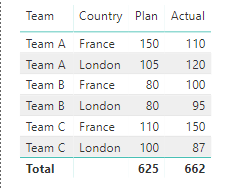FabCon is coming to Atlanta
Join us at FabCon Atlanta from March 16 - 20, 2026, for the ultimate Fabric, Power BI, AI and SQL community-led event. Save $200 with code FABCOMM.
Register now!- Power BI forums
- Get Help with Power BI
- Desktop
- Service
- Report Server
- Power Query
- Mobile Apps
- Developer
- DAX Commands and Tips
- Custom Visuals Development Discussion
- Health and Life Sciences
- Power BI Spanish forums
- Translated Spanish Desktop
- Training and Consulting
- Instructor Led Training
- Dashboard in a Day for Women, by Women
- Galleries
- Data Stories Gallery
- Themes Gallery
- Contests Gallery
- QuickViz Gallery
- Quick Measures Gallery
- Visual Calculations Gallery
- Notebook Gallery
- Translytical Task Flow Gallery
- TMDL Gallery
- R Script Showcase
- Webinars and Video Gallery
- Ideas
- Custom Visuals Ideas (read-only)
- Issues
- Issues
- Events
- Upcoming Events
The Power BI Data Visualization World Championships is back! Get ahead of the game and start preparing now! Learn more
- Power BI forums
- Forums
- Get Help with Power BI
- Desktop
- Re: Sorting a table using multiple columns
- Subscribe to RSS Feed
- Mark Topic as New
- Mark Topic as Read
- Float this Topic for Current User
- Bookmark
- Subscribe
- Printer Friendly Page
- Mark as New
- Bookmark
- Subscribe
- Mute
- Subscribe to RSS Feed
- Permalink
- Report Inappropriate Content
Sorting a table using multiple columns
Hi All,
Is it possible to sort a table using multiple columns?
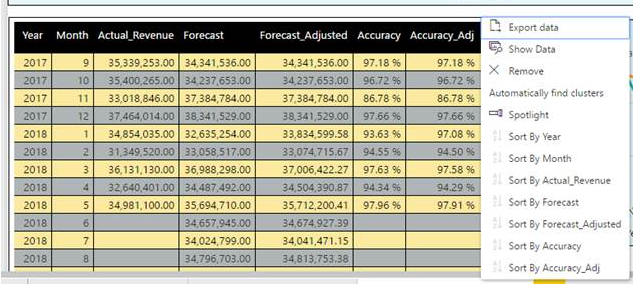
My table looks like this and i would like to sort by "Year" first and then by "Month". Is it possible?
Solved! Go to Solution.
- Mark as New
- Bookmark
- Subscribe
- Mute
- Subscribe to RSS Feed
- Permalink
- Report Inappropriate Content
I see this tread is quite old, but sorting a visual by one column and then a second column is as simple as clicking the 1st column header to sort ascending or decending. Then simply hold the <Shift> key down and click on the header of the second column.
Of course you can just keep the <Shift> pressed and click on a 3rd, 4th etc until happy.
I hope this helps.
Steve B
- Mark as New
- Bookmark
- Subscribe
- Mute
- Subscribe to RSS Feed
- Permalink
- Report Inappropriate Content
Doesn't work in a Matrix
- Mark as New
- Bookmark
- Subscribe
- Mute
- Subscribe to RSS Feed
- Permalink
- Report Inappropriate Content
I see this tread is quite old, but sorting a visual by one column and then a second column is as simple as clicking the 1st column header to sort ascending or decending. Then simply hold the <Shift> key down and click on the header of the second column.
Of course you can just keep the <Shift> pressed and click on a 3rd, 4th etc until happy.
I hope this helps.
Steve B
- Mark as New
- Bookmark
- Subscribe
- Mute
- Subscribe to RSS Feed
- Permalink
- Report Inappropriate Content
Amazing and simple. Thanks!
- Mark as New
- Bookmark
- Subscribe
- Mute
- Subscribe to RSS Feed
- Permalink
- Report Inappropriate Content
How about a bar graph? I guess this works only for a table..
- Mark as New
- Bookmark
- Subscribe
- Mute
- Subscribe to RSS Feed
- Permalink
- Report Inappropriate Content
Thanks!!!!
- Mark as New
- Bookmark
- Subscribe
- Mute
- Subscribe to RSS Feed
- Permalink
- Report Inappropriate Content
- Mark as New
- Bookmark
- Subscribe
- Mute
- Subscribe to RSS Feed
- Permalink
- Report Inappropriate Content
Someone give Steve B some love over here because THIS IS THE ANSWER IN JUNE 2022, PEOPLE!
- Mark as New
- Bookmark
- Subscribe
- Mute
- Subscribe to RSS Feed
- Permalink
- Report Inappropriate Content
This is THE REAL ANSWER we need. Thank you for sharing this! I didn't like the accepted answer from 2018, so I'm glad I kept reading down the thread.
- Mark as New
- Bookmark
- Subscribe
- Mute
- Subscribe to RSS Feed
- Permalink
- Report Inappropriate Content
- Mark as New
- Bookmark
- Subscribe
- Mute
- Subscribe to RSS Feed
- Permalink
- Report Inappropriate Content
Hi @Doyin , use expression like this
= Table.Sort(#"Previous Step",{{"Column1", Order.Ascending}, {"Column2", Order.Ascending}})
- Mark as New
- Bookmark
- Subscribe
- Mute
- Subscribe to RSS Feed
- Permalink
- Report Inappropriate Content
Well, actually, this answer, wouldn't it be useful in Power Query instead of the question? I don't mean to be rude, but I'm new and I don't know how to apply the answer in the question. Thanks in advance.
- Mark as New
- Bookmark
- Subscribe
- Mute
- Subscribe to RSS Feed
- Permalink
- Report Inappropriate Content
As of March 2020 it is now possible from the visual side by using shift+click on the column headers. For more info: https://powerbi.microsoft.com/en-us/blog/power-bi-desktop-march-2020-feature-summary/#_Multi-column_...
- Mark as New
- Bookmark
- Subscribe
- Mute
- Subscribe to RSS Feed
- Permalink
- Report Inappropriate Content
@roselilly23 , Finally I get your post in the thread. That is great!
@v4anand18 , I think you should mark as solution the @roselilly23 's post
- Mark as New
- Bookmark
- Subscribe
- Mute
- Subscribe to RSS Feed
- Permalink
- Report Inappropriate Content
- Mark as New
- Bookmark
- Subscribe
- Mute
- Subscribe to RSS Feed
- Permalink
- Report Inappropriate Content
Provided accepted solution is incorrect. It only sorts PQ table and doesn't affect the visual. You'll need to add an Index column after the multi-column PQ sort and then sort your table on that column in PBI Desktop. Here's a video on how to do it: https://www.youtube.com/watch?v=RHhITmZjuDA.
Best, Michael
- Mark as New
- Bookmark
- Subscribe
- Mute
- Subscribe to RSS Feed
- Permalink
- Report Inappropriate Content
Coming from a Tableau environment, I don't understand why this functionality doesnt exist in this tool.
Sorting by mulitple columns is very basic stuff in Excel.
Sorting within Power Query is not a good solution; a different VIZ, using the same data, might require a different sort.
- Mark as New
- Bookmark
- Subscribe
- Mute
- Subscribe to RSS Feed
- Permalink
- Report Inappropriate Content
The "Accepted Solution" is definitely wrong. With that sample data, even if you don't specify an order in Power Query, the result is the same:
And no matter what sort order you specify in it, it will stay the same. In a table visual data will be sorted from left to right. In this case Team > Country > Plan > Actual. If you sort by a specific column, then - I think - the sort order will be "Selected Column" then from left to right. If you want to sort a table by multiple columns, the only option you have is to have a concatenated column with the necessary columns and specify the sort order on that column, which is obviously not a nice workaround, but might work in some cases.
Likely you can verify this using DAX Studio and check the executed query behind the curtains.
- Mark as New
- Bookmark
- Subscribe
- Mute
- Subscribe to RSS Feed
- Permalink
- Report Inappropriate Content
Hello,
I found this thread and am doing somethign similar. I am using this method with the M code, and it works perfectly. I am tryign to now get the table to display as the data in the query does, but cannot figure out why it is sorting columns alphabeticlly and not following the source sorting?
New to Power Bi, so would need simple or easy to follow help.
Thank you,
- Mark as New
- Bookmark
- Subscribe
- Mute
- Subscribe to RSS Feed
- Permalink
- Report Inappropriate Content
Hi @v4anand18,
Can you mark the proper answer as a solution please?
Best Regards,
Dale
If this post helps, then please consider Accept it as the solution to help the other members find it more quickly.
- Mark as New
- Bookmark
- Subscribe
- Mute
- Subscribe to RSS Feed
- Permalink
- Report Inappropriate Content
Helpful resources

Power BI Dataviz World Championships
The Power BI Data Visualization World Championships is back! Get ahead of the game and start preparing now!

| User | Count |
|---|---|
| 56 | |
| 45 | |
| 35 | |
| 34 | |
| 21 |
| User | Count |
|---|---|
| 140 | |
| 121 | |
| 100 | |
| 80 | |
| 57 |