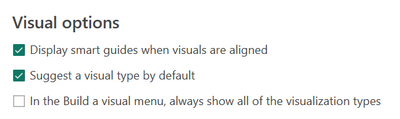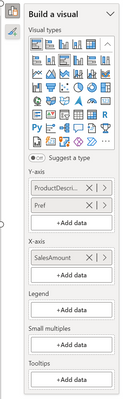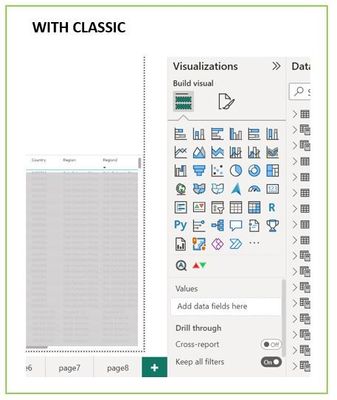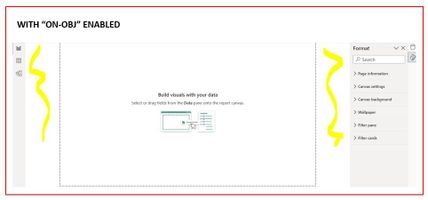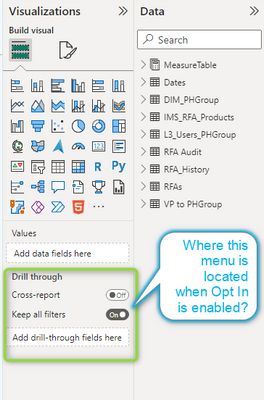- Subscribe to RSS Feed
- Mark Topic as New
- Mark Topic as Read
- Float this Topic for Current User
- Bookmark
- Subscribe
- Printer Friendly Page
- Mark as New
- Bookmark
- Subscribe
- Mute
- Subscribe to RSS Feed
- Permalink
- Report Inappropriate Content

Share your thoughts on the new On-Object Interaction feature (preview)
Hit Reply to tell us what you think about the new On-Object Interaction feature so we can continue to improve.
For example:
- What changes would you like to see?
- If you turned off the preview switch, why?
- Any suggestions for addititional settings or capabilities?
Thanks,
-Power BI team
To read more about the feature, see the announcement in the Power BI Product Blog or our documentation on how to Use on-object interaction
FAQs:
- Q: How can I open multiple panes at once?
- A: You can CTRL + click or right click on the unselected pane you wish to open and choose "Open in new pane"
- Q: Where did aggregations move to?
- A: It's still on right click of a field, or you can use the new flyout aggregations dropdown while choosing or swapping a field.
- Q: Where did drillthrough and tooltip page setup move to?
- A: Drillthrough is now in the page settings of the format pane under Page Information > Page type > Drillthrough or Tooltip.
- Mark as New
- Bookmark
- Subscribe
- Mute
- Subscribe to RSS Feed
- Permalink
- Report Inappropriate Content

Hi Letzternacht,
Thank you for the feedback. You are able to turn the "Suggest a type" functionality off by default by going to the Options dialog and looking under global report settings.
Would you be able to let me know more about why you find the "Suggest a type" function annoying. Also what is frustrating you about the "on object" feature. If we had more detailed information we can try and address it.
Long field names is an issue right now. This is something on our backlog for a future update to fix
- Mark as New
- Bookmark
- Subscribe
- Mute
- Subscribe to RSS Feed
- Permalink
- Report Inappropriate Content

Daily user and PBI-enthusiast
I have been testing this for over 2 months now and it still feels confusing, unproductive and counterintuitive.
Main points:
- drag and drop fields in visual fields was a lot easier in the standard version
- the "Suggest a type" is really annoying, and sometimes you have to turn it off to change the visual.
- visual Format Pane should always be visible (now you have to re-activate it every time after restarting PBI)
- actually, I find myself never using the "on object" feature (double click in visual => blue lines)
- ...
Please, seriously reconsider this...
- Mark as New
- Bookmark
- Subscribe
- Mute
- Subscribe to RSS Feed
- Permalink
- Report Inappropriate Content

Hi ddk,
Thanks for this feedback and for testing out the feature for a long period.
-Please stay tuned for our June update. If you prefer to drag and drop fields like before, you'll be able to move the Build a visual menu closer to where you are used to working
-The "Suggest a type" should turn off when selecting another chart type. If you could share your repro steps I can have someone look into this. Also if you go to the Options dialog under Global Report settings you can uncheck "Suggest a visual type by default" Then you won't have to use it. If you could let me know what about it you find annoying I can take that feedback back to the team
-Please stay tuned for our July update. We are adding functionality that will allow you to have the same tools in the pane switcher each time you come back to Power BI Desktop
- Mark as New
- Bookmark
- Subscribe
- Mute
- Subscribe to RSS Feed
- Permalink
- Report Inappropriate Content

Thanks Ewan,
I was not aware of the ability to turn of the "Suggest a type" 👍.
Looks like the next updates might try to fix some of the issues many people are facing.
We look forward to it with our critical eye.... 🤔
- Mark as New
- Bookmark
- Subscribe
- Mute
- Subscribe to RSS Feed
- Permalink
- Report Inappropriate Content

This is confusing with and awkward and cramped interface. I specifically went looking how to turn it off because the current production way of building visuals is far better. I have no idea why this would have time wasted on it when Power BI still doesn't have dark mode?!
- Mark as New
- Bookmark
- Subscribe
- Mute
- Subscribe to RSS Feed
- Permalink
- Report Inappropriate Content

Hi DataSaurus
Cool name BTW. Thanks for sharing your feedback. We have some positioning and sizing issue at the moment so I understand the awkward and cramped interface part. Though could you let me know more about what you mean by confusing. That way the team can trying to address the confusion
Please stay tuned for the June and July updates as they may give you the options you need to work more efficiently with the feature. As we trying and make Power BI more accessible for new users we will release early editions to collect feedback and telemetry. Please don't think that we are trying to make things more difficult for our users that have been with us for a long time. We actively plan for the reaction of our current users to make sure that Power BI is something you would want to stick with. Though features in preview may not have all that you need from the first release.
Apologies on dark mode. Power BI hasn't forgotten about it. I want it as well
- Mark as New
- Bookmark
- Subscribe
- Mute
- Subscribe to RSS Feed
- Permalink
- Report Inappropriate Content

This "feature" is very awkward to use and I hope it does not become the standard. If it does, there should be an report settings option to turn it off for the users that do not want to use it.
- Mark as New
- Bookmark
- Subscribe
- Mute
- Subscribe to RSS Feed
- Permalink
- Report Inappropriate Content

Hi tvav,
Thank you for the feedback. Could you let me know specifically what about it is awkward? Then we can try to address it. Also please stay tuned for our June and July releases. Hopefully you will find some of the options you are looking for.
- Mark as New
- Bookmark
- Subscribe
- Mute
- Subscribe to RSS Feed
- Permalink
- Report Inappropriate Content

For the love of God Microsoft please cut your loss and stop this useless "feature"!
As a huge PBI fan and exprienced/daily user, this is the most anti-productivity thing I have ever seen. I tried twice: when it first came out, and after May PBI release. Unlike many preview features in the past, it is downright stupid: it makes simple things convoluted, what used to take 1-click, now requires 1~2 more per metric -> that is (n reports) x (m pages) x (k visuals) x (h metrics) more clicks! All for what? To make it more like Excel?
The question is: despite overwhelming feedback from community of this "preview" feature, would Microsoft really listen?
- Mark as New
- Bookmark
- Subscribe
- Mute
- Subscribe to RSS Feed
- Permalink
- Report Inappropriate Content

Hi QC,
Thanks for the feedback. Hopefully, I can entice you to check out the June and July releases. They should give you some options that the community has been mentioning.
We do investigate the feedback that we get in the community here. Though we also look at many other sources whether internal or external and telemetry. We aggregate all this information to guide our planning. Our goals are not to be like Excel, but we have found in our research that using familiar patterns from other Microsoft products helps to onboard inexperienced users quicker.
I do not want you to think that we are not listening to your feedback. If anything, you have validated things that we knew would need to be fixed as we progressed in the project. Even though you are not seeing exactly something that you need in the first releases of a public preview, we will be make this easier for you to use as time goes on
- Mark as New
- Bookmark
- Subscribe
- Mute
- Subscribe to RSS Feed
- Permalink
- Report Inappropriate Content

Ewan wrote: "but we have found in our research that using familiar patterns from other Microsoft products helps to onboard inexperienced users quicker."
Ewan - I came to Power BI from an Excel and Microsoft Office background and I can tell you that your research is flawed when it comes to using Power BI. I find this On-Object experience does not fit into quickly onboarding from MS Office to PBI, it hinders it. The old interface was/is much more intuitive and that made it very easy to learn.
- Mark as New
- Bookmark
- Subscribe
- Mute
- Subscribe to RSS Feed
- Permalink
- Report Inappropriate Content

Hi JohnF1966,
Thanks for the feedback. I should have chosen my words a bit wiser. I should have said, "helps to onboard a high percentage of inexperienced users quicker." Inevitably, this would mean that a percentage of user this won't be the ideal.
We do have planned releases for this feature that will give you options to work closer to the way that you would want. Though the reason I am so thankful in my messages to the community is that y'all's feedback helps us to reprioritize some of those releases, as well as add some features that may be missing from our plans.
The June release should be out soon, which should give some extra flexibility with the menu's placement. The July release will have some more.
If you are a fan of the previous layout for the Build a visual menu, there are Global Report settings in the Options dialog that will turn of some of the options for this feature. If you uncheck "Suggest a visual by default" and check "In the Build a visual menu, always show all of the visualization types.
This will make the menu look similar to what you have used in the past
- Mark as New
- Bookmark
- Subscribe
- Mute
- Subscribe to RSS Feed
- Permalink
- Report Inappropriate Content

Hello Evan, glad to hear from MS directly:
"using familiar patterns from other Microsoft products helps to onboard inexperienced users quicker"
It confirms what I thought, the feature is designed for who has little to no experience to get onboard quickly. I appreciate the strategy, but it shouldn't come at expense of experienced users, who took a lot of time & pain to learn, use it every day to manage work.
There is a reason for the overwhelming negative feedback from the community, because this new function adds too many clicks and slows down work significantly. Everything from adding data fields, re-arranging, choosing visual, grouping, renaming, formatting, or simply showing existing fields becomes "right-clicks" + more clicks, it is NOT productive at all. I don't mind bugs because I know MS will fix them, but this has to do with UI choice. As it stands now, it punishes those of us who use it the most, who are likely the most enthusiastic PBI/DAX/M fans/advocates, unironically. This leaves a bad taste in the mouth.
I sincerely hope MS would seriously consider our feedback, and re-design it in a much more intuitive and productive way.
- Mark as New
- Bookmark
- Subscribe
- Mute
- Subscribe to RSS Feed
- Permalink
- Report Inappropriate Content

Hi QC,
I fully agree with you that any featureshouldn't come at the expense of our current users. Y'all are who helped us get to where we are today. From the start of the project, we've planned to have options to adjust the UI. A lot of these just couldn't be ready at the exact time of the earlier release and are coming out in stages.
I am getting a better understanding the more we talk which is great. We have run into bugs that could be seen as UI choices, which are getting fixed now. Some of these bugs have caused the productivity of the feature to be worse than planned. You have given a lot of valuable information already, but if you have time, can help me by letting me know what parts of the project you consider bugs vs what you consider to be a UI choice?
Sometimes responses from me can sound like a rebuttal, but I want to make sure that you know they are not. I believe we are on the same page about things that need to be fixed here. The last thing I want is to leave y'all with a bad taste in your mouth.
- Mark as New
- Bookmark
- Subscribe
- Mute
- Subscribe to RSS Feed
- Permalink
- Report Inappropriate Content

Hi Ewan, I am using one of my reports as real example to show how unproductive the new feature is comparing to classic:
1) Crammed space: with classic, I see all visuals & data fields next to data pane, allow 1-click to change chart type/add/remove/rearrange/rename fields; with new "on-obj", the pop-up window is literally 1.5-inch tall, I had to scroll up & down like crazy to do what used to be effortless. It is especially painful when traveling/working on laptop, or when visual is placed close to bottom screen
2) Not data-friendly: when working with SAP (or other data-warehouse), user gets technical, long field names. The pop-up window is so narrow (and can't be resized), vast majority of my field names are now cut off
3) Unintuitive design: classic puts everything in 1 place, easy to grab-n-go. "On-obj" shifts & duplicates things all around the screen, in screenshot below, "Visuals" are duplicated in home menu and pop-up, why?
4) Nested menu: in screenshot below, even on a small laptop there are enough white space on both sides of canvas to allow 2~3 panes expanding at once. There is no need to nest/fold data/format/visuals all in, which not only requires a lot more clicks, but also takes away user's ability to see everything at once
5) Right-click move field up/down is useless: b/c it moves 1 field 1 position at a time, if I want to move column 20 to 10 on a table visual, that is 30 more clicks. Dont' bother, just make sure drag-drop is working as intended
6) "Suggest a visual type" is useless: the same data can be interpreted on pip/bar/card, no amount of AI will fix it, b/c there is no right/wrong answer
Right-click in office apps such as Excel are well-done to add value, but not in PBI. The current “On-obj” function is simply duplicating good, existing functions without providing any real values to users at all, other than the face-value of claiming “similar experience”.
For example, when you click “Add/rmv visual elements” button > More options, it guides user to the original format pane anyway, so why waste all this time and energy to add 6-more clicks in between?
I don’t think right-click in PBI is a bad idea, but it needs to focus on providing ADDITIONAL functions that were not available in classic, not messing with what was already well-done
- Mark as New
- Bookmark
- Subscribe
- Mute
- Subscribe to RSS Feed
- Permalink
- Report Inappropriate Content

I agree completely. My impression is that this feature has been thought up by some product managers who themselves do not work productively with Power BI, but only occasionally with some demo data. As if someone "from above" has given the order, or as if someone has such a fixed idea in his head, wants to "delight" others with these ideas and unfortunately also has the power to enforce this against any feedback.
Normally, a new feature should have the goal of making work easier and adding functionality. Here we see the opposite. Against feedback from experienced users and against common sense, they are trying to change something by force. There are parts of the idea that make it better. But they are incidental. The basic idea of attaching actions directly to the object via a context menu is the real evil.
Why not do it in addition to the existing way? Then one can continue to work productively with the existing functionality. And you could gradually add more object interactions. The problem is that it is currently an "either - or". That frustrates us! Because they want to take away something that works.
- Mark as New
- Bookmark
- Subscribe
- Mute
- Subscribe to RSS Feed
- Permalink
- Report Inappropriate Content

A bunch of additional clicks to do the same as before. Absolutely unproductive and counterintuitive.
- Mark as New
- Bookmark
- Subscribe
- Mute
- Subscribe to RSS Feed
- Permalink
- Report Inappropriate Content

I would rather lose some screen space to a side panel than deal with that box.
Having it in the sidebar means I seldom have to scroll to see all of the selections.
- Mark as New
- Bookmark
- Subscribe
- Mute
- Subscribe to RSS Feed
- Permalink
- Report Inappropriate Content

Hi Nic14,
Please stay tuned for our June and July releases. I have a feeling there will be some options that you are looking for.
- Mark as New
- Bookmark
- Subscribe
- Mute
- Subscribe to RSS Feed
- Permalink
- Report Inappropriate Content

Please see enclosed image, where I can find this menu (or it equivavelent) when using this feature?
- Mark as New
- Bookmark
- Subscribe
- Mute
- Subscribe to RSS Feed
- Permalink
- Report Inappropriate Content

Hi sabiadut,
You can find the drill-through options in the Format pane under Page information. Select Page type dropdown menu to select drill-through.
Helpful resources
| Subject | Author | Posted | |
|---|---|---|---|
| 09-05-2024 05:00 AM | |||
| 01-06-2025 12:51 PM | |||
| 01-14-2025 10:21 AM | |||
| 03-13-2023 11:41 PM | |||
| 08-09-2023 01:53 AM |
| User | Count |
|---|---|
| 109 | |
| 90 | |
| 82 | |
| 55 | |
| 46 |