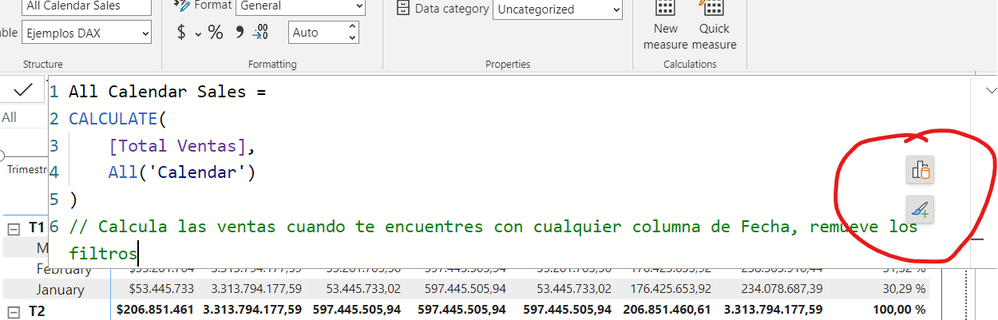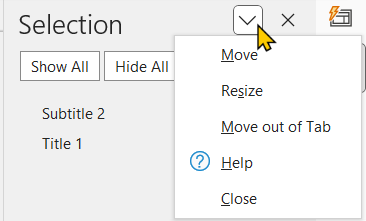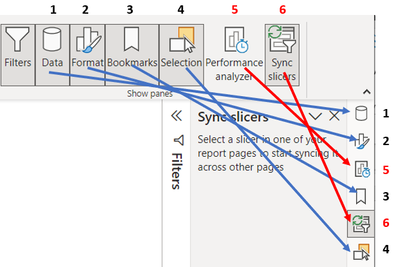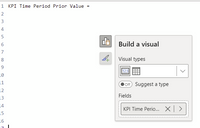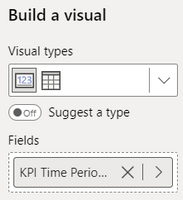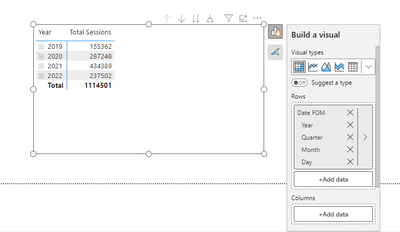Fabric Data Days starts November 4th!
Advance your Data & AI career with 50 days of live learning, dataviz contests, hands-on challenges, study groups & certifications and more!
Get registered- Power BI forums
- Get Help with Power BI
- Desktop
- Service
- Report Server
- Power Query
- Mobile Apps
- Developer
- DAX Commands and Tips
- Custom Visuals Development Discussion
- Health and Life Sciences
- Power BI Spanish forums
- Translated Spanish Desktop
- Training and Consulting
- Instructor Led Training
- Dashboard in a Day for Women, by Women
- Galleries
- Data Stories Gallery
- Themes Gallery
- Contests Gallery
- Quick Measures Gallery
- Visual Calculations Gallery
- Notebook Gallery
- Translytical Task Flow Gallery
- TMDL Gallery
- R Script Showcase
- Webinars and Video Gallery
- Ideas
- Custom Visuals Ideas (read-only)
- Issues
- Issues
- Events
- Upcoming Events
Get Fabric Certified for FREE during Fabric Data Days. Don't miss your chance! Learn more
- Power BI forums
- Forums
- Get Help with Power BI
- Desktop
- Re: Share your thoughts on the new On-Object Inter...
- Subscribe to RSS Feed
- Mark Topic as New
- Mark Topic as Read
- Float this Topic for Current User
- Bookmark
- Subscribe
- Printer Friendly Page
- Mark as New
- Bookmark
- Subscribe
- Mute
- Subscribe to RSS Feed
- Permalink
- Report Inappropriate Content
Share your thoughts on the new On-Object Interaction feature (preview)
Hit Reply to tell us what you think about the new On-Object Interaction feature so we can continue to improve.
For example:
- What changes would you like to see?
- If you turned off the preview switch, why?
- Any suggestions for addititional settings or capabilities?
Thanks,
-Power BI team
To read more about the feature, see the announcement in the Power BI Product Blog or our documentation on how to Use on-object interaction
FAQs:
- Q: How can I open multiple panes at once?
- A: You can CTRL + click or right click on the unselected pane you wish to open and choose "Open in new pane"
- Q: Where did aggregations move to?
- A: It's still on right click of a field, or you can use the new flyout aggregations dropdown while choosing or swapping a field.
- Q: Where did drillthrough and tooltip page setup move to?
- A: Drillthrough is now in the page settings of the format pane under Page Information > Page type > Drillthrough or Tooltip.
- Mark as New
- Bookmark
- Subscribe
- Mute
- Subscribe to RSS Feed
- Permalink
- Report Inappropriate Content
Hi,
Love the new update
Can we please have checkbox when selecting columns for a visual ?
it would be great.
Currently we have to select one column then again do add field and select another column..
- Mark as New
- Bookmark
- Subscribe
- Mute
- Subscribe to RSS Feed
- Permalink
- Report Inappropriate Content
Drillthrough set up moved to the page settings, you can see this part of the blog post for more details
- Mark as New
- Bookmark
- Subscribe
- Mute
- Subscribe to RSS Feed
- Permalink
- Report Inappropriate Content
Can you please show where this is after turning on the on-object interaction setting? It appears to be only visible when on-object interaction is off.
- Mark as New
- Bookmark
- Subscribe
- Mute
- Subscribe to RSS Feed
- Permalink
- Report Inappropriate Content
If a visual is selected and open DAX editor you can see this icons overlayed.
Good work any way, love this new feature.
Juan
- Mark as New
- Bookmark
- Subscribe
- Mute
- Subscribe to RSS Feed
- Permalink
- Report Inappropriate Content
- Mark as New
- Bookmark
- Subscribe
- Mute
- Subscribe to RSS Feed
- Permalink
- Report Inappropriate Content
Thank you for this feedback.
- Issue #1 is already fixed, coming in April release 🙂
- Issue #2 on the 1 pane no longer showing the pane switcher is by design, inspired by how Office also handles single vs. multiple panes.
- Issue #3 makes sense and is fair feedback also raised here in an earlier comment. We'll look at how we can incorporate saving pane states across reports.
- Issue #4 and #5 will take back to the team to evaluate
- Issue #6 - already have a design to fix, working this into our backlog to address.
- Mark as New
- Bookmark
- Subscribe
- Mute
- Subscribe to RSS Feed
- Permalink
- Report Inappropriate Content
Every Time I close and open the Power BI Desktop App I have to set the panes visible again in the View register. Is this normal behaviour? I would prefer if the App would remember which panes to show on the right.
- Mark as New
- Bookmark
- Subscribe
- Mute
- Subscribe to RSS Feed
- Permalink
- Report Inappropriate Content
Unfortunately yes, we do not currently save the pane states across reports. This is a great suggestion though! We'll look at how we can incorporate this feedback in upcoming releases.
- Mark as New
- Bookmark
- Subscribe
- Mute
- Subscribe to RSS Feed
- Permalink
- Report Inappropriate Content
I'm using drill through after switching to On-Object.
I cannot delete drill through from item. The deleted item comes back everytime the format pane switch away...
Is there any way to solve this issue?
- Mark as New
- Bookmark
- Subscribe
- Mute
- Subscribe to RSS Feed
- Permalink
- Report Inappropriate Content
Hello Arielcchy - apologies you're running into this. We already have a fix on it's way for December release.
- Mark as New
- Bookmark
- Subscribe
- Mute
- Subscribe to RSS Feed
- Permalink
- Report Inappropriate Content
With old version I was able to create sparklines in a table or matrix, but I cannot find this feature when On-Object Interaction is enabled. Is this feature hidden somewhere?
- Mark as New
- Bookmark
- Subscribe
- Mute
- Subscribe to RSS Feed
- Permalink
- Report Inappropriate Content
If you're trying to add a sparkline through the right click menu that should still be available, make sure you're right clicking on the field name. You can also add a sparkline through the ribbon via Insert > "Add a sparkline"
- Mark as New
- Bookmark
- Subscribe
- Mute
- Subscribe to RSS Feed
- Permalink
- Report Inappropriate Content
The non-preview version has right-click as an option, but you can access the same options with the very clear arrow icon next to the field name. In On-Object, the field name has an arrow only with aggregation options, and you have to know to right click to access everything else. And the Insert > Add a sparkline in the Ribbon is also only going to be found if you've been trained. It's actually completely counterintuitive to have that in the ribbon unless you've already highlighted a field.
UIs that have to be explained by the designers are failing as UIs.
- Mark as New
- Bookmark
- Subscribe
- Mute
- Subscribe to RSS Feed
- Permalink
- Report Inappropriate Content
Hi There,
I'm trying the new features, but ran into my first problem - docking the view (selection pane, bookmarks, slicer sync) seems great because it saves space, however having the ability to have more than one open at a time is handy.
When creating bookmarks, I have the bookmarks as well as the selection pane open - this makes it easy to select visuals to create bookmarks with.
- Mark as New
- Bookmark
- Subscribe
- Mute
- Subscribe to RSS Feed
- Permalink
- Report Inappropriate Content
@Bastiaanw You can do it, but it doesn't show up where you would expect it. Right click the button on the nav bar and select Open in new pane.
I would love to see panes work like they do in Office:
Also the Performance analyzer button does not show highlighted when opened like the other panes do:
And PLEASE put them in the same order on the nav bar as the toolbar:
But again, I love these new panes!!!!!!!!!
- Mark as New
- Bookmark
- Subscribe
- Mute
- Subscribe to RSS Feed
- Permalink
- Report Inappropriate Content
Thank you @Rudz for the help answering @Bastiaanw 's original question.
We're working on all 3 of these improvements! Already fixed #2 for April 🙂
- Mark as New
- Bookmark
- Subscribe
- Mute
- Subscribe to RSS Feed
- Permalink
- Report Inappropriate Content
Took a while to get used to adding data using the new on-object context menu, but once I did it was pretty neat. Loved the Data Options button especially to just swap out columns instead of having to remove column -> add new column -> drag it back to removed column's original spot.
Not sure if this is the default, but when I enabled the feature it hid my Data pane. Spent a while to locate it in the View tab.
Might be out of scope but if the ultimate goal is to make more space on-screen while having most things work with the minimum number of panes, I would suggest adding features to the Filter pane as well. Wouldn't have needed to open up the Data pane if the ellipsis could do more than sorting.
- Mark as New
- Bookmark
- Subscribe
- Mute
- Subscribe to RSS Feed
- Permalink
- Report Inappropriate Content
Ah, it should not have hid your data pane automatically, that might be a bug if you want to describe the steps you took we can take a closer look.
Thanks for the suggestion! Could you elaborate a bit more on what else would you expect in the filter pane?
- Mark as New
- Bookmark
- Subscribe
- Mute
- Subscribe to RSS Feed
- Permalink
- Report Inappropriate Content
Hello RosieL,
After testing the On-Object Interaction I have a suggestion:
Theres a bug with the DAX. If I click on a visual thats below the DAX pane and see data menu and then try to open the field on DAX to see the code, the data/visual menu will be in front of the DAX pane.
Besides that, a really cool idea would be to click on the field and that action open the DAX to show the code, otherwise we always need to open the data pane and search for the field it isn't too practical.
I hope you can do these improvements in the following updates. Congrats on the idea.
Thanks for the attention.
- Mark as New
- Bookmark
- Subscribe
- Mute
- Subscribe to RSS Feed
- Permalink
- Report Inappropriate Content
Thanks for this feedback. We are aware of the overlap issue with the formula bar and the on object menus. We're working on a fix. Thanks for the suggestion! We'll consider this in our future planning.
- Mark as New
- Bookmark
- Subscribe
- Mute
- Subscribe to RSS Feed
- Permalink
- Report Inappropriate Content
The formatting Option for just the plain table is no longer there? When I select "Table" as the visual type, there's no option to adjust the formatting (note - this isn't real data):
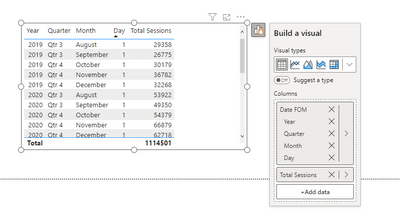
With Matrix:
Also - not related- but when I have a Date - I don't have the option to select the absolute date anymore (as seen above, I would expect to click the arrow, and have the option to select "Date" instead of the hierarchy items)
Helpful resources

Fabric Data Days
Advance your Data & AI career with 50 days of live learning, contests, hands-on challenges, study groups & certifications and more!

Power BI Monthly Update - October 2025
Check out the October 2025 Power BI update to learn about new features.