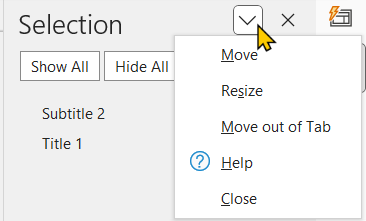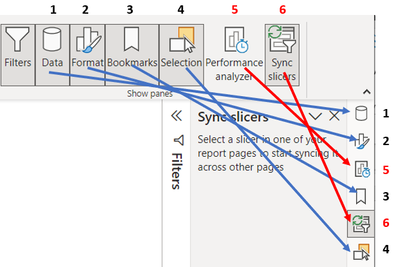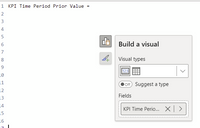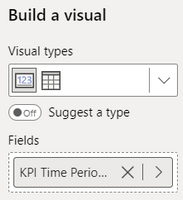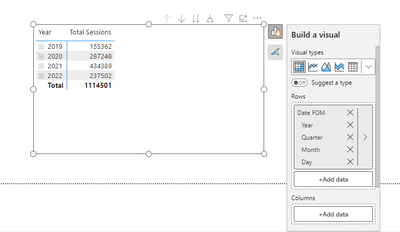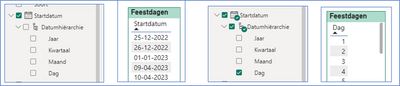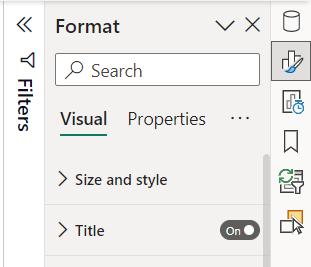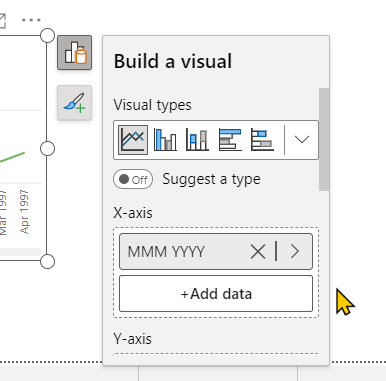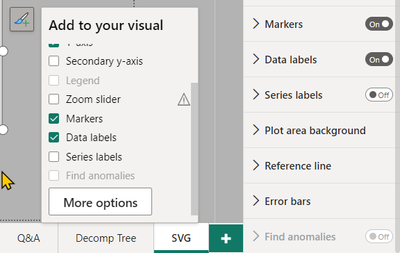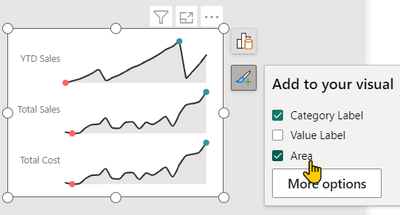- Power BI forums
- Updates
- News & Announcements
- Get Help with Power BI
- Desktop
- Service
- Report Server
- Power Query
- Mobile Apps
- Developer
- DAX Commands and Tips
- Custom Visuals Development Discussion
- Health and Life Sciences
- Power BI Spanish forums
- Translated Spanish Desktop
- Power Platform Integration - Better Together!
- Power Platform Integrations (Read-only)
- Power Platform and Dynamics 365 Integrations (Read-only)
- Training and Consulting
- Instructor Led Training
- Dashboard in a Day for Women, by Women
- Galleries
- Community Connections & How-To Videos
- COVID-19 Data Stories Gallery
- Themes Gallery
- Data Stories Gallery
- R Script Showcase
- Webinars and Video Gallery
- Quick Measures Gallery
- 2021 MSBizAppsSummit Gallery
- 2020 MSBizAppsSummit Gallery
- 2019 MSBizAppsSummit Gallery
- Events
- Ideas
- Custom Visuals Ideas
- Issues
- Issues
- Events
- Upcoming Events
- Community Blog
- Power BI Community Blog
- Custom Visuals Community Blog
- Community Support
- Community Accounts & Registration
- Using the Community
- Community Feedback
Register now to learn Fabric in free live sessions led by the best Microsoft experts. From Apr 16 to May 9, in English and Spanish.
- Power BI forums
- Forums
- Get Help with Power BI
- Desktop
- Re: Share your thoughts on the new On-Object Inter...
- Subscribe to RSS Feed
- Mark Topic as New
- Mark Topic as Read
- Float this Topic for Current User
- Bookmark
- Subscribe
- Printer Friendly Page
- Mark as New
- Bookmark
- Subscribe
- Mute
- Subscribe to RSS Feed
- Permalink
- Report Inappropriate Content
Share your thoughts on the new On-Object Interaction feature (preview)
Hit Reply to tell us what you think about the new On-Object Interaction feature so we can continue to improve.
For example:
- What changes would you like to see?
- If you turned off the preview switch, why?
- Any suggestions for addititional settings or capabilities?
Thanks,
-Power BI team
To read more about the feature, see the announcement in the Power BI Product Blog or our documentation on how to Use on-object interaction
FAQs:
- Q: How can I open multiple panes at once?
- A: You can CTRL + click or right click on the unselected pane you wish to open and choose "Open in new pane"
- Q: Where did aggregations move to?
- A: It's still on right click of a field, or you can use the new flyout aggregations dropdown while choosing or swapping a field.
- Q: Where did drillthrough and tooltip page setup move to?
- A: Drillthrough is now in the page settings of the format pane under Page Information > Page type > Drillthrough or Tooltip.
- Mark as New
- Bookmark
- Subscribe
- Mute
- Subscribe to RSS Feed
- Permalink
- Report Inappropriate Content
I'm using drill through after switching to On-Object.
I cannot delete drill through from item. The deleted item comes back everytime the format pane switch away...
Is there any way to solve this issue?
- Mark as New
- Bookmark
- Subscribe
- Mute
- Subscribe to RSS Feed
- Permalink
- Report Inappropriate Content
Hello Arielcchy - apologies you're running into this. We already have a fix on it's way for December release.
- Mark as New
- Bookmark
- Subscribe
- Mute
- Subscribe to RSS Feed
- Permalink
- Report Inappropriate Content
With old version I was able to create sparklines in a table or matrix, but I cannot find this feature when On-Object Interaction is enabled. Is this feature hidden somewhere?
- Mark as New
- Bookmark
- Subscribe
- Mute
- Subscribe to RSS Feed
- Permalink
- Report Inappropriate Content
If you're trying to add a sparkline through the right click menu that should still be available, make sure you're right clicking on the field name. You can also add a sparkline through the ribbon via Insert > "Add a sparkline"
- Mark as New
- Bookmark
- Subscribe
- Mute
- Subscribe to RSS Feed
- Permalink
- Report Inappropriate Content
The non-preview version has right-click as an option, but you can access the same options with the very clear arrow icon next to the field name. In On-Object, the field name has an arrow only with aggregation options, and you have to know to right click to access everything else. And the Insert > Add a sparkline in the Ribbon is also only going to be found if you've been trained. It's actually completely counterintuitive to have that in the ribbon unless you've already highlighted a field.
UIs that have to be explained by the designers are failing as UIs.
- Mark as New
- Bookmark
- Subscribe
- Mute
- Subscribe to RSS Feed
- Permalink
- Report Inappropriate Content
Hi There,
I'm trying the new features, but ran into my first problem - docking the view (selection pane, bookmarks, slicer sync) seems great because it saves space, however having the ability to have more than one open at a time is handy.
When creating bookmarks, I have the bookmarks as well as the selection pane open - this makes it easy to select visuals to create bookmarks with.
- Mark as New
- Bookmark
- Subscribe
- Mute
- Subscribe to RSS Feed
- Permalink
- Report Inappropriate Content
@Bastiaanw You can do it, but it doesn't show up where you would expect it. Right click the button on the nav bar and select Open in new pane.
I would love to see panes work like they do in Office:
Also the Performance analyzer button does not show highlighted when opened like the other panes do:
And PLEASE put them in the same order on the nav bar as the toolbar:
But again, I love these new panes!!!!!!!!!
- Mark as New
- Bookmark
- Subscribe
- Mute
- Subscribe to RSS Feed
- Permalink
- Report Inappropriate Content
Thank you @Rudz for the help answering @Bastiaanw 's original question.
We're working on all 3 of these improvements! Already fixed #2 for April 🙂
- Mark as New
- Bookmark
- Subscribe
- Mute
- Subscribe to RSS Feed
- Permalink
- Report Inappropriate Content
Took a while to get used to adding data using the new on-object context menu, but once I did it was pretty neat. Loved the Data Options button especially to just swap out columns instead of having to remove column -> add new column -> drag it back to removed column's original spot.
Not sure if this is the default, but when I enabled the feature it hid my Data pane. Spent a while to locate it in the View tab.
Might be out of scope but if the ultimate goal is to make more space on-screen while having most things work with the minimum number of panes, I would suggest adding features to the Filter pane as well. Wouldn't have needed to open up the Data pane if the ellipsis could do more than sorting.
- Mark as New
- Bookmark
- Subscribe
- Mute
- Subscribe to RSS Feed
- Permalink
- Report Inappropriate Content
Ah, it should not have hid your data pane automatically, that might be a bug if you want to describe the steps you took we can take a closer look.
Thanks for the suggestion! Could you elaborate a bit more on what else would you expect in the filter pane?
- Mark as New
- Bookmark
- Subscribe
- Mute
- Subscribe to RSS Feed
- Permalink
- Report Inappropriate Content
Hello RosieL,
After testing the On-Object Interaction I have a suggestion:
Theres a bug with the DAX. If I click on a visual thats below the DAX pane and see data menu and then try to open the field on DAX to see the code, the data/visual menu will be in front of the DAX pane.
Besides that, a really cool idea would be to click on the field and that action open the DAX to show the code, otherwise we always need to open the data pane and search for the field it isn't too practical.
I hope you can do these improvements in the following updates. Congrats on the idea.
Thanks for the attention.
- Mark as New
- Bookmark
- Subscribe
- Mute
- Subscribe to RSS Feed
- Permalink
- Report Inappropriate Content
Thanks for this feedback. We are aware of the overlap issue with the formula bar and the on object menus. We're working on a fix. Thanks for the suggestion! We'll consider this in our future planning.
- Mark as New
- Bookmark
- Subscribe
- Mute
- Subscribe to RSS Feed
- Permalink
- Report Inappropriate Content
The formatting Option for just the plain table is no longer there? When I select "Table" as the visual type, there's no option to adjust the formatting (note - this isn't real data):
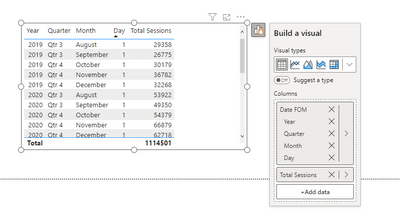
With Matrix:
Also - not related- but when I have a Date - I don't have the option to select the absolute date anymore (as seen above, I would expect to click the arrow, and have the option to select "Date" instead of the hierarchy items)
- Mark as New
- Bookmark
- Subscribe
- Mute
- Subscribe to RSS Feed
- Permalink
- Report Inappropriate Content
Thank you for your feedback. The missing format icon here for Table is actually by design, we're taking the top level toggles from the format pane to show in this menu, the only one available is the title right now. We had gotten feedback that since we don't have an auto value for Table's title, checking that box didn't appear to affect the visual since users need to input the text. We're working on a solution to fix this as well as bring more non-top level toggles from the format pane here. If you have thoughts on what'd you expect in this menu for Table would love to hear them!
You can switch the date hierarchy to just date by right clicking the field like so:
We're working on adding an additional dropdown so this is more discoverable.
- Mark as New
- Bookmark
- Subscribe
- Mute
- Subscribe to RSS Feed
- Permalink
- Report Inappropriate Content
I have also the problem with the On-Object Interaction feature and to display a date, without the date hierarchy!
Without the On-Object Interaction I can select only the “Startdatum”, with the On-Object Interaction on, it is no longer possible.
I switch to On-Object Interaction off (close and open the PBIX) and select the “Startdatum” and then switch to On-Object Interaction on and then the “Startdatum” stays visible.
When do you expect a solution?
Greatings,
Richard de Boer
- Mark as New
- Bookmark
- Subscribe
- Mute
- Subscribe to RSS Feed
- Permalink
- Report Inappropriate Content
Hello,
So it is taking some getting used to (I am now used to the original way but get why your changing it, but for me I do like seeing everything to the right in one place), but I do have a problem with it which is affecting its use.
At present (normal view), when something is wrong, the data will display an Exalmation Mark in the Visulisations tab (and Data tab if needed). When swithing to "On Object" feature, these do not appear, even if there is an error. Please fix!
Thank you
- Mark as New
- Bookmark
- Subscribe
- Mute
- Subscribe to RSS Feed
- Permalink
- Report Inappropriate Content
Thank you for reporting! I was able to get a repro and have filed a bug to get this fixed with the team.
- Mark as New
- Bookmark
- Subscribe
- Mute
- Subscribe to RSS Feed
- Permalink
- Report Inappropriate Content
This is a really strong start. I think it's going to be great when fully implemented across all visuals. Once you understand how to turn on On-Object editing, you just click what you want to change and you don't have to hunt for the formatting setting. It's brilliant! I hope you add the table and matrix visuals next. Our accountants use these visuals a lot. It would also be nice to have some way to tell if the visual supports On-Object formatting just by looking at it. Maybe don't add the blue border unless the chart type supports On-Object?
I love the pane switcher on the right! Power BI Desktop keeps adding more panes, and I keep them closed all the time because they take up too much room, even when collapsed. Now I want them docked and available all the time by default.
A Theme pane would be amazing too. The current Theme "drop down" is practically a pane already! Of course a proper theme editor in a pane would be even better. What I really want is to be able to generate part of a theme from an existing, fully configured visual. But I disgress...
I would like the "Build a visual" pane to be docked too. If the visual is small and in the middle of the screen, it's just too small. I want to see all the field wells (from X-axis to Tooltips) all at once without scrolling. This will probably be the reason I end up turning the preview off. When initially building a visual, I need this big and visible. This is WAY too small:
But I love the way you collapsed the Visual types and I like the > arrow on each field. The field buttons feel like much faster methods to see the source table or change fields. It would be even better if I could click +Add data and immediately type in the search box without having to click it or press the Tab key first.
But I can type Tab and immediately search!!! This is awesome and I'm going to use that A LOT!!! Our big models have a LOT of measures and they are hard to find. With the mouse, I default to scrolling. With this button, the table list is always collapsed, so I'm going to use search more and it's going to speed things up!
I would like to optionally dock the Filter pane too. It doesn't make sense to me to have one pane that doesn't follow the same rules for docking.
I would like the Add to your visual pane to have everything that's in the Format pane. So on a line chart,
give me links to the settings for Gridlines, Plot area background, Reference line, and Error bars so we don't have to hunt in multiple places for settings. I get that some won't be checkboxes, but I would look here to add a reference line or error bars and I would be confused to not find them here.
I would also like every item listed in the Add to your visual pane (including Reference line and Error bars) to have a link to that section in the format pane, like On-Object clicking does. This will instantly help all visuals that aren't supported yet, including Custom Visuals. A bunch of the Custom Visuals I use are already better with the options that show up there now, such as Sparkline by OKViz:
The More options button in this pane is confusing. I expect "more" means that it will show me only additional things not on this list. If the Format pane is already open, it feels like nothing happened. I think I want it to say Format pane or All options.
Wow, I didn't mean to write a book, but it's been a fun afternoon kicking the tires on this update. Congrats to the team! This is an awesome start to a great new feature!
- Mark as New
- Bookmark
- Subscribe
- Mute
- Subscribe to RSS Feed
- Permalink
- Report Inappropriate Content
On-Object interaction not working with 'Image' (from ribbon add image). Not able to get into the format. Need to turn of preview before I can make any changes.
- Mark as New
- Bookmark
- Subscribe
- Mute
- Subscribe to RSS Feed
- Permalink
- Report Inappropriate Content
Hi @ErwinS we do not currently support on object subselections for non-visuals yet (image, shape, button) but you should be able to use the format pane as before to format your images. Please let us know if you're running into issues using the format pane with the preview switch on.
- Mark as New
- Bookmark
- Subscribe
- Mute
- Subscribe to RSS Feed
- Permalink
- Report Inappropriate Content
That is the issue, when on object is active (preview) format pane is not showing on image.
1. When select image and in visual menu format nothing happens.
2. When select image and open format pane it shows page format option not image option.
3. Select image visual in selection pane, then format again page options are shown not image.
Helpful resources

Microsoft Fabric Learn Together
Covering the world! 9:00-10:30 AM Sydney, 4:00-5:30 PM CET (Paris/Berlin), 7:00-8:30 PM Mexico City

Power BI Monthly Update - April 2024
Check out the April 2024 Power BI update to learn about new features.

| User | Count |
|---|---|
| 109 | |
| 99 | |
| 77 | |
| 66 | |
| 54 |
| User | Count |
|---|---|
| 144 | |
| 104 | |
| 102 | |
| 87 | |
| 64 |