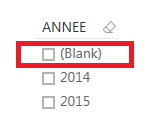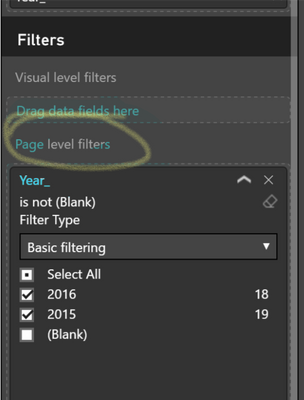FabCon is coming to Atlanta
Join us at FabCon Atlanta from March 16 - 20, 2026, for the ultimate Fabric, Power BI, AI and SQL community-led event. Save $200 with code FABCOMM.
Register now!- Power BI forums
- Get Help with Power BI
- Desktop
- Service
- Report Server
- Power Query
- Mobile Apps
- Developer
- DAX Commands and Tips
- Custom Visuals Development Discussion
- Health and Life Sciences
- Power BI Spanish forums
- Translated Spanish Desktop
- Training and Consulting
- Instructor Led Training
- Dashboard in a Day for Women, by Women
- Galleries
- Data Stories Gallery
- Themes Gallery
- Contests Gallery
- QuickViz Gallery
- Quick Measures Gallery
- Visual Calculations Gallery
- Notebook Gallery
- Translytical Task Flow Gallery
- TMDL Gallery
- R Script Showcase
- Webinars and Video Gallery
- Ideas
- Custom Visuals Ideas (read-only)
- Issues
- Issues
- Events
- Upcoming Events
The Power BI Data Visualization World Championships is back! Get ahead of the game and start preparing now! Learn more
- Power BI forums
- Forums
- Get Help with Power BI
- Desktop
- Re: SLICERS -> blank value
- Subscribe to RSS Feed
- Mark Topic as New
- Mark Topic as Read
- Float this Topic for Current User
- Bookmark
- Subscribe
- Printer Friendly Page
- Mark as New
- Bookmark
- Subscribe
- Mute
- Subscribe to RSS Feed
- Permalink
- Report Inappropriate Content
SLICERS -> blank value
I have a question about using slicers in my report.
I make slicer which show the two years, I have just two values in my year table.
But I also see blank value , is it possible to hide this one ?
Thanks for your time
GGR
Solved! Go to Solution.
- Mark as New
- Bookmark
- Subscribe
- Mute
- Subscribe to RSS Feed
- Permalink
- Report Inappropriate Content
@adamgor A work around I use quite often is to start with a visual that allows you to filter the value, select/exclude the blank, then change the visual to a slicer and the blank should be gone.
Looking for more Power BI tips, tricks & tools? Check out PowerBI.tips the site I co-own with Mike Carlo. Also, if you are near SE WI? Join our PUG Milwaukee Brew City PUG
- Mark as New
- Bookmark
- Subscribe
- Mute
- Subscribe to RSS Feed
- Permalink
- Report Inappropriate Content
I also used this trick.
- Mark as New
- Bookmark
- Subscribe
- Mute
- Subscribe to RSS Feed
- Permalink
- Report Inappropriate Content
That seems to work; thank you!
- Mark as New
- Bookmark
- Subscribe
- Mute
- Subscribe to RSS Feed
- Permalink
- Report Inappropriate Content
This is not solved.
A (blank) shows up in the slicer, no matter what data it is connected to.
It seems lika a bug. The workaround is not helpful (anymore?).
- Mark as New
- Bookmark
- Subscribe
- Mute
- Subscribe to RSS Feed
- Permalink
- Report Inappropriate Content
Did anyone submit this as a ticket?
Though it is not quite an error, but there should be a table relationship related option to choose whether to show blanks or not.
- Mark as New
- Bookmark
- Subscribe
- Mute
- Subscribe to RSS Feed
- Permalink
- Report Inappropriate Content
Hi,
I have 10 data tables with product information, demand qty and period. those are related with keydata columns created from product and period information. I used many to one relationsships between the files.
I use several slicers and all of them are showing blanks, while none of the tables containing blanks.
Moreover in the visuals (charts) also there are blanks and the columns in the visual are showing totally wrong numbers compared to source files.
I figured out that the sum of the blank columns and the value columns would be the correct numbers. So, I think, there must be a something with data relations.
this might apply for the slicer blanks as well
- Mark as New
- Bookmark
- Subscribe
- Mute
- Subscribe to RSS Feed
- Permalink
- Report Inappropriate Content
I believe the "HierarchySlicer" also removes the blanks automatically, and gives you the option to "show items with no data" at the Fields level should you need the blanks
- Mark as New
- Bookmark
- Subscribe
- Mute
- Subscribe to RSS Feed
- Permalink
- Report Inappropriate Content
Hi,
I went to investigate and found that the company that developed this (in many ways rather excellent) custom visual still has "ragged hierarchy" (which means that "empties" are not displaid) on their development list. I hope they get to it soon, or that MS makes this visual standard with a few enhancements.
- Mark as New
- Bookmark
- Subscribe
- Mute
- Subscribe to RSS Feed
- Permalink
- Report Inappropriate Content
Another great way to deal with this is using the custom visual "Chicklet Slicers" by Microsoft. I had this slicer issue - mine included not only blanks, but also other records represented in the slicer that had a null or zero value for the measure I was hoping to filter them by. Using the chicklet slicer, the report not only looks better, but easily filtered out the records in the slicer that did not have a value by dragging the measure I was using into the data field of the slicer visual.
- Mark as New
- Bookmark
- Subscribe
- Mute
- Subscribe to RSS Feed
- Permalink
- Report Inappropriate Content
- Mark as New
- Bookmark
- Subscribe
- Mute
- Subscribe to RSS Feed
- Permalink
- Report Inappropriate Content
Thanks you @bourquejeff was struggling to find a way around that one that didn't involve a Page Filter......
- Mark as New
- Bookmark
- Subscribe
- Mute
- Subscribe to RSS Feed
- Permalink
- Report Inappropriate Content
I was experiencing this same issue with a very simple table (Hour). The data source did not have any null values, nor did the table that had a relationship with the Hour table, but the Blank() would still show in the slicer.
The fix to this issue for my situation was to check the "Assume Referential Integrity" box from within the relationship between the two tables. This will make the relationship an "inner join" eliminating the Blank().
- Mark as New
- Bookmark
- Subscribe
- Mute
- Subscribe to RSS Feed
- Permalink
- Report Inappropriate Content
Referential Integrity is not working in Power bi.
- Mark as New
- Bookmark
- Subscribe
- Mute
- Subscribe to RSS Feed
- Permalink
- Report Inappropriate Content
I also have "(Blank)" showing up. But there are no records with blank so the "filter" workaround isn't working. So I'll ask again - why is there a "(Blank)" in the slicer?
- Mark as New
- Bookmark
- Subscribe
- Mute
- Subscribe to RSS Feed
- Permalink
- Report Inappropriate Content
Even though "Blank" is not showing up on other visualizations, uncheck "Select All" and select only the items you want. This will fix your problem.
- Mark as New
- Bookmark
- Subscribe
- Mute
- Subscribe to RSS Feed
- Permalink
- Report Inappropriate Content
It does not! (Blank) still appears. ![]()
- Mark as New
- Bookmark
- Subscribe
- Mute
- Subscribe to RSS Feed
- Permalink
- Report Inappropriate Content
It is an ennoying bug. Please vote here :
- Mark as New
- Bookmark
- Subscribe
- Mute
- Subscribe to RSS Feed
- Permalink
- Report Inappropriate Content
I used an "is not blank" filter and now "(Blank)" is banished.
- Mark as New
- Bookmark
- Subscribe
- Mute
- Subscribe to RSS Feed
- Permalink
- Report Inappropriate Content
@GGR You can filter data while importing using query to exclude blank values. But you won't be able to see associated records with blank value. OR you can rename the blank values to some meaningful name by creating a calculated column. Hope this helps!
- Mark as New
- Bookmark
- Subscribe
- Mute
- Subscribe to RSS Feed
- Permalink
- Report Inappropriate Content
Hi, I want to replace my blanks into word "Blanks" so that I can show them in the slicer as blanks itself as one line item, is it possible ??
I have list of word in the 1st column
column1
Apple
Bag
Car
<- Blank
Echo
Expecting Output:
column
Apple
Bag
Car
(Blank)
Echo
Thank you in advance
- Mark as New
- Bookmark
- Subscribe
- Mute
- Subscribe to RSS Feed
- Permalink
- Report Inappropriate Content
hmm..I wonder what the PowerBI team is doing if they are not even looking at the feedback. This is a very visible and simple problem for two years and still not fixed. How can we trust any MS products?
- Mark as New
- Bookmark
- Subscribe
- Mute
- Subscribe to RSS Feed
- Permalink
- Report Inappropriate Content
I have data that has 0 blank values, yet I still see (Blank) on many of my slicers
Any way to fix this?
Helpful resources

Power BI Dataviz World Championships
The Power BI Data Visualization World Championships is back! Get ahead of the game and start preparing now!

Power BI Monthly Update - November 2025
Check out the November 2025 Power BI update to learn about new features.

| User | Count |
|---|---|
| 59 | |
| 43 | |
| 42 | |
| 23 | |
| 17 |
| User | Count |
|---|---|
| 190 | |
| 122 | |
| 96 | |
| 66 | |
| 47 |