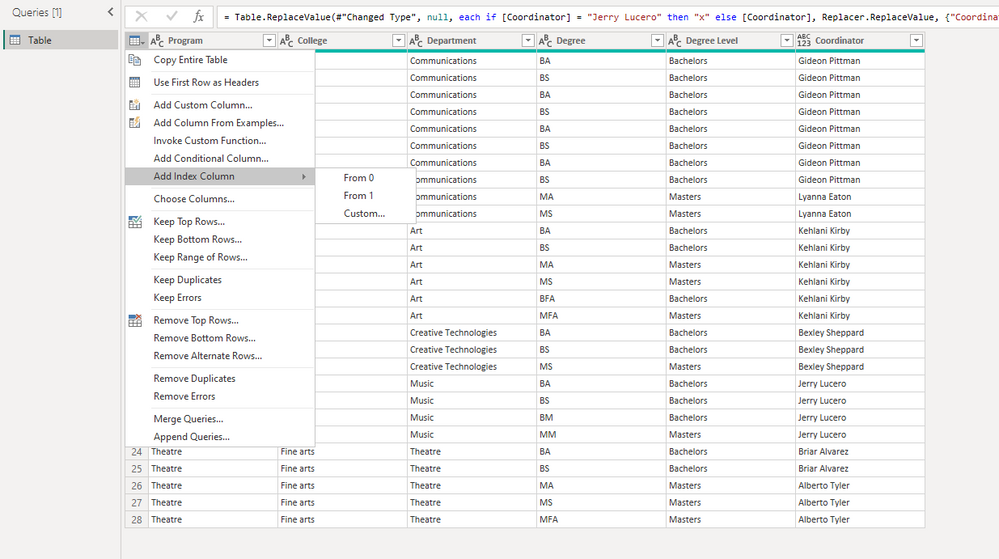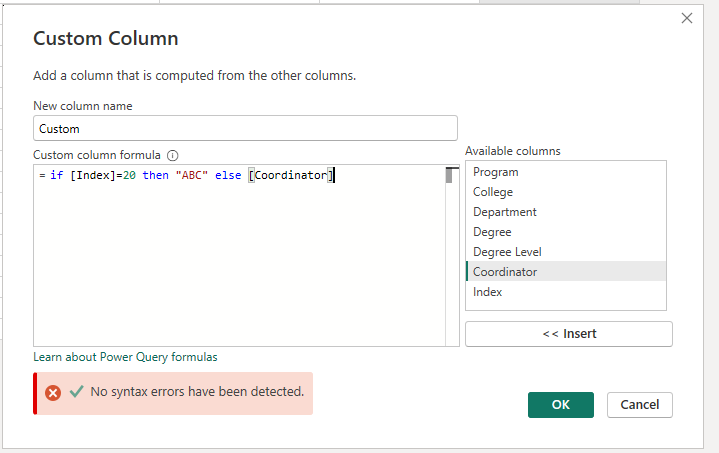FabCon is coming to Atlanta
Join us at FabCon Atlanta from March 16 - 20, 2026, for the ultimate Fabric, Power BI, AI and SQL community-led event. Save $200 with code FABCOMM.
Register now!- Power BI forums
- Get Help with Power BI
- Desktop
- Service
- Report Server
- Power Query
- Mobile Apps
- Developer
- DAX Commands and Tips
- Custom Visuals Development Discussion
- Health and Life Sciences
- Power BI Spanish forums
- Translated Spanish Desktop
- Training and Consulting
- Instructor Led Training
- Dashboard in a Day for Women, by Women
- Galleries
- Data Stories Gallery
- Themes Gallery
- Contests Gallery
- QuickViz Gallery
- Quick Measures Gallery
- Visual Calculations Gallery
- Notebook Gallery
- Translytical Task Flow Gallery
- TMDL Gallery
- R Script Showcase
- Webinars and Video Gallery
- Ideas
- Custom Visuals Ideas (read-only)
- Issues
- Issues
- Events
- Upcoming Events
View all the Fabric Data Days sessions on demand. View schedule
- Power BI forums
- Forums
- Get Help with Power BI
- Desktop
- Replace one cell with text, not entire column
- Subscribe to RSS Feed
- Mark Topic as New
- Mark Topic as Read
- Float this Topic for Current User
- Bookmark
- Subscribe
- Printer Friendly Page
- Mark as New
- Bookmark
- Subscribe
- Mute
- Subscribe to RSS Feed
- Permalink
- Report Inappropriate Content
Replace one cell with text, not entire column
I just need to replace one cell in power query (not as easy as I thought. Here is the scenario:
Jerry Lucero (no real names) is stepping down as coordinator of the masters music program, but is still going to be coordinator for the other music program. Here he is in the power query view.
When I go to replace values and just click on the one cell, it replaces all the values in the column, not just that one cell.
How do I just replace the single cell value in that one row without changing all the other values in the column? I thought about conditional values, but in my real life data file, I have several conditional columns already. I am looking for a simplier way. I could change the source file in Excel, but I have made a lot of changes to the power query.
Thank you.
Data files - PBIX and XLS: https://drive.google.com/drive/folders/1W1QKc7IBq2sJGckSd7xGcyU9bF9GKcG6?usp=sharing
Solved! Go to Solution.
- Mark as New
- Bookmark
- Subscribe
- Mute
- Subscribe to RSS Feed
- Permalink
- Report Inappropriate Content
Hi @rlsmith1994 ,
My solution is to add an index and replace the specific cell.
For example, replace only Jerry Lucero in line 20 with ABC.
1.Add an index column.
2.Add a custom column.
You can check more details from my attachment.
Best Regards,
Stephen Tao
If this post helps, then please consider Accept it as the solution to help the other members find it more quickly.
- Mark as New
- Bookmark
- Subscribe
- Mute
- Subscribe to RSS Feed
- Permalink
- Report Inappropriate Content
Hi @rlsmith1994 ,
My solution is to add an index and replace the specific cell.
For example, replace only Jerry Lucero in line 20 with ABC.
1.Add an index column.
2.Add a custom column.
You can check more details from my attachment.
Best Regards,
Stephen Tao
If this post helps, then please consider Accept it as the solution to help the other members find it more quickly.
- Mark as New
- Bookmark
- Subscribe
- Mute
- Subscribe to RSS Feed
- Permalink
- Report Inappropriate Content
Hi @rlsmith1994, you'll need to create a composite key (i.e. combination of more than one column to identify the particular row in the table) which will help you to identify the exact row you want to change. Now, create a new conditional column "coordinator NEW" and assing a new value when composite key value is equal to what you need, otherwise keep the previous value from existing "coordinator" column. After that you can cancel composite key as well as old "coordinator" column. Good luck 🙂
P.S. to create a composite key, all parts of it (i.e. columns) should be of the same type. If it's not a case, use formatting functions to align all of them to the same data type.
Helpful resources

Power BI Monthly Update - November 2025
Check out the November 2025 Power BI update to learn about new features.

Fabric Data Days
Advance your Data & AI career with 50 days of live learning, contests, hands-on challenges, study groups & certifications and more!