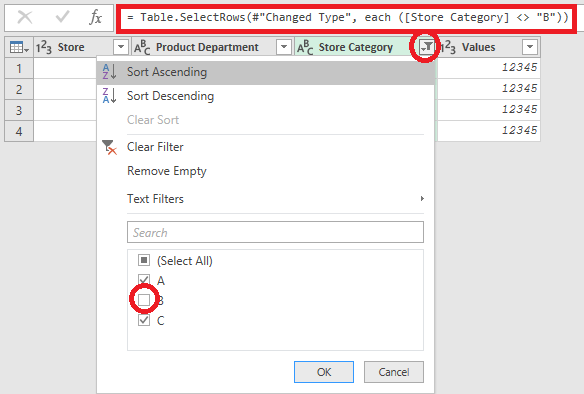Party with Power BI’s own Guy in a Cube
Power BI is turning 10! Tune in for a special live episode on July 24 with behind-the-scenes stories, product evolution highlights, and a sneak peek at what’s in store for the future.
Save the date- Power BI forums
- Get Help with Power BI
- Desktop
- Service
- Report Server
- Power Query
- Mobile Apps
- Developer
- DAX Commands and Tips
- Custom Visuals Development Discussion
- Health and Life Sciences
- Power BI Spanish forums
- Translated Spanish Desktop
- Training and Consulting
- Instructor Led Training
- Dashboard in a Day for Women, by Women
- Galleries
- Data Stories Gallery
- Themes Gallery
- Contests Gallery
- Quick Measures Gallery
- Notebook Gallery
- Translytical Task Flow Gallery
- TMDL Gallery
- R Script Showcase
- Webinars and Video Gallery
- Ideas
- Custom Visuals Ideas (read-only)
- Issues
- Issues
- Events
- Upcoming Events
Enhance your career with this limited time 50% discount on Fabric and Power BI exams. Ends August 31st. Request your voucher.
- Power BI forums
- Forums
- Get Help with Power BI
- Desktop
- Re: Remove rows or rename column based on category...
- Subscribe to RSS Feed
- Mark Topic as New
- Mark Topic as Read
- Float this Topic for Current User
- Bookmark
- Subscribe
- Printer Friendly Page
- Mark as New
- Bookmark
- Subscribe
- Mute
- Subscribe to RSS Feed
- Permalink
- Report Inappropriate Content
Remove rows based on category column
Hello, guys.
Need help with some ETL stuff.
I have a table that comes to me bringing the following data:
| Store | Product Department | Store Category | Values |
| 1 | Alpha | A | 12345 |
| 1 | Beta | A | 12345 |
| 2 | Alpha | B | 12345 |
| 2 | Beta | B | 12345 |
| 2 | Caos | B | 12345 |
| 3 | Alpha | C | 12345 |
| 3 | Beta | C | 12345 |
I get this info from a cube that cotains data on all departments for every store, and put it on excel. I cannot do anything with the data before it comes to excel.
I then add it to Power BI and do the ETL process to fix it up.
However, the client is requesting that I filter out "dead" departments in each store category, because it is tainting the whole picture with bad numbers.
How could I do something like this:
DELETE ROW WHERE [Store Category] = B AND [Product Department] IN ("Beta", "Caos")with Power Query? I am trying to figure it out using the documentation, but I am having a lot of difficulty finding the basic functions for Power Query on the microsoft site.
Solved! Go to Solution.
- Mark as New
- Bookmark
- Subscribe
- Mute
- Subscribe to RSS Feed
- Permalink
- Report Inappropriate Content
The easiest way is to reformulate your selection criteria to select rows where [Store Category] <> "B" or ([Product Department] <> "Beta" and [Product Department] <> "Caos").
First select [Store Category] <> "B" to create base code:
then adjust the generated code (in the red rectangle in the picture) to:
= Table.SelectRows(#"Changed Type", each [Store Category] <> "B" or ([Product Department] <> "Beta" and [Product Department] <> "Caos"))
- Mark as New
- Bookmark
- Subscribe
- Mute
- Subscribe to RSS Feed
- Permalink
- Report Inappropriate Content
This did filtering the table but when counting rows using measure, it is counting all the rows even those filtered out rows.
- Mark as New
- Bookmark
- Subscribe
- Mute
- Subscribe to RSS Feed
- Permalink
- Report Inappropriate Content
The easiest way is to reformulate your selection criteria to select rows where [Store Category] <> "B" or ([Product Department] <> "Beta" and [Product Department] <> "Caos").
First select [Store Category] <> "B" to create base code:
then adjust the generated code (in the red rectangle in the picture) to:
= Table.SelectRows(#"Changed Type", each [Store Category] <> "B" or ([Product Department] <> "Beta" and [Product Department] <> "Caos"))
- Mark as New
- Bookmark
- Subscribe
- Mute
- Subscribe to RSS Feed
- Permalink
- Report Inappropriate Content
How do you delete the rows you don't want?