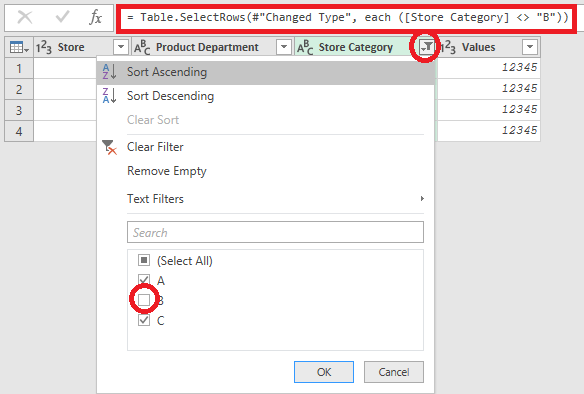FabCon is coming to Atlanta
Join us at FabCon Atlanta from March 16 - 20, 2026, for the ultimate Fabric, Power BI, AI and SQL community-led event. Save $200 with code FABCOMM.
Register now!- Power BI forums
- Get Help with Power BI
- Desktop
- Service
- Report Server
- Power Query
- Mobile Apps
- Developer
- DAX Commands and Tips
- Custom Visuals Development Discussion
- Health and Life Sciences
- Power BI Spanish forums
- Translated Spanish Desktop
- Training and Consulting
- Instructor Led Training
- Dashboard in a Day for Women, by Women
- Galleries
- Data Stories Gallery
- Themes Gallery
- Contests Gallery
- QuickViz Gallery
- Quick Measures Gallery
- Visual Calculations Gallery
- Notebook Gallery
- Translytical Task Flow Gallery
- TMDL Gallery
- R Script Showcase
- Webinars and Video Gallery
- Ideas
- Custom Visuals Ideas (read-only)
- Issues
- Issues
- Events
- Upcoming Events
The Power BI Data Visualization World Championships is back! Get ahead of the game and start preparing now! Learn more
- Power BI forums
- Forums
- Get Help with Power BI
- Desktop
- Remove rows based on category column
- Subscribe to RSS Feed
- Mark Topic as New
- Mark Topic as Read
- Float this Topic for Current User
- Bookmark
- Subscribe
- Printer Friendly Page
- Mark as New
- Bookmark
- Subscribe
- Mute
- Subscribe to RSS Feed
- Permalink
- Report Inappropriate Content
Remove rows based on category column
Hello, guys.
Need help with some ETL stuff.
I have a table that comes to me bringing the following data:
| Store | Product Department | Store Category | Values |
| 1 | Alpha | A | 12345 |
| 1 | Beta | A | 12345 |
| 2 | Alpha | B | 12345 |
| 2 | Beta | B | 12345 |
| 2 | Caos | B | 12345 |
| 3 | Alpha | C | 12345 |
| 3 | Beta | C | 12345 |
I get this info from a cube that cotains data on all departments for every store, and put it on excel. I cannot do anything with the data before it comes to excel.
I then add it to Power BI and do the ETL process to fix it up.
However, the client is requesting that I filter out "dead" departments in each store category, because it is tainting the whole picture with bad numbers.
How could I do something like this:
DELETE ROW WHERE [Store Category] = B AND [Product Department] IN ("Beta", "Caos")with Power Query? I am trying to figure it out using the documentation, but I am having a lot of difficulty finding the basic functions for Power Query on the microsoft site.
Solved! Go to Solution.
- Mark as New
- Bookmark
- Subscribe
- Mute
- Subscribe to RSS Feed
- Permalink
- Report Inappropriate Content
The easiest way is to reformulate your selection criteria to select rows where [Store Category] <> "B" or ([Product Department] <> "Beta" and [Product Department] <> "Caos").
First select [Store Category] <> "B" to create base code:
then adjust the generated code (in the red rectangle in the picture) to:
= Table.SelectRows(#"Changed Type", each [Store Category] <> "B" or ([Product Department] <> "Beta" and [Product Department] <> "Caos"))
- Mark as New
- Bookmark
- Subscribe
- Mute
- Subscribe to RSS Feed
- Permalink
- Report Inappropriate Content
This did filtering the table but when counting rows using measure, it is counting all the rows even those filtered out rows.
- Mark as New
- Bookmark
- Subscribe
- Mute
- Subscribe to RSS Feed
- Permalink
- Report Inappropriate Content
The easiest way is to reformulate your selection criteria to select rows where [Store Category] <> "B" or ([Product Department] <> "Beta" and [Product Department] <> "Caos").
First select [Store Category] <> "B" to create base code:
then adjust the generated code (in the red rectangle in the picture) to:
= Table.SelectRows(#"Changed Type", each [Store Category] <> "B" or ([Product Department] <> "Beta" and [Product Department] <> "Caos"))
- Mark as New
- Bookmark
- Subscribe
- Mute
- Subscribe to RSS Feed
- Permalink
- Report Inappropriate Content
How do you delete the rows you don't want?
Helpful resources

Power BI Dataviz World Championships
The Power BI Data Visualization World Championships is back! Get ahead of the game and start preparing now!

| User | Count |
|---|---|
| 39 | |
| 37 | |
| 33 | |
| 32 | |
| 29 |
| User | Count |
|---|---|
| 132 | |
| 86 | |
| 85 | |
| 68 | |
| 64 |