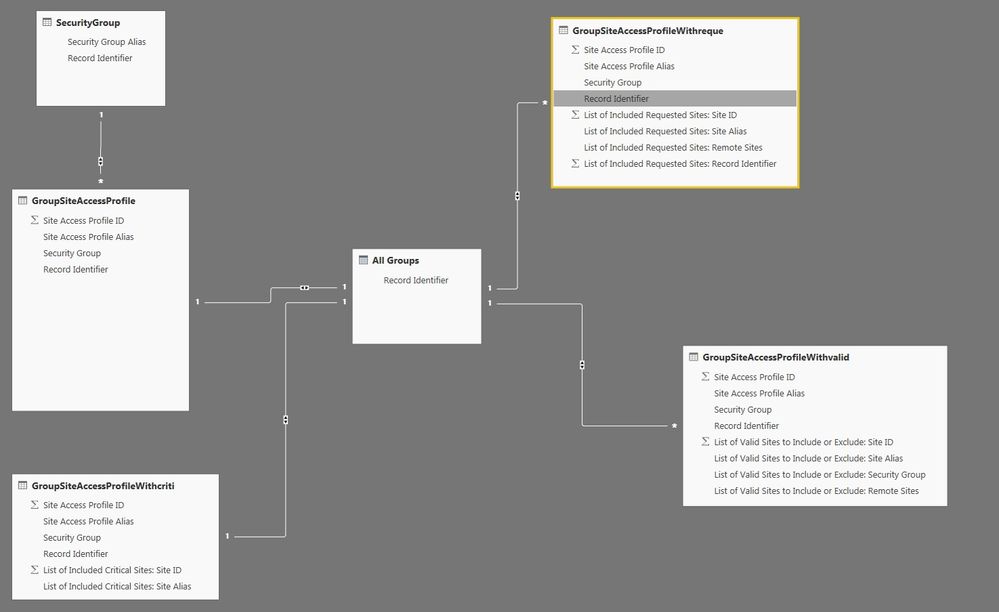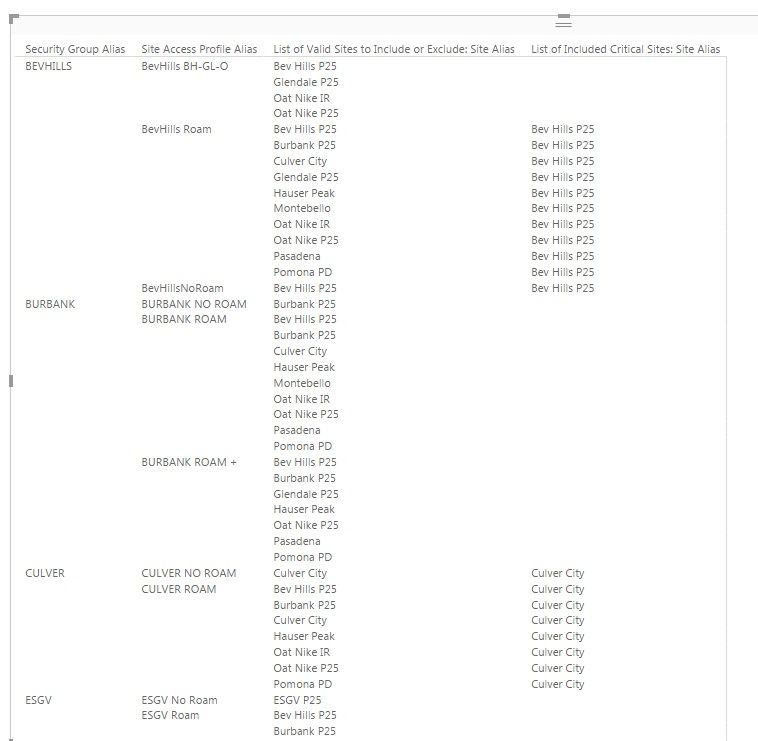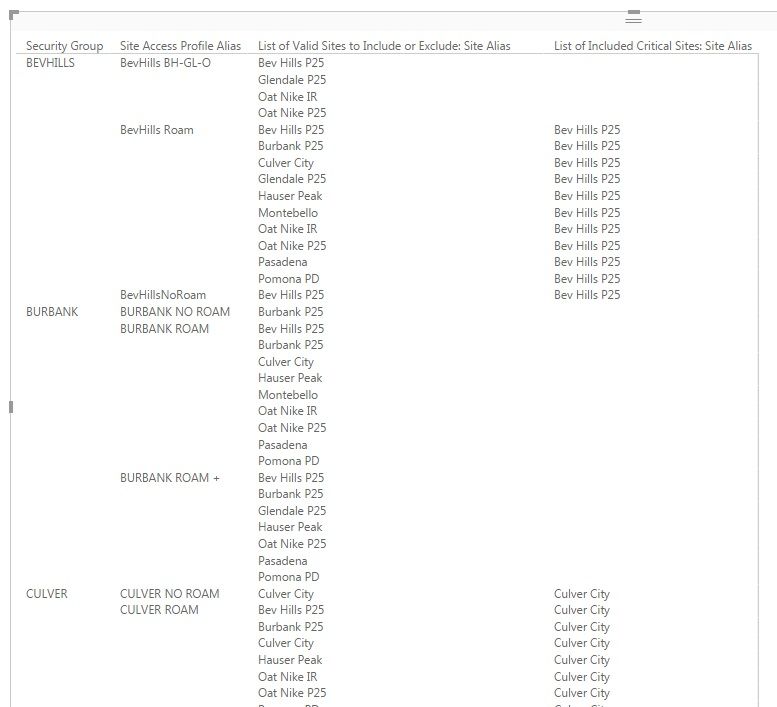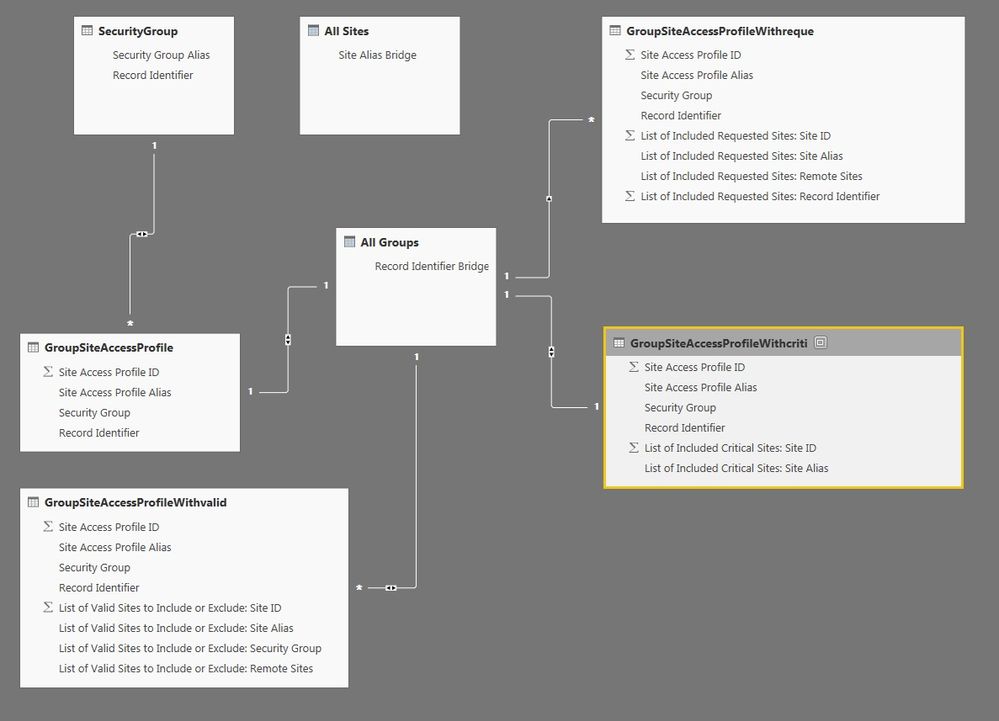Join us at the 2025 Microsoft Fabric Community Conference
Microsoft Fabric Community Conference 2025, March 31 - April 2, Las Vegas, Nevada. Use code MSCUST for a $150 discount.
Register now- Power BI forums
- Get Help with Power BI
- Desktop
- Service
- Report Server
- Power Query
- Mobile Apps
- Developer
- DAX Commands and Tips
- Custom Visuals Development Discussion
- Health and Life Sciences
- Power BI Spanish forums
- Translated Spanish Desktop
- Training and Consulting
- Instructor Led Training
- Dashboard in a Day for Women, by Women
- Galleries
- Webinars and Video Gallery
- Data Stories Gallery
- Themes Gallery
- Contests Gallery
- Quick Measures Gallery
- R Script Showcase
- COVID-19 Data Stories Gallery
- Community Connections & How-To Videos
- 2021 MSBizAppsSummit Gallery
- 2020 MSBizAppsSummit Gallery
- 2019 MSBizAppsSummit Gallery
- Events
- Ideas
- Custom Visuals Ideas
- Issues
- Issues
- Events
- Upcoming Events
The Power BI DataViz World Championships are on! With four chances to enter, you could win a spot in the LIVE Grand Finale in Las Vegas. Show off your skills.
- Power BI forums
- Forums
- Get Help with Power BI
- Desktop
- Re: Relationship Problems
- Subscribe to RSS Feed
- Mark Topic as New
- Mark Topic as Read
- Float this Topic for Current User
- Bookmark
- Subscribe
- Printer Friendly Page
- Mark as New
- Bookmark
- Subscribe
- Mute
- Subscribe to RSS Feed
- Permalink
- Report Inappropriate Content
Relationship Problems
Good afternoon all:
I have a series of tables between which I am trying to manage relationships. These five tables have several columns that have entries between them that are the same and on an individual basis, I can relate between two or three of the columns without any issues.
What I have is information from a radio system that has multiple agencies, and each of those agencies have 'Site Access Profiles' whereby users can roam between sites (like restricting on which cell tower your phone will be able to work) and between the 'Security Group' and the 'Site Access Profile' there is no problem as each profile belongs to only one security group.
What I have problems with is additional tables for 'Site Access Profile With Valid Sites' and 'Site Access Profile With Requested Sites' and 'Site Access Profile With Critical Sites'. I am trying to make a Matrix that shows Security Groups with Site Access Profile Name and then show the Valid Sites, Requested Sites and Critical Sites, but whenever I try to form a relationship between between more than three tables, the invalidity rears its ugly head.
The goal is to get the Matrix to look something like this:
Security Group Profile ID Profile Alias Valid Sites Critical Sites Requested Sites
I'm taking suggestions, and have a smaller subset of the data in case anyone can help.
Thanks
- Mark as New
- Bookmark
- Subscribe
- Mute
- Subscribe to RSS Feed
- Permalink
- Report Inappropriate Content
Hi @stevejpage are you able to post a picture of the relationship view so that we can better understand the current issue?
- Mark as New
- Bookmark
- Subscribe
- Mute
- Subscribe to RSS Feed
- Permalink
- Report Inappropriate Content
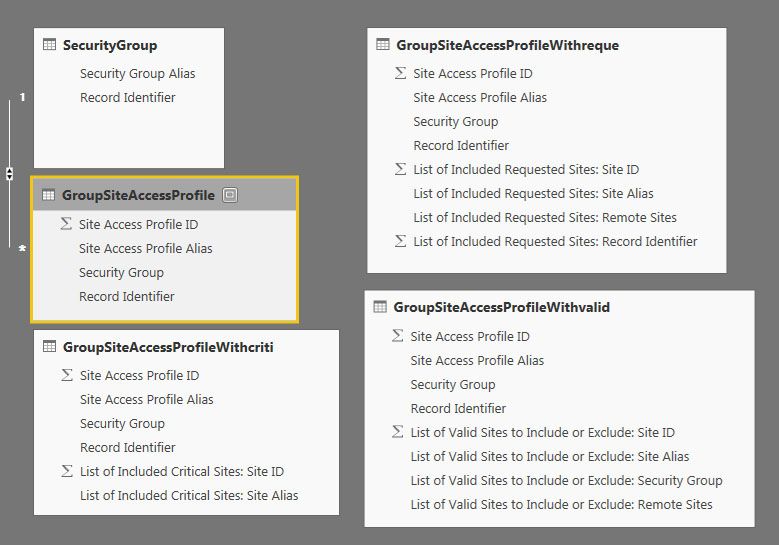
- Mark as New
- Bookmark
- Subscribe
- Mute
- Subscribe to RSS Feed
- Permalink
- Report Inappropriate Content
Hi @stevejpage, thanks for the image.
What you would need to do, is to centralize all of the "Site Profile Access ID" into one table.
Fortunately I did make a note of a very interesting blog post from Jeffery Wang, where he goes into some detail on how to achieve this.
You can find the blog post here: Connect any number of tables together via a common column
- Mark as New
- Bookmark
- Subscribe
- Mute
- Subscribe to RSS Feed
- Permalink
- Report Inappropriate Content
That's a great and very easy-to-use tutorial right there!
I tried that, and got most of the way there, and the DAX of
All Groups = FILTER( DISTINCT( UNION( DISTINCT(GroupSiteAccessProfile [Record Identifier]), distinct(GroupSiteAccessProfileWithcriti[Record Identifier]), DISTINCT(GroupSiteAccessProfileWithreque[List of Included Requested Sites: Record Identifier]), DISTINCT(GroupSiteAccessProfileWithvalid[Record Identifier]))),not(isblank([Record Identifier])))
resulted in another table that had the unitque record identifiers (which are the profile assignment numbers in the system, and with the relationships in the below photo, I sitll haven't been able to get the last step of the way, which is to be able to create a matrix that will show:
1. Site Access Profile ID
2. Security Group
3. Site Access Profile Name
4. Valid Sites
5. Critical Sites
6. Requested Sites
Once I add the final step (Requested), it barfs out on me.
Also, as you can see in the photo, it lists the Critical Sites over and over and over. I can't figure that one out so that it only shows once.
- Mark as New
- Bookmark
- Subscribe
- Mute
- Subscribe to RSS Feed
- Permalink
- Report Inappropriate Content
- Mark as New
- Bookmark
- Subscribe
- Mute
- Subscribe to RSS Feed
- Permalink
- Report Inappropriate Content
Hi @stevejpage I would suggest changing the Relationship direction from Both to Single, that should then eliminate the duplicates coming through?
- Mark as New
- Bookmark
- Subscribe
- Mute
- Subscribe to RSS Feed
- Permalink
- Report Inappropriate Content
No joy on eliminating the duplicates. I know there's a way to get the data I'm looking for, but maybe Power BI just doesn't do it.
- Mark as New
- Bookmark
- Subscribe
- Mute
- Subscribe to RSS Feed
- Permalink
- Report Inappropriate Content
Just to confirm that you changed the Cross Filter Direction to "Single"?
- Mark as New
- Bookmark
- Subscribe
- Mute
- Subscribe to RSS Feed
- Permalink
- Report Inappropriate Content
Yes, I tried chaning a number of the cross-filtering one at a time, and wound up with less data than before.
- Mark as New
- Bookmark
- Subscribe
- Mute
- Subscribe to RSS Feed
- Permalink
- Report Inappropriate Content
Hi @stevejpage,
If you create a table that contains unique "Site Profile Access ID", then create relationship between the newly created table and other tables, what is the result after you create Matrix visual? Do you get expected result? If not, could you please share sample data of your tables and post desired result here?
Thanks,
Lydia Zhang
If this post helps, then please consider Accept it as the solution to help the other members find it more quickly.
- Mark as New
- Bookmark
- Subscribe
- Mute
- Subscribe to RSS Feed
- Permalink
- Report Inappropriate Content
- Mark as New
- Bookmark
- Subscribe
- Mute
- Subscribe to RSS Feed
- Permalink
- Report Inappropriate Content
I got a syntax error when trying to create the new table using the following code:
All Site Access Profile ID = FILTER( DISTINCT( UNION( DISTINCT(GroupSiteAccessProfile[Site Access Profile ID]), DISTINCT(GroupSiteAccessProfileWithcriti[Site Access Profile ID]), DISTINCT(GroupSiteAccessProfileWithreque[Site Access Profile ID]), DISTINCT(GroupSiteAccessProfileWithvalid[Site Access Profile ID])))),NOT(ISBLANK([Site Access Profile ID])))
- Mark as New
- Bookmark
- Subscribe
- Mute
- Subscribe to RSS Feed
- Permalink
- Report Inappropriate Content
Hi @stevejpage,
What is the error message do you get? Would you please share sample data of your tables so that I can test the sceanrio in Desktop?
Thanks,
Lydia Zhang
If this post helps, then please consider Accept it as the solution to help the other members find it more quickly.
- Mark as New
- Bookmark
- Subscribe
- Mute
- Subscribe to RSS Feed
- Permalink
- Report Inappropriate Content
I've gotten a little further, and have uploaded the Desktop file to
https://www.sendspace.com/file/bz07lm
- Mark as New
- Bookmark
- Subscribe
- Mute
- Subscribe to RSS Feed
- Permalink
- Report Inappropriate Content
AllSiteAccessProfileID = FILTER(DISTINCT(UNION( DISTINCT(GroupSiteAccessProfileWithcriti[Site Access Profile ID]), DISTINCT(GroupSiteAccessProfileWithreque[Site Access Profile ID]) )), (not(isblank([Site Access Profile ID]))))


- Mark as New
- Bookmark
- Subscribe
- Mute
- Subscribe to RSS Feed
- Permalink
- Report Inappropriate Content
This is probably as good as it's going to get, and the part that I was missing was the requirement to have a measure included. It's not the way I had envisioned it, preferring to have something like this be the result (when filtered down). I'd like to be able to create an additional Matrix chart which will allow us to visualize the Security Groups by color, and within that, see the Site Access Profiles.
| Security Group | Site Access Profile ID | Site Access Profile Alias | List of Valid Sites | List of Requested Sites | List of Critical Sites |
| PASADENA | 33 | PPD Dispatch Roam | Bev Hills P25 | Pasadena | Pasadena |
| Glendale P25 | |||||
| Hauser Peak | |||||
| Montebello | |||||
| Oat Nike P25 | |||||
| Pasadena | |||||
| Pomona PD |
Maybe I'm asking for something that isn't available yet, but in a future release (or when I learn more about DAX), we'll get what we are looking for.
In the meanwhile I appreciate the help, and will continue learning.
Thanks
- Mark as New
- Bookmark
- Subscribe
- Mute
- Subscribe to RSS Feed
- Permalink
- Report Inappropriate Content
Hi @stevejpage,
By using the sample data in your PBIX file, we are unable to get the above Matrix visual. We should drag a field into Values of Matrix, otherwise, we will get the error message “can't display the data because power bi can't determine the relationship between two or more fields”.
I use the fields in the following screenshot to create the Matrix visual, and filter the visual by setting Site Access Profile ID to 33.
Please note that in the above example, you don’t need to add any additional tables, just create relationships using Site Access Profile ID fields between GroupSiteAccessProfile table and other tables. For more details, please review this attached PBIX file.
Thanks,
Lydia Zhang
If this post helps, then please consider Accept it as the solution to help the other members find it more quickly.
Helpful resources

Join us at the Microsoft Fabric Community Conference
March 31 - April 2, 2025, in Las Vegas, Nevada. Use code MSCUST for a $150 discount!

Join our Community Sticker Challenge 2025
If you love stickers, then you will definitely want to check out our Community Sticker Challenge!

| User | Count |
|---|---|
| 126 | |
| 78 | |
| 78 | |
| 59 | |
| 51 |
| User | Count |
|---|---|
| 164 | |
| 84 | |
| 68 | |
| 68 | |
| 58 |