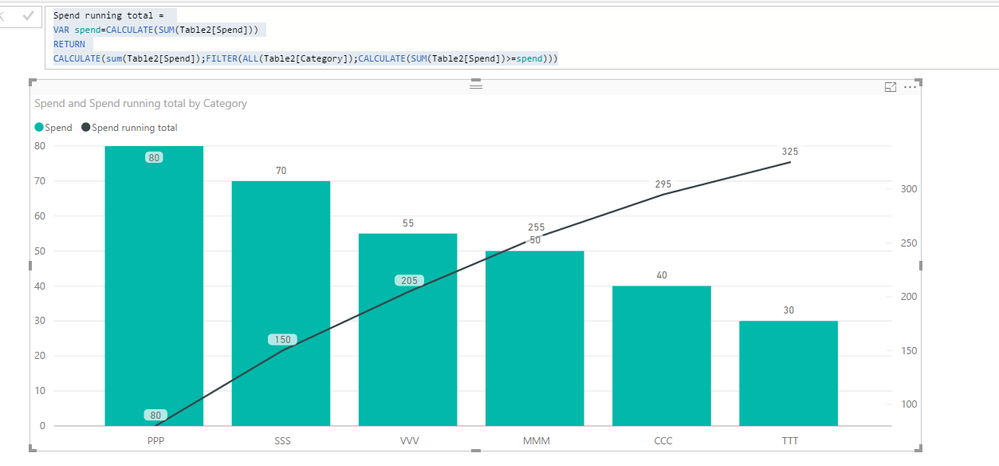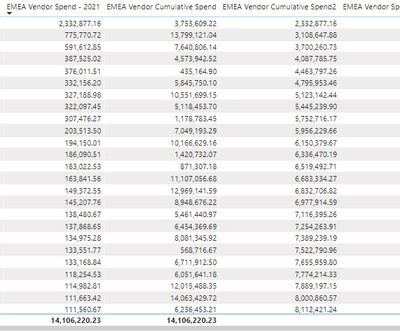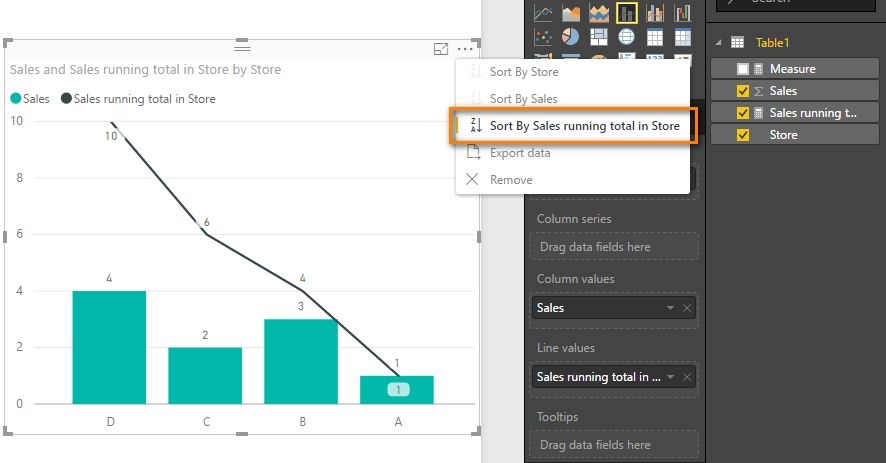FabCon is coming to Atlanta
Join us at FabCon Atlanta from March 16 - 20, 2026, for the ultimate Fabric, Power BI, AI and SQL community-led event. Save $200 with code FABCOMM.
Register now!- Power BI forums
- Get Help with Power BI
- Desktop
- Service
- Report Server
- Power Query
- Mobile Apps
- Developer
- DAX Commands and Tips
- Custom Visuals Development Discussion
- Health and Life Sciences
- Power BI Spanish forums
- Translated Spanish Desktop
- Training and Consulting
- Instructor Led Training
- Dashboard in a Day for Women, by Women
- Galleries
- Data Stories Gallery
- Themes Gallery
- Contests Gallery
- QuickViz Gallery
- Quick Measures Gallery
- Visual Calculations Gallery
- Notebook Gallery
- Translytical Task Flow Gallery
- TMDL Gallery
- R Script Showcase
- Webinars and Video Gallery
- Ideas
- Custom Visuals Ideas (read-only)
- Issues
- Issues
- Events
- Upcoming Events
The Power BI Data Visualization World Championships is back! Get ahead of the game and start preparing now! Learn more
- Power BI forums
- Forums
- Get Help with Power BI
- Desktop
- Re: Quick Measure - Running Total Sorting issue
- Subscribe to RSS Feed
- Mark Topic as New
- Mark Topic as Read
- Float this Topic for Current User
- Bookmark
- Subscribe
- Printer Friendly Page
- Mark as New
- Bookmark
- Subscribe
- Mute
- Subscribe to RSS Feed
- Permalink
- Report Inappropriate Content
Quick Measure - Running Total Sorting issue
I am trying to create a Pareto Chart which shows the running Total of Spend in percentge as Line.
The Columns are sorted by Total Spend for each category (MM, PPP, SS etc) in Desc order
I used Quick Measure option on Sum("Spend") field to create a "Running Total". When this is added as a Line Value, the data points are appearing sorted by the Category ( notice VVV has 100% and its the 4 bar, ).
The Cumulative of Spend (Running Total) should happened by the Total Spend sorted in Desc order, not by Category Text!
Here is the DAX created by Quick Measure:
Sumof Line Amount running total in Category
= CALCULATE(
SUM('Spend'[Line Amount]),
FILTER(
ALLSELECTED('Spend'[Category]),
ISONORAFTER('Spend'[Category],
MAX('Spend'[Category]),
DESC)
)
)
Solved! Go to Solution.
- Mark as New
- Bookmark
- Subscribe
- Mute
- Subscribe to RSS Feed
- Permalink
- Report Inappropriate Content
@Anonymous
Hi, Try with this Code: (Assuming that the Graph was sorted by Spend)
Spend running total =
VAR spend =
CALCULATE ( SUM ( Table2[Spend] ) )
RETURN
CALCULATE (
SUM ( Table2[Spend] ),
FILTER (
ALL ( Table2[Category] ),
CALCULATE ( SUM ( Table2[Spend] ) >= spend )
)
)Lima - Peru
- Mark as New
- Bookmark
- Subscribe
- Mute
- Subscribe to RSS Feed
- Permalink
- Report Inappropriate Content
Hi @Anonymous
Does this measure get close to what you need?
Sumof Line Amount running total in Category =
CALCULATE(
SUM('Spend'[Line Amount]),
FILTER(
ALL('Spend'),
'Spend'[Category]<=MAX('Spend'[Category])
)
)
- Mark as New
- Bookmark
- Subscribe
- Mute
- Subscribe to RSS Feed
- Permalink
- Report Inappropriate Content
Hi @v-haibl-msft & @Phil_Seamark
Thank you for the resposes!
1) Sorting on the line will not working, because its a Pareto Chart, that should Columns sorted by Top Spend. The Line should have Running total for each Bar.
2) Phil, I tried your Formula, its giving similar output. Here is the output:
Ideally, the output shoudl look like this:
- Mark as New
- Bookmark
- Subscribe
- Mute
- Subscribe to RSS Feed
- Permalink
- Report Inappropriate Content
@Anonymous
Hi, Try with this Code: (Assuming that the Graph was sorted by Spend)
Spend running total =
VAR spend =
CALCULATE ( SUM ( Table2[Spend] ) )
RETURN
CALCULATE (
SUM ( Table2[Spend] ),
FILTER (
ALL ( Table2[Category] ),
CALCULATE ( SUM ( Table2[Spend] ) >= spend )
)
)Lima - Peru
- Mark as New
- Bookmark
- Subscribe
- Mute
- Subscribe to RSS Feed
- Permalink
- Report Inappropriate Content
Hi, if the spend for some of the categories is exactly the same (the column spend has duplicate values), then this formula is not useful as it shows the same Running Total for the duplicate values. Do you have any suggestion how to treat this issue? Thanks.
- Mark as New
- Bookmark
- Subscribe
- Mute
- Subscribe to RSS Feed
- Permalink
- Report Inappropriate Content
Hi,
Yes, there is a way to solve for that. Share some data and also the expected result.
Regards,
Ashish Mathur
http://www.ashishmathur.com
https://www.linkedin.com/in/excelenthusiasts/
- Mark as New
- Bookmark
- Subscribe
- Mute
- Subscribe to RSS Feed
- Permalink
- Report Inappropriate Content
I just found this thread and it solved my problem! However, would you know why I am not getting a total? The initial Cumulative Spend column was working but it was based on an alphabetical sort, where I wanted it based on descending spend sort, which your post did. However my first one gave me a total and the new one is not. Any ideas?
- Mark as New
- Bookmark
- Subscribe
- Mute
- Subscribe to RSS Feed
- Permalink
- Report Inappropriate Content
Yes! This worked for me. After two days of googling, I finally found this solution.
Thank you!
- Mark as New
- Bookmark
- Subscribe
- Mute
- Subscribe to RSS Feed
- Permalink
- Report Inappropriate Content
@Anonymous
You can change the sort order as below. Not sure if it is your expected result.
Best Regards,
Herbert
Helpful resources

Power BI Dataviz World Championships
The Power BI Data Visualization World Championships is back! Get ahead of the game and start preparing now!

| User | Count |
|---|---|
| 46 | |
| 42 | |
| 34 | |
| 31 | |
| 21 |
| User | Count |
|---|---|
| 134 | |
| 124 | |
| 98 | |
| 80 | |
| 65 |