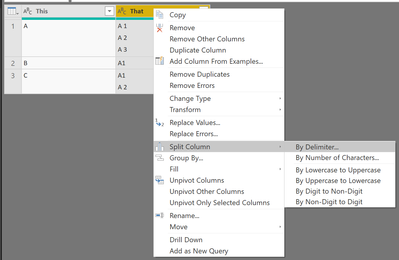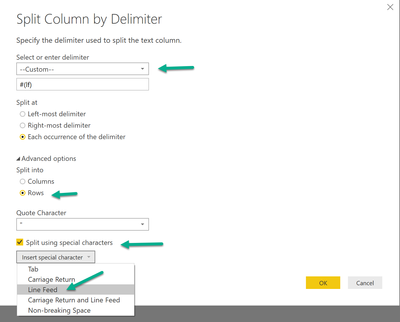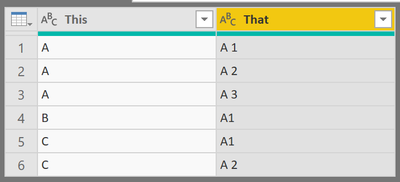FabCon is coming to Atlanta
Join us at FabCon Atlanta from March 16 - 20, 2026, for the ultimate Fabric, Power BI, AI and SQL community-led event. Save $200 with code FABCOMM.
Register now!- Power BI forums
- Get Help with Power BI
- Desktop
- Service
- Report Server
- Power Query
- Mobile Apps
- Developer
- DAX Commands and Tips
- Custom Visuals Development Discussion
- Health and Life Sciences
- Power BI Spanish forums
- Translated Spanish Desktop
- Training and Consulting
- Instructor Led Training
- Dashboard in a Day for Women, by Women
- Galleries
- Data Stories Gallery
- Themes Gallery
- Contests Gallery
- QuickViz Gallery
- Quick Measures Gallery
- Visual Calculations Gallery
- Notebook Gallery
- Translytical Task Flow Gallery
- TMDL Gallery
- R Script Showcase
- Webinars and Video Gallery
- Ideas
- Custom Visuals Ideas (read-only)
- Issues
- Issues
- Events
- Upcoming Events
The Power BI Data Visualization World Championships is back! Get ahead of the game and start preparing now! Learn more
- Power BI forums
- Forums
- Get Help with Power BI
- Desktop
- Query Editor - Expand rows
- Subscribe to RSS Feed
- Mark Topic as New
- Mark Topic as Read
- Float this Topic for Current User
- Bookmark
- Subscribe
- Printer Friendly Page
- Mark as New
- Bookmark
- Subscribe
- Mute
- Subscribe to RSS Feed
- Permalink
- Report Inappropriate Content
Query Editor - Expand rows
Hi folks,
Essentially I have a source Excel file that is a consolidated piece of work sent to me from an internal security group. It contains AD accounts. I have used the PBI AD data source connector, but for this work I use the excel source as it contains accounts from multiple ‘secure’ domains.
There are some 35 columns in total. One column contains the User account. This is of course pivotal. Another column, contains a series of AD Groups that the account is a member of. This Column is called ‘MemberOf’ (Of course it is)!
So for each row containing one User Account there are ‘x’ number of AD Groups that the account could be a member of. For example there could be 5 individual AD Groups (ie 5 rows within the one cell) for the one row containing the User Account.
For the example above I need to be able to create 5 rows. ie 5 multiples of the User Account for EACH AD Group. I require ONE row for the same user, but duplicating ALL other column values for EACH AD Group the user is a MemberOf.
I hope I this makes sense to my learned PBI colleagues.
TIA John
Solved! Go to Solution.
- Mark as New
- Bookmark
- Subscribe
- Mute
- Subscribe to RSS Feed
- Permalink
- Report Inappropriate Content
Hey,
this can be easily done, unfortunately it's not that obvious. I assume the rows are separated by a line feed.
In the query editor mark the column that contains the groups and open the context menu and choose "Split Column" --> "By Delimiter"
Choose the settings accordingly to the dialog below, please notice that input field will be filled automatically after you have selected the special character "Line Feed":
Before the operation the table looks like this:
After the operation the table will look like this:
Be aware that the operation will replace the original column, if you want to keep it you have to duplicate the column.
Hopefully this is what you are looking for.
Regards,
Tom
Did I answer your question? Mark my post as a solution, this will help others!
Proud to be a Super User!
I accept Kudos 😉
Hamburg, Germany
- Mark as New
- Bookmark
- Subscribe
- Mute
- Subscribe to RSS Feed
- Permalink
- Report Inappropriate Content
Hey,
this can be easily done, unfortunately it's not that obvious. I assume the rows are separated by a line feed.
In the query editor mark the column that contains the groups and open the context menu and choose "Split Column" --> "By Delimiter"
Choose the settings accordingly to the dialog below, please notice that input field will be filled automatically after you have selected the special character "Line Feed":
Before the operation the table looks like this:
After the operation the table will look like this:
Be aware that the operation will replace the original column, if you want to keep it you have to duplicate the column.
Hopefully this is what you are looking for.
Regards,
Tom
Did I answer your question? Mark my post as a solution, this will help others!
Proud to be a Super User!
I accept Kudos 😉
Hamburg, Germany
Helpful resources

Power BI Dataviz World Championships
The Power BI Data Visualization World Championships is back! Get ahead of the game and start preparing now!

| User | Count |
|---|---|
| 39 | |
| 37 | |
| 35 | |
| 34 | |
| 27 |
| User | Count |
|---|---|
| 136 | |
| 99 | |
| 73 | |
| 66 | |
| 65 |