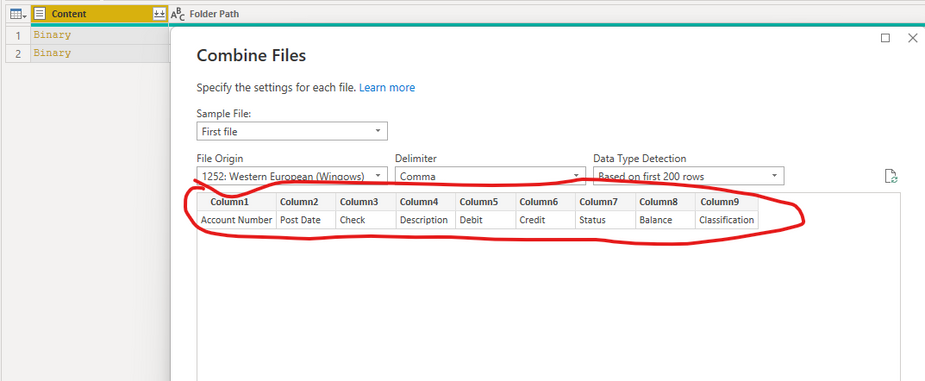FabCon is coming to Atlanta
Join us at FabCon Atlanta from March 16 - 20, 2026, for the ultimate Fabric, Power BI, AI and SQL community-led event. Save $200 with code FABCOMM.
Register now!- Power BI forums
- Get Help with Power BI
- Desktop
- Service
- Report Server
- Power Query
- Mobile Apps
- Developer
- DAX Commands and Tips
- Custom Visuals Development Discussion
- Health and Life Sciences
- Power BI Spanish forums
- Translated Spanish Desktop
- Training and Consulting
- Instructor Led Training
- Dashboard in a Day for Women, by Women
- Galleries
- Data Stories Gallery
- Themes Gallery
- Contests Gallery
- QuickViz Gallery
- Quick Measures Gallery
- Visual Calculations Gallery
- Notebook Gallery
- Translytical Task Flow Gallery
- TMDL Gallery
- R Script Showcase
- Webinars and Video Gallery
- Ideas
- Custom Visuals Ideas (read-only)
- Issues
- Issues
- Events
- Upcoming Events
The Power BI Data Visualization World Championships is back! Get ahead of the game and start preparing now! Learn more
- Power BI forums
- Forums
- Get Help with Power BI
- Desktop
- Re: Power Query Not Recognizing Header Row in CSV ...
- Subscribe to RSS Feed
- Mark Topic as New
- Mark Topic as Read
- Float this Topic for Current User
- Bookmark
- Subscribe
- Printer Friendly Page
- Mark as New
- Bookmark
- Subscribe
- Mute
- Subscribe to RSS Feed
- Permalink
- Report Inappropriate Content
Power Query Not Recognizing Header Row in CSV when combining multiple files from SharePoint folder
Hi,
I'm trying to combine a set of files saved in SharePoint folder. Files are CSV file type and are same column headers in each file. A new CSV will be saved in the folder each day for the previous day. The issue I'm having is that while Power Query is pulling in all the data it's not recognizing the header row in the CSV files so when combining multiple files it's pulling in header rows multiple times which I don't want obviously. When doing the initial step to combine files the below appears and there is no GUI option to promote headers at this step and I'm newer to Power Query so not sure where to manually insert M code or what that code should even be.
Anyone see this before or have a workaround solution or am missing something?
Appreicate any assistance in resolving!
Thanks!
John
Solved! Go to Solution.
- Mark as New
- Bookmark
- Subscribe
- Mute
- Subscribe to RSS Feed
- Permalink
- Report Inappropriate Content
I assume you are using the Combine & Edit functionality to combine your csv files, where a function and query from a selected example file is auto generated. If so, you can just add a Promote Headers step in the example file query, which will auto update the function and apply it in your main query.
If not, you can create a custom column on your table of Binary files and use Table.PromoteHeaders(Csv.Document(... to extract the table of data from each file with the headers already promoted.
Pat
Did I answer your question? Mark my post as a solution! Kudos are also appreciated!
To learn more about Power BI, follow me on Twitter or subscribe on YouTube.
@mahoneypa HoosierBI on YouTube
- Mark as New
- Bookmark
- Subscribe
- Mute
- Subscribe to RSS Feed
- Permalink
- Report Inappropriate Content
@Anonymous I was encountering a similar issue and I could not figure out why none of my previews and imports were not promoting headers. Turns out I had an option checked from power query to disable this function. I don't know how that happened. From Power Query, click File-->Options and Settings-->Options-->Data Load --> Type Detection--> Always detect column types and headers for unstructured sources
- Mark as New
- Bookmark
- Subscribe
- Mute
- Subscribe to RSS Feed
- Permalink
- Report Inappropriate Content
I assume you are using the Combine & Edit functionality to combine your csv files, where a function and query from a selected example file is auto generated. If so, you can just add a Promote Headers step in the example file query, which will auto update the function and apply it in your main query.
If not, you can create a custom column on your table of Binary files and use Table.PromoteHeaders(Csv.Document(... to extract the table of data from each file with the headers already promoted.
Pat
Did I answer your question? Mark my post as a solution! Kudos are also appreciated!
To learn more about Power BI, follow me on Twitter or subscribe on YouTube.
@mahoneypa HoosierBI on YouTube
- Mark as New
- Bookmark
- Subscribe
- Mute
- Subscribe to RSS Feed
- Permalink
- Report Inappropriate Content
Thank you!
- Mark as New
- Bookmark
- Subscribe
- Mute
- Subscribe to RSS Feed
- Permalink
- Report Inappropriate Content
So I did come up with one workaround solution to just promote headers and to then filter out the duplicate header rows. Would still prefer to learn how to get it to work the "right" way though either using the GUI correctly to acheive straigth away or M code modifications that might be needed. Thanks.
Helpful resources

Power BI Dataviz World Championships
The Power BI Data Visualization World Championships is back! Get ahead of the game and start preparing now!

| User | Count |
|---|---|
| 61 | |
| 44 | |
| 41 | |
| 36 | |
| 21 |
| User | Count |
|---|---|
| 176 | |
| 120 | |
| 106 | |
| 77 | |
| 52 |