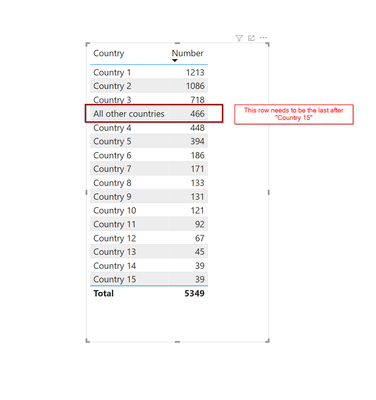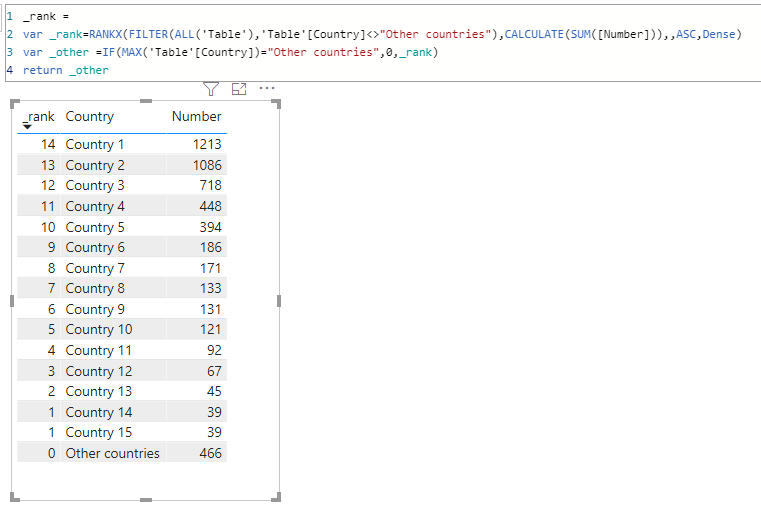Join us at FabCon Vienna from September 15-18, 2025
The ultimate Fabric, Power BI, SQL, and AI community-led learning event. Save €200 with code FABCOMM.
Get registered- Power BI forums
- Get Help with Power BI
- Desktop
- Service
- Report Server
- Power Query
- Mobile Apps
- Developer
- DAX Commands and Tips
- Custom Visuals Development Discussion
- Health and Life Sciences
- Power BI Spanish forums
- Translated Spanish Desktop
- Training and Consulting
- Instructor Led Training
- Dashboard in a Day for Women, by Women
- Galleries
- Data Stories Gallery
- Themes Gallery
- Contests Gallery
- Quick Measures Gallery
- Notebook Gallery
- Translytical Task Flow Gallery
- TMDL Gallery
- R Script Showcase
- Webinars and Video Gallery
- Ideas
- Custom Visuals Ideas (read-only)
- Issues
- Issues
- Events
- Upcoming Events
Enhance your career with this limited time 50% discount on Fabric and Power BI exams. Ends September 15. Request your voucher.
- Power BI forums
- Forums
- Get Help with Power BI
- Desktop
- Re: Power BI sorting - Keep specific row at the bo...
- Subscribe to RSS Feed
- Mark Topic as New
- Mark Topic as Read
- Float this Topic for Current User
- Bookmark
- Subscribe
- Printer Friendly Page
- Mark as New
- Bookmark
- Subscribe
- Mute
- Subscribe to RSS Feed
- Permalink
- Report Inappropriate Content
Power BI sorting - Keep specific row at the bottom of the table when sorting by value
I would like to create a table in Power BI where I would to keep one specific row at the bottom regardless of the value.
For example, I want a table with top 15 countries in descending order and the all the other countries that have been grouped to "Other countries" as the last row. When I tried to create a table in Power BI the "Other countries" shows up in fourth position based on the value, however I would like to have it as the last row. Please see the screenshot below for reference.
Can anyone please let me know if it is possible to do this in Power Bi and how to do this. Thank you.
Sample data:
| Country | Number |
| Country 1 | 1,213 |
| Country 2 | 1,086 |
| Country 3 | 718 |
| Country 4 | 448 |
| Country 5 | 394 |
| Country 6 | 186 |
| Country 7 | 171 |
| Country 8 | 133 |
| Country 9 | 131 |
| Country 10 | 121 |
| Country 11 | 92 |
| Country 12 | 67 |
| Country 13 | 45 |
| Country 14 | 39 |
| Country 15 | 39 |
| Other countries | 466 |
Solved! Go to Solution.
- Mark as New
- Bookmark
- Subscribe
- Mute
- Subscribe to RSS Feed
- Permalink
- Report Inappropriate Content
Hi, @PVS07
You can create a sorted table, then establish a one-to-many relationship between the sorted table and the main table, use the RELATED function to create a sort column in the main table, and finally make the country column sort by the sort column.
refer:
https://community.powerbi.com/t5/Desktop/sort-months-into-chronological-order/m-p/2007639#M755993
Hope this helps.
Best Regards,
Community Support Team _ Zeon Zheng
If this post helps, then please consider Accept it as the solution to help the other members find it more quickly.
- Mark as New
- Bookmark
- Subscribe
- Mute
- Subscribe to RSS Feed
- Permalink
- Report Inappropriate Content
Hi, @PVS07
Sorry for not understanding your question correctly before😫
Try to create a measure like this:
_rank =
VAR _rank =
RANKX (
FILTER ( ALL ( 'Table' ), 'Table'[Country] <> "Other countries" ),
CALCULATE ( SUM ( [Number] ) ),
,
ASC,
DENSE
)
VAR _other =
IF ( MAX ( 'Table'[Country] ) = "Other countries", 0, _rank )
RETURN
_other
result:
Please refer to the attachment below for details
Hope this helps.
Best Regards,
Community Support Team _ Zeon Zheng
If this post helps, then please consider Accept it as the solution to help the other members find it more quickly.
- Mark as New
- Bookmark
- Subscribe
- Mute
- Subscribe to RSS Feed
- Permalink
- Report Inappropriate Content
An alternative solution to short the Other option I have implemented and added the code and the files here
- Mark as New
- Bookmark
- Subscribe
- Mute
- Subscribe to RSS Feed
- Permalink
- Report Inappropriate Content
Hi, @PVS07
Sorry for not understanding your question correctly before😫
Try to create a measure like this:
_rank =
VAR _rank =
RANKX (
FILTER ( ALL ( 'Table' ), 'Table'[Country] <> "Other countries" ),
CALCULATE ( SUM ( [Number] ) ),
,
ASC,
DENSE
)
VAR _other =
IF ( MAX ( 'Table'[Country] ) = "Other countries", 0, _rank )
RETURN
_other
result:
Please refer to the attachment below for details
Hope this helps.
Best Regards,
Community Support Team _ Zeon Zheng
If this post helps, then please consider Accept it as the solution to help the other members find it more quickly.
- Mark as New
- Bookmark
- Subscribe
- Mute
- Subscribe to RSS Feed
- Permalink
- Report Inappropriate Content
Thanks for the detail and the calculated measure.
- Mark as New
- Bookmark
- Subscribe
- Mute
- Subscribe to RSS Feed
- Permalink
- Report Inappropriate Content
Hi, @PVS07
May I ask if your problem has been solved? Is the above post helpful to you?
If it helps, could you please mark the post which help you as Answered? It will help the others in the community find the solution easily if they face the same problem with you. Thank you.😀
Best Regards,
Community Support Team _ Zeon Zheng
- Mark as New
- Bookmark
- Subscribe
- Mute
- Subscribe to RSS Feed
- Permalink
- Report Inappropriate Content
Hi, @PVS07
You can create a sorted table, then establish a one-to-many relationship between the sorted table and the main table, use the RELATED function to create a sort column in the main table, and finally make the country column sort by the sort column.
refer:
https://community.powerbi.com/t5/Desktop/sort-months-into-chronological-order/m-p/2007639#M755993
Hope this helps.
Best Regards,
Community Support Team _ Zeon Zheng
If this post helps, then please consider Accept it as the solution to help the other members find it more quickly.
- Mark as New
- Bookmark
- Subscribe
- Mute
- Subscribe to RSS Feed
- Permalink
- Report Inappropriate Content
Thanks for the link. This is what I was looking for.
- Mark as New
- Bookmark
- Subscribe
- Mute
- Subscribe to RSS Feed
- Permalink
- Report Inappropriate Content
Please see this article with a good way to do this.
Filtering the top products alongside the other products in Power BI - SQLBI
Pat
Did I answer your question? Mark my post as a solution! Kudos are also appreciated!
To learn more about Power BI, follow me on Twitter or subscribe on YouTube.
@mahoneypa HoosierBI on YouTube
Helpful resources
| User | Count |
|---|---|
| 70 | |
| 67 | |
| 62 | |
| 48 | |
| 28 |
| User | Count |
|---|---|
| 113 | |
| 78 | |
| 64 | |
| 55 | |
| 44 |