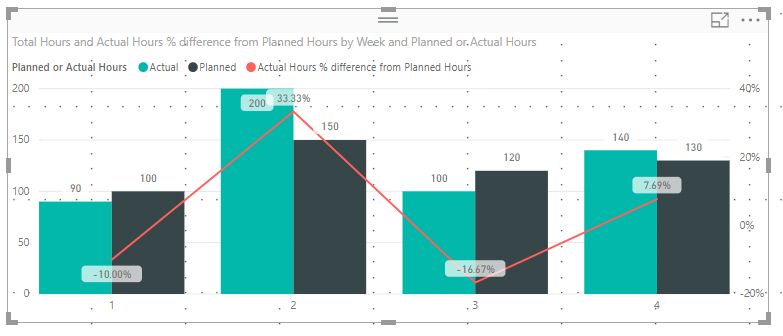Join us at FabCon Vienna from September 15-18, 2025
The ultimate Fabric, Power BI, SQL, and AI community-led learning event. Save €200 with code FABCOMM.
Get registered- Power BI forums
- Get Help with Power BI
- Desktop
- Service
- Report Server
- Power Query
- Mobile Apps
- Developer
- DAX Commands and Tips
- Custom Visuals Development Discussion
- Health and Life Sciences
- Power BI Spanish forums
- Translated Spanish Desktop
- Training and Consulting
- Instructor Led Training
- Dashboard in a Day for Women, by Women
- Galleries
- Data Stories Gallery
- Themes Gallery
- Contests Gallery
- Quick Measures Gallery
- Notebook Gallery
- Translytical Task Flow Gallery
- TMDL Gallery
- R Script Showcase
- Webinars and Video Gallery
- Ideas
- Custom Visuals Ideas (read-only)
- Issues
- Issues
- Events
- Upcoming Events
Enhance your career with this limited time 50% discount on Fabric and Power BI exams. Ends August 31st. Request your voucher.
- Power BI forums
- Forums
- Get Help with Power BI
- Desktop
- Re: Perfect Difference Bar Chart
- Subscribe to RSS Feed
- Mark Topic as New
- Mark Topic as Read
- Float this Topic for Current User
- Bookmark
- Subscribe
- Printer Friendly Page
- Mark as New
- Bookmark
- Subscribe
- Mute
- Subscribe to RSS Feed
- Permalink
- Report Inappropriate Content
Perfect Difference Bar Chart
Hi All,
I am very new to Power BI. I was wondering if there is a way to measure the percent different between planned and actual hours in the in the following chart? Thanks.
Solved! Go to Solution.
- Mark as New
- Bookmark
- Subscribe
- Mute
- Subscribe to RSS Feed
- Permalink
- Report Inappropriate Content
Hi @shad_fz,
Follow below steps for calculating percentage difference.
1. Add New Column "Planned Hours"
Planned Hours = if('Planned Vs Actual'[Planned or Actual Hours]="Planned",'Planned Vs Actual'[Total Hours],0)2. Add New Column "Actual Hours"
Actual Hours = if('Planned Vs Actual'[Planned or Actual Hours]="Actual",'Planned Vs Actual'[Total Hours],0)3. Create a new Quick Measure. Right Click on Table name & select New Quick Measure
a. Select "Percentage Difference" under "Mathematical Operations".
b. Drag "Planned Hours" column to "Base Value".
c. Drag "Actual Hours" column to "Value to compare"
d. Blanks: Treat as zero in the calculation
4. This will add below measure to the table.
Actual Hours % difference from Planned Hours =
VAR __BASELINE_VALUE = SUM('Planned Vs Actual'[Planned Hours])
VAR __VALUE_TO_COMPARE = SUM('Planned Vs Actual'[Actual Hours])
RETURN
DIVIDE(__VALUE_TO_COMPARE - __BASELINE_VALUE, __BASELINE_VALUE)
Please let me know if it helps.
Thanks,
Rahul
- Mark as New
- Bookmark
- Subscribe
- Mute
- Subscribe to RSS Feed
- Permalink
- Report Inappropriate Content
Hi @shad_fz,
Although the solution provided by @RahulYadav it's a good solution it will add upp to increase your model in size because every calculated column you add to your model it will add size and complexety to your data.
This can be solved making use of a measure for all the parts of @RahulYadav solution add this measure to your model:
Actual Hours % difference from Planned Hours =
VAR BASELINE_VALUE =
CALCULATE (
SUM ( 'Planned Vs Actual'[Planned Hours] ),
'Planned Vs Actual'[Planned or Actual Hours] = "Planned"
)
VAR VALUE_TO_COMPARE =
CALCULATE (
SUM ( 'Planned Vs Actual'[Actual Hours] ),
'Planned Vs Actual'[Planned or Actual Hours] = "Actuals"
)
RETURN
DIVIDE ( VALUE_TO_COMPARE - BASELINE_VALUE, BASELINE_VALUE )
As you can see this measure calculates the planned / actuals hours and based on context so it will be calculated at each update.
Regards,
MFelix
Regards
Miguel Félix
Did I answer your question? Mark my post as a solution!
Proud to be a Super User!
Check out my blog: Power BI em Português- Mark as New
- Bookmark
- Subscribe
- Mute
- Subscribe to RSS Feed
- Permalink
- Report Inappropriate Content
Hi @shad_fz,
Follow below steps for calculating percentage difference.
1. Add New Column "Planned Hours"
Planned Hours = if('Planned Vs Actual'[Planned or Actual Hours]="Planned",'Planned Vs Actual'[Total Hours],0)2. Add New Column "Actual Hours"
Actual Hours = if('Planned Vs Actual'[Planned or Actual Hours]="Actual",'Planned Vs Actual'[Total Hours],0)3. Create a new Quick Measure. Right Click on Table name & select New Quick Measure
a. Select "Percentage Difference" under "Mathematical Operations".
b. Drag "Planned Hours" column to "Base Value".
c. Drag "Actual Hours" column to "Value to compare"
d. Blanks: Treat as zero in the calculation
4. This will add below measure to the table.
Actual Hours % difference from Planned Hours =
VAR __BASELINE_VALUE = SUM('Planned Vs Actual'[Planned Hours])
VAR __VALUE_TO_COMPARE = SUM('Planned Vs Actual'[Actual Hours])
RETURN
DIVIDE(__VALUE_TO_COMPARE - __BASELINE_VALUE, __BASELINE_VALUE)
Please let me know if it helps.
Thanks,
Rahul