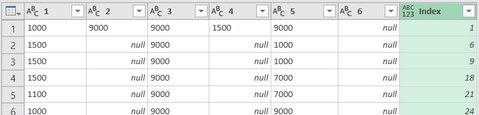FabCon is coming to Atlanta
Join us at FabCon Atlanta from March 16 - 20, 2026, for the ultimate Fabric, Power BI, AI and SQL community-led event. Save $200 with code FABCOMM.
Register now!- Power BI forums
- Get Help with Power BI
- Desktop
- Service
- Report Server
- Power Query
- Mobile Apps
- Developer
- DAX Commands and Tips
- Custom Visuals Development Discussion
- Health and Life Sciences
- Power BI Spanish forums
- Translated Spanish Desktop
- Training and Consulting
- Instructor Led Training
- Dashboard in a Day for Women, by Women
- Galleries
- Data Stories Gallery
- Themes Gallery
- Contests Gallery
- QuickViz Gallery
- Quick Measures Gallery
- Visual Calculations Gallery
- Notebook Gallery
- Translytical Task Flow Gallery
- TMDL Gallery
- R Script Showcase
- Webinars and Video Gallery
- Ideas
- Custom Visuals Ideas (read-only)
- Issues
- Issues
- Events
- Upcoming Events
Get Fabric Certified for FREE during Fabric Data Days. Don't miss your chance! Request now
- Power BI forums
- Forums
- Get Help with Power BI
- Desktop
- Re: PQ - Rename Column Names based of column names...
- Subscribe to RSS Feed
- Mark Topic as New
- Mark Topic as Read
- Float this Topic for Current User
- Bookmark
- Subscribe
- Printer Friendly Page
- Mark as New
- Bookmark
- Subscribe
- Mute
- Subscribe to RSS Feed
- Permalink
- Report Inappropriate Content
PQ - Rename Column Names based of column names from another table
Hi.
I'm sure this is really simple but I can't seem to find the answer online. Many queries are about translating rows to Column Names but I'm specifically after how I can make the column names of my table equal to the ones of another table. I know this is dangerous because it requires the columns to be in the right order and no new columns to appear or old ones to dissapear but I will gladly take that risk on.
Table 1:
Company Date Sales
Bob Co 27/04/2018 20
Table 2:
A B C
Bob Co 27/04/2016 30
I would like Table 2 to inherit Table 1's column names. I can't just hardcode it because the columnames in Table 1 can change.
I've tried the following but got this error: Expression.Error: We expected a RenameOperations value.
#"Rename Columns" = Table.RenameColumns(Table2, Table.ColumnNames(Table1))
Also tried
#"Renamed Columns" = Table.RenameColumns(Table2, Table.ToList(#table({"OldNames","NewNames"},{{Table.ColumnNames(Table2)},{Table.ColumnNames(Table1)}})))
but got this error: Expression.Error: 2 keys were specified, but 1 values were provided.
Any help would be much appreciated
Y
Solved! Go to Solution.
- Mark as New
- Bookmark
- Subscribe
- Mute
- Subscribe to RSS Feed
- Permalink
- Report Inappropriate Content
You were pretty close already:
#"Rename Columns" = Table.RenameColumns(Table2, List.Zip( { Table.ColumnNames(Table2), Table.ColumnNames(Table1) } ) )
Imke Feldmann (The BIccountant)
If you liked my solution, please give it a thumbs up. And if I did answer your question, please mark this post as a solution. Thanks!
How to integrate M-code into your solution -- How to get your questions answered quickly -- How to provide sample data -- Check out more PBI- learning resources here -- Performance Tipps for M-queries
- Mark as New
- Bookmark
- Subscribe
- Mute
- Subscribe to RSS Feed
- Permalink
- Report Inappropriate Content
Hi @dumpguy ,
the list of column names in the rename operation must have the same lenght.
But your first table has the index column on it. So remove the index column before grabbing its column names and you should be good to go.
Imke Feldmann (The BIccountant)
If you liked my solution, please give it a thumbs up. And if I did answer your question, please mark this post as a solution. Thanks!
How to integrate M-code into your solution -- How to get your questions answered quickly -- How to provide sample data -- Check out more PBI- learning resources here -- Performance Tipps for M-queries
- Mark as New
- Bookmark
- Subscribe
- Mute
- Subscribe to RSS Feed
- Permalink
- Report Inappropriate Content
- Mark as New
- Bookmark
- Subscribe
- Mute
- Subscribe to RSS Feed
- Permalink
- Report Inappropriate Content
Dealing with multiple tables in a query is tricky outside of a Merge or Append but @ImkeF might have a trick for it.
Follow on LinkedIn
@ me in replies or I'll lose your thread!!!
Instead of a Kudo, please vote for this idea
Become an expert!: Enterprise DNA
External Tools: MSHGQM
YouTube Channel!: Microsoft Hates Greg
Latest book!: DAX For Humans
DAX is easy, CALCULATE makes DAX hard...
- Mark as New
- Bookmark
- Subscribe
- Mute
- Subscribe to RSS Feed
- Permalink
- Report Inappropriate Content
You were pretty close already:
#"Rename Columns" = Table.RenameColumns(Table2, List.Zip( { Table.ColumnNames(Table2), Table.ColumnNames(Table1) } ) )
Imke Feldmann (The BIccountant)
If you liked my solution, please give it a thumbs up. And if I did answer your question, please mark this post as a solution. Thanks!
How to integrate M-code into your solution -- How to get your questions answered quickly -- How to provide sample data -- Check out more PBI- learning resources here -- Performance Tipps for M-queries
- Mark as New
- Bookmark
- Subscribe
- Mute
- Subscribe to RSS Feed
- Permalink
- Report Inappropriate Content
The solution working fine, thank you for sharing
- Mark as New
- Bookmark
- Subscribe
- Mute
- Subscribe to RSS Feed
- Permalink
- Report Inappropriate Content
Hello Imke,
I tried to use your code for a similar approach, but got the same error as 'vancromy': "Expression.Error: We expected a RenameOperations value".
As I´m quite a M-code beginner, I hope you´ve some time to bring me on the right track for a solution.
The code I used is:
rename_table = Table.PromoteHeaders(Table.Transpose(ProjectLabels_indexed), [PromoteAllScalars=true]),
#"Rename_Columns" = Table.RenameColumns(#"Reordered Columns", List.Zip( { Table.ColumnNames(#"ReorderedColumns"), Table.ColumnNames(rename_table) } ), MissingField.Ignore )
Where #"Reordered Columns" is the table result of the M-Code step before, looking like this:
While ProjectLables_indexed returns this table:
respectively rename_table returns:
I know, rename_table isn´t in the form as required, but transformations as this
or
on rename_table gave the same error message at #"Rename_Columns".
Maybe I should use a totally different method to replace columns 1 to 6 names of #"Reordered Columns" by the rows 1 to 6 values of column [DOW - ProjectLabel] in table ProjectLables_indexed , but I´ve no idea yet how to do it.
Many thanks in advance for your support.
Regards,
Stefan
EDIT:
Using hard coded pairs of renaiming, everything works fine:
#"Rename_Columns" = Table.RenameColumns(#"Reordered Columns", {{"1", "C300016"}, {"2", "CLIENT"}, {"3", "CON"}}, MissingField.Ignore ),
Using List-Zip
myListZip = List.Zip( { Table.ColumnNames(#"Reordered Columns"), Table.ColumnNames(#"Promoted Headers") } ),
returns what I think was intended to be returned inside Imke´s code:

However, combining this into
#"Rename_Columns" = Table.RenameColumns(#"Reordered Columns", myListZip, MissingField.Ignore )
still returns Expression.Error: We expected a RenameOperations value.
- Mark as New
- Bookmark
- Subscribe
- Mute
- Subscribe to RSS Feed
- Permalink
- Report Inappropriate Content
An old thread but a good one. @dumpguy, I've just been scratching my head with exactly this issue - we don't seem to be able to rename a column with an integer (or other numerical) type in the Index column, as created with a Table.AddIndexColumn command.
The Index column needs transforming to text in a separate command* and everything should work OK.
*note that just specifying type text as the index is created is not sufficient!
- Mark as New
- Bookmark
- Subscribe
- Mute
- Subscribe to RSS Feed
- Permalink
- Report Inappropriate Content
Hi @ImkeF,
Where do I put the " #"Rename Columns" = Table.RenameColumns(Table2, List.Zip( { Table.ColumnNames(Table2), Table.ColumnNames(Table1) } ) ) "?
I am a beginner in Power BI and I really could use the solution you gave.
- Mark as New
- Bookmark
- Subscribe
- Mute
- Subscribe to RSS Feed
- Permalink
- Report Inappropriate Content
Hi , @Luthiendsa ,
did you check the link from my signature already?: http://community.powerbi.com/t5/Webinars-and-Video-Gallery/Power-BI-Forum-Help-How-to-integrate-M-co...
Please let me if that makes sense or you need further advise.
Imke Feldmann (The BIccountant)
If you liked my solution, please give it a thumbs up. And if I did answer your question, please mark this post as a solution. Thanks!
How to integrate M-code into your solution -- How to get your questions answered quickly -- How to provide sample data -- Check out more PBI- learning resources here -- Performance Tipps for M-queries
- Mark as New
- Bookmark
- Subscribe
- Mute
- Subscribe to RSS Feed
- Permalink
- Report Inappropriate Content
Thanks both! That's done the trick and I've learnt about a new PQ function in the process 🙂
Helpful resources

Power BI Monthly Update - November 2025
Check out the November 2025 Power BI update to learn about new features.

Fabric Data Days
Advance your Data & AI career with 50 days of live learning, contests, hands-on challenges, study groups & certifications and more!