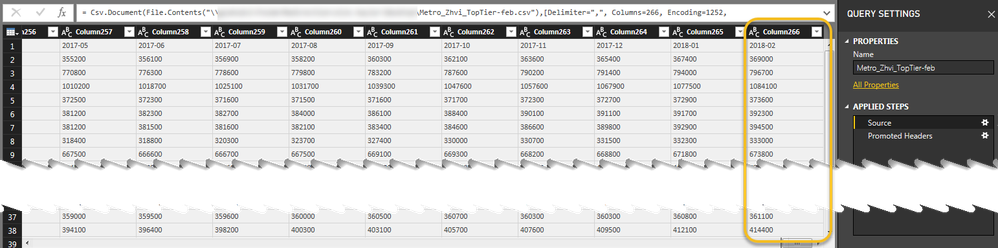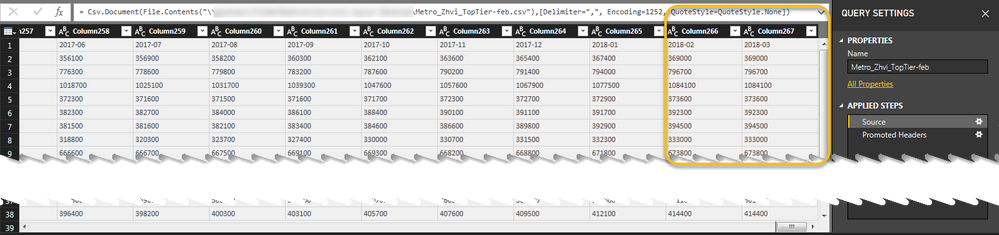Join us at FabCon Vienna from September 15-18, 2025
The ultimate Fabric, Power BI, SQL, and AI community-led learning event. Save €200 with code FABCOMM.
Get registered- Power BI forums
- Get Help with Power BI
- Desktop
- Service
- Report Server
- Power Query
- Mobile Apps
- Developer
- DAX Commands and Tips
- Custom Visuals Development Discussion
- Health and Life Sciences
- Power BI Spanish forums
- Translated Spanish Desktop
- Training and Consulting
- Instructor Led Training
- Dashboard in a Day for Women, by Women
- Galleries
- Data Stories Gallery
- Themes Gallery
- Contests Gallery
- Quick Measures Gallery
- Notebook Gallery
- Translytical Task Flow Gallery
- TMDL Gallery
- R Script Showcase
- Webinars and Video Gallery
- Ideas
- Custom Visuals Ideas (read-only)
- Issues
- Issues
- Events
- Upcoming Events
Enhance your career with this limited time 50% discount on Fabric and Power BI exams. Ends August 31st. Request your voucher.
- Power BI forums
- Forums
- Get Help with Power BI
- Desktop
- Re: New column in source table not appearing in da...
- Subscribe to RSS Feed
- Mark Topic as New
- Mark Topic as Read
- Float this Topic for Current User
- Bookmark
- Subscribe
- Printer Friendly Page
- Mark as New
- Bookmark
- Subscribe
- Mute
- Subscribe to RSS Feed
- Permalink
- Report Inappropriate Content
New column in source table not appearing in dataset after refresh?
I found this post but it doesn't play out for me. http://community.powerbi.com/t5/Service/New-column-in-source-table-not-appearing-in-dataset-after/m-...
The only way I've been able to get new columns to appear is to change the Source line in the Advanced Editor. Specifically, I have to change the Columns value to reflect the current amount.
Source = Csv.Document(File.Contents("C:\source\file.csv"),[Delimiter=",", Columns=12, Encoding=1252, QuoteStyle=QuoteStyle.None]),Is this the expected behavior or is it specific to CSV source type?
Solved! Go to Solution.
- Mark as New
- Bookmark
- Subscribe
- Mute
- Subscribe to RSS Feed
- Permalink
- Report Inappropriate Content
Hi @cparker4486,
I will report this issue internally, and keep you update once I get any feedback.
Best Regards,
Qiuyun Yu
If this post helps, then please consider Accept it as the solution to help the other members find it more quickly.
- Mark as New
- Bookmark
- Subscribe
- Mute
- Subscribe to RSS Feed
- Permalink
- Report Inappropriate Content
I spoke with Microsoft Support and have a fix.
PBI Desktop doesn't recognize the new column for March that was added:
When you open the advanced editor, you will see that the original number of columns is defined:
Remove the definition of the number of columns:
When you click "Done" and return to the query editor the new column appears:
- Mark as New
- Bookmark
- Subscribe
- Mute
- Subscribe to RSS Feed
- Permalink
- Report Inappropriate Content
Hey,
Is this issue reslove as i am getting the same issue?
- Mark as New
- Bookmark
- Subscribe
- Mute
- Subscribe to RSS Feed
- Permalink
- Report Inappropriate Content
I'm having the same issue
- Mark as New
- Bookmark
- Subscribe
- Mute
- Subscribe to RSS Feed
- Permalink
- Report Inappropriate Content
@cparker4486 it depends which refresh you're doing. if you go to query editor in power bi desktop and then do refresh then your metadata changes will come throuh. if doing refresh via power bi desktop home screeen then only data is refreshed.