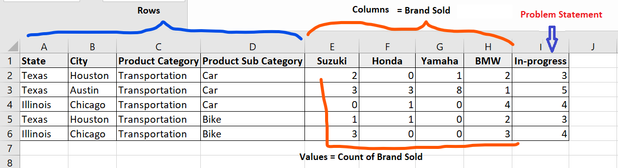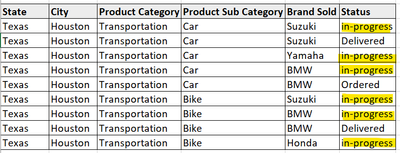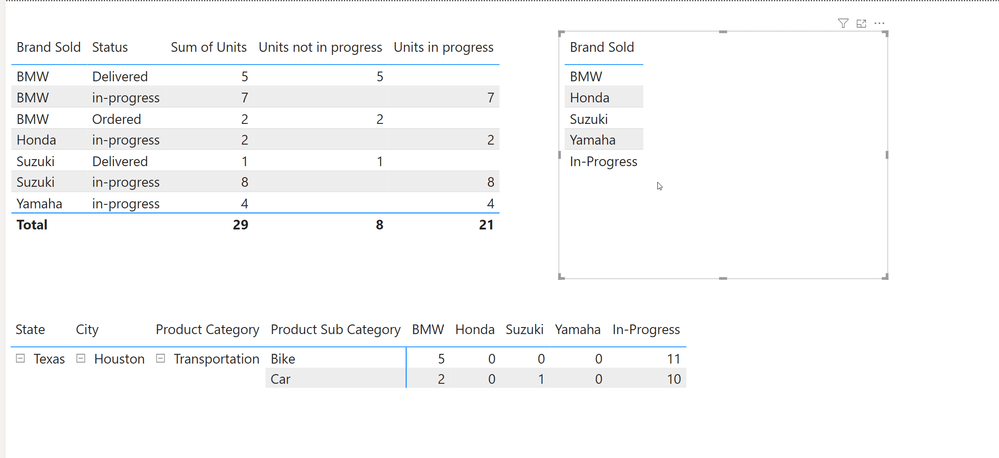Fabric Data Days starts November 4th!
Advance your Data & AI career with 50 days of live learning, dataviz contests, hands-on challenges, study groups & certifications and more!
Get registered- Power BI forums
- Get Help with Power BI
- Desktop
- Service
- Report Server
- Power Query
- Mobile Apps
- Developer
- DAX Commands and Tips
- Custom Visuals Development Discussion
- Health and Life Sciences
- Power BI Spanish forums
- Translated Spanish Desktop
- Training and Consulting
- Instructor Led Training
- Dashboard in a Day for Women, by Women
- Galleries
- Data Stories Gallery
- Themes Gallery
- Contests Gallery
- QuickViz Gallery
- Quick Measures Gallery
- Visual Calculations Gallery
- Notebook Gallery
- Translytical Task Flow Gallery
- TMDL Gallery
- R Script Showcase
- Webinars and Video Gallery
- Ideas
- Custom Visuals Ideas (read-only)
- Issues
- Issues
- Events
- Upcoming Events
Get Fabric Certified for FREE during Fabric Data Days. Don't miss your chance! Request now
- Power BI forums
- Forums
- Get Help with Power BI
- Desktop
- Need to add extra column in existing Power BI matr...
- Subscribe to RSS Feed
- Mark Topic as New
- Mark Topic as Read
- Float this Topic for Current User
- Bookmark
- Subscribe
- Printer Friendly Page
- Mark as New
- Bookmark
- Subscribe
- Mute
- Subscribe to RSS Feed
- Permalink
- Report Inappropriate Content
Need to add extra column in existing Power BI matrix visual
I can not post customer data , hence tried to create exact scenario here.
I have to create a PBI report with Matrix visual which (later) supports DrillThrough action.
Below is what I want to achieve:
I tried to create dataset(below) to support above report only for row no 1 and 5.
in report above, I am able to achieve till column H, where it is showing count of Brands sold.
But irrespective of Brand sold , requirement is also to include count of "in-progress" status just like it is shown column I (In-Progress column). And this is where I am struggling.
I tried creating measure and calculated column to count "in-progress" status separately and then drag it to values Or then Columns, Both are not working and giving weird result.
Any help/comment is appreciated. OR is there any other way to achieve it like with Table visuals considering drillthough should not break?
thanks
Solved! Go to Solution.
- Mark as New
- Bookmark
- Subscribe
- Mute
- Subscribe to RSS Feed
- Permalink
- Report Inappropriate Content
Hey @DataSpace,
Difficult if not impossible to achieve in the standard matrix.
I've done what I think you're after in a table. See attached PBIX.
Note: could probably be done cleaner with Calculation Groups but I'm time-poor.
If you've got the November release of Power BI Desktop, you can just post the below into the DAX query view and change table/column names as required and add measures from there.
DEFINE
MEASURE 'Transportation'[In-progress] = CALCULATE (
COUNTA ( 'Transportation'[Status] ),
'Transportation'[Status] = "In-progress",
REMOVEFILTERS ( Transportation[Brand Sold] )
)
MEASURE 'Transportation'[BMW] = CALCULATE (
COUNTA ( Transportation[Status] ),
Transportation[Brand Sold] = "BMW"
)
MEASURE 'Transportation'[Suzuki] = CALCULATE (
COUNTA ( Transportation[Status] ),
Transportation[Brand Sold] = "Suzuki"
)
MEASURE 'Transportation'[Honda] = CALCULATE (
COUNTA ( Transportation[Status] ),
Transportation[Brand Sold] = "Honda"
)
MEASURE 'Transportation'[Yamaha] = CALCULATE (
COUNTA ( Transportation[Status] ),
Transportation[Brand Sold] = "Yamaha"
)
EVALUATE
SUMMARIZECOLUMNS(
Transportation[Product Category],
Transportation[Product Sub Category],
"BMW", 'Transportation'[BMW],
"Suzuki", 'Transportation'[Suzuki],
"Honda", 'Transportation'[Honda],
"Yamaha", 'Transportation'[Yamaha],
"In-progress", 'Transportation'[In-progress]
)Hope this helps.
| Have I solved your problem? Please click Accept as Solution so I don't keep coming back to this post, oh yeah, others may find it useful also ;). |
- Mark as New
- Bookmark
- Subscribe
- Mute
- Subscribe to RSS Feed
- Permalink
- Report Inappropriate Content
Hi @DataSpace ,
If you want an extra column in your matrix, you will need to make that extra column exist using a disconnected table which will hold brands as well as another row for in-progress then use create measure to return your desired value. Please see attached pbix for details.
Dane Belarmino | Microsoft MVP | Proud to be a Super User!
Did I answer your question? Mark my post as a solution!
"Tell me and I’ll forget; show me and I may remember; involve me and I’ll understand."
Need Power BI consultation, get in touch with me on LinkedIn or hire me on UpWork.
Learn with me on YouTube @DAXJutsu or follow my page on Facebook @DAXJutsuPBI.
- Mark as New
- Bookmark
- Subscribe
- Mute
- Subscribe to RSS Feed
- Permalink
- Report Inappropriate Content
Thanks both of you @danextian and @KNP for your quick reply.
Let me please check and implement the solution.
Thanks Again
- Mark as New
- Bookmark
- Subscribe
- Mute
- Subscribe to RSS Feed
- Permalink
- Report Inappropriate Content
Hi @DataSpace ,
If you want an extra column in your matrix, you will need to make that extra column exist using a disconnected table which will hold brands as well as another row for in-progress then use create measure to return your desired value. Please see attached pbix for details.
Dane Belarmino | Microsoft MVP | Proud to be a Super User!
Did I answer your question? Mark my post as a solution!
"Tell me and I’ll forget; show me and I may remember; involve me and I’ll understand."
Need Power BI consultation, get in touch with me on LinkedIn or hire me on UpWork.
Learn with me on YouTube @DAXJutsu or follow my page on Facebook @DAXJutsuPBI.
- Mark as New
- Bookmark
- Subscribe
- Mute
- Subscribe to RSS Feed
- Permalink
- Report Inappropriate Content
Hey @DataSpace,
Difficult if not impossible to achieve in the standard matrix.
I've done what I think you're after in a table. See attached PBIX.
Note: could probably be done cleaner with Calculation Groups but I'm time-poor.
If you've got the November release of Power BI Desktop, you can just post the below into the DAX query view and change table/column names as required and add measures from there.
DEFINE
MEASURE 'Transportation'[In-progress] = CALCULATE (
COUNTA ( 'Transportation'[Status] ),
'Transportation'[Status] = "In-progress",
REMOVEFILTERS ( Transportation[Brand Sold] )
)
MEASURE 'Transportation'[BMW] = CALCULATE (
COUNTA ( Transportation[Status] ),
Transportation[Brand Sold] = "BMW"
)
MEASURE 'Transportation'[Suzuki] = CALCULATE (
COUNTA ( Transportation[Status] ),
Transportation[Brand Sold] = "Suzuki"
)
MEASURE 'Transportation'[Honda] = CALCULATE (
COUNTA ( Transportation[Status] ),
Transportation[Brand Sold] = "Honda"
)
MEASURE 'Transportation'[Yamaha] = CALCULATE (
COUNTA ( Transportation[Status] ),
Transportation[Brand Sold] = "Yamaha"
)
EVALUATE
SUMMARIZECOLUMNS(
Transportation[Product Category],
Transportation[Product Sub Category],
"BMW", 'Transportation'[BMW],
"Suzuki", 'Transportation'[Suzuki],
"Honda", 'Transportation'[Honda],
"Yamaha", 'Transportation'[Yamaha],
"In-progress", 'Transportation'[In-progress]
)Hope this helps.
| Have I solved your problem? Please click Accept as Solution so I don't keep coming back to this post, oh yeah, others may find it useful also ;). |
- Mark as New
- Bookmark
- Subscribe
- Mute
- Subscribe to RSS Feed
- Permalink
- Report Inappropriate Content
Hi @KNP , your solution also works but to make the drill through work perfectly, I will have to add all the created measures in detailed table and these measures should not be visible to end user.
And in the solution from @danextian , I only need to add one measure which can be hidden by reducing the width size.
Thanks both of you for quick support.
Helpful resources

Fabric Data Days
Advance your Data & AI career with 50 days of live learning, contests, hands-on challenges, study groups & certifications and more!

Power BI Monthly Update - October 2025
Check out the October 2025 Power BI update to learn about new features.