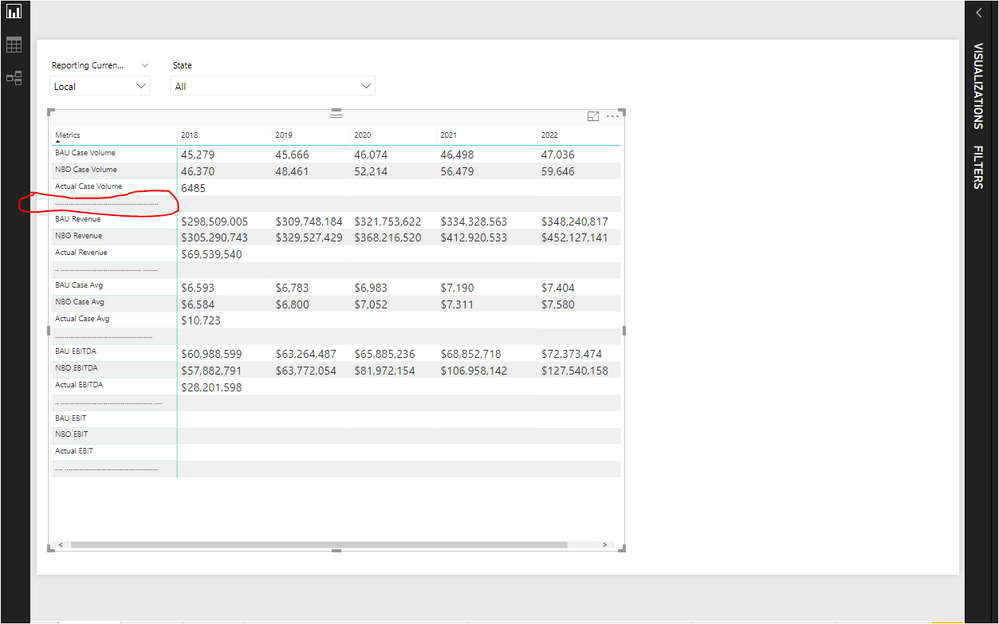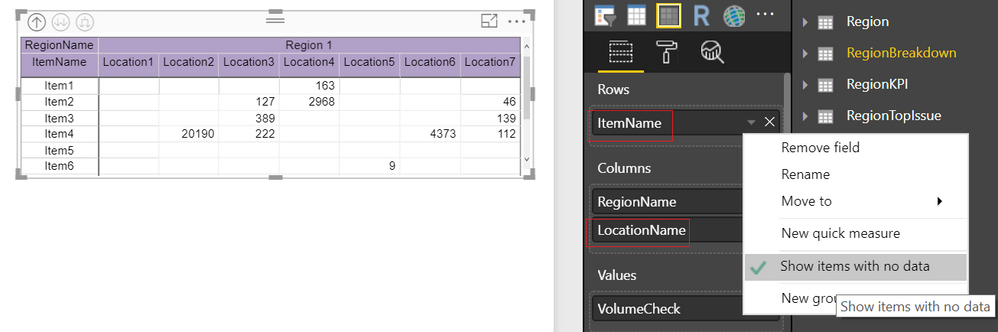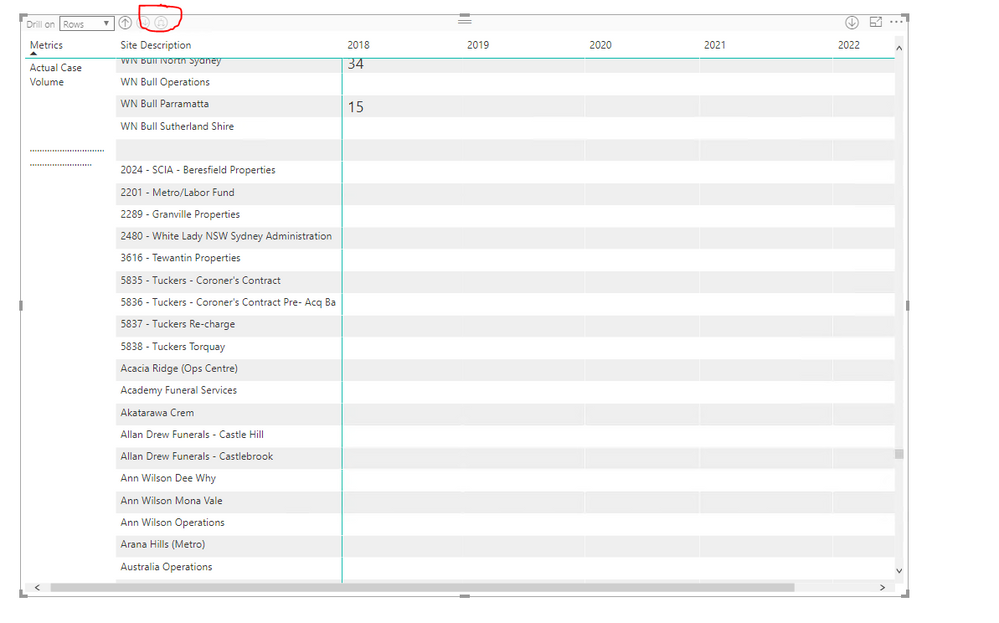FabCon is coming to Atlanta
Join us at FabCon Atlanta from March 16 - 20, 2026, for the ultimate Fabric, Power BI, AI and SQL community-led event. Save $200 with code FABCOMM.
Register now!- Power BI forums
- Get Help with Power BI
- Desktop
- Service
- Report Server
- Power Query
- Mobile Apps
- Developer
- DAX Commands and Tips
- Custom Visuals Development Discussion
- Health and Life Sciences
- Power BI Spanish forums
- Translated Spanish Desktop
- Training and Consulting
- Instructor Led Training
- Dashboard in a Day for Women, by Women
- Galleries
- Data Stories Gallery
- Themes Gallery
- Contests Gallery
- QuickViz Gallery
- Quick Measures Gallery
- Visual Calculations Gallery
- Notebook Gallery
- Translytical Task Flow Gallery
- TMDL Gallery
- R Script Showcase
- Webinars and Video Gallery
- Ideas
- Custom Visuals Ideas (read-only)
- Issues
- Issues
- Events
- Upcoming Events
The Power BI Data Visualization World Championships is back! Get ahead of the game and start preparing now! Learn more
- Power BI forums
- Forums
- Get Help with Power BI
- Desktop
- Need help to insert space (Blank Row) in a Matrix ...
- Subscribe to RSS Feed
- Mark Topic as New
- Mark Topic as Read
- Float this Topic for Current User
- Bookmark
- Subscribe
- Printer Friendly Page
- Mark as New
- Bookmark
- Subscribe
- Mute
- Subscribe to RSS Feed
- Permalink
- Report Inappropriate Content
Need help to insert space (Blank Row) in a Matrix Visual
Hello
I have matrix visual with metrics on the Rows as shown below. This matrix is sourced from a Table called KPI .
I would like to have blank space after each category . This I have achieved by inputting a set of periods after each category .
The matrix visual now gives a blank row as I wanted but the row category with the spaces does not appeal hence I'm seeking a more elegant way of inserting a blank . Any ideas?
Regards
K
- Mark as New
- Bookmark
- Subscribe
- Mute
- Subscribe to RSS Feed
- Permalink
- Report Inappropriate Content
Do you find any alternative solution you are looking for to insert a blank row in between the categories? or else can you please direct me how you have done with -------. Thanks
- Mark as New
- Bookmark
- Subscribe
- Mute
- Subscribe to RSS Feed
- Permalink
- Report Inappropriate Content
@Anonymous
I did a work around to resolve this.
1) Where ever I needed a blank space, I created row header with some characters either dots or * so that I have unique row header.
2) As these appears on the matrix when you place them under Rows, I have used text boxes on the matrix visual to hide them.
Hope this helps.
- Mark as New
- Bookmark
- Subscribe
- Mute
- Subscribe to RSS Feed
- Permalink
- Report Inappropriate Content
Hi!
Thanks for the answer. I can indeed do that for some tables! However it does not work for tables that are dynamic and which number of rows change depending on filters.
Best,
Léa
- Mark as New
- Bookmark
- Subscribe
- Mute
- Subscribe to RSS Feed
- Permalink
- Report Inappropriate Content
Hi averybody,
I am facing today the exact same issue and the solution of @Anonymous does not correspond to my issue as it does not display a blank in Row headers. As I need a blank to separate two groups of lines in the matrix as a format trick. Does anybody knows how to insert a total blank row (header included)?
Many thjanks!
Best,
Léa
- Mark as New
- Bookmark
- Subscribe
- Mute
- Subscribe to RSS Feed
- Permalink
- Report Inappropriate Content
Hi @Krishna_Mysore,
=> This I have achieved by inputting a set of periods after each category .
What is the category? What's the relation between category and table KPI?
Could you please share us your pbix file with OneDrive or Google Drive if possible? It will help us more to understand your requirement.
Thanks,
Xi Jin.
- Mark as New
- Bookmark
- Subscribe
- Mute
- Subscribe to RSS Feed
- Permalink
- Report Inappropriate Content
- Mark as New
- Bookmark
- Subscribe
- Mute
- Subscribe to RSS Feed
- Permalink
- Report Inappropriate Content
Hi ,
I was going through your post and observed the sample PBI file shared.
Need help on a similar scenario where i need to display the Blank rows in Matrix Visual. I have posted my request and below is the link.
https://community.powerbi.com/t5/Desktop/Need-help-on-designing-Visual/m-p/561243#M264742
Thanks.
- Mark as New
- Bookmark
- Subscribe
- Mute
- Subscribe to RSS Feed
- Permalink
- Report Inappropriate Content
I have explored and Found solution to display the blank rows in the Matrix visual ( i.e. display the rows which has no values)
Refer the post i submitted for more details (https://community.powerbi.com/t5/Desktop/Need-help-on-designing-Visual/m-p/561243#M264742)
Solution:
Rows --> select the Row field and right click and choose "Show items with no data" option.
Same applies to,
Columns --> select the Column field and right click and choose "Show items with no data" option.
Refer the below working visual:
Item5 has blank values but still the entire Item5 Row is displayed in the Matrix visual.
- Mark as New
- Bookmark
- Subscribe
- Mute
- Subscribe to RSS Feed
- Permalink
- Report Inappropriate Content
Hi @Krishna_Mysore,
First, thanks for sharing your pbix file.
However I still don't understand about "This I have achieved by inputting a set of periods after each category. The matrix visual now gives a blank row as I wanted but the row category with the spaces does not appeal".
What are the categories? Did you mean [Site Description]? For your current Matrix, you can select the Expand all down one level in the hierarchy option to display the [Site Description]. And the blank space is still here.
Thanks,
Xi Jin.
- Mark as New
- Bookmark
- Subscribe
- Mute
- Subscribe to RSS Feed
- Permalink
- Report Inappropriate Content
Please refer to my original post with images where I have highlighted the matrix table where I have inserted dots as field name under the KPI Table. This enabled me to insert blanks in the matrix table, howerver is there an option to get away by not inputting dots yet insert blank?
Hope this is clear!
Helpful resources

Power BI Dataviz World Championships
The Power BI Data Visualization World Championships is back! Get ahead of the game and start preparing now!

| User | Count |
|---|---|
| 39 | |
| 38 | |
| 38 | |
| 28 | |
| 27 |
| User | Count |
|---|---|
| 124 | |
| 88 | |
| 73 | |
| 66 | |
| 65 |