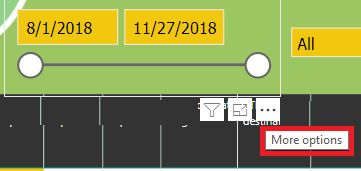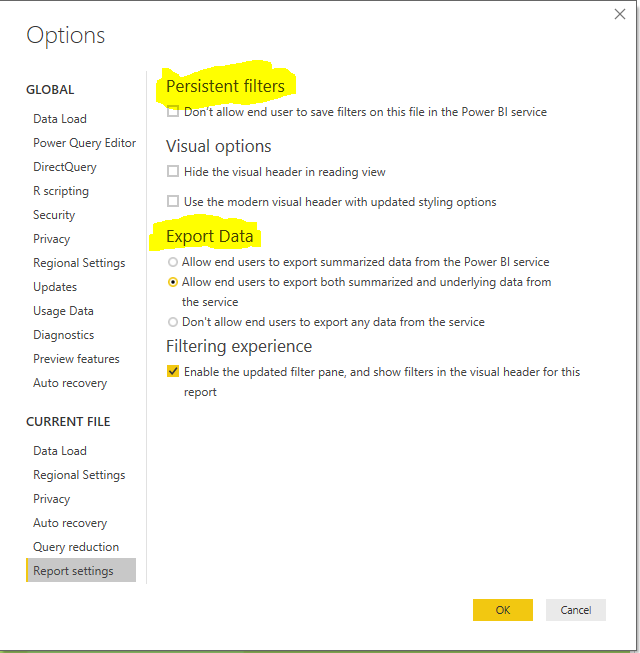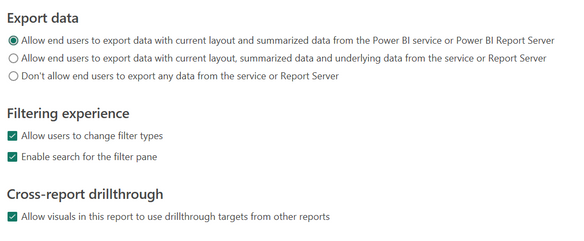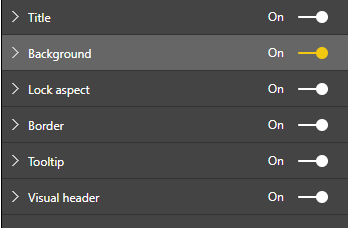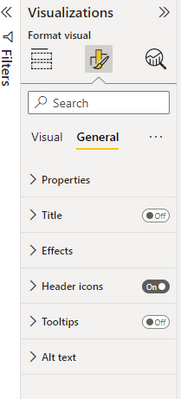Join us at FabCon Vienna from September 15-18, 2025
The ultimate Fabric, Power BI, SQL, and AI community-led learning event. Save €200 with code FABCOMM.
Get registered- Power BI forums
- Get Help with Power BI
- Desktop
- Service
- Report Server
- Power Query
- Mobile Apps
- Developer
- DAX Commands and Tips
- Custom Visuals Development Discussion
- Health and Life Sciences
- Power BI Spanish forums
- Translated Spanish Desktop
- Training and Consulting
- Instructor Led Training
- Dashboard in a Day for Women, by Women
- Galleries
- Data Stories Gallery
- Themes Gallery
- Contests Gallery
- Quick Measures Gallery
- Notebook Gallery
- Translytical Task Flow Gallery
- TMDL Gallery
- R Script Showcase
- Webinars and Video Gallery
- Ideas
- Custom Visuals Ideas (read-only)
- Issues
- Issues
- Events
- Upcoming Events
Compete to become Power BI Data Viz World Champion! First round ends August 18th. Get started.
- Power BI forums
- Forums
- Get Help with Power BI
- Desktop
- Re: More Options dialog over visual Not showing in...
- Subscribe to RSS Feed
- Mark Topic as New
- Mark Topic as Read
- Float this Topic for Current User
- Bookmark
- Subscribe
- Printer Friendly Page
- Mark as New
- Bookmark
- Subscribe
- Mute
- Subscribe to RSS Feed
- Permalink
- Report Inappropriate Content
More Options dialog over visual Not showing in the Workspace
Hi,
I found out that the "More Options" dialogue is not being displayed once I do publish my report to the Workspace, In any of the visuals of my report.
The option is working perfectly in the Desktop file. I am not hiding headers and I do allow to export. If I do edit the file in the Workspace I am able to see the dots "More Options"
Any advice?
Solved! Go to Solution.
- Mark as New
- Bookmark
- Subscribe
- Mute
- Subscribe to RSS Feed
- Permalink
- Report Inappropriate Content
Find a Solution after a while playing with the different option under >Options>Report Settings>
- Mark as New
- Bookmark
- Subscribe
- Mute
- Subscribe to RSS Feed
- Permalink
- Report Inappropriate Content
Hi, all!
I have the same issue. The Power BI desktop is showing the More Options button when hovering. But in the Power BI service mode, visualizations do not display any More Options button. This has been the settings:
I have premium access. Even on my end, the power bi service does not display the More Options button.
- Mark as New
- Bookmark
- Subscribe
- Mute
- Subscribe to RSS Feed
- Permalink
- Report Inappropriate Content
I have the same issue, were you ever able to solve this?
- Mark as New
- Bookmark
- Subscribe
- Mute
- Subscribe to RSS Feed
- Permalink
- Report Inappropriate Content
Please try the following methods based on my personal experience to see if they address the issue:
1. Adjust Export Data Settings
- Open your original file using Power BI Desktop.
- Go to File > Options and Settings > Options.
- Under Report Settings (located under "Current File"), navigate to Export Data and change the setting from the second option to the first option:
"Allow end users to export data with current layout and summarized data from the Power BI service or Power BI Report Server." - Click OK, save the file, and republish it to the workspace.
2. Enable Header Icons for Visuals
- Using Power BI Desktop, open your original file.
- Select the visual you want to export on the server.
- In the Visualization pane, go to Format Your Visual > General > Header Icons and ensure the toggle is set to On.
- Save the file and republish it to the workspace.
- Mark as New
- Bookmark
- Subscribe
- Mute
- Subscribe to RSS Feed
- Permalink
- Report Inappropriate Content
Find a Solution after a while playing with the different option under >Options>Report Settings>
- Mark as New
- Bookmark
- Subscribe
- Mute
- Subscribe to RSS Feed
- Permalink
- Report Inappropriate Content
Hi There,
I am also having a similar kind of issue, I tried your solution but was still not able to see the "More Option" in the workspace, i can see it in the desktop as seen in the screenshot, however am not able to see it in the workspace. Please help!
- Mark as New
- Bookmark
- Subscribe
- Mute
- Subscribe to RSS Feed
- Permalink
- Report Inappropriate Content
Hi @Anonymous,
It seems that you have solved your problem.
Please always accept the replies making sense as solution to your question so that people who may have the same question can get the solution directly.
If you still need help, please feel free to ask.
Best Regards,
Cherry
If this post helps, then please consider Accept it as the solution to help the other members find it more quickly.
- Mark as New
- Bookmark
- Subscribe
- Mute
- Subscribe to RSS Feed
- Permalink
- Report Inappropriate Content
Hi @Anonymous,
Check if on the visual header option by any chance the more options is not turned off, you can select on the visual header item by item what are the ones that are on or off.
Regards,
MFelix
Regards
Miguel Félix
Did I answer your question? Mark my post as a solution!
Proud to be a Super User!
Check out my blog: Power BI em Português- Mark as New
- Bookmark
- Subscribe
- Mute
- Subscribe to RSS Feed
- Permalink
- Report Inappropriate Content
- Mark as New
- Bookmark
- Subscribe
- Mute
- Subscribe to RSS Feed
- Permalink
- Report Inappropriate Content
I tried all the options and finally found the one that was causing this. Make sure that Header Icons is not set to off. When so, the options button will show in edit mode, but will not be available from the service.
- Mark as New
- Bookmark
- Subscribe
- Mute
- Subscribe to RSS Feed
- Permalink
- Report Inappropriate Content
This led me to the right direction. I had the same issue with not being able to see the option to Export data from the workspace (but could from the desktop). There is an Icons section under Header Icons that has a "More Options" toggle for On and Off. The fix, for me, was to toggle "More Options" to be On.
- Mark as New
- Bookmark
- Subscribe
- Mute
- Subscribe to RSS Feed
- Permalink
- Report Inappropriate Content
This solved it. Thank you!!