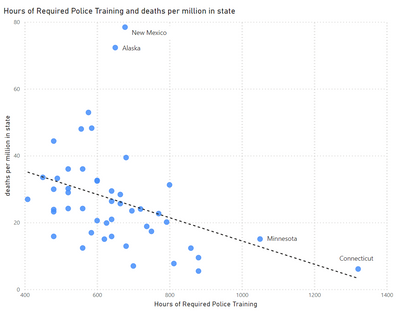FabCon is coming to Atlanta
Join us at FabCon Atlanta from March 16 - 20, 2026, for the ultimate Fabric, Power BI, AI and SQL community-led event. Save $200 with code FABCOMM.
Register now!- Power BI forums
- Get Help with Power BI
- Desktop
- Service
- Report Server
- Power Query
- Mobile Apps
- Developer
- DAX Commands and Tips
- Custom Visuals Development Discussion
- Health and Life Sciences
- Power BI Spanish forums
- Translated Spanish Desktop
- Training and Consulting
- Instructor Led Training
- Dashboard in a Day for Women, by Women
- Galleries
- Data Stories Gallery
- Themes Gallery
- Contests Gallery
- QuickViz Gallery
- Quick Measures Gallery
- Visual Calculations Gallery
- Notebook Gallery
- Translytical Task Flow Gallery
- TMDL Gallery
- R Script Showcase
- Webinars and Video Gallery
- Ideas
- Custom Visuals Ideas (read-only)
- Issues
- Issues
- Events
- Upcoming Events
Get Fabric Certified for FREE during Fabric Data Days. Don't miss your chance! Request now
- Power BI forums
- Forums
- Get Help with Power BI
- Desktop
- Re: Missing "Data Labels" field in Power BI Deskto...
- Subscribe to RSS Feed
- Mark Topic as New
- Mark Topic as Read
- Float this Topic for Current User
- Bookmark
- Subscribe
- Printer Friendly Page
- Mark as New
- Bookmark
- Subscribe
- Mute
- Subscribe to RSS Feed
- Permalink
- Report Inappropriate Content
Missing "Data Labels" field in Power BI Desktop
Hi all!
I'd like to change/adjust the data labels that are shown in my visualization. However, I am missing the "Data Labels" field in my Power BI Desktop, as you can see in the picture. Can somebody tell me how to get this field?
What I'd like to acieve with it is the following: each dot of my visualization is has a node ID. I'd like only every 10th node to be displayed, instead of every node.
Besides, I also have the speed for each of the nodes and like to display the speed not the node ID in a different visualization. However, when I turn "category labels" on, I only get the nodes display, although node ID and speed is selected for "details".
Many thanks!
Lara
Solved! Go to Solution.
- Mark as New
- Bookmark
- Subscribe
- Mute
- Subscribe to RSS Feed
- Permalink
- Report Inappropriate Content
Hi @Lara,
Currently, "Data Labels" option is not available in scatter plot chart visual. Instead, we can turn the "Category Labels" on to display labels of X-Axis values for each plot. This option applies to all the dots existing in a chart, it is not possible to set labels visible on some certain dots, while invisible on others.
Besides, since you added two columns [Node_ID] and [gps_speed] into details section, currently, the chart shows labels for [Node_ID], if you want to see labels for [gps_speed], you should drill down the chart to next level by clicking the arrow icon in the top left corner of the visualization. But unfortunately, it is not available to show both of them at the same lavel.
Best regards,
Yuliana Gu
If this post helps, then please consider Accept it as the solution to help the other members find it more quickly.
- Mark as New
- Bookmark
- Subscribe
- Mute
- Subscribe to RSS Feed
- Permalink
- Report Inappropriate Content
Hi @Lara,
Currently, "Data Labels" option is not available in scatter plot chart visual. Instead, we can turn the "Category Labels" on to display labels of X-Axis values for each plot. This option applies to all the dots existing in a chart, it is not possible to set labels visible on some certain dots, while invisible on others.
Besides, since you added two columns [Node_ID] and [gps_speed] into details section, currently, the chart shows labels for [Node_ID], if you want to see labels for [gps_speed], you should drill down the chart to next level by clicking the arrow icon in the top left corner of the visualization. But unfortunately, it is not available to show both of them at the same lavel.
Best regards,
Yuliana Gu
If this post helps, then please consider Accept it as the solution to help the other members find it more quickly.
- Mark as New
- Bookmark
- Subscribe
- Mute
- Subscribe to RSS Feed
- Permalink
- Report Inappropriate Content
How did this get marked as a solution? Option is not available is not a solution.
- Mark as New
- Bookmark
- Subscribe
- Mute
- Subscribe to RSS Feed
- Permalink
- Report Inappropriate Content
why can you not label data in scatter charts with anything but the x-value? this makes scatter charts very unusable.
- Mark as New
- Bookmark
- Subscribe
- Mute
- Subscribe to RSS Feed
- Permalink
- Report Inappropriate Content
Even tough this is not currently supported a hack would be labeling points of interest with a simple text box.
Of course this wont work with interactivity, but get's the point across.
- Mark as New
- Bookmark
- Subscribe
- Mute
- Subscribe to RSS Feed
- Permalink
- Report Inappropriate Content
What visual are you using?
Follow on LinkedIn
@ me in replies or I'll lose your thread!!!
Instead of a Kudo, please vote for this idea
Become an expert!: Enterprise DNA
External Tools: MSHGQM
YouTube Channel!: Microsoft Hates Greg
Latest book!: DAX For Humans
DAX is easy, CALCULATE makes DAX hard...
- Mark as New
- Bookmark
- Subscribe
- Mute
- Subscribe to RSS Feed
- Permalink
- Report Inappropriate Content
This visualization is a scatter plot and I'm using Power BI Desktop Version: 2.44.4675.521 32-bit (March 2017) .. does his answer your question?
Helpful resources

Power BI Monthly Update - November 2025
Check out the November 2025 Power BI update to learn about new features.

Fabric Data Days
Advance your Data & AI career with 50 days of live learning, contests, hands-on challenges, study groups & certifications and more!