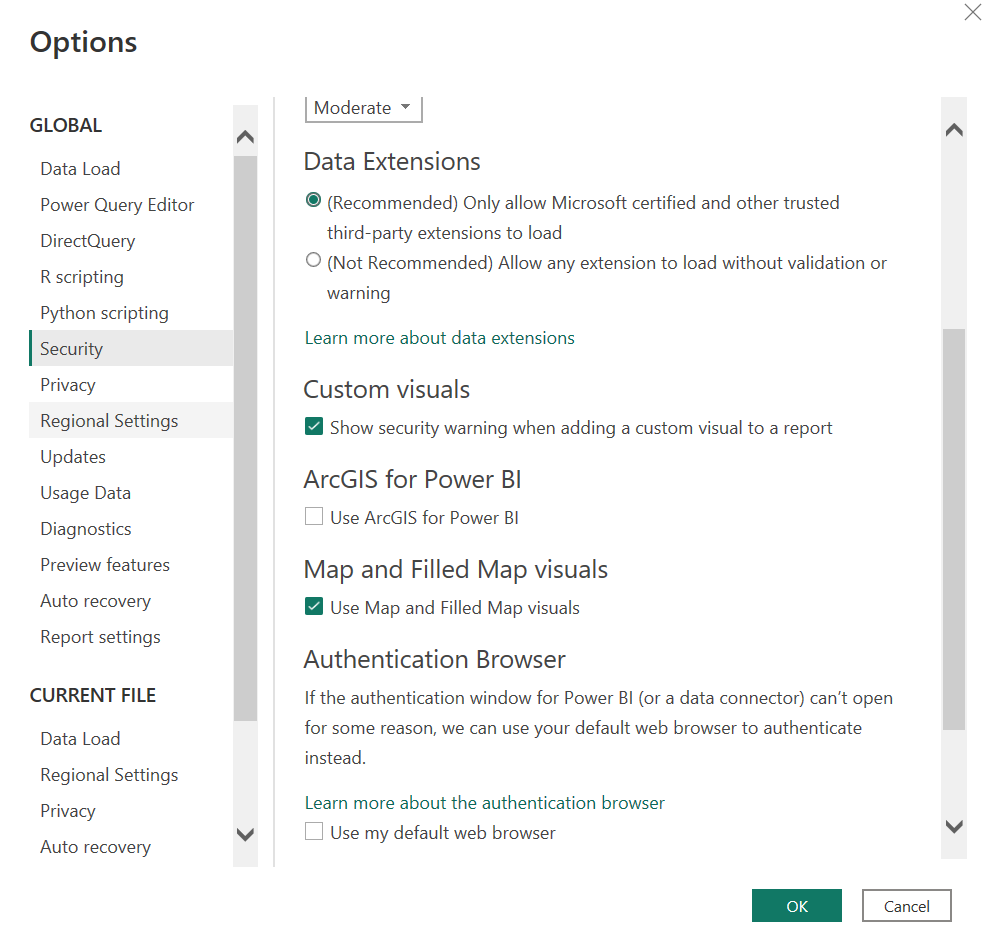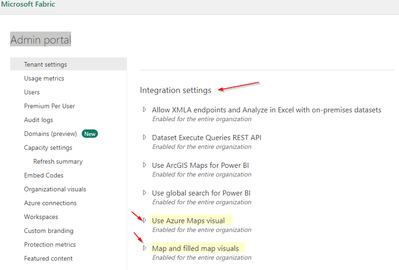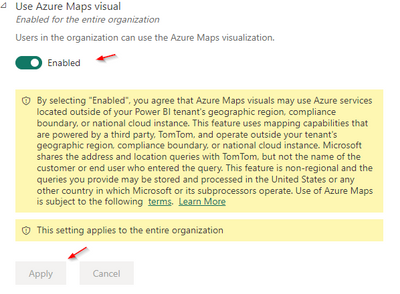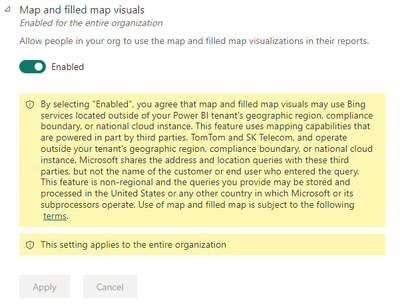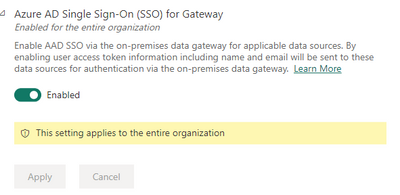FabCon is coming to Atlanta
Join us at FabCon Atlanta from March 16 - 20, 2026, for the ultimate Fabric, Power BI, AI and SQL community-led event. Save $200 with code FABCOMM.
Register now!- Power BI forums
- Get Help with Power BI
- Desktop
- Service
- Report Server
- Power Query
- Mobile Apps
- Developer
- DAX Commands and Tips
- Custom Visuals Development Discussion
- Health and Life Sciences
- Power BI Spanish forums
- Translated Spanish Desktop
- Training and Consulting
- Instructor Led Training
- Dashboard in a Day for Women, by Women
- Galleries
- Data Stories Gallery
- Themes Gallery
- Contests Gallery
- QuickViz Gallery
- Quick Measures Gallery
- Visual Calculations Gallery
- Notebook Gallery
- Translytical Task Flow Gallery
- TMDL Gallery
- R Script Showcase
- Webinars and Video Gallery
- Ideas
- Custom Visuals Ideas (read-only)
- Issues
- Issues
- Events
- Upcoming Events
The Power BI Data Visualization World Championships is back! Get ahead of the game and start preparing now! Learn more
- Power BI forums
- Forums
- Get Help with Power BI
- Desktop
- Re: Map and filled map visuals are disabled
- Subscribe to RSS Feed
- Mark Topic as New
- Mark Topic as Read
- Float this Topic for Current User
- Bookmark
- Subscribe
- Printer Friendly Page
- Mark as New
- Bookmark
- Subscribe
- Mute
- Subscribe to RSS Feed
- Permalink
- Report Inappropriate Content
Map and filled map visuals are disabled
Map and filled map visuals are disabled, please suggest how can I enable it
thanks in advance
Solved! Go to Solution.
- Mark as New
- Bookmark
- Subscribe
- Mute
- Subscribe to RSS Feed
- Permalink
- Report Inappropriate Content
Go to file ----> Option and settings ----> Options ----> Global(Security)- Enable Map and filled map visuals.
If I answered your question,kindly mark it as solution.
Thanks,
GS
- Mark as New
- Bookmark
- Subscribe
- Mute
- Subscribe to RSS Feed
- Permalink
- Report Inappropriate Content
Hello
My map and filled map visual need to be enabled in the tenant settings under the admin portal but I can't have access to it except for the admin. How can someone get this admin to enable it for me?
- Mark as New
- Bookmark
- Subscribe
- Mute
- Subscribe to RSS Feed
- Permalink
- Report Inappropriate Content
Checking if there is a registry DWORD to enable Map and Filled Map Visuals? this is a problem on our campus and users have to go on to the workstation and enable the Map and Filled map visuals.
Found this article to set in the Registry Editor, for AArcG to navigate to the HKEY_LOCAL_MACHINE\ SOFTWARE\Policies\Microsoft\Power BI Desktop key.
- Create a new REG_DWORD entry in the key with the following name: EnableArcGISMaps
- Set the value of that new entry to 0, 1
- Restart your computer for the change to take effect.
- Mark as New
- Bookmark
- Subscribe
- Mute
- Subscribe to RSS Feed
- Permalink
- Report Inappropriate Content
This is not the solution. It is already enabled and in some opportunities it works and in others it does not. It doesn't make sense.
- Mark as New
- Bookmark
- Subscribe
- Mute
- Subscribe to RSS Feed
- Permalink
- Report Inappropriate Content
Go to the Admin Portal Tenant Settings (login)
[https://app.powerbi.com/admin-portal/tenantSettings]
Scroll way down to Integration Settings to "Use Azure Maps visual" and "Map filled map visuals"
Enable the settings for the organization
Also Enable SSO gateway
Test...
Hit the thumbs up if this was helpful.
- Mark as New
- Bookmark
- Subscribe
- Mute
- Subscribe to RSS Feed
- Permalink
- Report Inappropriate Content
Hi @KevinW7
I'm unable to see the option that you are suggesting PFA and if you have any ideas please suggest me in that.
Thank you
- Mark as New
- Bookmark
- Subscribe
- Mute
- Subscribe to RSS Feed
- Permalink
- Report Inappropriate Content
I have also the same problem
- Mark as New
- Bookmark
- Subscribe
- Mute
- Subscribe to RSS Feed
- Permalink
- Report Inappropriate Content
This is what solved the problem
- Mark as New
- Bookmark
- Subscribe
- Mute
- Subscribe to RSS Feed
- Permalink
- Report Inappropriate Content
This needs to be marked as the solution, not the other one.
- Mark as New
- Bookmark
- Subscribe
- Mute
- Subscribe to RSS Feed
- Permalink
- Report Inappropriate Content
Thanks! This worked
- Mark as New
- Bookmark
- Subscribe
- Mute
- Subscribe to RSS Feed
- Permalink
- Report Inappropriate Content
This worked. Thank you for the help.
- Mark as New
- Bookmark
- Subscribe
- Mute
- Subscribe to RSS Feed
- Permalink
- Report Inappropriate Content
This is the way
- Mark as New
- Bookmark
- Subscribe
- Mute
- Subscribe to RSS Feed
- Permalink
- Report Inappropriate Content
hello, why there's no admin portal menu option on my Power BI? I can see the map visual inside the Power BI desktop but why when I published it to my workspace was disabled?
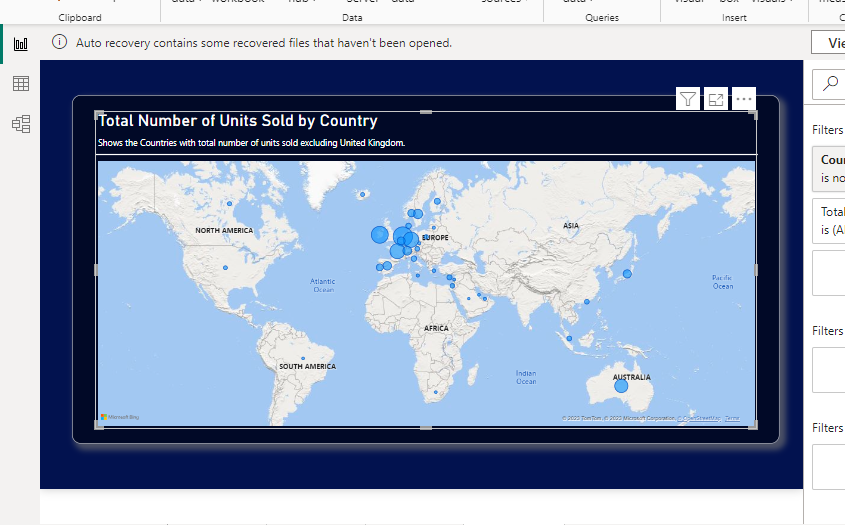
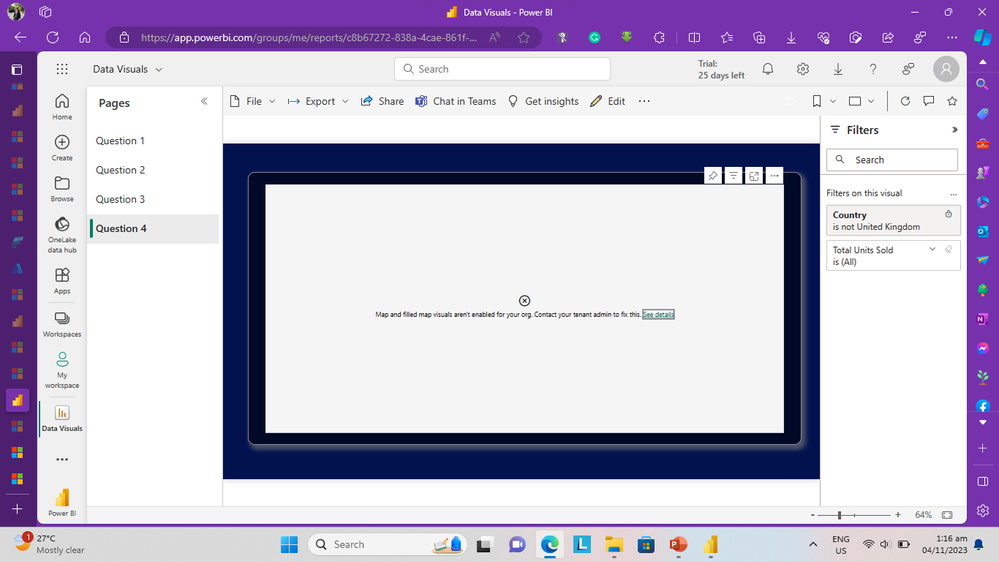
- Mark as New
- Bookmark
- Subscribe
- Mute
- Subscribe to RSS Feed
- Permalink
- Report Inappropriate Content
I see we are working on the same project 🙂
- Mark as New
- Bookmark
- Subscribe
- Mute
- Subscribe to RSS Feed
- Permalink
- Report Inappropriate Content
click the user icon and scroll down
- Mark as New
- Bookmark
- Subscribe
- Mute
- Subscribe to RSS Feed
- Permalink
- Report Inappropriate Content
bro you find any solution for your problem , i am also go trough this problem . If you find then give me the way you did ??
thank you
- Mark as New
- Bookmark
- Subscribe
- Mute
- Subscribe to RSS Feed
- Permalink
- Report Inappropriate Content
Thank you very much Solved but the link shouldn't contain the [ ] that misled me the first time it is invisible actually for the link visitors
- Mark as New
- Bookmark
- Subscribe
- Mute
- Subscribe to RSS Feed
- Permalink
- Report Inappropriate Content
Thank you, Kevin!!!! Darn bracket...
- Mark as New
- Bookmark
- Subscribe
- Mute
- Subscribe to RSS Feed
- Permalink
- Report Inappropriate Content
I found the correct settings to enable the map visualization when creating the report. However after publishing to Power BI Service, upon retrieving the report, I was not able to see the map. Stated that I needed the administrator to enable. I am new to creating and publishing reports. Is there any setting that has to be changed once the report has been published and shared so users can visualize the map?
- Mark as New
- Bookmark
- Subscribe
- Mute
- Subscribe to RSS Feed
- Permalink
- Report Inappropriate Content
Hi, I have exactly the same problem. I knew about the possibility of enabling/disabling map visuals from the settings so I already tried that solution. But it still doesn't work even though I have it enabled. One day both the map and the choropletic map were working for me and the next day the problem appeared.
- Mark as New
- Bookmark
- Subscribe
- Mute
- Subscribe to RSS Feed
- Permalink
- Report Inappropriate Content
Go to file ----> Option and settings ----> Options ----> Global(Security)- Enable Map and filled map visuals.
If I answered your question,kindly mark it as solution.
Thanks,
GS
Helpful resources

Power BI Dataviz World Championships
The Power BI Data Visualization World Championships is back! Get ahead of the game and start preparing now!

Power BI Monthly Update - November 2025
Check out the November 2025 Power BI update to learn about new features.

| User | Count |
|---|---|
| 59 | |
| 43 | |
| 42 | |
| 23 | |
| 17 |
| User | Count |
|---|---|
| 190 | |
| 122 | |
| 96 | |
| 66 | |
| 47 |