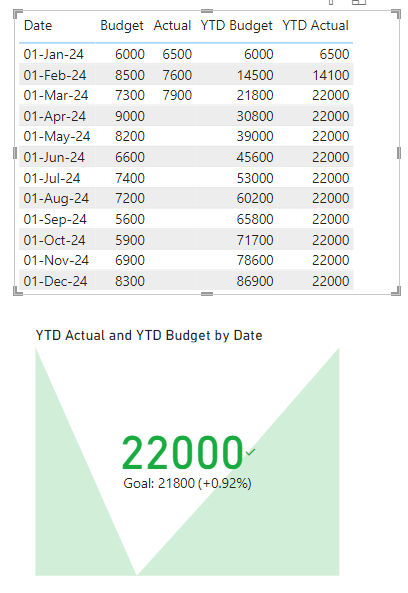Join the #PBI10 DataViz contest
Power BI is turning 10, and we’re marking the occasion with a special community challenge. Use your creativity to tell a story, uncover trends, or highlight something unexpected.
Get started- Power BI forums
- Get Help with Power BI
- Desktop
- Service
- Report Server
- Power Query
- Mobile Apps
- Developer
- DAX Commands and Tips
- Custom Visuals Development Discussion
- Health and Life Sciences
- Power BI Spanish forums
- Translated Spanish Desktop
- Training and Consulting
- Instructor Led Training
- Dashboard in a Day for Women, by Women
- Galleries
- Webinars and Video Gallery
- Data Stories Gallery
- Themes Gallery
- Contests Gallery
- Quick Measures Gallery
- Notebook Gallery
- Translytical Task Flow Gallery
- R Script Showcase
- Ideas
- Custom Visuals Ideas (read-only)
- Issues
- Issues
- Events
- Upcoming Events
Join us for an expert-led overview of the tools and concepts you'll need to become a Certified Power BI Data Analyst and pass exam PL-300. Register now.
- Power BI forums
- Forums
- Get Help with Power BI
- Desktop
- Re: KPI Card - Help with Visual
- Subscribe to RSS Feed
- Mark Topic as New
- Mark Topic as Read
- Float this Topic for Current User
- Bookmark
- Subscribe
- Printer Friendly Page
- Mark as New
- Bookmark
- Subscribe
- Mute
- Subscribe to RSS Feed
- Permalink
- Report Inappropriate Content
KPI Card - Help with Visual
I am trying to display a KPI card that compares the Year to Date Actual Revenue versus Year to Date Budget Revenue.
I have a column for Actuals that is populated each month and is currently populated for the first 3 monthes of the year. For the Budget my column has all 12 monthes populated with the budget for each month of 2024.
I have tried the following and neither have worked:
Sum of Actual in the "Value"
Year or Month from the calendar table in Trend Axis
YTD measure for Budget in Target
or
YTD measure for Actual in Value
Year or Month from the calendar table in Trend Axis
YTD measure for Budget in Target
I end up getting a display of the year to date Actuals ( which is the correct value) but the Goal keeps displaying a total of 11 months of the year and showing red. Also the backround doesn't show up when I use the measures instead of the sum of's. When looking at the actual data we should be in the green and beating our target/budget How do I properly program this KPI Card?
Solved! Go to Solution.
- Mark as New
- Bookmark
- Subscribe
- Mute
- Subscribe to RSS Feed
- Permalink
- Report Inappropriate Content
Hi @M-Beans
Download PBIX file with the example below
Create a table with this DAX
Dates_ = DATESBETWEEN('Dates'[Date], MIN('DataTable'[Date]), EOMONTH(TODAY(),-1))
Use the date column in that table as the Trend Axis for the KPI.
You will need also need a Date Table and all 3 tables need to be related by the Date field.
Regards
Phil
Did I answer your question? Then please mark my post as the solution.
If I helped you, click on the Thumbs Up to give Kudos.
Blog :: YouTube Channel :: Connect on Linkedin
Proud to be a Super User!
- Mark as New
- Bookmark
- Subscribe
- Mute
- Subscribe to RSS Feed
- Permalink
- Report Inappropriate Content
Thanks for your help!
- Mark as New
- Bookmark
- Subscribe
- Mute
- Subscribe to RSS Feed
- Permalink
- Report Inappropriate Content
Hi @M-Beans
Download PBIX file with the example below
Create a table with this DAX
Dates_ = DATESBETWEEN('Dates'[Date], MIN('DataTable'[Date]), EOMONTH(TODAY(),-1))
Use the date column in that table as the Trend Axis for the KPI.
You will need also need a Date Table and all 3 tables need to be related by the Date field.
Regards
Phil
Did I answer your question? Then please mark my post as the solution.
If I helped you, click on the Thumbs Up to give Kudos.
Blog :: YouTube Channel :: Connect on Linkedin
Proud to be a Super User!
Helpful resources

Join our Fabric User Panel
This is your chance to engage directly with the engineering team behind Fabric and Power BI. Share your experiences and shape the future.

Power BI Monthly Update - June 2025
Check out the June 2025 Power BI update to learn about new features.

| User | Count |
|---|---|
| 79 | |
| 73 | |
| 58 | |
| 36 | |
| 32 |
| User | Count |
|---|---|
| 90 | |
| 62 | |
| 61 | |
| 49 | |
| 45 |