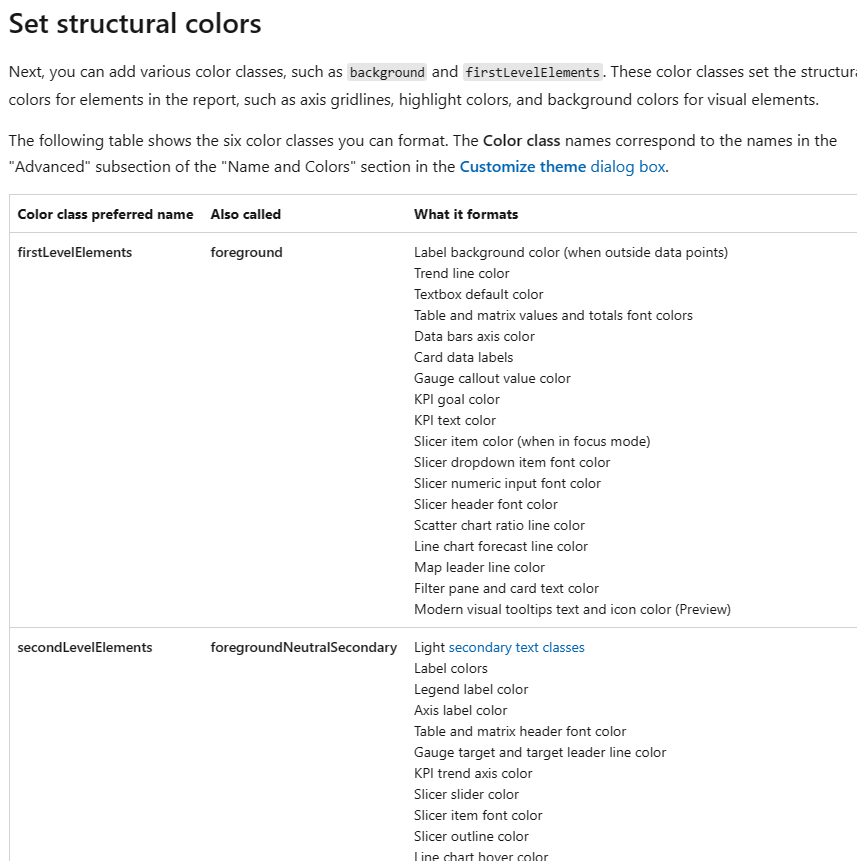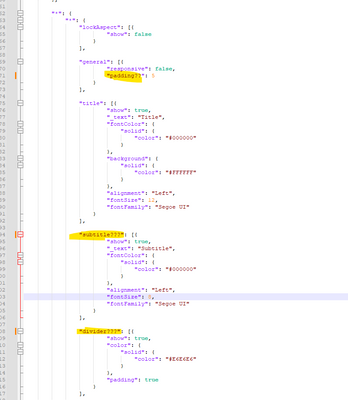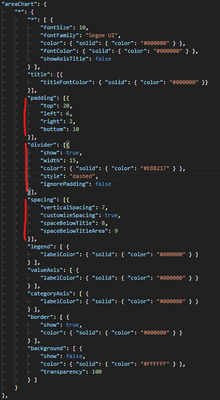FabCon is coming to Atlanta
Join us at FabCon Atlanta from March 16 - 20, 2026, for the ultimate Fabric, Power BI, AI and SQL community-led event. Save $200 with code FABCOMM.
Register now!- Power BI forums
- Get Help with Power BI
- Desktop
- Service
- Report Server
- Power Query
- Mobile Apps
- Developer
- DAX Commands and Tips
- Custom Visuals Development Discussion
- Health and Life Sciences
- Power BI Spanish forums
- Translated Spanish Desktop
- Training and Consulting
- Instructor Led Training
- Dashboard in a Day for Women, by Women
- Galleries
- Data Stories Gallery
- Themes Gallery
- Contests Gallery
- QuickViz Gallery
- Quick Measures Gallery
- Visual Calculations Gallery
- Notebook Gallery
- Translytical Task Flow Gallery
- TMDL Gallery
- R Script Showcase
- Webinars and Video Gallery
- Ideas
- Custom Visuals Ideas (read-only)
- Issues
- Issues
- Events
- Upcoming Events
The Power BI Data Visualization World Championships is back! Get ahead of the game and start preparing now! Learn more
- Power BI forums
- Forums
- Get Help with Power BI
- Desktop
- Re: JSON Theme code for background padding, divide...
- Subscribe to RSS Feed
- Mark Topic as New
- Mark Topic as Read
- Float this Topic for Current User
- Bookmark
- Subscribe
- Printer Friendly Page
- Mark as New
- Bookmark
- Subscribe
- Mute
- Subscribe to RSS Feed
- Permalink
- Report Inappropriate Content
JSON Theme code for background padding, divider & spacing
Hi! As of the recently we are now able to add more options in Power BI desktop regarding divider, padding etc. I'm looking for the description of the items in the JSON theme in order to update correctly. I'm looking for the appropriate code for the following items:
- General > Properties > Padding > how to set the 4 options of padding size
- General > Divider > on/off
- General > Divider > Width
- General > Divider > Ignore padding on/off
- General > Spacing > Vertical spacing
- General > Spacing (if selected custom spacing) > Space below title
- General > Spacing (if selected custom spacing) > Space below subtitle
- General > Spacing (if selected custom spacing) > Space below title area
Thank you!
Kind regards,
Laura
- Mark as New
- Bookmark
- Subscribe
- Mute
- Subscribe to RSS Feed
- Permalink
- Report Inappropriate Content
"fontFamily": "'DIN', wf_standard-font, helvetica, arial, sans-serif"
- Mark as New
- Bookmark
- Subscribe
- Mute
- Subscribe to RSS Feed
- Permalink
- Report Inappropriate Content
This can be applied anywhere a hex is used until they allow values for transparency, noting 0 is 100% transparent and up to 99 for almost solid.
Another bonus, I have included the format to allow backup font for when a fonts not on a device.
- Mark as New
- Bookmark
- Subscribe
- Mute
- Subscribe to RSS Feed
- Permalink
- Report Inappropriate Content
Hi admb448. Thanks so much for posting this. I know this thread is old, but I found this when I was trying to set the divider format--it was the only answer I could find in searching. However, it didn't work for me, until I separated the subTitle, divider, spacing as their own elements on the same level as the title. Don't know if that's because of new updates, but it seems to be the only way I could get this to work. So my final code was:
"slicer": {
"*": {
"title": [{
"show": true,
"text": "Insert Slicer Title (General > Title)",
"fontColor": { "solid": { "color": "#003366" } },
"background": { "solid": { "color": "#EDF0F3"} },
"fontFamily": "Segoe UI Semibold",
"fontSize": 11,
"alignment": "left"
}],
"subTitle": [{
"show": false,
"text": "Subtitle here",
"fontColor": { "solid": { "color": "#000000" } },
"background": { "solid": { "color": "#EDF0F3"} },
"fontFamily": "Segoe UI",
"fontSize": 10,
"alignment": "left"
}],
"divider": [{
"show": true,
"color": {"solid": { "color": "#B3B3B3"}},
"style": "solid",
"width": 2,
"ignorePadding": true
}],
"spacing": [{
"customizeSpacing": false,
"verticalSpacing": 5,
"spaceBelowTitle": 2,
"spaceBelowSubTitle": 3,
"spaceBelowTitleArea": 2
}],
"background" : [{
"show": true,
"color": { "solid": { "color": "#FFFFFF" } }
}],
"visualHeader": [{
"show": false
}]
}
}Hope this can help others in future. Thanks for the tip about transparency in hex codes. Didn't know that until today so that was really useful.
- Mark as New
- Bookmark
- Subscribe
- Mute
- Subscribe to RSS Feed
- Permalink
- Report Inappropriate Content
Zie ik daar nou mijn JSON Lau? Grappig je hier tegen te komen 😄 Ik had dezelfde vraag
- Mark as New
- Bookmark
- Subscribe
- Mute
- Subscribe to RSS Feed
- Permalink
- Report Inappropriate Content
Hi @LauraP ,
JSON them file provides "background" and "transparency" properties allows us to set background color and transparency for a specific visual. Please refer to the sample in this article.
How to Get Your Question Answered Quickly
If it does not help, please provide more details.
Best Regards
Community Support Team _ Rongtie
If this post helps, then please consider Accept it as the solution to help the other members find it more quickly.
- Mark as New
- Bookmark
- Subscribe
- Mute
- Subscribe to RSS Feed
- Permalink
- Report Inappropriate Content
Hi Team _ Rongtie,
I get how the general concept of the JSON theme works, including the structure. I am however looking for the names of specific new items in the JSON theme. Please see the highlighted items in the picture.
- Mark as New
- Bookmark
- Subscribe
- Mute
- Subscribe to RSS Feed
- Permalink
- Report Inappropriate Content
After some trial and error, I was able to figure out the naming conventions.
Here is an exaggerated example that should cover what you need
It would be nice if there was a list of names used for these settings. I wasn't able to find a resource for these anywhere.
Helpful resources

Power BI Dataviz World Championships
The Power BI Data Visualization World Championships is back! Get ahead of the game and start preparing now!

| User | Count |
|---|---|
| 40 | |
| 37 | |
| 35 | |
| 34 | |
| 28 |
| User | Count |
|---|---|
| 136 | |
| 99 | |
| 73 | |
| 66 | |
| 65 |