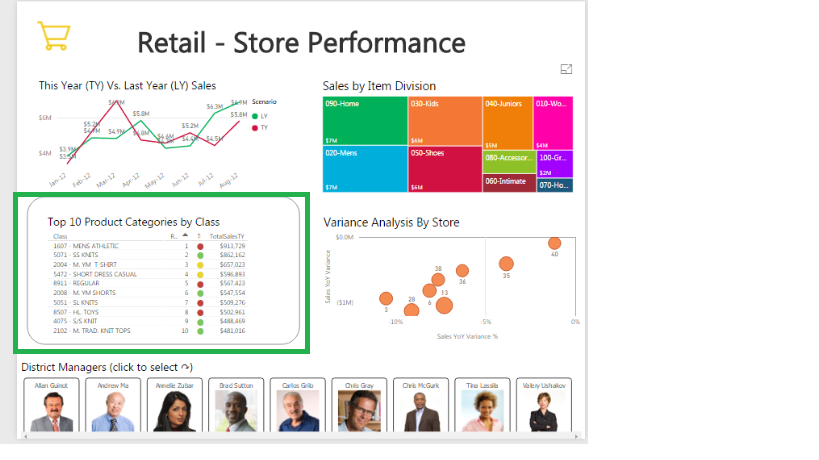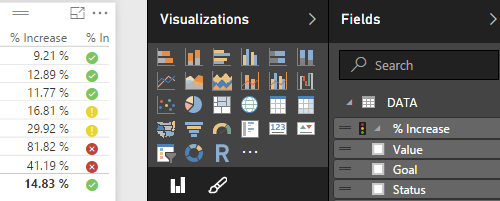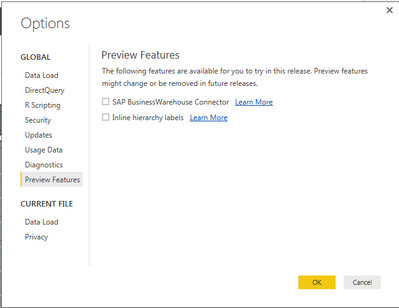FabCon is coming to Atlanta
Join us at FabCon Atlanta from March 16 - 20, 2026, for the ultimate Fabric, Power BI, AI and SQL community-led event. Save $200 with code FABCOMM.
Register now!- Power BI forums
- Get Help with Power BI
- Desktop
- Service
- Report Server
- Power Query
- Mobile Apps
- Developer
- DAX Commands and Tips
- Custom Visuals Development Discussion
- Health and Life Sciences
- Power BI Spanish forums
- Translated Spanish Desktop
- Training and Consulting
- Instructor Led Training
- Dashboard in a Day for Women, by Women
- Galleries
- Data Stories Gallery
- Themes Gallery
- Contests Gallery
- QuickViz Gallery
- Quick Measures Gallery
- Visual Calculations Gallery
- Notebook Gallery
- Translytical Task Flow Gallery
- TMDL Gallery
- R Script Showcase
- Webinars and Video Gallery
- Ideas
- Custom Visuals Ideas (read-only)
- Issues
- Issues
- Events
- Upcoming Events
Get Fabric Certified for FREE during Fabric Data Days. Don't miss your chance! Request now
- Power BI forums
- Forums
- Get Help with Power BI
- Desktop
- Re: Is it possible to create a similar report/visu...
- Subscribe to RSS Feed
- Mark Topic as New
- Mark Topic as Read
- Float this Topic for Current User
- Bookmark
- Subscribe
- Printer Friendly Page
- Mark as New
- Bookmark
- Subscribe
- Mute
- Subscribe to RSS Feed
- Permalink
- Report Inappropriate Content
Is it possible to create a similar report/visual?
I want to create a visual/ table report with indicators like the following (the one highlighted in green). Is this possible??
- Mark as New
- Bookmark
- Subscribe
- Mute
- Subscribe to RSS Feed
- Permalink
- Report Inappropriate Content
@vanessa Unfortunately you have to do this in PowerPivot and then import to PBI
the feature is described here => https://powerbi.microsoft.com/en-us/documentation/powerbi-desktop-import-and-display-kpis/
So ANYONE who wants to be able to create the KPIs inside PBI
Please Vote here
- Mark as New
- Bookmark
- Subscribe
- Mute
- Subscribe to RSS Feed
- Permalink
- Report Inappropriate Content
In your screenshot, I'm seeing infront of one measure "traffice light" icon is displayed. How can this be achieved?
- Mark as New
- Bookmark
- Subscribe
- Mute
- Subscribe to RSS Feed
- Permalink
- Report Inappropriate Content
Hi, I'm trying to create traffic light indicator and I have data model already created using Powerviot.
After created data model using Powerviot, I have created KPI spreadsheet and this is loaded to PowerBI.
However, when I create table using data source loaded, it does not show traffic light indicator but showing "-1" or "1" value instead.
Can anyone let me know how should I go about this?
Thanks in advance!
- Mark as New
- Bookmark
- Subscribe
- Mute
- Subscribe to RSS Feed
- Permalink
- Report Inappropriate Content
Hi Sean,
I have followed your instruction and created kpi in powerpivot.
When I import to PBI desktop, the kpi (or the pivotpivot table) is not found. But when I import to PowerBI onilne, the kpi is there.
May I know how to correct this?
Many thanks.
- Mark as New
- Bookmark
- Subscribe
- Mute
- Subscribe to RSS Feed
- Permalink
- Report Inappropriate Content
Are you using the latest version of the PBI Desktop?
2.34.4372.501 64-bit (April 2016)
If not you may have to turn on the Preview Features (see Vanessa's post and picture on Page 1)
- Mark as New
- Bookmark
- Subscribe
- Mute
- Subscribe to RSS Feed
- Permalink
- Report Inappropriate Content
I tried the approach mentioned in the link, but I am not able to see the option Preview Features > Use KPIs from Power Pivot or SSAS Tabular in the Option and Setting tab. Is thia preview feature no longer available?
- Mark as New
- Bookmark
- Subscribe
- Mute
- Subscribe to RSS Feed
- Permalink
- Report Inappropriate Content
@vanessa It seems this feature has been enabled by default in the latest PBI - so don't worry it will work!
However don't forget you still have to create the KPIs in Excel PowerPivot and then import into PBI
- Mark as New
- Bookmark
- Subscribe
- Mute
- Subscribe to RSS Feed
- Permalink
- Report Inappropriate Content
That worked. Thanks.
But after importing the excel sheet, all my earlier report pages have disappeared and not all tables/files have been migrated. Is there a reason for this? Do i need to recreate all the pages again?
- Mark as New
- Bookmark
- Subscribe
- Mute
- Subscribe to RSS Feed
- Permalink
- Report Inappropriate Content
@vanessa Yes the process is kind of frustrating.
Only Power View Excel Sheets get imported - and not even all Power View visualizations are supported.
That's why I encourage people to Vote and hopefully the PBI Team will get behind the Idea of KPIs inside PBI.
They just recently marked "Under Review" one of my Ideas - which will go great with KPIs
So hopefully it's just a matter of time ![]()
- Mark as New
- Bookmark
- Subscribe
- Mute
- Subscribe to RSS Feed
- Permalink
- Report Inappropriate Content
I closed and re-opened my pbix file in which i imported the Excel sheet. But the KPI field is no longer available. Any idea about this?
- Mark as New
- Bookmark
- Subscribe
- Mute
- Subscribe to RSS Feed
- Permalink
- Report Inappropriate Content
@vanessa I have not encountered this but I'll see if can duplicate it tomorrow - will let you know...
its strange though??? Is the rest of your data still there and only the KPI Measure(s) gone?
- Mark as New
- Bookmark
- Subscribe
- Mute
- Subscribe to RSS Feed
- Permalink
- Report Inappropriate Content
I deleted the file and created a new 1. I did not encounter the earlier issue. The KPI is available even after closing and re-opening.
- Mark as New
- Bookmark
- Subscribe
- Mute
- Subscribe to RSS Feed
- Permalink
- Report Inappropriate Content
Helpful resources

Power BI Monthly Update - November 2025
Check out the November 2025 Power BI update to learn about new features.

Fabric Data Days
Advance your Data & AI career with 50 days of live learning, contests, hands-on challenges, study groups & certifications and more!

| User | Count |
|---|---|
| 103 | |
| 80 | |
| 63 | |
| 50 | |
| 45 |