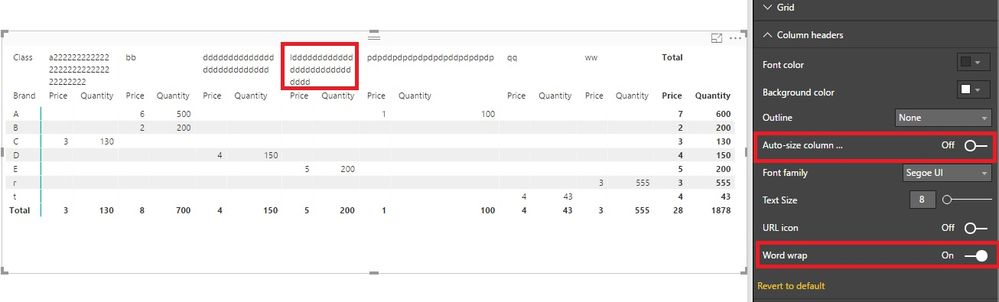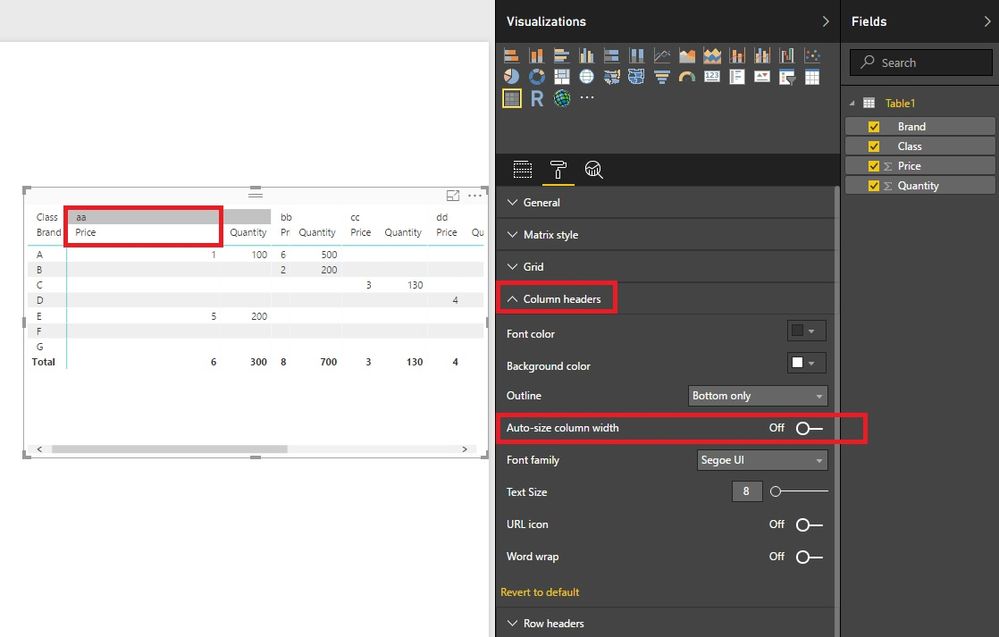FabCon is coming to Atlanta
Join us at FabCon Atlanta from March 16 - 20, 2026, for the ultimate Fabric, Power BI, AI and SQL community-led event. Save $200 with code FABCOMM.
Register now!- Power BI forums
- Get Help with Power BI
- Desktop
- Service
- Report Server
- Power Query
- Mobile Apps
- Developer
- DAX Commands and Tips
- Custom Visuals Development Discussion
- Health and Life Sciences
- Power BI Spanish forums
- Translated Spanish Desktop
- Training and Consulting
- Instructor Led Training
- Dashboard in a Day for Women, by Women
- Galleries
- Data Stories Gallery
- Themes Gallery
- Contests Gallery
- QuickViz Gallery
- Quick Measures Gallery
- Visual Calculations Gallery
- Notebook Gallery
- Translytical Task Flow Gallery
- TMDL Gallery
- R Script Showcase
- Webinars and Video Gallery
- Ideas
- Custom Visuals Ideas (read-only)
- Issues
- Issues
- Events
- Upcoming Events
Get Fabric Certified for FREE during Fabric Data Days. Don't miss your chance! Request now
- Power BI forums
- Forums
- Get Help with Power BI
- Desktop
- Re: Is There any way to fix Column Widths in a Mat...
- Subscribe to RSS Feed
- Mark Topic as New
- Mark Topic as Read
- Float this Topic for Current User
- Bookmark
- Subscribe
- Printer Friendly Page
- Mark as New
- Bookmark
- Subscribe
- Mute
- Subscribe to RSS Feed
- Permalink
- Report Inappropriate Content
Is There any way to fix Column Widths in a Matrix
In a Matrix visualization, is there any way to fix the column widths so they don't change. Specifically, I have a matrix that has two Values per Column Item:
| Project | |
| Cost | Unit Rate |
I always want the Cost column to be one uniform size and the Unit Rate to be a different uniform size for each Project which then fixes the uniform width of the Project field. Power BI Desktop seems to retain the width values for each Project-Cost and Project-UnitRate Column independantly as I can have different widths for Project A vs Project B. That is correct, but as I ad new projects via data updats, then I (or the end user) needs to adjust each one as they come along. Shouldn't I be able to preset these values, presumably under the column formatting section?
Is there an easy way to do this (if so please let me know) or is this an enhancement that needs to be added at some point?
Solved! Go to Solution.
- Mark as New
- Bookmark
- Subscribe
- Mute
- Subscribe to RSS Feed
- Permalink
- Report Inappropriate Content
Hi @Anonymous,
According to my test,
1. When the "auto-size" of "column headers" is off, the column will keep its length, which won't change automatically.
2. When the new data is added the first time, the column would fit its width automatically.
3. First set "word wrap" on, then set "auto-size" off, it would satisfy your scenario.
Please have a try.
Best Regards!
Dale
If this post helps, then please consider Accept it as the solution to help the other members find it more quickly.
- Mark as New
- Bookmark
- Subscribe
- Mute
- Subscribe to RSS Feed
- Permalink
- Report Inappropriate Content
I have tried many of the options mentioned in this post as well as other alternatives, but the issue in my scenario seems to be that my columns are based on a Top 15 that changes based on multiple slicers, as well as a "dimension" selection which can change the field used in the columns. The problem with this is that "new" column headers often get inroduced and auto-sized, while some of these fields also have extremely long descriptions which strecthes out the header significantly. Tableau has a function where you can select how information should be fit into a view - "fit width" and "entire view" was quite useful there as it would force al the information to fit into the size of the view and thus evenly space your columns.
@EMMD do you perhaps have any advice on this specific scenario I am facing?
@David_QH on fixing the width in the metadata, I'm curious if you have tried this and if it had any other unwanted effect in the report?
- Mark as New
- Bookmark
- Subscribe
- Mute
- Subscribe to RSS Feed
- Permalink
- Report Inappropriate Content
With regards to the problem of the variable size column header. Im assuming the contents of that column comes from one field. If im right, you could determine the length of the column and leverage that value (assuming its not that very long). You could add another column, through 'table view' within the table you are analysing then add a similar calculation:
assuming your column has a max length of 10
NewColumn = FieldName & REPT(UNICHAR(8192),10 - len(fieldname))
Doing this will ensure each column of your matrix has a width of 10 characters
I hope this helps.
- Mark as New
- Bookmark
- Subscribe
- Mute
- Subscribe to RSS Feed
- Permalink
- Report Inappropriate Content
Rather than using Auto size width, I decided to fix the column field length in the following manner:
In my example I have as columns with a formatted date of "Mmm - YY" (what ever Mmm-YY is displayed, its value always be 6 characters in length, however the count I'm trying to display under each month is dynamic, depending on the quarter slicer i have in place.
In order to stop the columns from auto sizing no matter the slicers I choose, I used the measure:
UNICHAR(8192) is a blank value and cannot be trimmed when its displayed. I placed it on either side of the value to make it have a centred alignment.
The end result is I can have a fixed with matrix. Here is my example:
- Mark as New
- Bookmark
- Subscribe
- Mute
- Subscribe to RSS Feed
- Permalink
- Report Inappropriate Content
New update due to new functionality added from PowerBI Desktop Preview item - PowerBI Project Save Option :
How to set table or matrix column widths in a Power BI report — DATA GOBLINS (data-goblins.com)
- Mark as New
- Bookmark
- Subscribe
- Mute
- Subscribe to RSS Feed
- Permalink
- Report Inappropriate Content
It's an interesting article, thank you for sharing. I mean, editing a JSON in VSCode is not for everyone, but as you said in the article, it's slowly "becoming easier". 🙂
Have you tested the usecase in which the column header values change? I have problems with fixed columns width for a matrix displaying 4 columns of rolling years (FY2020, FY2021, FY2022, FY2023). When FY2024 came in and FY2020 was kicked out, because the underlying data only has 4 years, only the first 3 columns kept their fixed width. It looks like PBI somehow binds the column's width with the value (FY2020, etc.), so I was wondering if the metadata trick you explained in your article might be more resilient?
Thanks
--mo
- Mark as New
- Bookmark
- Subscribe
- Mute
- Subscribe to RSS Feed
- Permalink
- Report Inappropriate Content
Hello! I've discovered a workaround that may resolve the spacing issue in Power BI. Here's what you can try:
- Go to the "Specific Column" dropdown.
- Select "Value Decimal Places" to add more decimal places, which should expand the Matrix.
- Once you've found the right size, go to the "Column Header" option and turn off Autosize.
- Return to the "Specific Column" dropdown and remove the extra decimal places you added in step 2.
Let me know if this helps!
- Mark as New
- Bookmark
- Subscribe
- Mute
- Subscribe to RSS Feed
- Permalink
- Report Inappropriate Content
You are BRILLIANT. Crazy that we have to find sneaky workarounds to do such simple tasks, but there is a joy in being so bloody clever, surely?? 😀 Thank you for sharing!!
- Mark as New
- Bookmark
- Subscribe
- Mute
- Subscribe to RSS Feed
- Permalink
- Report Inappropriate Content
There are workarounds, like the one mentioned above, but, they are partial solutions at best and don't work in all (or enough) scenarios. MS really needs to provide something for this. It is immensely frustrating and an utter waste of "our" time, to have to fiddle around with a mouse getting columns in one or more matrix "visualisations" to line up. It really is so much easier in Power Pivot inside Excel and unless what you are working on needs to be published widely, I'd just use pivots in Excel derived from the data model where this is just so much quicker and more flexible. In Excel with PP you can set widths for multiple "visualisations" at once ("visualisations" are called Pivot Tables or Charts, there) . You can also set widths numerically and you are not restricted to having all columns the same width. Copies of pivots or returned Power Query tables can also inherit the same formatting even, I think, when you change the measure in the values. Power BI isn't the right tool for everything, though some managers now think it is because of the hype. I'm increasingly becoming aware of how much Power BI is focussed on the visuals, which is fine. But, getting the numbers and displaying them in an acceptable way is, I think, much faster in Excel Power Pivot where you have access to M Code (Power Query) and Dax (Power Pivot) just as you do in Power BI. There is a third-party tool, I think endorsed by MS, Dax Studio I think it's called, which may address some of this, but, for many of us working in corporate environments that means a struggle to get that app past your IT people and life is too short.
With regard to the MS site where you used to be able to add your voice to requests for changes or new features to MS Apps, I think that was moved sometime in 2020/2021. Shame they didn't leave a link to the new location, but, perhaps that's not an accident.
- Mark as New
- Bookmark
- Subscribe
- Mute
- Subscribe to RSS Feed
- Permalink
- Report Inappropriate Content
It’s incredible how much I’ve struggled with this thing.
Here's my solution: I’ve just renamed my columns by adding empty spaces in the existing column name, for all my matrix columns. Example:
- column name before: “AB”
- column name after: ” AB ”
by using spaces, I could control the column width of all my columns (I’ve used word to add the number of spaces needed for every column, depending on the column’s name, so that in the end all columns have the same width.
Then I just switched the Auto-size column width to “On”
Now all my columns have the same size, finally.
best regards, Vlad.
- Mark as New
- Bookmark
- Subscribe
- Mute
- Subscribe to RSS Feed
- Permalink
- Report Inappropriate Content
4 years later and many of us are still sizing column widths by eye...across 20+ years of matrix data (well, trying to...won't compile 20 years of monthly data, but I digress).
- Mark as New
- Bookmark
- Subscribe
- Mute
- Subscribe to RSS Feed
- Permalink
- Report Inappropriate Content
Hi,
Stumbled across this post when looking for a solution to fix column widths in a matrix visual. Seems this is still not supported, but we can vote for it at the PBI idea site:
Michael
- Mark as New
- Bookmark
- Subscribe
- Mute
- Subscribe to RSS Feed
- Permalink
- Report Inappropriate Content
Looks like they deleted it! When I click on your link I get a "page not found" error. To bad because this is still not possible 😞
- Mark as New
- Bookmark
- Subscribe
- Mute
- Subscribe to RSS Feed
- Permalink
- Report Inappropriate Content
Many thanks, Micheal. I voted and will also share with our community to vote for this feature.
- Mark as New
- Bookmark
- Subscribe
- Mute
- Subscribe to RSS Feed
- Permalink
- Report Inappropriate Content
Hi,
Stumbled across this post when looking for a solution to fix column widths in a matrix visual. Seems this is still not supported, but we can vote for it at the PBI idea site:
Michael
- Mark as New
- Bookmark
- Subscribe
- Mute
- Subscribe to RSS Feed
- Permalink
- Report Inappropriate Content
has anyone found a fix for this? I have created a matrix that returns data for a rolling 12 week period. The column header is the financial week number and the date of the last date of the financial week.
Once I have published the report and the weeks roll over the column width loses the word wrap and takes on the full length of the text of the week header.
It is a fixed 12 column matrix and I need it to remain so but the header of the columns will change as the weeks roll over. I need it to maintain the word wrap and fix the width.
- Mark as New
- Bookmark
- Subscribe
- Mute
- Subscribe to RSS Feed
- Permalink
- Report Inappropriate Content
Word Wrap is ON and auto-size is OFF
- Mark as New
- Bookmark
- Subscribe
- Mute
- Subscribe to RSS Feed
- Permalink
- Report Inappropriate Content
Hi @Anonymous,
Please set "Auto-size column size" to "off". It will work according to my test. Maybe you need to upgrade Power BI Desktop to the latest version (2.48.4792.721 64-bit (July 2017)).
Best Regards!
Dale
If this post helps, then please consider Accept it as the solution to help the other members find it more quickly.
- Mark as New
- Bookmark
- Subscribe
- Mute
- Subscribe to RSS Feed
- Permalink
- Report Inappropriate Content
This goes beyond the Auto-Size option.
Once Auto-Size is turned off, I am trying to understand how Power BI then determines the column size for new columns that are added to the matrix. So I might have 3 projects to start out with six total columns. I can set the size for each of those with the Auto-Size turned off. But the next time I refresh, two new projects are added which creates 4 new columns and I'm trying to figure out how these are sized. I don't want to have to force the end user to adjust column widths every time new information is added to the report. In the data set I am using the Project field has a number and description component so it might look like this:
|12345 - Intercontinental Roadways Terminal #6|
|Cost | Unit Rate |
and I want the columns to be collapsed so the Project always word wraps based on fixed widths for the Cost and Unit Rate columns:
| 12345 - Intercontinental | 45678 - Project B789 |
| Roadways Terminal #6 | |
| Cost | Unit Rate | Cost | Unit Rate |
I am pretty sure the functionality does not exist at this time, but I'm trying to confirm that because it is needed for the report I am designing. I wanted to see if there was any work around that might be available.
- Mark as New
- Bookmark
- Subscribe
- Mute
- Subscribe to RSS Feed
- Permalink
- Report Inappropriate Content
Hi @Anonymous,
According to my test,
1. When the "auto-size" of "column headers" is off, the column will keep its length, which won't change automatically.
2. When the new data is added the first time, the column would fit its width automatically.
3. First set "word wrap" on, then set "auto-size" off, it would satisfy your scenario.
Please have a try.
Best Regards!
Dale
If this post helps, then please consider Accept it as the solution to help the other members find it more quickly.
- Mark as New
- Bookmark
- Subscribe
- Mute
- Subscribe to RSS Feed
- Permalink
- Report Inappropriate Content
Hi @EMMD is there a solution in 2025 for this?..
I have similar requirement, but the new columns appers, the're should be persistents.. I don't sure.
Helpful resources

Power BI Monthly Update - November 2025
Check out the November 2025 Power BI update to learn about new features.

Fabric Data Days
Advance your Data & AI career with 50 days of live learning, contests, hands-on challenges, study groups & certifications and more!