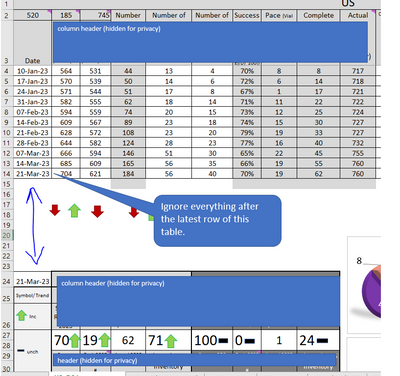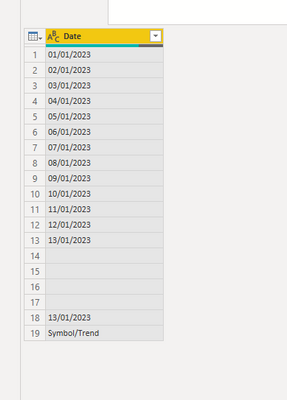FabCon is coming to Atlanta
Join us at FabCon Atlanta from March 16 - 20, 2026, for the ultimate Fabric, Power BI, AI and SQL community-led event. Save $200 with code FABCOMM.
Register now!- Power BI forums
- Get Help with Power BI
- Desktop
- Service
- Report Server
- Power Query
- Mobile Apps
- Developer
- DAX Commands and Tips
- Custom Visuals Development Discussion
- Health and Life Sciences
- Power BI Spanish forums
- Translated Spanish Desktop
- Training and Consulting
- Instructor Led Training
- Dashboard in a Day for Women, by Women
- Galleries
- Data Stories Gallery
- Themes Gallery
- Contests Gallery
- QuickViz Gallery
- Quick Measures Gallery
- Visual Calculations Gallery
- Notebook Gallery
- Translytical Task Flow Gallery
- TMDL Gallery
- R Script Showcase
- Webinars and Video Gallery
- Ideas
- Custom Visuals Ideas (read-only)
- Issues
- Issues
- Events
- Upcoming Events
The Power BI Data Visualization World Championships is back! Get ahead of the game and start preparing now! Learn more
- Power BI forums
- Forums
- Get Help with Power BI
- Desktop
- Importing Excel data with multiple tables and sect...
- Subscribe to RSS Feed
- Mark Topic as New
- Mark Topic as Read
- Float this Topic for Current User
- Bookmark
- Subscribe
- Printer Friendly Page
- Mark as New
- Bookmark
- Subscribe
- Mute
- Subscribe to RSS Feed
- Permalink
- Report Inappropriate Content
Importing Excel data with multiple tables and sections
I am working with an Excel sheet which has multiple sections below a table that I need to work with. On PowerBI, I only need to read the data from the table located on top and ignore everything after the latest row of the top table. Detailed in the picture below. Are there any transformations I can do in Power BI import-->Transformations to do this ? Thanks
Solved! Go to Solution.
- Mark as New
- Bookmark
- Subscribe
- Mute
- Subscribe to RSS Feed
- Permalink
- Report Inappropriate Content
Hi @gsksarepta ,
I'd import the worksheet in PQ and find the position of the cell with Symbol/Trend text string. I would then keep the top rows based on the cell position -1. Remove the blanks from the date column and apply other transformations after.
Please see sample M-script and screenshots below:
let
Source = Table.FromRows(Json.Document(Binary.Decompress(Binary.FromText("i45WMjDUByIjAyNjpVgdINcIlWuMyjVB5Zqics1QueaoXAtUriUK19AAlYvqKkNUVxmiugobgaYkuDI3KT9HP6QoNS9FKTYWAA==", BinaryEncoding.Base64), Compression.Deflate)), let _t = ((type nullable text) meta [Serialized.Text = true]) in type table [Date = _t]),
#"Changed Type" = Table.TransformColumnTypes(Source,{{"Date", type text}}),
Position = List.PositionOf(#"Changed Type"[Date],"Symbol/Trend")-1,
Custom1 = #"Changed Type",
#"Kept First Rows" = Table.FirstN(Custom1,Position),
#"Filtered Rows" = Table.SelectRows(#"Kept First Rows", each [Date] <> null and [Date] <> "")
in
#"Filtered Rows"
Dane Belarmino | Microsoft MVP | Proud to be a Super User!
Did I answer your question? Mark my post as a solution!
"Tell me and I’ll forget; show me and I may remember; involve me and I’ll understand."
Need Power BI consultation, get in touch with me on LinkedIn or hire me on UpWork.
Learn with me on YouTube @DAXJutsu or follow my page on Facebook @DAXJutsuPBI.
- Mark as New
- Bookmark
- Subscribe
- Mute
- Subscribe to RSS Feed
- Permalink
- Report Inappropriate Content
Hi @gsksarepta ,
I'd import the worksheet in PQ and find the position of the cell with Symbol/Trend text string. I would then keep the top rows based on the cell position -1. Remove the blanks from the date column and apply other transformations after.
Please see sample M-script and screenshots below:
let
Source = Table.FromRows(Json.Document(Binary.Decompress(Binary.FromText("i45WMjDUByIjAyNjpVgdINcIlWuMyjVB5Zqics1QueaoXAtUriUK19AAlYvqKkNUVxmiugobgaYkuDI3KT9HP6QoNS9FKTYWAA==", BinaryEncoding.Base64), Compression.Deflate)), let _t = ((type nullable text) meta [Serialized.Text = true]) in type table [Date = _t]),
#"Changed Type" = Table.TransformColumnTypes(Source,{{"Date", type text}}),
Position = List.PositionOf(#"Changed Type"[Date],"Symbol/Trend")-1,
Custom1 = #"Changed Type",
#"Kept First Rows" = Table.FirstN(Custom1,Position),
#"Filtered Rows" = Table.SelectRows(#"Kept First Rows", each [Date] <> null and [Date] <> "")
in
#"Filtered Rows"
Dane Belarmino | Microsoft MVP | Proud to be a Super User!
Did I answer your question? Mark my post as a solution!
"Tell me and I’ll forget; show me and I may remember; involve me and I’ll understand."
Need Power BI consultation, get in touch with me on LinkedIn or hire me on UpWork.
Learn with me on YouTube @DAXJutsu or follow my page on Facebook @DAXJutsuPBI.
- Mark as New
- Bookmark
- Subscribe
- Mute
- Subscribe to RSS Feed
- Permalink
- Report Inappropriate Content
Ideally format the data range you want to import as a table in excel as it sounds like it is currently just a range not a table, then just import the table in Power Query rather than the worksheet. You'd need to check this doesn't impact the other data etc. below though, so save a backup first!
Alternatively, based on your screenshot, if you expect no further date values in column A below row 24, one method you could try:
- Importing the worksheet in Power Query and promoting headers
- Setting the first column to date format which should error for non date values
- Remove errors
- Remove blanks
- Remove last 1 row (to exclude the date from row 24)
- Mark as New
- Bookmark
- Subscribe
- Mute
- Subscribe to RSS Feed
- Permalink
- Report Inappropriate Content
@halfglassdarkly thanks for the reply. The alternative solution doesn't work as the table gets updated with new row every week. The table range idea is good but I prefer not to do this as this excel file is maintained by few managers who like to keep it that way. Are there any options in power bi query editor for this situation? Thanks
Helpful resources

Power BI Dataviz World Championships
The Power BI Data Visualization World Championships is back! Get ahead of the game and start preparing now!

| User | Count |
|---|---|
| 63 | |
| 45 | |
| 41 | |
| 36 | |
| 23 |
| User | Count |
|---|---|
| 189 | |
| 124 | |
| 106 | |
| 78 | |
| 52 |