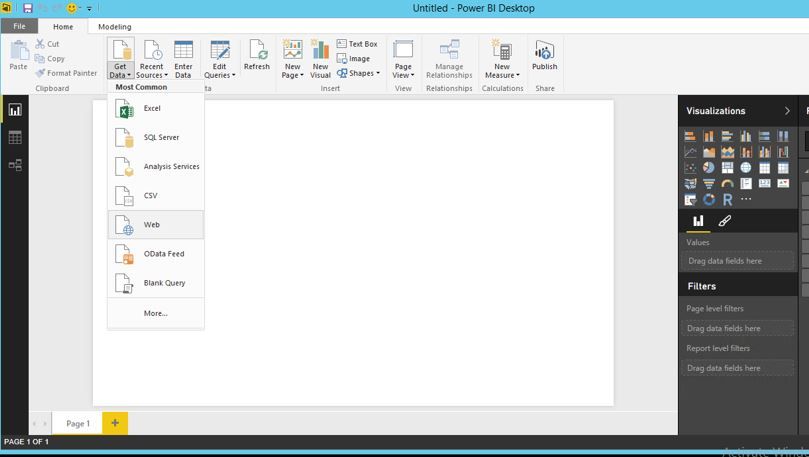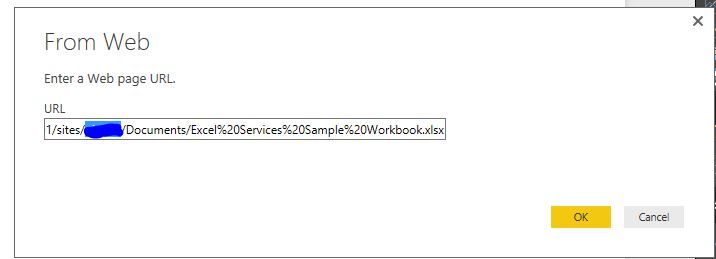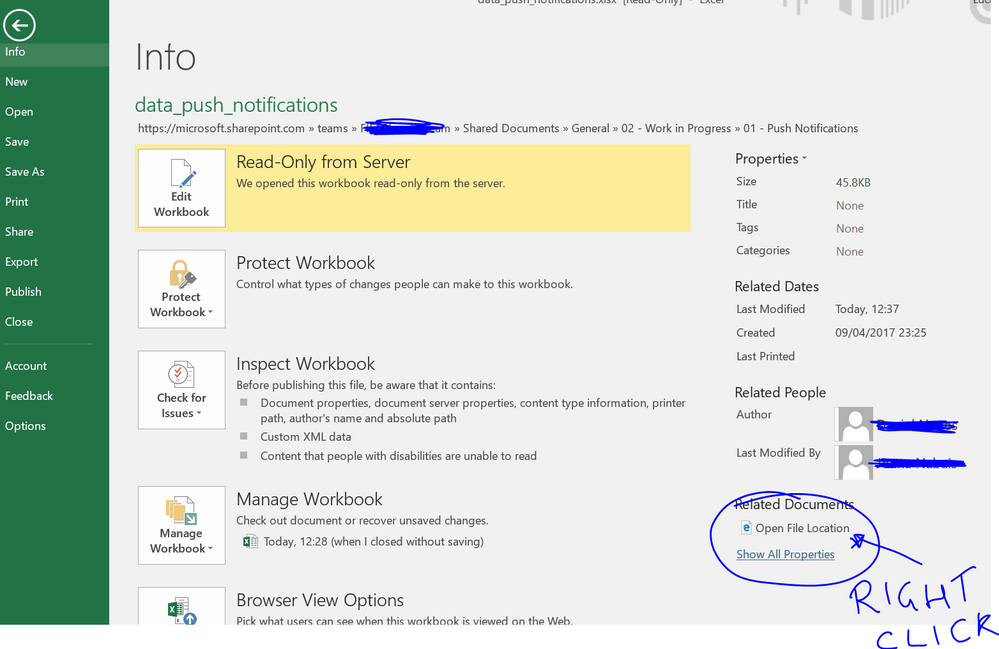FabCon is coming to Atlanta
Join us at FabCon Atlanta from March 16 - 20, 2026, for the ultimate Fabric, Power BI, AI and SQL community-led event. Save $200 with code FABCOMM.
Register now!- Power BI forums
- Get Help with Power BI
- Desktop
- Service
- Report Server
- Power Query
- Mobile Apps
- Developer
- DAX Commands and Tips
- Custom Visuals Development Discussion
- Health and Life Sciences
- Power BI Spanish forums
- Translated Spanish Desktop
- Training and Consulting
- Instructor Led Training
- Dashboard in a Day for Women, by Women
- Galleries
- Data Stories Gallery
- Themes Gallery
- Contests Gallery
- QuickViz Gallery
- Quick Measures Gallery
- Visual Calculations Gallery
- Notebook Gallery
- Translytical Task Flow Gallery
- TMDL Gallery
- R Script Showcase
- Webinars and Video Gallery
- Ideas
- Custom Visuals Ideas (read-only)
- Issues
- Issues
- Events
- Upcoming Events
The Power BI Data Visualization World Championships is back! Get ahead of the game and start preparing now! Learn more
- Power BI forums
- Forums
- Get Help with Power BI
- Desktop
- Re: Import Data from an Excel sheet in SharePoint
- Subscribe to RSS Feed
- Mark Topic as New
- Mark Topic as Read
- Float this Topic for Current User
- Bookmark
- Subscribe
- Printer Friendly Page
- Mark as New
- Bookmark
- Subscribe
- Mute
- Subscribe to RSS Feed
- Permalink
- Report Inappropriate Content
Import Data from an Excel sheet in SharePoint
I'm trying to get data from an Excel spreadsheet stored on SharePoint.
I have tried doing this by the URL path but it cannot find at file level. The only way that seems to work, is to download the files into my documents and then uplaod into Power BI. As i will be doing this on a weekly basis this is not ideal.
Thanks
Solved! Go to Solution.
- Mark as New
- Bookmark
- Subscribe
- Mute
- Subscribe to RSS Feed
- Permalink
- Report Inappropriate Content
Hi @andywil456,
You can import data from Excel stored in SharePoint to Power BI Desktop by using “Get Data>Web” option as follows.
Based on my test, it works as expected when I enter the URL of Excel file via the option, data is imported successfully to Power BI Desktop.
Thanks,
Lydia Zhang
- Mark as New
- Bookmark
- Subscribe
- Mute
- Subscribe to RSS Feed
- Permalink
- Report Inappropriate Content
Loading Excel Files from Sharepoint
The 'double down arrows' icon within the 'binary' column was the vital step for me. Not very intuative.
- Mark as New
- Bookmark
- Subscribe
- Mute
- Subscribe to RSS Feed
- Permalink
- Report Inappropriate Content
This works for me and it's a baffle why this aint documented clearly
- Create a blank query
- Paste this code and replace the obvious string with your own
let Source = SharePoint.Files("https://COMPANYNAME.sharepoint.com/sites/SITENAME/", [ApiVersion = 15]), in Source - You might get an authentication prompt. Log in using OAUTH.
- Find your file and click on "Binary" which is the first row of the table that pops up
edit: Some firms have their own "local" url so instead of COMPANYNAME.sharepoint.com the string might just be something like COMPANYNAME/sites...
To find this url you can go on your sharepoint site and it's simply written in the URL window in your browser
- Mark as New
- Bookmark
- Subscribe
- Mute
- Subscribe to RSS Feed
- Permalink
- Report Inappropriate Content
you may well be aware of the soultion now,
if you use Get Data and use sharepoint folder use the sharepoint site name and when in transform data navigate to the file you want this also helps when uploading the report the credentials login for scheduled refresh also
- Mark as New
- Bookmark
- Subscribe
- Mute
- Subscribe to RSS Feed
- Permalink
- Report Inappropriate Content
The YT film explains the proces, with a better way to get the right url:
https://www.youtube.com/watch?v=gJF2e_43FRY
- Mark as New
- Bookmark
- Subscribe
- Mute
- Subscribe to RSS Feed
- Permalink
- Report Inappropriate Content
I found this method the easier when pulling tables off a XLS into powerbi if i'm not manipulating data from multiple XLS files from a sharepoint folder.
It's easier to use this Web method then Sharepoint Folder option within PowerBi Desktop (by FAR) which is very cumbersome.
- Mark as New
- Bookmark
- Subscribe
- Mute
- Subscribe to RSS Feed
- Permalink
- Report Inappropriate Content
This entire post thread needs to be consolidated and documented in the official Power BI documentation site.
It is SO HARD to work this out from within Power BI Desktop and I only do it a few times a year and I STILL forget the process at times!
- Mark as New
- Bookmark
- Subscribe
- Mute
- Subscribe to RSS Feed
- Permalink
- Report Inappropriate Content
Agree!
This process needs to be well documented. I often need to share an Excel file wich serves as my database to an organizational sharepoint so others can use it and update the file. Everytime I do it I encounter so many challanges that are not related to org restrictions but mainly to the way Power BI works with sharepoint...
- Mark as New
- Bookmark
- Subscribe
- Mute
- Subscribe to RSS Feed
- Permalink
- Report Inappropriate Content
Hi @andywil456,
You can import data from Excel stored in SharePoint to Power BI Desktop by using “Get Data>Web” option as follows.
Based on my test, it works as expected when I enter the URL of Excel file via the option, data is imported successfully to Power BI Desktop.
Thanks,
Lydia Zhang
- Mark as New
- Bookmark
- Subscribe
- Mute
- Subscribe to RSS Feed
- Permalink
- Report Inappropriate Content
Hi @Anonymous,
May I know where exactly did you get the URL from? I have created a web page which contains an excel file and I am using the Web data source just like the way you are dping but I don't know which URL to put and where to get it from.
- Mark as New
- Bookmark
- Subscribe
- Mute
- Subscribe to RSS Feed
- Permalink
- Report Inappropriate Content
Go on your sharepoint
Open the excel file with excel (desktop, not online)
It'll show a pop up with the path (but you won't be able to copy and paste)
So, once Excel is opened:
Click on File
INFO
(bottom right corner) right click on OpenFileLocation
Copy link
then paste it in powerbi AND
add "/nameOftheFile.xlsx"
- Mark as New
- Bookmark
- Subscribe
- Mute
- Subscribe to RSS Feed
- Permalink
- Report Inappropriate Content
I needed to do one more step.
Remove "Forms/AllItems.aspx"
Then I appended my file name.
It worked for me after doing above steps along with the steps mentioned in your post.
- Mark as New
- Bookmark
- Subscribe
- Mute
- Subscribe to RSS Feed
- Permalink
- Report Inappropriate Content
I am having a credentianls issue as well!
Power Bi "(404) not found
- Mark as New
- Bookmark
- Subscribe
- Mute
- Subscribe to RSS Feed
- Permalink
- Report Inappropriate Content
This worked, thanks. But now I'm trying to publish to web, I'm getting a failure of credentials. Any ideas how to get that working? Many thanks, D.
- Mark as New
- Bookmark
- Subscribe
- Mute
- Subscribe to RSS Feed
- Permalink
- Report Inappropriate Content
Go on your sharepoint
Open the excel file with excel (desktop, not online)
It'll show a pop up with the path (but you won't be able to copy and paste)
So, once Excel is opened:
Click on File
INFO
(bottom right corner) right click on OpenFileLocation
Copy link
then paste it in powerbi AND
add "/nameOftheFile.xlsx"
- Mark as New
- Bookmark
- Subscribe
- Mute
- Subscribe to RSS Feed
- Permalink
- Report Inappropriate Content
This actually works really well!
Thank you so much.. 🙂
- Mark as New
- Bookmark
- Subscribe
- Mute
- Subscribe to RSS Feed
- Permalink
- Report Inappropriate Content
I wrote this a couple of years ago, but I assume it is still relevant and works with Power BI
http://exceleratorbi.com.au/consolidate-multiple-excel-files-in-sharepoint-using-powerquery/
I thought there was also a new SharePoint connector too.
* Matt is an 8 times Microsoft MVP (Power BI) and author of the Power BI Book Supercharge Power BI.
I will not give you bad advice, even if you unknowingly ask for it.
- Mark as New
- Bookmark
- Subscribe
- Mute
- Subscribe to RSS Feed
- Permalink
- Report Inappropriate Content
This was exactly what I was looking for! Thank you!
Helpful resources

Power BI Monthly Update - November 2025
Check out the November 2025 Power BI update to learn about new features.

Fabric Data Days
Advance your Data & AI career with 50 days of live learning, contests, hands-on challenges, study groups & certifications and more!

| User | Count |
|---|---|
| 58 | |
| 43 | |
| 41 | |
| 23 | |
| 17 |
| User | Count |
|---|---|
| 186 | |
| 116 | |
| 95 | |
| 64 | |
| 45 |