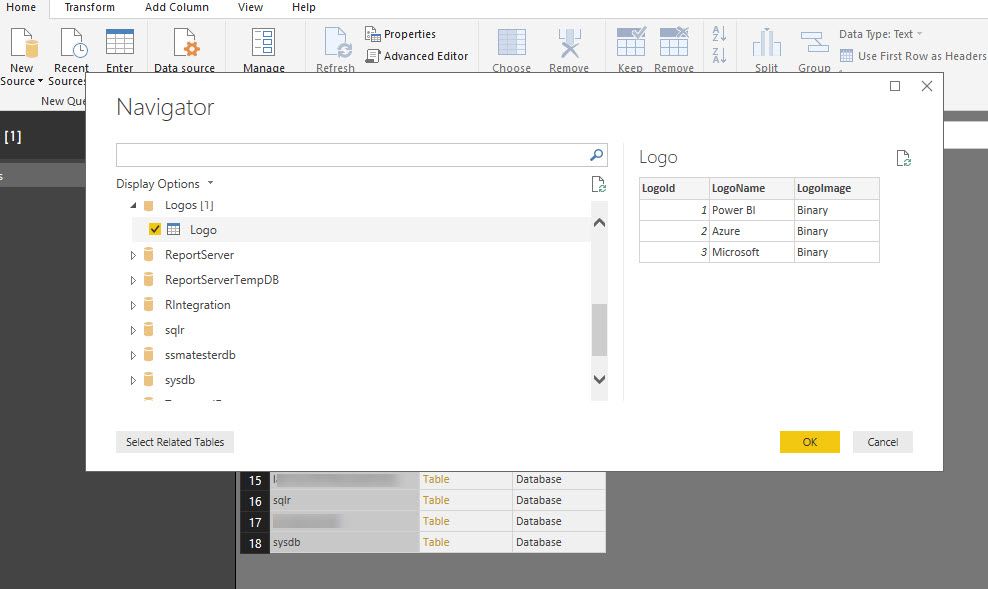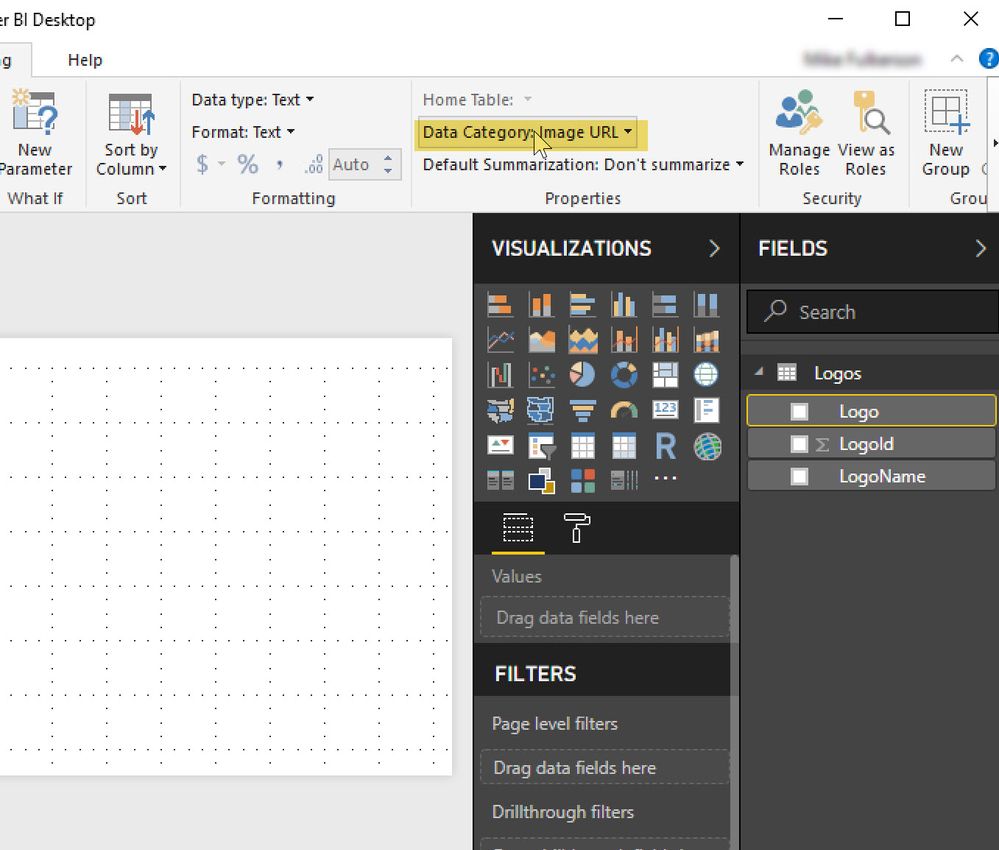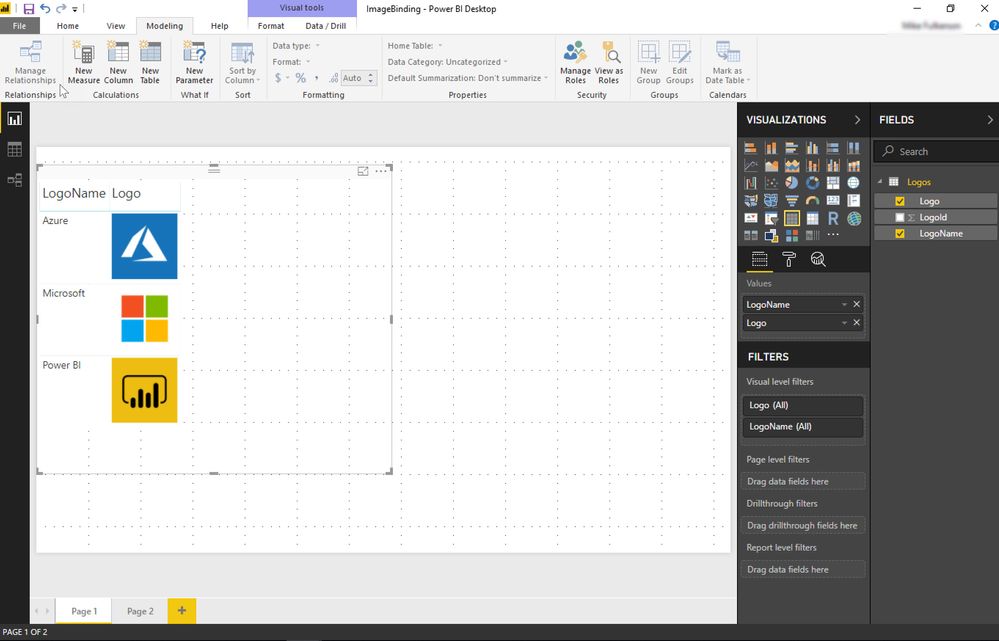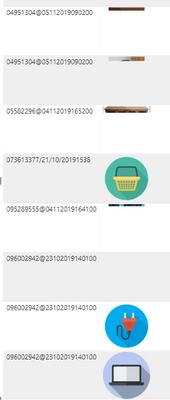FabCon is coming to Atlanta
Join us at FabCon Atlanta from March 16 - 20, 2026, for the ultimate Fabric, Power BI, AI and SQL community-led event. Save $200 with code FABCOMM.
Register now!- Power BI forums
- Get Help with Power BI
- Desktop
- Service
- Report Server
- Power Query
- Mobile Apps
- Developer
- DAX Commands and Tips
- Custom Visuals Development Discussion
- Health and Life Sciences
- Power BI Spanish forums
- Translated Spanish Desktop
- Training and Consulting
- Instructor Led Training
- Dashboard in a Day for Women, by Women
- Galleries
- Data Stories Gallery
- Themes Gallery
- Contests Gallery
- QuickViz Gallery
- Quick Measures Gallery
- Visual Calculations Gallery
- Notebook Gallery
- Translytical Task Flow Gallery
- TMDL Gallery
- R Script Showcase
- Webinars and Video Gallery
- Ideas
- Custom Visuals Ideas (read-only)
- Issues
- Issues
- Events
- Upcoming Events
The Power BI Data Visualization World Championships is back! Get ahead of the game and start preparing now! Learn more
- Power BI forums
- Forums
- Get Help with Power BI
- Desktop
- Re: How to use Images Stored in a SQL Server Table...
- Subscribe to RSS Feed
- Mark Topic as New
- Mark Topic as Read
- Float this Topic for Current User
- Bookmark
- Subscribe
- Printer Friendly Page
- Mark as New
- Bookmark
- Subscribe
- Mute
- Subscribe to RSS Feed
- Permalink
- Report Inappropriate Content
How to use Images Stored in a SQL Server Table with Power BI
Power BI has several options to display images in a report or dashboard but they mostly require that the image is a url to a publicly accessible website. What I'll show you in this post is a way to take images stored in a database and bind them to a table visualization. This will work with lots of visuals that display images. My use case was to display chart images generated from R using SQL Server's Machine Learning Server
@Meagan Longoria recently introduced me a great article from @SQLJason Embedding Images in Power BI using Base64. This gave me all the information I needed to look at solution to bind image data stored in a SQL Server table.
Definitely read SqlJason's article, paying close attention to limitations etc. This solution is meant for relatively small images you would show in a report. If you use it for large images it will likely fail. Reduce the resolution in those cases.
Getting images into SQL Server
Go to your favorite SQL Server and create a table and insert some images. Here's my sample code to give you one way you can get images into a database table
--CREATE Table Logo
--(
-- LogoId int,
-- LogoName varchar(255),
-- LogoImage image
--)
INSERT INTO dbo.Logo
(
LogoId,
LogoName,
LogoImage
)
SELECT 1,'Power BI',
* FROM OPENROWSET
( BULK 'C:\Users\me\Desktop\LogoDemo\powerbi.png',SINGLE_CLOB) as ImageFile
INSERT INTO dbo.Logo
(
LogoId,
LogoName,
LogoImage
)
SELECT 2,'Azure',
* FROM OPENROWSET
( BULK 'C:\Users\me\Desktop\LogoDemo\azure.png',SINGLE_CLOB) as ImageFile
INSERT INTO dbo.Logo
(
LogoId,
LogoName,
LogoImage
)
SELECT 3,'Microsoft',
* FROM OPENROWSET
( BULK 'C:\Users\me\Desktop\LogoDemo\microsoft.png',SINGLE_CLOB) as ImageFile
Get the image data using Power BI Desktop
Now that you have some images in a SQL table, switch over to Power BI Desktop and get the data.
(In Desktop: Get Data, SQL Server, Login to your SQL Server, and pick your table that stores images.
Change the binary column to Text
Now create a custom column and append a URI to tell Power BI these are png images. If using jpeg use jpeg instead of png.
Close & Apply the data.
This is an important step. In the Modeling tab, change the image column ([Logo]) to a Data Category of Image URL.
Now you can use a visuals, like a table, and display your images that came from a SQL Server vs. having to find a way to store images on a public internet site.
I hope this works for you like it did for me.
Solved! Go to Solution.
- Mark as New
- Bookmark
- Subscribe
- Mute
- Subscribe to RSS Feed
- Permalink
- Report Inappropriate Content
Yes you can. See this article https://blog.gbrueckl.at/2018/01/storing-images-powerbi-analysis-services-data-models/
- Mark as New
- Bookmark
- Subscribe
- Mute
- Subscribe to RSS Feed
- Permalink
- Report Inappropriate Content
Hi all!
I followed all the steps.
But I have issues with the images I upload (from PowerApps to SQL) with the cell phone, as a photo.
I uploaded some as png from the PC and those look.
JPEG images are not fully loaded.
- Mark as New
- Bookmark
- Subscribe
- Mute
- Subscribe to RSS Feed
- Permalink
- Report Inappropriate Content
Hi guys,
Does anyone ever try or know how to do it with Direct Query ?
I tried with import and it's works, but when it is comes to Direct Query since it needs change data type on the column, it is not allowed unless I changed it to Import.
Anyone know how ?
Thanks
- Mark as New
- Bookmark
- Subscribe
- Mute
- Subscribe to RSS Feed
- Permalink
- Report Inappropriate Content
@admin_xlsior I am not sure if you are still having this problem but what I found is I just created a Veiw within my SQL DB and used Json to convert the images from bianary to Base64Jpeg. The you would just pull the images from the view you created, but I am having a problem with the images being to large for Power BI to render them.
CREATE VIEW TNIPIC_VIEW AS
SELECT BACK
FROM OPENJSON(
(
SELECT CUSTOMER_ID, BACK, CHECKED_IN
FROM (SELECT DBO.YOUR DATABASE AS BACK) T
FOR JSON AUTO
)
)WITH (BACK VARCHAR(MAX))
- Mark as New
- Bookmark
- Subscribe
- Mute
- Subscribe to RSS Feed
- Permalink
- Report Inappropriate Content
Is it possible to use images stored as binary data - varbinary(max) - stored in SQL Server?
- Mark as New
- Bookmark
- Subscribe
- Mute
- Subscribe to RSS Feed
- Permalink
- Report Inappropriate Content
The length of the encoded data needs to be less than 32766 characters.
- Mark as New
- Bookmark
- Subscribe
- Mute
- Subscribe to RSS Feed
- Permalink
- Report Inappropriate Content
- Mark as New
- Bookmark
- Subscribe
- Mute
- Subscribe to RSS Feed
- Permalink
- Report Inappropriate Content
I've found that the maximum length a string can have to be processed by Power BI is 32766 characters.
So once you've converted your image to a Base64 string, if the length of the string is greater than this then it will crop the image.
- Mark as New
- Bookmark
- Subscribe
- Mute
- Subscribe to RSS Feed
- Permalink
- Report Inappropriate Content
Hi, I tried same step, and count the character is 1024, but still it is display as broken image. My image is png.
However by look at the character length, I'm not sure whether it is correct, or somehow during convert to text it is truncated ? because quite weird that all in the same length.
- Mark as New
- Bookmark
- Subscribe
- Mute
- Subscribe to RSS Feed
- Permalink
- Report Inappropriate Content
Sounds like the length of the datatype you're using ends at 1024. Look at varchar(max)
- Mark as New
- Bookmark
- Subscribe
- Mute
- Subscribe to RSS Feed
- Permalink
- Report Inappropriate Content
Sorry, I copy it to Excel and use Len function, not sure why it is give me that 1024.
But I add a Calculated Column directly in Power BI in the same table, turns out it gives me what I think the correct length.
Some variance of length shows, but not exceed 32677, yet it doesn't show me the image instead a broken image icon.
Thinking of giving up as well. 😞
- Mark as New
- Bookmark
- Subscribe
- Mute
- Subscribe to RSS Feed
- Permalink
- Report Inappropriate Content
I gave up on this because I need large/high res. images. An alternative approach was to write the images to temp. files on disk and insert a link to these in my dataset. Seems like PowerBI only supports small icon type images out of the box. Ces't la vie.
- Mark as New
- Bookmark
- Subscribe
- Mute
- Subscribe to RSS Feed
- Permalink
- Report Inappropriate Content
andy_scott42 seems to have it nailed. Whether or not you'll be able to use the techniques in this article will depend on how big your images will be (in Pixels) and how detailed
In the screenshot below .. the one I will probably mimic for my work is #3. Using Snagit, I take the image and resize it to something less than or equal to 100x100 pixels. I then resize the canvas to 105x105 pixes to give a border. I don't expect to need anything displayed in my visualizations that will be any bigger than that.
#1 is small and low resolution. Its too blurry and quite unappealing given the 4 bit color application
#2 is small and as a result - blurry
#3 will work fine (see description above). Its 9KB (well under the 32KB mentioned as the limit)
#4 is a big image with only 16 colors. The reduced color works for the most part, but that may not hold for other images
#5 illustrates what can happen to an image larger than 32kb
So -- think about how big your images really need to be for your reports/dashboards. Format in advance. If, at your target image size you're still over 32KB, then consider reducing resolution or color
- Mark as New
- Bookmark
- Subscribe
- Mute
- Subscribe to RSS Feed
- Permalink
- Report Inappropriate Content
I ran into the same issue! Cropped photos ![]() Anybody come up with a genius solution to this yet?
Anybody come up with a genius solution to this yet?
- Mark as New
- Bookmark
- Subscribe
- Mute
- Subscribe to RSS Feed
- Permalink
- Report Inappropriate Content
Is there a size limit for the png?
- Mark as New
- Bookmark
- Subscribe
- Mute
- Subscribe to RSS Feed
- Permalink
- Report Inappropriate Content
There is a limit. Nothing documented but they have to be "smaller". I tested with a jpg that was 3MB and it failed to render.
- Mark as New
- Bookmark
- Subscribe
- Mute
- Subscribe to RSS Feed
- Permalink
- Report Inappropriate Content
I'm using this method to display images in a table and some of the images are being cropped. Is this because the image size is too big?
- Mark as New
- Bookmark
- Subscribe
- Mute
- Subscribe to RSS Feed
- Permalink
- Report Inappropriate Content
Could you do a similar thing with SSAS?
- Mark as New
- Bookmark
- Subscribe
- Mute
- Subscribe to RSS Feed
- Permalink
- Report Inappropriate Content
Yes you can. See this article https://blog.gbrueckl.at/2018/01/storing-images-powerbi-analysis-services-data-models/
Helpful resources

Power BI Dataviz World Championships
The Power BI Data Visualization World Championships is back! Get ahead of the game and start preparing now!

| User | Count |
|---|---|
| 63 | |
| 45 | |
| 41 | |
| 36 | |
| 23 |
| User | Count |
|---|---|
| 189 | |
| 124 | |
| 106 | |
| 78 | |
| 52 |