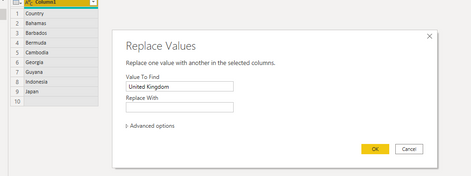FabCon is coming to Atlanta
Join us at FabCon Atlanta from March 16 - 20, 2026, for the ultimate Fabric, Power BI, AI and SQL community-led event. Save $200 with code FABCOMM.
Register now!- Power BI forums
- Get Help with Power BI
- Desktop
- Service
- Report Server
- Power Query
- Mobile Apps
- Developer
- DAX Commands and Tips
- Custom Visuals Development Discussion
- Health and Life Sciences
- Power BI Spanish forums
- Translated Spanish Desktop
- Training and Consulting
- Instructor Led Training
- Dashboard in a Day for Women, by Women
- Galleries
- Data Stories Gallery
- Themes Gallery
- Contests Gallery
- QuickViz Gallery
- Quick Measures Gallery
- Visual Calculations Gallery
- Notebook Gallery
- Translytical Task Flow Gallery
- TMDL Gallery
- R Script Showcase
- Webinars and Video Gallery
- Ideas
- Custom Visuals Ideas (read-only)
- Issues
- Issues
- Events
- Upcoming Events
Get Fabric Certified for FREE during Fabric Data Days. Don't miss your chance! Request now
- Power BI forums
- Forums
- Get Help with Power BI
- Desktop
- Re: How to use Conditional Format to make a countr...
- Subscribe to RSS Feed
- Mark Topic as New
- Mark Topic as Read
- Float this Topic for Current User
- Bookmark
- Subscribe
- Printer Friendly Page
- Mark as New
- Bookmark
- Subscribe
- Mute
- Subscribe to RSS Feed
- Permalink
- Report Inappropriate Content
How to use Conditional Format to make a country into ""
Hello
Our database holds lots of addresses with the Country as United Kingdom. I'd like to use Power BI's Conditional Formatting function to make these into blanks. We use the lists extracted via Power BI to mail people, and we simply don't want the country to appear if it's United Kingdom, but we would like the Country to show if it's e.g. Italy or Spain etc.
I've tried creating a Measure using the following criteria, but I don't think it's going to work as it's been running for 20 minutes so far!
Jon
Solved! Go to Solution.
- Mark as New
- Bookmark
- Subscribe
- Mute
- Subscribe to RSS Feed
- Permalink
- Report Inappropriate Content
@jonclay actually, that's the really cool thing about power query (the transform data screen), it will apply that step on all new data that comes in too 🙂
Respectfully,
Zoe Douglas (DataZoe)
Follow me on LinkedIn at https://www.linkedin.com/in/zoedouglas-data
See my reports and blog at https://www.datazoepowerbi.com/
- Mark as New
- Bookmark
- Subscribe
- Mute
- Subscribe to RSS Feed
- Permalink
- Report Inappropriate Content
Hi @jonclay ,
According to your description, using the "replace value" function in power query is a good choice. As long as the data source is successfully connected, the above operations will still be performed automatically after refreshing the data.
after refersh:
Or the measure like below:
M =
IF (
SELECTEDVALUE ( Sheet1[Column1] ) = "United Kingdom",
MAX ( Sheet1[Column1] ),
""
)
If the problem is still not resolved, please provide detailed error information and let me know immediately. Looking forward to your reply.
Best Regards,
Henry
If this post helps, then please consider Accept it as the solution to help the other members find it more quickly.
- Mark as New
- Bookmark
- Subscribe
- Mute
- Subscribe to RSS Feed
- Permalink
- Report Inappropriate Content
Hi @jonclay ,
According to your description, using the "replace value" function in power query is a good choice. As long as the data source is successfully connected, the above operations will still be performed automatically after refreshing the data.
after refersh:
Or the measure like below:
M =
IF (
SELECTEDVALUE ( Sheet1[Column1] ) = "United Kingdom",
MAX ( Sheet1[Column1] ),
""
)
If the problem is still not resolved, please provide detailed error information and let me know immediately. Looking forward to your reply.
Best Regards,
Henry
If this post helps, then please consider Accept it as the solution to help the other members find it more quickly.
- Mark as New
- Bookmark
- Subscribe
- Mute
- Subscribe to RSS Feed
- Permalink
- Report Inappropriate Content
Thank you, Henry. Both of those work perfectly!
- Mark as New
- Bookmark
- Subscribe
- Mute
- Subscribe to RSS Feed
- Permalink
- Report Inappropriate Content
@jonclay It may be easier to
1. go back into "Transform Data"
2. on the "address1_country" column you can right-click it
3. choose "Replace Values"
4. replace "United Kingdom" with null or a space.
Respectfully,
Zoe Douglas (DataZoe)
Follow me on LinkedIn at https://www.linkedin.com/in/zoedouglas-data
See my reports and blog at https://www.datazoepowerbi.com/
- Mark as New
- Bookmark
- Subscribe
- Mute
- Subscribe to RSS Feed
- Permalink
- Report Inappropriate Content
Thanks @DataZoe
The only problem with this is that the underlying data gets added to each day, so there will always be new records showing the Country of United Kingdom.
- Mark as New
- Bookmark
- Subscribe
- Mute
- Subscribe to RSS Feed
- Permalink
- Report Inappropriate Content
Thank you, Zoe. That works perfectly!
- Mark as New
- Bookmark
- Subscribe
- Mute
- Subscribe to RSS Feed
- Permalink
- Report Inappropriate Content
@jonclay actually, that's the really cool thing about power query (the transform data screen), it will apply that step on all new data that comes in too 🙂
Respectfully,
Zoe Douglas (DataZoe)
Follow me on LinkedIn at https://www.linkedin.com/in/zoedouglas-data
See my reports and blog at https://www.datazoepowerbi.com/
- Mark as New
- Bookmark
- Subscribe
- Mute
- Subscribe to RSS Feed
- Permalink
- Report Inappropriate Content
@jonclay ,
You should use this on your measure
New Measure= VAR Country = SELECTEDVALUE(contact[address1_country])
RETURN IF(Max(Table[Country]) ="United Kingdom", [Measure], blank())
The country is used in grouped in visual as row/column/axis
- Mark as New
- Bookmark
- Subscribe
- Mute
- Subscribe to RSS Feed
- Permalink
- Report Inappropriate Content
@amitchandak
Thank you for your quick response. However, the [Measure] section towards the end of the statement is causing me a problem. Power BI is underlining it with a squiggly line and saying that Measure cannot be determined.
Helpful resources

Power BI Monthly Update - November 2025
Check out the November 2025 Power BI update to learn about new features.

Fabric Data Days
Advance your Data & AI career with 50 days of live learning, contests, hands-on challenges, study groups & certifications and more!