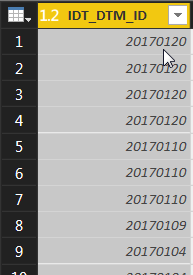FabCon is coming to Atlanta
Join us at FabCon Atlanta from March 16 - 20, 2026, for the ultimate Fabric, Power BI, AI and SQL community-led event. Save $200 with code FABCOMM.
Register now!- Power BI forums
- Get Help with Power BI
- Desktop
- Service
- Report Server
- Power Query
- Mobile Apps
- Developer
- DAX Commands and Tips
- Custom Visuals Development Discussion
- Health and Life Sciences
- Power BI Spanish forums
- Translated Spanish Desktop
- Training and Consulting
- Instructor Led Training
- Dashboard in a Day for Women, by Women
- Galleries
- Data Stories Gallery
- Themes Gallery
- Contests Gallery
- QuickViz Gallery
- Quick Measures Gallery
- Visual Calculations Gallery
- Notebook Gallery
- Translytical Task Flow Gallery
- TMDL Gallery
- R Script Showcase
- Webinars and Video Gallery
- Ideas
- Custom Visuals Ideas (read-only)
- Issues
- Issues
- Events
- Upcoming Events
The Power BI Data Visualization World Championships is back! Get ahead of the game and start preparing now! Learn more
- Power BI forums
- Forums
- Get Help with Power BI
- Desktop
- Re: How to transform integer to specific date form...
- Subscribe to RSS Feed
- Mark Topic as New
- Mark Topic as Read
- Float this Topic for Current User
- Bookmark
- Subscribe
- Printer Friendly Page
- Mark as New
- Bookmark
- Subscribe
- Mute
- Subscribe to RSS Feed
- Permalink
- Report Inappropriate Content
How to transform integer to specific date format?
Hi Guys,
I have a small issue in my current dataset. The value of the column IDT_DTM_ID consist a wrong date value. Check the image here below.
I would like to transform 20170102 into a date type 02-01-2017.
Can you help me out?
Kind regards,
Rega
Solved! Go to Solution.
- Mark as New
- Bookmark
- Subscribe
- Mute
- Subscribe to RSS Feed
- Permalink
- Report Inappropriate Content
In the Query Editor, you can click on the Transform tab, then the Data Type dropdown and select Date.
If that doesn't work then maybe regional date settings are messing it up (Power BI might expect year, day, month instead of year, month, day) .
If so, you can try extracting data into three new columns, then merging them back together into a date format that Power BI can recognize. For example:
1. Click Add Column tab and select Extract > Range and set Starting Index to 4 and Number of Characters to 2. That will get you the month in its own column
2. Select Extract > Last Characters and set Count to 2. That will get you the day.
3. Select Extract > First Characters and set Count to 4. That will get you the year
4. Click the Transform tab. Select the three new columns and click Merge Columns and set the separator to Custom, use a hyphen as the separator, then enter a column name
5. Finally change the Data Type to Date.
(If this doesn't work, go back to step 2 and swap the order of the day and month columns and try again)
- Mark as New
- Bookmark
- Subscribe
- Mute
- Subscribe to RSS Feed
- Permalink
- Report Inappropriate Content
Convert the date int into text and from text into date with the following function combination.
Date.From( Text.From( [Date_Int_Column] ) )
- Mark as New
- Bookmark
- Subscribe
- Mute
- Subscribe to RSS Feed
- Permalink
- Report Inappropriate Content
In the Query Editor, you can click on the Transform tab, then the Data Type dropdown and select Date.
If that doesn't work then maybe regional date settings are messing it up (Power BI might expect year, day, month instead of year, month, day) .
If so, you can try extracting data into three new columns, then merging them back together into a date format that Power BI can recognize. For example:
1. Click Add Column tab and select Extract > Range and set Starting Index to 4 and Number of Characters to 2. That will get you the month in its own column
2. Select Extract > Last Characters and set Count to 2. That will get you the day.
3. Select Extract > First Characters and set Count to 4. That will get you the year
4. Click the Transform tab. Select the three new columns and click Merge Columns and set the separator to Custom, use a hyphen as the separator, then enter a column name
5. Finally change the Data Type to Date.
(If this doesn't work, go back to step 2 and swap the order of the day and month columns and try again)
- Mark as New
- Bookmark
- Subscribe
- Mute
- Subscribe to RSS Feed
- Permalink
- Report Inappropriate Content
Helpful resources

Power BI Dataviz World Championships
The Power BI Data Visualization World Championships is back! Get ahead of the game and start preparing now!

| User | Count |
|---|---|
| 40 | |
| 35 | |
| 34 | |
| 31 | |
| 27 |
| User | Count |
|---|---|
| 135 | |
| 102 | |
| 67 | |
| 65 | |
| 56 |