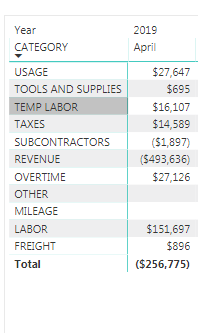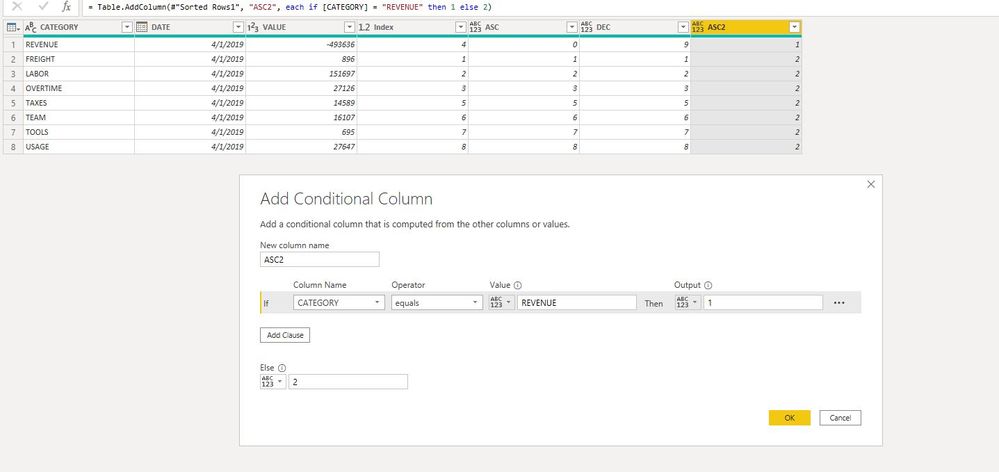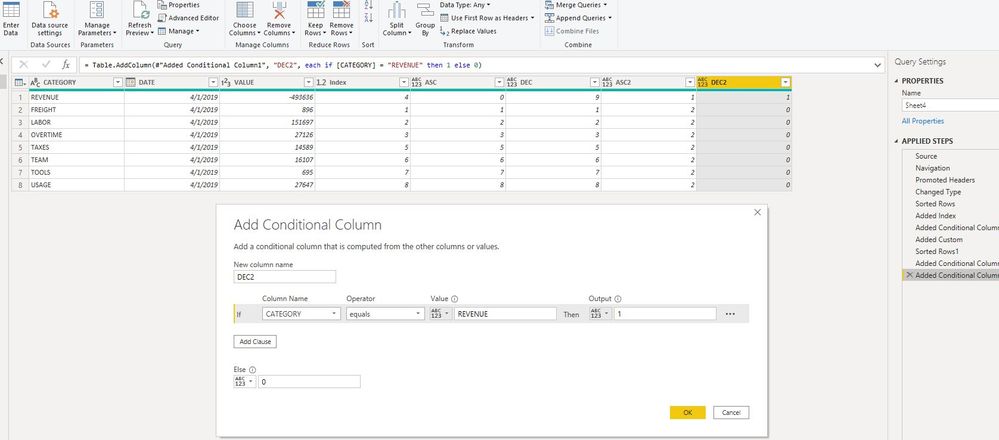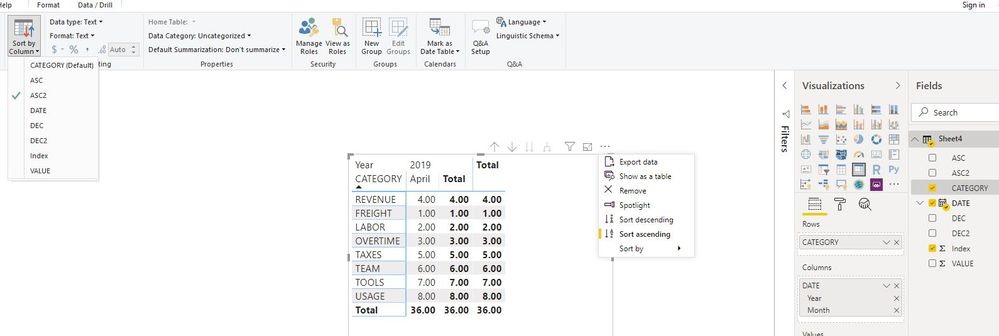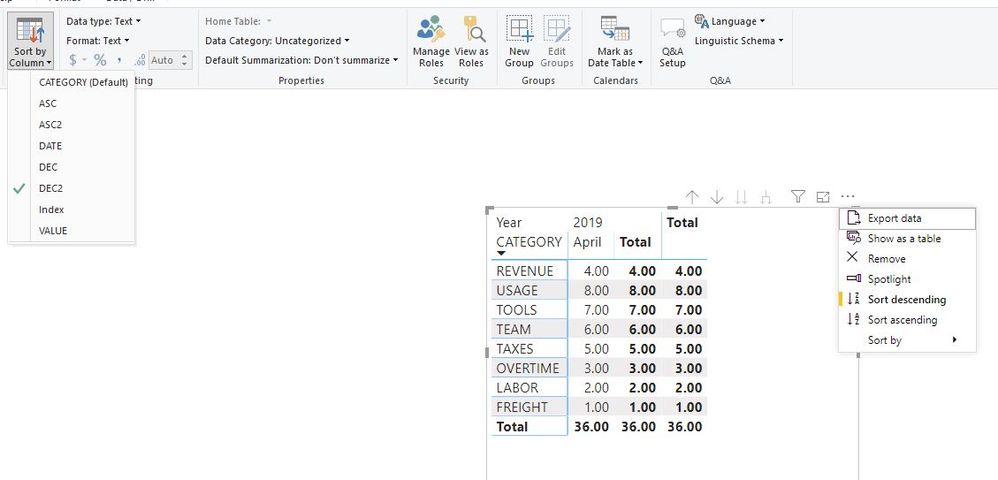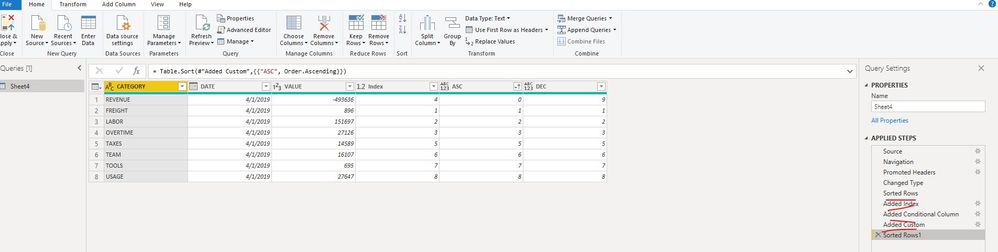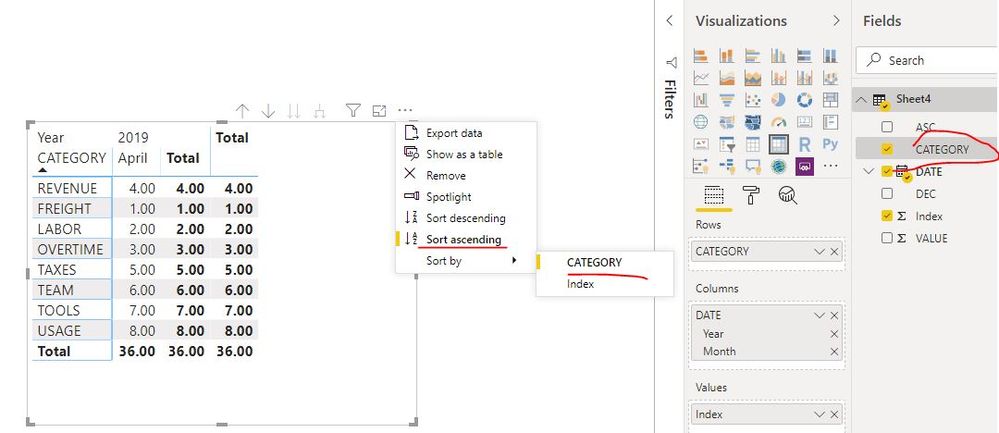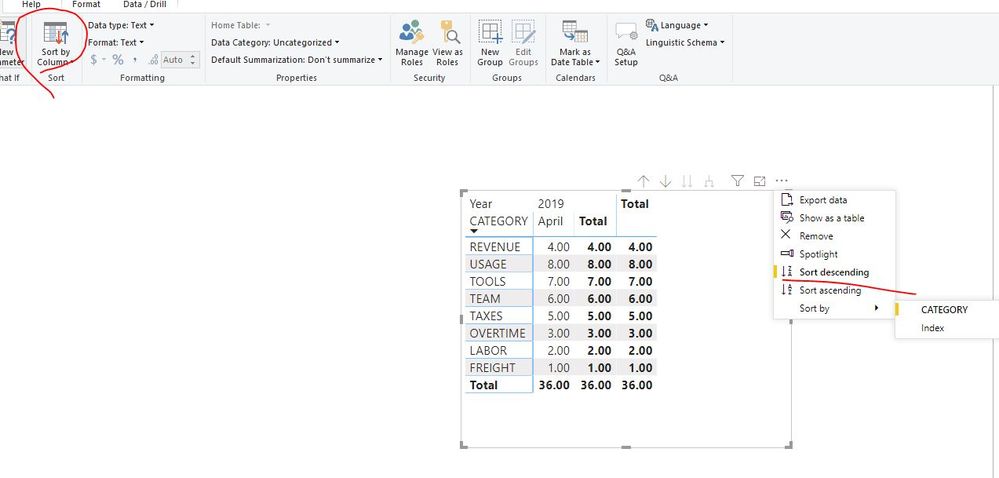FabCon is coming to Atlanta
Join us at FabCon Atlanta from March 16 - 20, 2026, for the ultimate Fabric, Power BI, AI and SQL community-led event. Save $200 with code FABCOMM.
Register now!- Power BI forums
- Get Help with Power BI
- Desktop
- Service
- Report Server
- Power Query
- Mobile Apps
- Developer
- DAX Commands and Tips
- Custom Visuals Development Discussion
- Health and Life Sciences
- Power BI Spanish forums
- Translated Spanish Desktop
- Training and Consulting
- Instructor Led Training
- Dashboard in a Day for Women, by Women
- Galleries
- Data Stories Gallery
- Themes Gallery
- Contests Gallery
- Quick Measures Gallery
- Visual Calculations Gallery
- Notebook Gallery
- Translytical Task Flow Gallery
- TMDL Gallery
- R Script Showcase
- Webinars and Video Gallery
- Ideas
- Custom Visuals Ideas (read-only)
- Issues
- Issues
- Events
- Upcoming Events
Calling all Data Engineers! Fabric Data Engineer (Exam DP-700) live sessions are back! Starting October 16th. Sign up.
- Power BI forums
- Forums
- Get Help with Power BI
- Desktop
- Re: How to sort row headers in a manual sort in ma...
- Subscribe to RSS Feed
- Mark Topic as New
- Mark Topic as Read
- Float this Topic for Current User
- Bookmark
- Subscribe
- Printer Friendly Page
- Mark as New
- Bookmark
- Subscribe
- Mute
- Subscribe to RSS Feed
- Permalink
- Report Inappropriate Content
How to sort row headers in a manual sort in matrix?
Hi, I want to be able to manually sort these Matrix rows in a specific sort that I need it in; for example, I would like "REVENUE" to always be first, so for example:
REVENUE
LABOR
TEMP LABOR
SUBCONTRACTORS
ETC....
How can I go about getting this data to show in this sort orde
Solved! Go to Solution.
- Mark as New
- Bookmark
- Subscribe
- Mute
- Subscribe to RSS Feed
- Permalink
- Report Inappropriate Content
Hi @Dali748
Sorry, i have not found any simple way of just adding a column.
sorting in matrix may be on ascending or descending, but columns created in edit queries can't change with that selection.
I find a more simple way is add two column in edit queries, the step is simple, just use UI,
Best Regards
Maggie
Community Support Team _ Maggie Li
If this post helps, then please consider Accept it as the solution to help the other members find it more quickly.
- Mark as New
- Bookmark
- Subscribe
- Mute
- Subscribe to RSS Feed
- Permalink
- Report Inappropriate Content
You have to create a number column and key in the sort order they way you want like below.
| REVENUE | 1 |
| LABOR | 2 |
| TEMP LABOR | 3 |
| SUBCONTRACTORS | 4 |
The select the Category column and choose SORT BY and select your sort column.
Refer document.
https://docs.microsoft.com/en-us/power-bi/desktop-sort-by-column
If it helps, mark it as a solution
Kudos are nice too
- Mark as New
- Bookmark
- Subscribe
- Mute
- Subscribe to RSS Feed
- Permalink
- Report Inappropriate Content
Thank you for the replies!
@VasTg Where do I create this number column? Do I have to to it in the data source?
For example, I have thousands of rows for "REVENUE", "TEMP LABOR", etc. that roll up to this matrix; do I just have to add a new column in the data source with this number sort break down? Or can I do this in the "PowerBI>Desktop>Edit Query" screen?
Thank you!
- Mark as New
- Bookmark
- Subscribe
- Mute
- Subscribe to RSS Feed
- Permalink
- Report Inappropriate Content
Hi @Dali748
Yes, you can add a column in Edit queries.
First sort [Category] column on Ascending, then add an index column from 1,
then add a conditional column(called "ASC") : if [CATEGORY]="REVENUE" then 0 else [Index],
then add another custom column(called "DEC"): if [CATEGORY]="REVENUE" then List.Max(#"Added Conditional Column"[Index])+1 else [Index]
let
Source = Excel.Workbook(File.Contents("C:24\2.24.xlsx"), null, true),
Sheet4_Sheet = Source{[Item="Sheet4",Kind="Sheet"]}[Data],
#"Promoted Headers" = Table.PromoteHeaders(Sheet4_Sheet, [PromoteAllScalars=true]),
#"Changed Type" = Table.TransformColumnTypes(#"Promoted Headers",{{"CATEGORY", type text}, {"DATE", type date}, {"VALUE", Int64.Type}}),
#"Sorted Rows" = Table.Sort(#"Changed Type",{{"CATEGORY", Order.Ascending}}),
#"Added Index" = Table.AddIndexColumn(#"Sorted Rows", "Index", 1, 1),
#"Added Conditional Column" = Table.AddColumn(#"Added Index", "ASC", each if [CATEGORY] = "REVENUE" then 0 else [Index]),
#"Added Custom" = Table.AddColumn(#"Added Conditional Column", "DEC", each if [CATEGORY] = "REVENUE" then List.Max(#"Added Conditional Column"[Index])+1 else [Index]),
#"Sorted Rows1" = Table.Sort(#"Added Custom",{{"ASC", Order.Ascending}})
in
#"Sorted Rows1"
If you select sort by ascending of [CATEGORY] column, you could select the [CATEGORY] column, then select Sort by Column->select the column [ASC],
If you select sort by descending of [CATEGORY] column, you could select the [CATEGORY] column, then select Sort by Column->select the column [DEC],
Best Regards
Maggie
Community Support Team _ Maggie Li
If this post helps, then please consider Accept it as the solution to help the other members find it more quickly.
- Mark as New
- Bookmark
- Subscribe
- Mute
- Subscribe to RSS Feed
- Permalink
- Report Inappropriate Content
@v-juanli-msft Thank you for the reply!
So I would have to add 3 additional columns (Index, ASC, DES) within Edit queries?
Would this be easier if I just added 1 "Category_Sort" column in my raw Excel data using a formula to show the sort order I want the categories in?
Thank you!
- Mark as New
- Bookmark
- Subscribe
- Mute
- Subscribe to RSS Feed
- Permalink
- Report Inappropriate Content
Hi @Dali748
Sorry, i have not found any simple way of just adding a column.
sorting in matrix may be on ascending or descending, but columns created in edit queries can't change with that selection.
I find a more simple way is add two column in edit queries, the step is simple, just use UI,
Best Regards
Maggie
Community Support Team _ Maggie Li
If this post helps, then please consider Accept it as the solution to help the other members find it more quickly.
- Mark as New
- Bookmark
- Subscribe
- Mute
- Subscribe to RSS Feed
- Permalink
- Report Inappropriate Content
I prefer to do this in powerbi with measure or calculated column method as powerquery causes performance slowdown. Also, column headings cannot be sorted with what is explained here!
Example column names:
"A B C D"
Names of desired columns:
"D B A C"
I think you didn't understand the main point.
- Mark as New
- Bookmark
- Subscribe
- Mute
- Subscribe to RSS Feed
- Permalink
- Report Inappropriate Content
@v-juanli-msft Ok, thank you!
And this method will also work with multiple rows of the same category; right? For example:
USAGE
REVENUE
REVENUE
LABOR
REVENUE
USAGE
USAGE
LABOR
ETC...
- Mark as New
- Bookmark
- Subscribe
- Mute
- Subscribe to RSS Feed
- Permalink
- Report Inappropriate Content
Hi @Dali748
As tested, it works in this case.
Matrix would group data based on the "row" field, so we may find the "REVENUE" or "USAGE" only once under "row" list.
Best Regards
Maggie
- Mark as New
- Bookmark
- Subscribe
- Mute
- Subscribe to RSS Feed
- Permalink
- Report Inappropriate Content
@v-juanli-msft Ok, yes that would work; as long as it groups it by row in the matrix even if there are multiple rows in the raw data for the same category. Ty.
- Mark as New
- Bookmark
- Subscribe
- Mute
- Subscribe to RSS Feed
- Permalink
- Report Inappropriate Content
You need to add an auxiliary column with the sort order you need
Revenue - 1
Labor - 2
Then select the column with the descriptions and sort by the column with the number.
Regards
Miguel Félix
Did I answer your question? Mark my post as a solution!
Proud to be a Super User!
Check out my blog: Power BI em PortuguêsHelpful resources

FabCon Global Hackathon
Join the Fabric FabCon Global Hackathon—running virtually through Nov 3. Open to all skill levels. $10,000 in prizes!

Power BI Monthly Update - October 2025
Check out the October 2025 Power BI update to learn about new features.