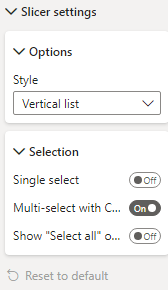Fabric Data Days starts November 4th!
Advance your Data & AI career with 50 days of live learning, dataviz contests, hands-on challenges, study groups & certifications and more!
Get registered- Power BI forums
- Get Help with Power BI
- Desktop
- Service
- Report Server
- Power Query
- Mobile Apps
- Developer
- DAX Commands and Tips
- Custom Visuals Development Discussion
- Health and Life Sciences
- Power BI Spanish forums
- Translated Spanish Desktop
- Training and Consulting
- Instructor Led Training
- Dashboard in a Day for Women, by Women
- Galleries
- Data Stories Gallery
- Themes Gallery
- Contests Gallery
- QuickViz Gallery
- Quick Measures Gallery
- Visual Calculations Gallery
- Notebook Gallery
- Translytical Task Flow Gallery
- TMDL Gallery
- R Script Showcase
- Webinars and Video Gallery
- Ideas
- Custom Visuals Ideas (read-only)
- Issues
- Issues
- Events
- Upcoming Events
Get Fabric Certified for FREE during Fabric Data Days. Don't miss your chance! Request now
- Power BI forums
- Forums
- Get Help with Power BI
- Desktop
- Re: How to get the dropdown orientation slicer set...
- Subscribe to RSS Feed
- Mark Topic as New
- Mark Topic as Read
- Float this Topic for Current User
- Bookmark
- Subscribe
- Printer Friendly Page
- Mark as New
- Bookmark
- Subscribe
- Mute
- Subscribe to RSS Feed
- Permalink
- Report Inappropriate Content
How to get the dropdown orientation slicer setting style option for json theme
Hey there, with the new slicer settings - does anyone have the json file term to get the "dropdown" orientation (vs "vertical")?
Thanks!
Solved! Go to Solution.
- Mark as New
- Bookmark
- Subscribe
- Mute
- Subscribe to RSS Feed
- Permalink
- Report Inappropriate Content
Hi @andy808 ,
After you click 'reset to default' in the format pane, you can try the following Json:
{
"name": "Custom Theme",
"visualStyles": {
"slicer": {
"*": {
"data": [{
"mode": "Dropdown"
}]
}
}
}
}
There are also some related values:
- "VerticalList"
- "HorizontalList"
- "Between"
- "Before"
- "After"
- "Basic"
- "Dropdown"
- "Relative"
- "Single"
- "RelativeTime"
This is the related document, you can view this content:
Raporttiteemojen käyttäminen Power BI Desktopissa - Power BI | Microsoft Learn
Re: json Dropdown and basicShape functions fail - Microsoft Power BI Community
Best Regards,
Liu Yang
If this post helps, then please consider Accept it as the solution to help the other members find it more quickly.
- Mark as New
- Bookmark
- Subscribe
- Mute
- Subscribe to RSS Feed
- Permalink
- Report Inappropriate Content
Liu, amazing! I have been searching and searching for an answer and this worked!!
Thank you so much!!!
- Mark as New
- Bookmark
- Subscribe
- Mute
- Subscribe to RSS Feed
- Permalink
- Report Inappropriate Content
I have another challenge.
I created 2 measures:
- Mark as New
- Bookmark
- Subscribe
- Mute
- Subscribe to RSS Feed
- Permalink
- Report Inappropriate Content
Hi @andy808 ,
After you click 'reset to default' in the format pane, you can try the following Json:
{
"name": "Custom Theme",
"visualStyles": {
"slicer": {
"*": {
"data": [{
"mode": "Dropdown"
}]
}
}
}
}
There are also some related values:
- "VerticalList"
- "HorizontalList"
- "Between"
- "Before"
- "After"
- "Basic"
- "Dropdown"
- "Relative"
- "Single"
- "RelativeTime"
This is the related document, you can view this content:
Raporttiteemojen käyttäminen Power BI Desktopissa - Power BI | Microsoft Learn
Re: json Dropdown and basicShape functions fail - Microsoft Power BI Community
Best Regards,
Liu Yang
If this post helps, then please consider Accept it as the solution to help the other members find it more quickly.
- Mark as New
- Bookmark
- Subscribe
- Mute
- Subscribe to RSS Feed
- Permalink
- Report Inappropriate Content
@Anonymous , Do you know of a way it can be set up without having to select "reset to default" seems kind of cumbersome for end users. Thanks
- Mark as New
- Bookmark
- Subscribe
- Mute
- Subscribe to RSS Feed
- Permalink
- Report Inappropriate Content
Liu, amazing! I have been searching and searching for an answer and this worked!!
Thank you so much!!!
Helpful resources

Fabric Data Days
Advance your Data & AI career with 50 days of live learning, contests, hands-on challenges, study groups & certifications and more!

Power BI Monthly Update - October 2025
Check out the October 2025 Power BI update to learn about new features.