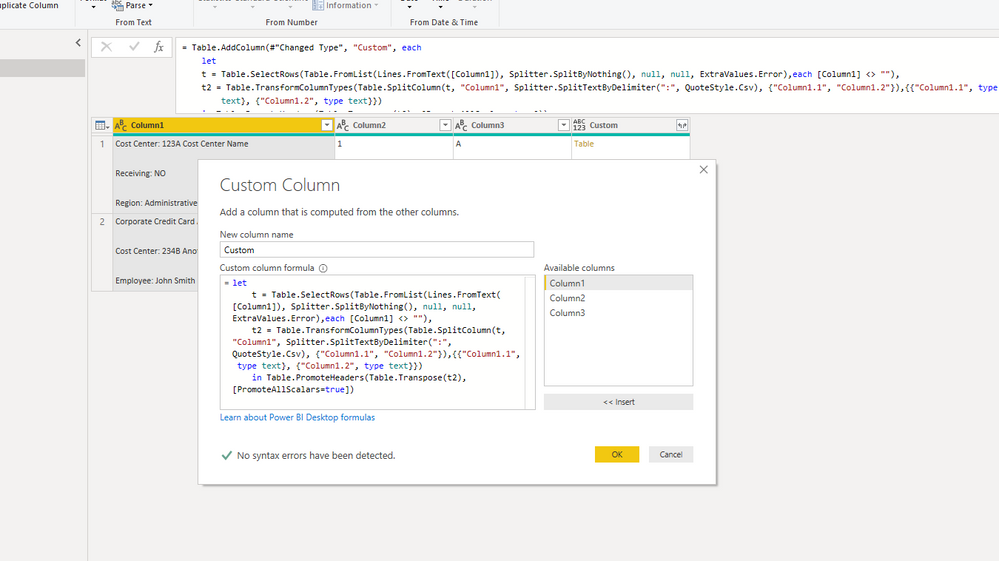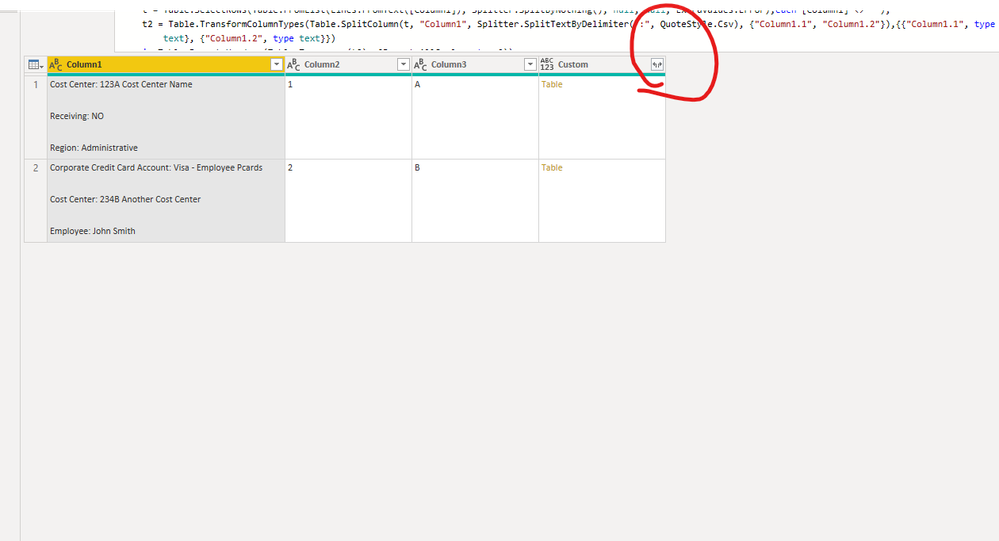FabCon is coming to Atlanta
Join us at FabCon Atlanta from March 16 - 20, 2026, for the ultimate Fabric, Power BI, AI and SQL community-led event. Save $200 with code FABCOMM.
Register now!- Power BI forums
- Get Help with Power BI
- Desktop
- Service
- Report Server
- Power Query
- Mobile Apps
- Developer
- DAX Commands and Tips
- Custom Visuals Development Discussion
- Health and Life Sciences
- Power BI Spanish forums
- Translated Spanish Desktop
- Training and Consulting
- Instructor Led Training
- Dashboard in a Day for Women, by Women
- Galleries
- Data Stories Gallery
- Themes Gallery
- Contests Gallery
- QuickViz Gallery
- Quick Measures Gallery
- Visual Calculations Gallery
- Notebook Gallery
- Translytical Task Flow Gallery
- TMDL Gallery
- R Script Showcase
- Webinars and Video Gallery
- Ideas
- Custom Visuals Ideas (read-only)
- Issues
- Issues
- Events
- Upcoming Events
The Power BI Data Visualization World Championships is back! Get ahead of the game and start preparing now! Learn more
- Power BI forums
- Forums
- Get Help with Power BI
- Desktop
- How to extract data into multiple columns from a s...
- Subscribe to RSS Feed
- Mark Topic as New
- Mark Topic as Read
- Float this Topic for Current User
- Bookmark
- Subscribe
- Printer Friendly Page
- Mark as New
- Bookmark
- Subscribe
- Mute
- Subscribe to RSS Feed
- Permalink
- Report Inappropriate Content
How to extract data into multiple columns from a single column of varying fields in data source?
I've got a data source table extracted from Workday in an Excel file. I want to be able to import it into Power BI, however one of the columns in the data source contains multiple types of data that I want to extract into individual columns. For example, I want to have a column for "cost center", "spend category", "supplier", etc.
The issue is a couple-fold:
1) The fields in question aren't consistent from row to row. You can see two examples of this below.
2) The second is that when I tried to use the option to extract text between delimiters, it doesn't seem to recognize the line-feed character. Yet oddly I can split it out into individual columns if I use the Split Column function and use the line feed there.
Any suggestions on how to handle this data?
Cost Center: 123A Cost Center Name
Receiving: NO
Region: Administrative
Spend Category: Maintenance Electrical
Supplier: Acme Co
Tax Applicability: Supplier/Expense Taxable at 13% (73.77% Rec)
Tax Code: Supplier HST 13% (13%)
Corporate Credit Card Account: Visa - Employee Pcards
Cost Center: 234B Another Cost Center
Employee: John Smith
Expense Item: Maintenance Building
Region: Administrative
Spend Category: Maintenance Building
Solved! Go to Solution.
- Mark as New
- Bookmark
- Subscribe
- Mute
- Subscribe to RSS Feed
- Permalink
- Report Inappropriate Content
Hi , @pharcoff
You can try follow step:
1.create custom column
=let
t = Table.SelectRows(Table.FromList(Lines.FromText([Column1]), Splitter.SplitByNothing(), null, null, ExtraValues.Error),each [Column1] <> ""),
t2 = Table.TransformColumnTypes(Table.SplitColumn(t, "Column1", Splitter.SplitTextByDelimiter(":", QuoteStyle.Csv), {"Column1.1", "Column1.2"}),{{"Column1.1", type text}, {"Column1.2", type text}})
in Table.PromoteHeaders(Table.Transpose(t2), [PromoteAllScalars=true])
2.expanded custom column
Here is a sample i made:
url:
Best Regards,
Community Support Team _ Eason
If this post helps, then please consider Accept it as the solution to help the other members find it more quickly.
- Mark as New
- Bookmark
- Subscribe
- Mute
- Subscribe to RSS Feed
- Permalink
- Report Inappropriate Content
Hello @pharcoff
Assuming that your data is in a single cell, try this.
let
Source = Table.FromRows(Json.Document(Binary.Decompress(Binary.FromText("TY6xCoNADEB/JQiFurRYB8FNROhSC9VNHeIZJHBG0avYv++pSLtkeLy8pCicuJ8MxCSGxhC8mx/BH4EUOyqllBcp4pmlDSF97qDlXkKImo6FJzOi4XlTs4GkgRgNtf34CeGBbFOCoggSTcqMrFBv5nsYNK93I9WRvbvCHBeIVq6wZs3GFg7vmiy2PRFYB2tNgAY8/wTnwL8EwQnsk+6RiPuGfptwz/JdtcN1quoL", BinaryEncoding.Base64), Compression.Deflate)), let _t = ((type text) meta [Serialized.Text = true]) in type table [Data = _t]),
#"Changed Type" = Table.TransformColumnTypes(Source,{{"Data", type text}}),
#"Split Column by Delimiter" = Table.ExpandListColumn(Table.TransformColumns(#"Changed Type", {{"Data", Splitter.SplitTextByDelimiter("#(lf)", QuoteStyle.None), let itemType = (type nullable text) meta [Serialized.Text = true] in type {itemType}}}), "Data"),
#"Filtered Rows" = Table.SelectRows(#"Split Column by Delimiter", each [Data] <> null and [Data] <> ""),
#"Split Column by Delimiter1" = Table.SplitColumn(#"Filtered Rows", "Data", Splitter.SplitTextByDelimiter(":", QuoteStyle.Csv), {"Data.1", "Data.2"}),
#"Changed Type1" = Table.TransformColumnTypes(#"Split Column by Delimiter1",{{"Data.1", type text}, {"Data.2", type text}}),
#"Trimmed Text" = Table.TransformColumns(#"Changed Type1",{{"Data.2", Text.Trim, type text}, {"Data.1", Text.Trim, type text}}),
#"Pivoted Column" = Table.Pivot(#"Trimmed Text", List.Distinct(#"Trimmed Text"[Data.1]), "Data.1", "Data.2")
in
#"Pivoted Column"Dane Belarmino | Microsoft MVP | Proud to be a Super User!
Did I answer your question? Mark my post as a solution!
"Tell me and I’ll forget; show me and I may remember; involve me and I’ll understand."
Need Power BI consultation, get in touch with me on LinkedIn or hire me on UpWork.
Learn with me on YouTube @DAXJutsu or follow my page on Facebook @DAXJutsuPBI.
- Mark as New
- Bookmark
- Subscribe
- Mute
- Subscribe to RSS Feed
- Permalink
- Report Inappropriate Content
Hi , @pharcoff
You can try follow step:
1.create custom column
=let
t = Table.SelectRows(Table.FromList(Lines.FromText([Column1]), Splitter.SplitByNothing(), null, null, ExtraValues.Error),each [Column1] <> ""),
t2 = Table.TransformColumnTypes(Table.SplitColumn(t, "Column1", Splitter.SplitTextByDelimiter(":", QuoteStyle.Csv), {"Column1.1", "Column1.2"}),{{"Column1.1", type text}, {"Column1.2", type text}})
in Table.PromoteHeaders(Table.Transpose(t2), [PromoteAllScalars=true])
2.expanded custom column
Here is a sample i made:
url:
Best Regards,
Community Support Team _ Eason
If this post helps, then please consider Accept it as the solution to help the other members find it more quickly.
- Mark as New
- Bookmark
- Subscribe
- Mute
- Subscribe to RSS Feed
- Permalink
- Report Inappropriate Content
Hello @pharcoff,
Do you want to split data into rows or columns?
Can you please provide your sample data with expected results? I could help you in a better way with that.
Helpful resources

Power BI Dataviz World Championships
The Power BI Data Visualization World Championships is back! Get ahead of the game and start preparing now!

| User | Count |
|---|---|
| 62 | |
| 47 | |
| 40 | |
| 36 | |
| 23 |
| User | Count |
|---|---|
| 184 | |
| 123 | |
| 106 | |
| 78 | |
| 52 |