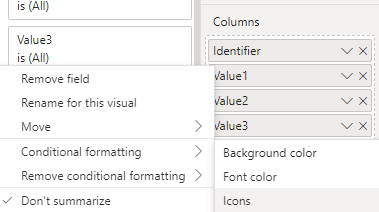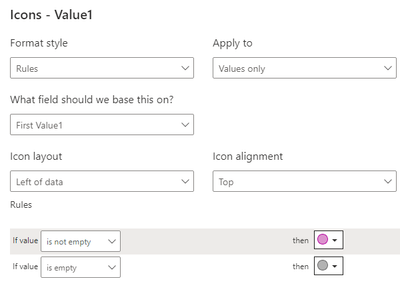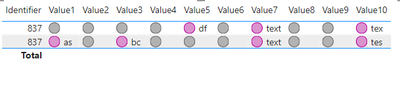Fabric Data Days starts November 4th!
Advance your Data & AI career with 50 days of live learning, dataviz contests, hands-on challenges, study groups & certifications and more!
Get registered- Power BI forums
- Get Help with Power BI
- Desktop
- Service
- Report Server
- Power Query
- Mobile Apps
- Developer
- DAX Commands and Tips
- Custom Visuals Development Discussion
- Health and Life Sciences
- Power BI Spanish forums
- Translated Spanish Desktop
- Training and Consulting
- Instructor Led Training
- Dashboard in a Day for Women, by Women
- Galleries
- Data Stories Gallery
- Themes Gallery
- Contests Gallery
- QuickViz Gallery
- Quick Measures Gallery
- Visual Calculations Gallery
- Notebook Gallery
- Translytical Task Flow Gallery
- TMDL Gallery
- R Script Showcase
- Webinars and Video Gallery
- Ideas
- Custom Visuals Ideas (read-only)
- Issues
- Issues
- Events
- Upcoming Events
Get Fabric Certified for FREE during Fabric Data Days. Don't miss your chance! Request now
- Power BI forums
- Forums
- Get Help with Power BI
- Desktop
- How to display tables mit blank values
- Subscribe to RSS Feed
- Mark Topic as New
- Mark Topic as Read
- Float this Topic for Current User
- Bookmark
- Subscribe
- Printer Friendly Page
- Mark as New
- Bookmark
- Subscribe
- Mute
- Subscribe to RSS Feed
- Permalink
- Report Inappropriate Content
How to display tables mit blank values
Hey,
im looking for an solution for a good visual / presentation of the dataset.
Example of my dataset:
| Identifier | Value1 | Value2 | Value3 | Value4 | Value5 | Value6 | Value7 | Value8 | Value9 |
| 837 | Text | (Blank) | Text | (Blank) | (Blank) | (Blank) | Text | (Blank) | (Blank) |
| 837 | (Blank) | (Blank) | (Blank) | (Blank) | Text | (Blank) | Text | (Blank) | (Blank) |
the dataset has 40 column in this format. (due to presentation just 9 values)
The dataset will be filtered by the Identifier.
I want a conditional formatting by "If Text blank = grey circel - If Text not blank = rosa circle)
But the important information is just the values with text, so the values which are blank can be ignored.
It is possible do disable values which are blank oder which visual can used to display such much information.
A simple table is confusing cause the size of data.
In best case just the rosa circle will be display...
Solved! Go to Solution.
- Mark as New
- Bookmark
- Subscribe
- Mute
- Subscribe to RSS Feed
- Permalink
- Report Inappropriate Content
Hi @Florex ,
Please try the following methods and check if they can solve your problem:
1.Create the simple table.
2.Right click the value, select conditional formatting and select Icons.
3.Select Rules and field, set two rules and select an icon to apply to each rule.
4.Set the conditional formatting for each value column.
5.The result is shown below.
6.You can also view the following document to learn more about conditional formatting.
Apply conditional table formatting in Power BI - Power BI | Microsoft Learn
Best Regards,
Wisdom Wu
If this post helps, then please consider Accept it as the solution to help the other members find it more quickly.
- Mark as New
- Bookmark
- Subscribe
- Mute
- Subscribe to RSS Feed
- Permalink
- Report Inappropriate Content
Hi @Florex ,
Please try the following methods and check if they can solve your problem:
1.Create the simple table.
2.Right click the value, select conditional formatting and select Icons.
3.Select Rules and field, set two rules and select an icon to apply to each rule.
4.Set the conditional formatting for each value column.
5.The result is shown below.
6.You can also view the following document to learn more about conditional formatting.
Apply conditional table formatting in Power BI - Power BI | Microsoft Learn
Best Regards,
Wisdom Wu
If this post helps, then please consider Accept it as the solution to help the other members find it more quickly.
Helpful resources

Power BI Monthly Update - November 2025
Check out the November 2025 Power BI update to learn about new features.

Fabric Data Days
Advance your Data & AI career with 50 days of live learning, contests, hands-on challenges, study groups & certifications and more!