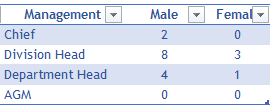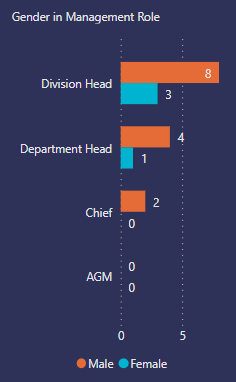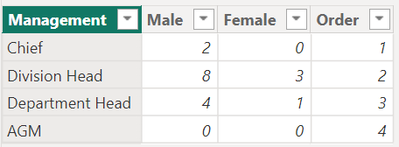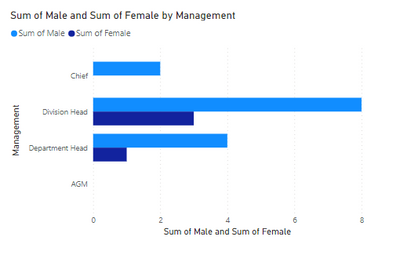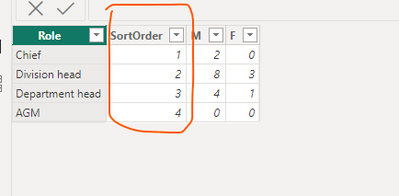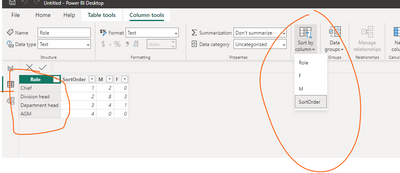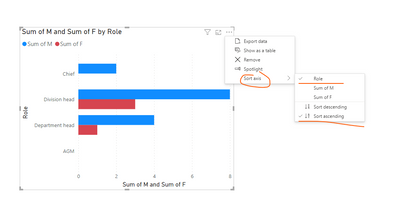Join us at FabCon Vienna from September 15-18, 2025
The ultimate Fabric, Power BI, SQL, and AI community-led learning event. Save €200 with code FABCOMM.
Get registered- Power BI forums
- Get Help with Power BI
- Desktop
- Service
- Report Server
- Power Query
- Mobile Apps
- Developer
- DAX Commands and Tips
- Custom Visuals Development Discussion
- Health and Life Sciences
- Power BI Spanish forums
- Translated Spanish Desktop
- Training and Consulting
- Instructor Led Training
- Dashboard in a Day for Women, by Women
- Galleries
- Data Stories Gallery
- Themes Gallery
- Contests Gallery
- Quick Measures Gallery
- Notebook Gallery
- Translytical Task Flow Gallery
- TMDL Gallery
- R Script Showcase
- Webinars and Video Gallery
- Ideas
- Custom Visuals Ideas (read-only)
- Issues
- Issues
- Events
- Upcoming Events
Compete to become Power BI Data Viz World Champion! First round ends August 18th. Get started.
- Power BI forums
- Forums
- Get Help with Power BI
- Desktop
- Re: How to display Y-Axis in Clustered Bar Chart v...
- Subscribe to RSS Feed
- Mark Topic as New
- Mark Topic as Read
- Float this Topic for Current User
- Bookmark
- Subscribe
- Printer Friendly Page
- Mark as New
- Bookmark
- Subscribe
- Mute
- Subscribe to RSS Feed
- Permalink
- Report Inappropriate Content
How to display Y-Axis in Clustered Bar Chart value based on hierarchy
Hi ...
I have created the below table and clustered bar chart output.
Based on the information below, how can I ensure that the Y-Axis value should follow the correct hierarchical position as in the table?
Thank you in advance.
Regards,
NickzNickz
Solved! Go to Solution.
- Mark as New
- Bookmark
- Subscribe
- Mute
- Subscribe to RSS Feed
- Permalink
- Report Inappropriate Content
Hello @NickzNickz ,
For this you have to create a order or index column for the management. This will help you in sorting.
After creating order column your data looks like this:
>> Then select Management column and in column tools click on sort by column and select order column.
Then output looks like this:
If this post helps, then please consider accepting it as the solution to help other members find it more quickly. Thank You!!
- Mark as New
- Bookmark
- Subscribe
- Mute
- Subscribe to RSS Feed
- Permalink
- Report Inappropriate Content
Hi @NickzNickz
You have to add a column to allow you to sort by role.
Then to modify roles sort by this column from the data view:
Then put your data on graf sorted by role:
If this post helps, then please consider Accepting it as the solution to help the other members find it more quickly
Rita Fainshtein | Microsoft MVP
https://www.linkedin.com/in/rita-fainshtein/
Blog : https://www.madeiradata.com/profile/ritaf/profile
- Mark as New
- Bookmark
- Subscribe
- Mute
- Subscribe to RSS Feed
- Permalink
- Report Inappropriate Content
Hi ... Thank you for your help ... You also provide me with the SS too ... Really appreciate it...
Regards,
NickzNickz
- Mark as New
- Bookmark
- Subscribe
- Mute
- Subscribe to RSS Feed
- Permalink
- Report Inappropriate Content
Happy to help 🙂
You can mark more than 1 response as a solution.
Rita Fainshtein | Microsoft MVP
https://www.linkedin.com/in/rita-fainshtein/
Blog : https://www.madeiradata.com/profile/ritaf/profile
- Mark as New
- Bookmark
- Subscribe
- Mute
- Subscribe to RSS Feed
- Permalink
- Report Inappropriate Content
Hello @NickzNickz ,
For this you have to create a order or index column for the management. This will help you in sorting.
After creating order column your data looks like this:
>> Then select Management column and in column tools click on sort by column and select order column.
Then output looks like this:
If this post helps, then please consider accepting it as the solution to help other members find it more quickly. Thank You!!
- Mark as New
- Bookmark
- Subscribe
- Mute
- Subscribe to RSS Feed
- Permalink
- Report Inappropriate Content
Hi ... Thank you for your help ... Really appreciate it...
Regards,
NickzNickz