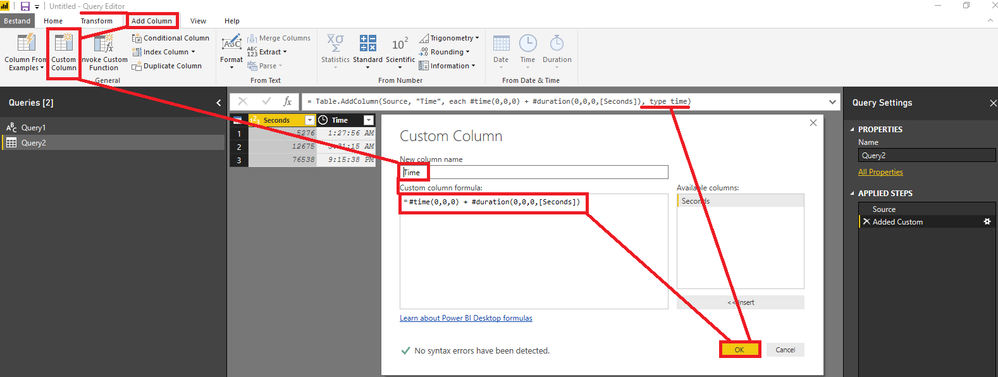FabCon is coming to Atlanta
Join us at FabCon Atlanta from March 16 - 20, 2026, for the ultimate Fabric, Power BI, AI and SQL community-led event. Save $200 with code FABCOMM.
Register now!- Power BI forums
- Get Help with Power BI
- Desktop
- Service
- Report Server
- Power Query
- Mobile Apps
- Developer
- DAX Commands and Tips
- Custom Visuals Development Discussion
- Health and Life Sciences
- Power BI Spanish forums
- Translated Spanish Desktop
- Training and Consulting
- Instructor Led Training
- Dashboard in a Day for Women, by Women
- Galleries
- Data Stories Gallery
- Themes Gallery
- Contests Gallery
- QuickViz Gallery
- Quick Measures Gallery
- Visual Calculations Gallery
- Notebook Gallery
- Translytical Task Flow Gallery
- TMDL Gallery
- R Script Showcase
- Webinars and Video Gallery
- Ideas
- Custom Visuals Ideas (read-only)
- Issues
- Issues
- Events
- Upcoming Events
The Power BI Data Visualization World Championships is back! Get ahead of the game and start preparing now! Learn more
- Power BI forums
- Forums
- Get Help with Power BI
- Desktop
- Re: How to convert seconds to hh:mm:ss
- Subscribe to RSS Feed
- Mark Topic as New
- Mark Topic as Read
- Float this Topic for Current User
- Bookmark
- Subscribe
- Printer Friendly Page
- Mark as New
- Bookmark
- Subscribe
- Mute
- Subscribe to RSS Feed
- Permalink
- Report Inappropriate Content
How to convert seconds to hh:mm:ss
I'm pulling in data that's formatted as seconds and I'm trying to convert it to hh:mm:ss but I can't figure it out. I've searched here and found several other threads with similar questions but even after reading the suggestions I still can't get it right.
I've created a new column that takes the original column and divides by 3600, and formatted that new column as a decimal. That works, but it's not the format that I want. When I try formatting either the new column I created, or the original column, using any of the time formats the display is never correct.
Can anyone explain how to do this in very simple terms? I don't have much experience with PBI Desktop, which is probably obvious. 🙂
Solved! Go to Solution.
- Mark as New
- Bookmark
- Subscribe
- Mute
- Subscribe to RSS Feed
- Permalink
- Report Inappropriate Content
In the Query Editor,
open your query,
go to tab "Add Column"
choose "Custom Column"
enter column name and formula
choose OK
adjust the code by adding ", type time".
- Mark as New
- Bookmark
- Subscribe
- Mute
- Subscribe to RSS Feed
- Permalink
- Report Inappropriate Content
A few days ago, I was experiencing the same issue. I tried to summarise my solution in an article.
https://azureops.org/articles/show-seconds-as-hh-mm-ss-in-power-bi/
- Mark as New
- Bookmark
- Subscribe
- Mute
- Subscribe to RSS Feed
- Permalink
- Report Inappropriate Content
Hi,
I have prepared a detailed article for converting Seconds to hh:mm:ss format in power bi.
https://www.powerbitalks.com/2019/12/convert-seconds-to-hhmmss-format.html
It has complete information with step by step solution.
Regards,
Kaushlendra Mishra
- Mark as New
- Bookmark
- Subscribe
- Mute
- Subscribe to RSS Feed
- Permalink
- Report Inappropriate Content
Hello Kaushlendra Mishra,
I have tried what's written in your article, but I'm getting an error, that I can't convert type record to type text
- Mark as New
- Bookmark
- Subscribe
- Mute
- Subscribe to RSS Feed
- Permalink
- Report Inappropriate Content
The easiest way to do this will be to make sure the Column is formatted into the data type of "Time". You can change the data type from the ribbon under the modelling tab. The process of doing this is to select the column in your data table (easiest from the Data View) and change the data type to "Time". Once the data type is changed to time, you can then change the Format to "hh:mm:ss" from the dropdown directly below.
Common issues you will have here is getting Power BI to appropriately assign your value to the right level of detail (i.e. classify it as seconds rather than minutes or hours). You have already acknowledged a desire to divide by 3600, so its likely you are on the right track. I'm not sure why you are using 3600, but will assume it relates to the format your time data is presently in.
To clarify how you can ensure the best transition. DateTime is stored as a decimal number, the whole number component of the value makes up the Date. The Decimal number is the Time component, where 0 is Midnight and 1 the other midnight, thus 0.5 is midday. 1 Second, as a whole number, could be converted to 1 second in DateTime by dividing it by 24 (Hours in Day), dividing again by 60 (Minutes in Hour) and then again by 60 (Seconds in minutes). To simplify, take your seconds as a whole number and divide by 86,400 (24 x 60 x 60)
- Mark as New
- Bookmark
- Subscribe
- Mute
- Subscribe to RSS Feed
- Permalink
- Report Inappropriate Content
This soluntion does not work for me, my column is in seconds
When i tried your solution, it does not aggregate
- Mark as New
- Bookmark
- Subscribe
- Mute
- Subscribe to RSS Feed
- Permalink
- Report Inappropriate Content
I've changed the column data type to Time but as I indicated in my original post, it doesn't display correctly. When I use Time and select hh:mm:ss or any of the other options, I just get all zeros.
To your question of why I divided by 3600, it's because dividing seconds by that number will give me hours in decimals. This is not what I ultimately want, but it is a stop gap measure until I can figure out how to get it displayed as h:mm:ss. So instead of a field that says 5276 seconds, now I have a field that says 1.46 hours, which is much easier for me to interpret. Again, this isn't what I want, but it's better than seconds.
- Mark as New
- Bookmark
- Subscribe
- Mute
- Subscribe to RSS Feed
- Permalink
- Report Inappropriate Content
If a Power Query solution is also OK:
let
Source = #table(type table[Seconds = Int64.Type],{{5276}, {12675}, {76538}}),
#"Added Custom" = Table.AddColumn(Source, "Time", each #time(0,0,0) + #duration(0,0,0,[Seconds]), type time)
in
#"Added Custom"
- Mark as New
- Bookmark
- Subscribe
- Mute
- Subscribe to RSS Feed
- Permalink
- Report Inappropriate Content
How would I use this?
- Mark as New
- Bookmark
- Subscribe
- Mute
- Subscribe to RSS Feed
- Permalink
- Report Inappropriate Content
In the Query Editor,
open your query,
go to tab "Add Column"
choose "Custom Column"
enter column name and formula
choose OK
adjust the code by adding ", type time".
- Mark as New
- Bookmark
- Subscribe
- Mute
- Subscribe to RSS Feed
- Permalink
- Report Inappropriate Content
Hi @MarcelBeug,
can this be modified to exclude hours, but most importantly display hundrends of seconds like mm:ss.00 ?
I am recording athletes' times, so probably this should better be expressed as "duration" instead of "time", any thoughts are wellcomed.
Thanks
- Mark as New
- Bookmark
- Subscribe
- Mute
- Subscribe to RSS Feed
- Permalink
- Report Inappropriate Content
text(itemWithTime, "hh:mm:ss:ff")
I believe "ff" stands for fraction of second, but this will give you hundreths of a second
- Mark as New
- Bookmark
- Subscribe
- Mute
- Subscribe to RSS Feed
- Permalink
- Report Inappropriate Content
What about for direct query? I'm getting an error that it can't be done without converting to import mode first, which isn't an option for me per end user needs. Is there another way to turn the number of seconds since 1970 to date time and just time/hour of the day.
- Mark as New
- Bookmark
- Subscribe
- Mute
- Subscribe to RSS Feed
- Permalink
- Report Inappropriate Content
Thanks marcel this was helpful
- Mark as New
- Bookmark
- Subscribe
- Mute
- Subscribe to RSS Feed
- Permalink
- Report Inappropriate Content
Hi,
I have seconds value field which calculated thru SQL, I need to know how to convert this field into hh:mm:ss format and then doing sum on the result field.
We tried thru SQL using convert and varchar function, but after converion I was unable to do SUM on the field.
Can any one help me on how to get this..
- Mark as New
- Bookmark
- Subscribe
- Mute
- Subscribe to RSS Feed
- Permalink
- Report Inappropriate Content
How to get sum on hh:mm:ss second value field? I have field which is in seconds, when i tryied changing the data time to TIME... I am getting warning message to Fix this like....Is their any way to convert Seconds field value to HH:mm:ss format and then again doing the Sum on hh:mm:ss field in POWER BI?
I tried with SQL but still not getting it....please help
Helpful resources

Power BI Dataviz World Championships
The Power BI Data Visualization World Championships is back! Get ahead of the game and start preparing now!

Power BI Monthly Update - November 2025
Check out the November 2025 Power BI update to learn about new features.

| User | Count |
|---|---|
| 59 | |
| 43 | |
| 42 | |
| 23 | |
| 17 |
| User | Count |
|---|---|
| 190 | |
| 122 | |
| 96 | |
| 66 | |
| 47 |