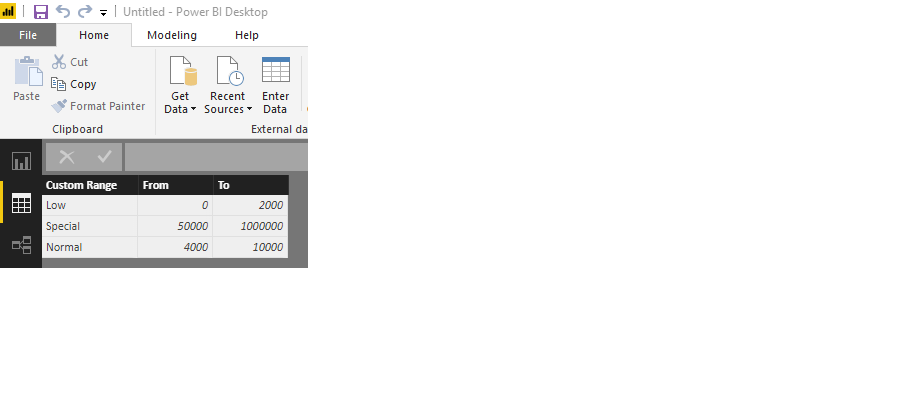FabCon is coming to Atlanta
Join us at FabCon Atlanta from March 16 - 20, 2026, for the ultimate Fabric, Power BI, AI and SQL community-led event. Save $200 with code FABCOMM.
Register now!- Power BI forums
- Get Help with Power BI
- Desktop
- Service
- Report Server
- Power Query
- Mobile Apps
- Developer
- DAX Commands and Tips
- Custom Visuals Development Discussion
- Health and Life Sciences
- Power BI Spanish forums
- Translated Spanish Desktop
- Training and Consulting
- Instructor Led Training
- Dashboard in a Day for Women, by Women
- Galleries
- Data Stories Gallery
- Themes Gallery
- Contests Gallery
- Quick Measures Gallery
- Visual Calculations Gallery
- Notebook Gallery
- Translytical Task Flow Gallery
- TMDL Gallery
- R Script Showcase
- Webinars and Video Gallery
- Ideas
- Custom Visuals Ideas (read-only)
- Issues
- Issues
- Events
- Upcoming Events
Calling all Data Engineers! Fabric Data Engineer (Exam DP-700) live sessions are back! Starting October 16th. Sign up.
- Power BI forums
- Forums
- Get Help with Power BI
- Desktop
- Re: How to compare numeric ranges?
- Subscribe to RSS Feed
- Mark Topic as New
- Mark Topic as Read
- Float this Topic for Current User
- Bookmark
- Subscribe
- Printer Friendly Page
- Mark as New
- Bookmark
- Subscribe
- Mute
- Subscribe to RSS Feed
- Permalink
- Report Inappropriate Content
How to compare numeric ranges?
For example I would like to compare the sales qty of items with price tag range of 0 -1000, 1001-10000, > 10000. Could someone give me a direction on this? Thank you in advance.
Solved! Go to Solution.
- Mark as New
- Bookmark
- Subscribe
- Mute
- Subscribe to RSS Feed
- Permalink
- Report Inappropriate Content
If the groupings are largely static, you could create a groupings column as part of your import. In your case it would be something as simple as adding column in the Edit Queries section of your Power BI. Add this to the table with your price tags and use code similar to this:
if [PriceTag] > 1000 then if [PriceTag] > 10000 then "> 10000" else "1001 - 10000" else "0 - 1000")
- Mark as New
- Bookmark
- Subscribe
- Mute
- Subscribe to RSS Feed
- Permalink
- Report Inappropriate Content
If the groupings are largely static, you could create a groupings column as part of your import. In your case it would be something as simple as adding column in the Edit Queries section of your Power BI. Add this to the table with your price tags and use code similar to this:
if [PriceTag] > 1000 then if [PriceTag] > 10000 then "> 10000" else "1001 - 10000" else "0 - 1000")
- Mark as New
- Bookmark
- Subscribe
- Mute
- Subscribe to RSS Feed
- Permalink
- Report Inappropriate Content
Thank you for you help. May I ask a how to define the range in a table and use it?
For example if a custom [PriceTag Range] table and would like to make a calculated column base on it, how can I do that? I tried using IF operator but I don't know how to compare it to other table's column.
- Mark as New
- Bookmark
- Subscribe
- Mute
- Subscribe to RSS Feed
- Permalink
- Report Inappropriate Content
It would need to be a calculated column. I would then have a DAX statement that does the following:
Range = VAR lineValue = [Value]
RETURN
CALCULATE(
FIRSTNONBLANK(
'Range Table'[Custom Range],
1
),
'Range Table'[From] <= lineValue,
'Range Table'[To] >= lineValue
)
Naturally you will need to make sure to pick the correct table and field names.
Also you will need to ensure your range covers all possible values. In the sample table you provided, you have a gap between 2,000 & 4,000, and 10,000, & 50,000.
- Mark as New
- Bookmark
- Subscribe
- Mute
- Subscribe to RSS Feed
- Permalink
- Report Inappropriate Content
Thank you so much with your example and explanation. It really does help.
Helpful resources

FabCon Global Hackathon
Join the Fabric FabCon Global Hackathon—running virtually through Nov 3. Open to all skill levels. $10,000 in prizes!

Power BI Monthly Update - October 2025
Check out the October 2025 Power BI update to learn about new features.