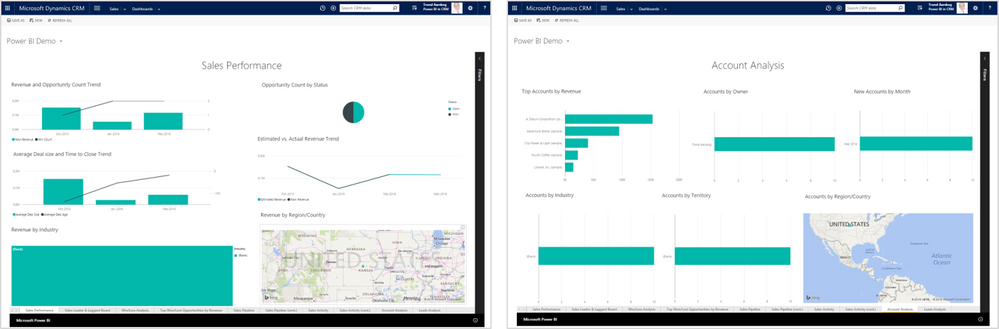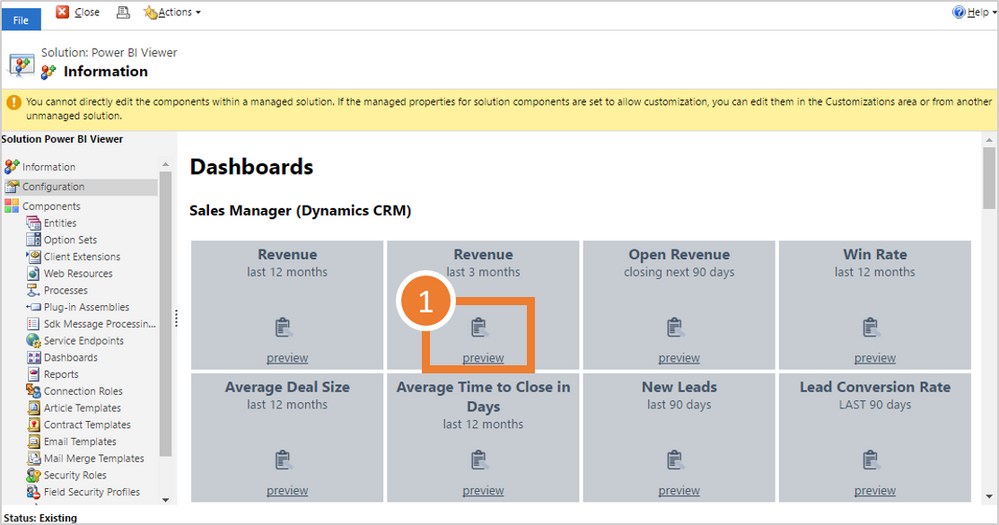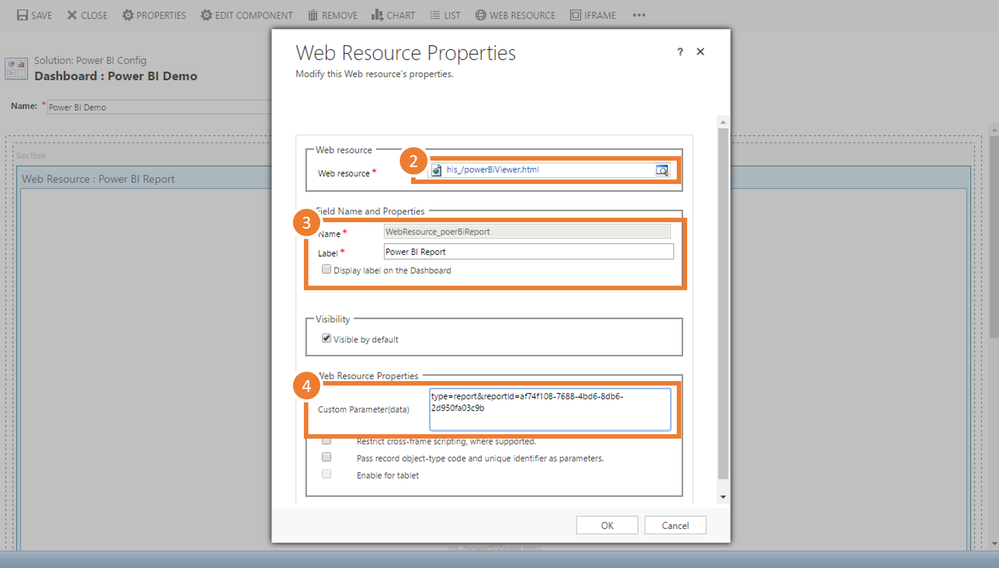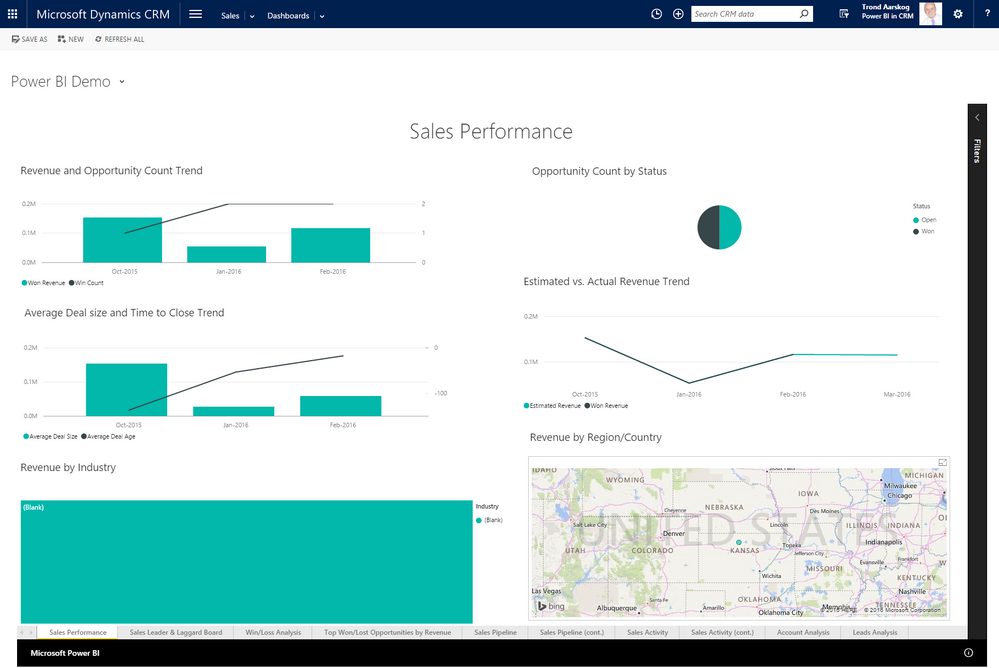Huge last-minute discounts for FabCon Vienna from September 15-18, 2025
Supplies are limited. Contact info@espc.tech right away to save your spot before the conference sells out.
Get your discount- Power BI forums
- Get Help with Power BI
- Desktop
- Service
- Report Server
- Power Query
- Mobile Apps
- Developer
- DAX Commands and Tips
- Custom Visuals Development Discussion
- Health and Life Sciences
- Power BI Spanish forums
- Translated Spanish Desktop
- Training and Consulting
- Instructor Led Training
- Dashboard in a Day for Women, by Women
- Galleries
- Data Stories Gallery
- Themes Gallery
- Contests Gallery
- Quick Measures Gallery
- Notebook Gallery
- Translytical Task Flow Gallery
- TMDL Gallery
- R Script Showcase
- Webinars and Video Gallery
- Ideas
- Custom Visuals Ideas (read-only)
- Issues
- Issues
- Events
- Upcoming Events
Score big with last-minute savings on the final tickets to FabCon Vienna. Secure your discount
- Power BI forums
- Forums
- Get Help with Power BI
- Desktop
- How to add a Power BI Report to Dynamics CRM
- Subscribe to RSS Feed
- Mark Topic as New
- Mark Topic as Read
- Float this Topic for Current User
- Bookmark
- Subscribe
- Printer Friendly Page
- Mark as New
- Bookmark
- Subscribe
- Mute
- Subscribe to RSS Feed
- Permalink
- Report Inappropriate Content
How to add a Power BI Report to Dynamics CRM
You embed a Power BI report by referencing the Power BI report id. Alternatively you can reference the report by name, just be aware that if multiple reports have the same name the first found will be used.
The easiest approach to find reports you have access to and the required CRM configuration is by going to the solution configuration page.
The configuration page lists available tiles and reports. Both those you have access to through your workspace and those through group membership(s). Click preview to see how the report looks inside Dynamics CRM (note: shown inside the configuration page).
- When you have found the report you want to use you need to copy the configuration values. Click the clipboard icon to copy the configuration values to the clipboard.
2. Next create a new dashboard and add the web resource named ‘his_/powerBiViewer.html’.
3. Give the resource a meaningful name and label.
4. Paste the configuration from step 1 into ‘Custom parameter (data)’.
5. Save and publish the dashboard.
6. You are done! The result should be similar to the image below.
The parameter construct is:
type=report&reportId=<reportId>[&groupId=<groupId>]
type=tile&dashboardId=<dashboardId>&tileId=<tileId>[&groupId=<groupId>]
and if you want to reference by name:
(groups currently not supported when using names)
type=report&reportName=<reportName>
type=tile&dashboardName=<dashboardName>&tileName=<tileName>