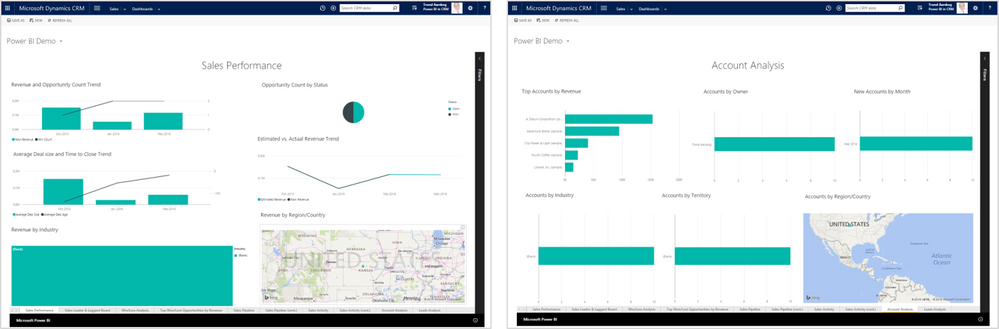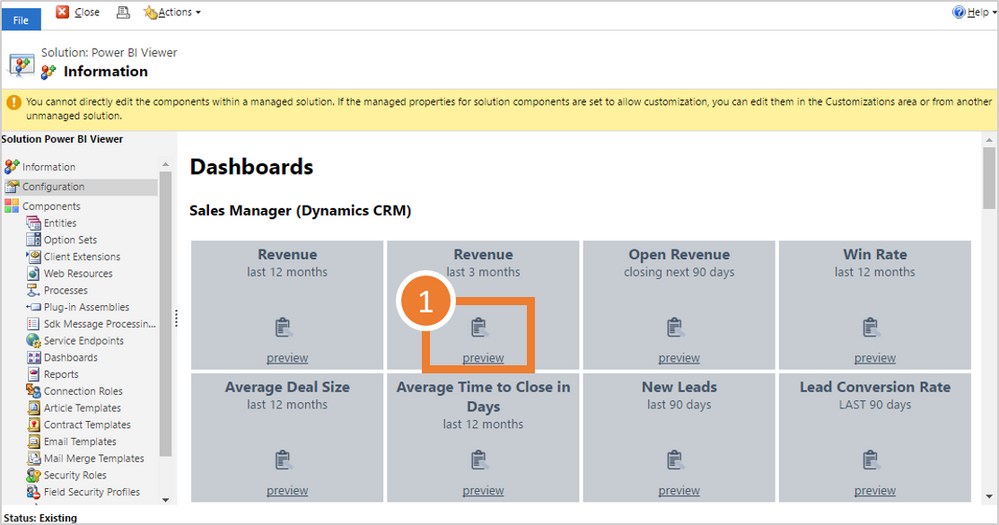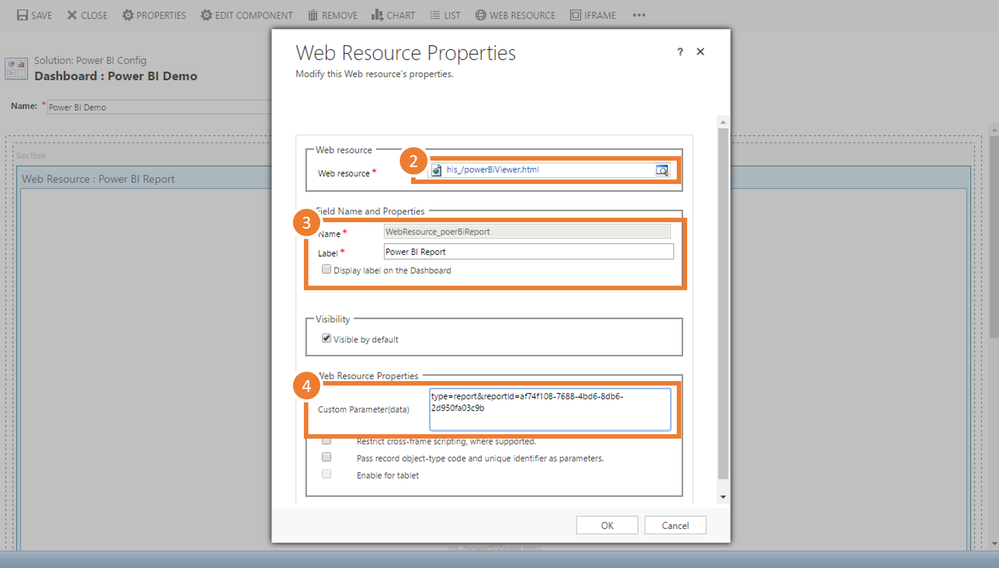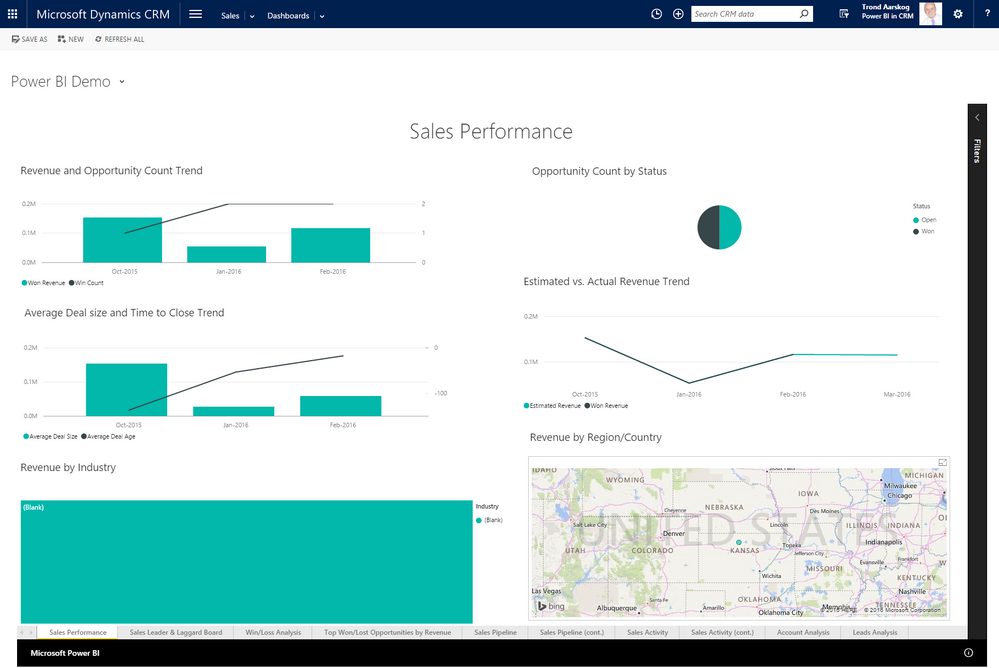FabCon is coming to Atlanta
Join us at FabCon Atlanta from March 16 - 20, 2026, for the ultimate Fabric, Power BI, AI and SQL community-led event. Save $200 with code FABCOMM.
Register now!- Power BI forums
- Get Help with Power BI
- Desktop
- Service
- Report Server
- Power Query
- Mobile Apps
- Developer
- DAX Commands and Tips
- Custom Visuals Development Discussion
- Health and Life Sciences
- Power BI Spanish forums
- Translated Spanish Desktop
- Training and Consulting
- Instructor Led Training
- Dashboard in a Day for Women, by Women
- Galleries
- Data Stories Gallery
- Themes Gallery
- Contests Gallery
- Quick Measures Gallery
- Visual Calculations Gallery
- Notebook Gallery
- Translytical Task Flow Gallery
- TMDL Gallery
- R Script Showcase
- Webinars and Video Gallery
- Ideas
- Custom Visuals Ideas (read-only)
- Issues
- Issues
- Events
- Upcoming Events
Calling all Data Engineers! Fabric Data Engineer (Exam DP-700) live sessions are back! Starting October 16th. Sign up.
- Power BI forums
- Forums
- Get Help with Power BI
- Desktop
- How to add a Power BI Report to Dynamics CRM
- Subscribe to RSS Feed
- Mark Topic as New
- Mark Topic as Read
- Float this Topic for Current User
- Bookmark
- Subscribe
- Printer Friendly Page
- Mark as New
- Bookmark
- Subscribe
- Mute
- Subscribe to RSS Feed
- Permalink
- Report Inappropriate Content
How to add a Power BI Report to Dynamics CRM
You embed a Power BI report by referencing the Power BI report id. Alternatively you can reference the report by name, just be aware that if multiple reports have the same name the first found will be used.
The easiest approach to find reports you have access to and the required CRM configuration is by going to the solution configuration page.
The configuration page lists available tiles and reports. Both those you have access to through your workspace and those through group membership(s). Click preview to see how the report looks inside Dynamics CRM (note: shown inside the configuration page).
- When you have found the report you want to use you need to copy the configuration values. Click the clipboard icon to copy the configuration values to the clipboard.
2. Next create a new dashboard and add the web resource named ‘his_/powerBiViewer.html’.
3. Give the resource a meaningful name and label.
4. Paste the configuration from step 1 into ‘Custom parameter (data)’.
5. Save and publish the dashboard.
6. You are done! The result should be similar to the image below.
The parameter construct is:
type=report&reportId=<reportId>[&groupId=<groupId>]
type=tile&dashboardId=<dashboardId>&tileId=<tileId>[&groupId=<groupId>]
and if you want to reference by name:
(groups currently not supported when using names)
type=report&reportName=<reportName>
type=tile&dashboardName=<dashboardName>&tileName=<tileName>
Helpful resources

FabCon Global Hackathon
Join the Fabric FabCon Global Hackathon—running virtually through Nov 3. Open to all skill levels. $10,000 in prizes!

Power BI Monthly Update - October 2025
Check out the October 2025 Power BI update to learn about new features.